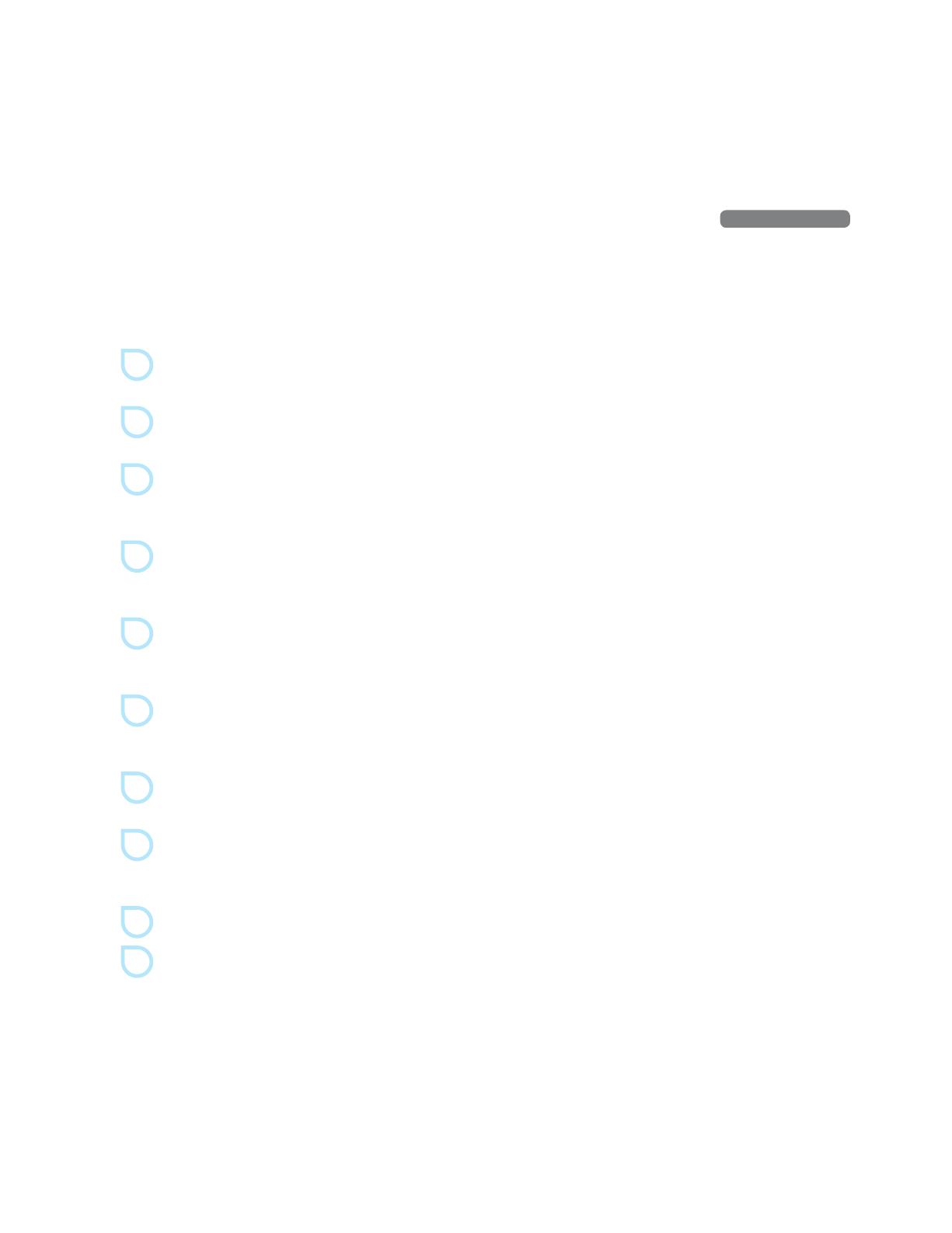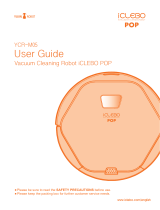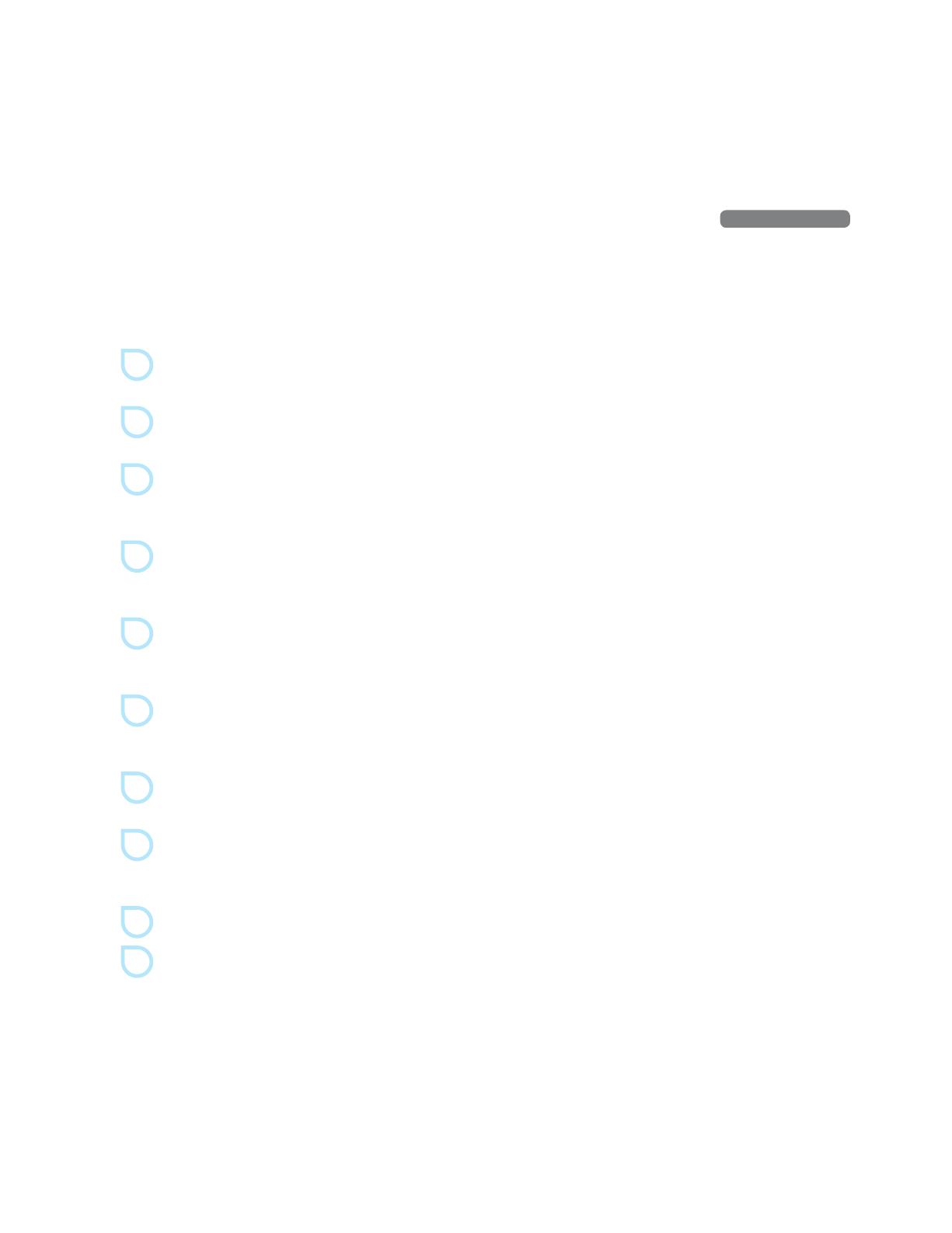
Product Operation
Before You Start
Check the following before you start the robot cleaner.
1
Be careful not to break the robot cleaner when you pull the robot cleaner out of the box.
For information of installing the robot cleaner, see page 14.
2
Check the location (L/R) of the brushes and install them.
For information on installing the brushes, see page 15.
3
Pull the robot cleaner out and manually charge it rst.
When you start the robot cleaner for the rst time, it may not work, as the battery has probably been
discharged. For information on manual charging, see page 1.
4
Remove any obstacles on the oor.
Remove small objects, clothes, and fragile objects from the oor before cleaning. Fold up lengthy carpet/rug
tassels or keep the robot cleaner away from them.
5
If the dust bin is full, the cleaning performance will be reduced. Emptying the dust bin frequently is highly
recommended.
For information on cleaning the dust bin, see page .
6
If there is anything on cli detection sensors or wheels, remove it.
This may cause failure or malfunction of the robot cleaner. For information on cleaning cli detection sensors and
wheels, see page 3.
7
Children and seniors may be surprised at the sight of the robot cleaner in operation.
Please let children and seniors know about the operation of the robot cleaner.
8
Be careful not to drop the robot cleaner from a high place.
Do not use the robot cleaner on a narrow and a high place such as a desk, table, etc. If shoes are placed side by side
at the entrance to the living room, the robot cleaner may recognize them as the oor, which may cause falling.
9
The robot cleaner cannot climb over a threshold higher than 1cm.
10
After charging is complete, keep the robot cleaner docked in the charger, or turn the power switch o which
is located on the lower rear side of the robot cleaner.
1SP
Product Operation