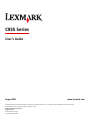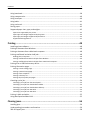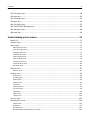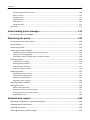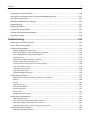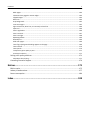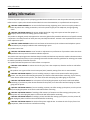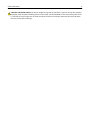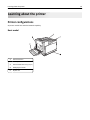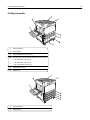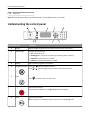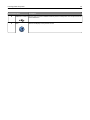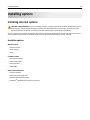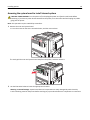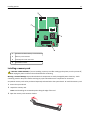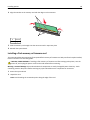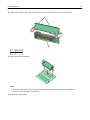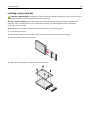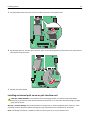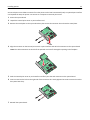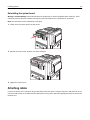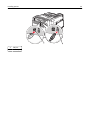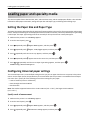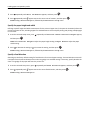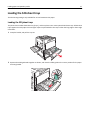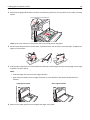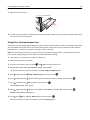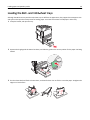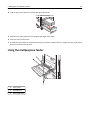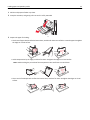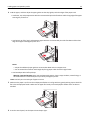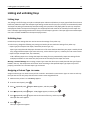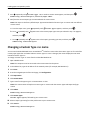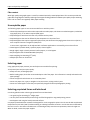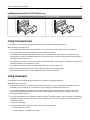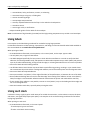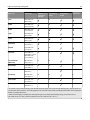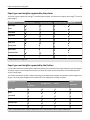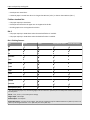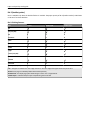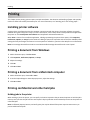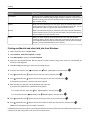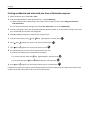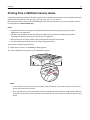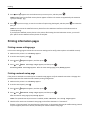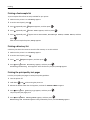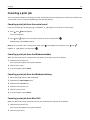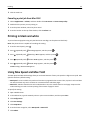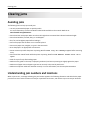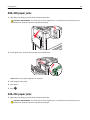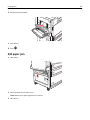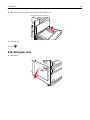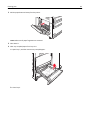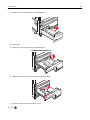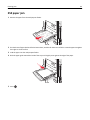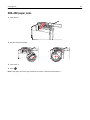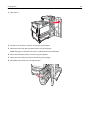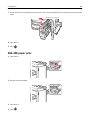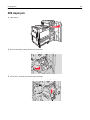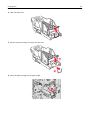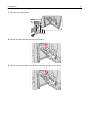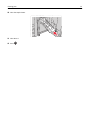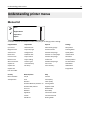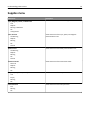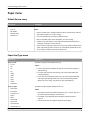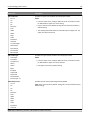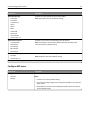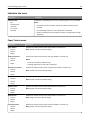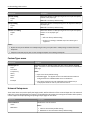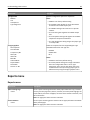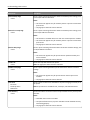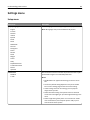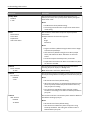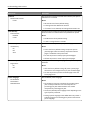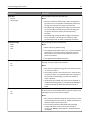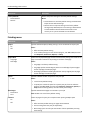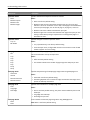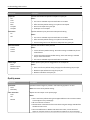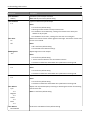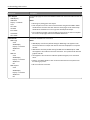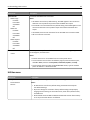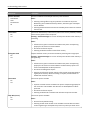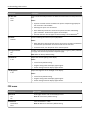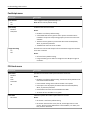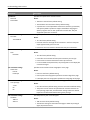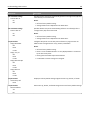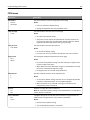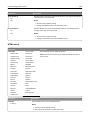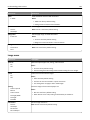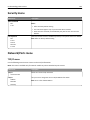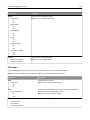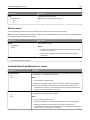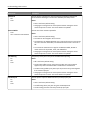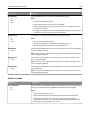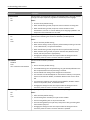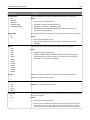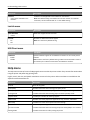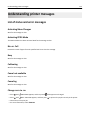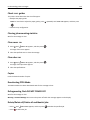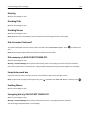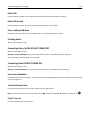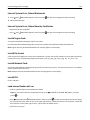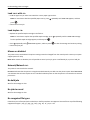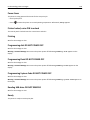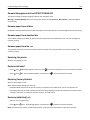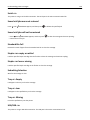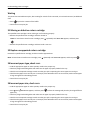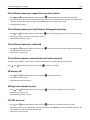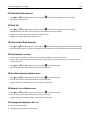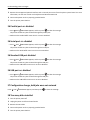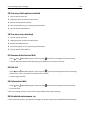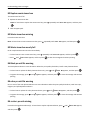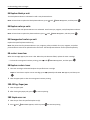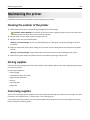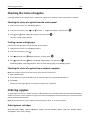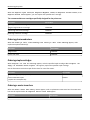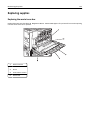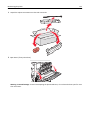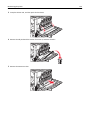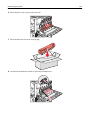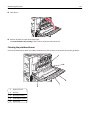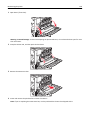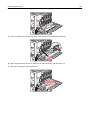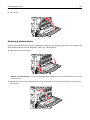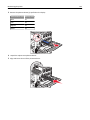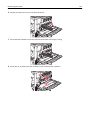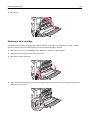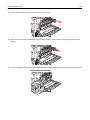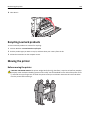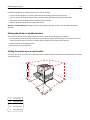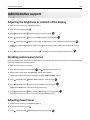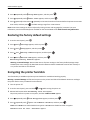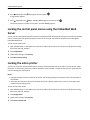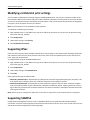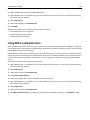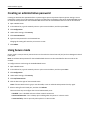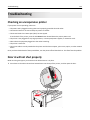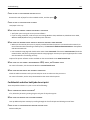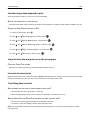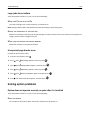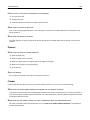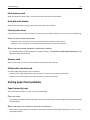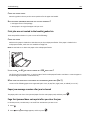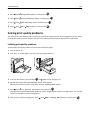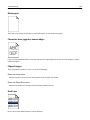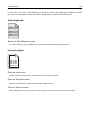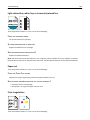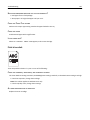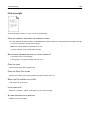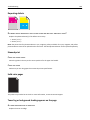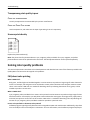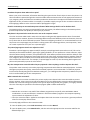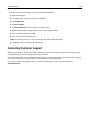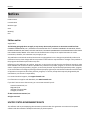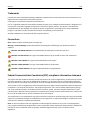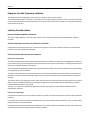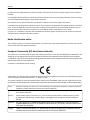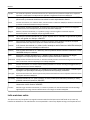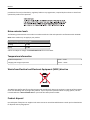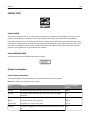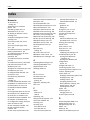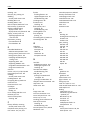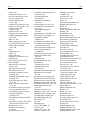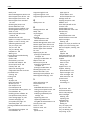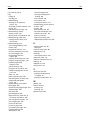Lexmark C935dtn User manual
- Category
- Laser/LED printers
- Type
- User manual

C935 Series
User's Guide
August 2011 www.lexmark.com
Lexmark and Lexmark with diamond design are trademarks of Lexmark International, Inc., registered in the United States and/or other countries.
All other trademarks are the property of their respective owners.
© 2007 Lexmark International, Inc.
All rights reserved.
740 West New Circle Road
Lexington, Kentucky 40550

Contents
Safety information.......................................................................................8
Learning about the printer.........................................................................10
Printer configurations.............................................................................................................................10
Understanding the control panel............................................................................................................13
Installing options........................................................................................15
Installing internal options........................................................................................................................15
Available options ..............................................................................................................................................15
Accessing the system board to install internal options ....................................................................................16
Installing a memory card ..................................................................................................................................17
Installing a flash memory or firmware card......................................................................................................18
Installing a printer hard disk .............................................................................................................................20
Installing an internal print server or port interface card ..................................................................................21
Reinstalling the system board...........................................................................................................................23
Attaching cables......................................................................................................................................23
Loading paper and specialty media............................................................25
Setting the Paper Size and Paper Type....................................................................................................25
Configuring Universal paper settings......................................................................................................25
Loading the 520-sheet trays....................................................................................................................27
Loading the 520‑sheet trays .............................................................................................................................27
Using A5 or statement paper sizes ...................................................................................................................29
Loading the 867‑ and 1133‑sheet trays..................................................................................................30
Using the multipurpose feeder...............................................................................................................31
Linking and unlinking trays......................................................................................................................34
Linking trays......................................................................................................................................................34
Unlinking trays ..................................................................................................................................................34
Assigning a Custom Type <x> name..................................................................................................................34
Changing a Custom Type <x> name........................................................................................................35
Paper and specialty media guide................................................................36
Paper guidelines......................................................................................................................................36
Paper characteristics.........................................................................................................................................36
Unacceptable paper..........................................................................................................................................37
Selecting paper .................................................................................................................................................37
Selecting preprinted forms and letterhead ......................................................................................................37
Using recycled paper ........................................................................................................................................38
Contents 2

Using letterhead......................................................................................................................................38
Using transparencies...............................................................................................................................40
Using envelopes......................................................................................................................................40
Using labels.............................................................................................................................................41
Using card stock......................................................................................................................................41
Storing paper...........................................................................................................................................42
Supported paper sizes, types, and weights.............................................................................................42
Paper sizes supported by the printer................................................................................................................42
Paper types and weights supported by the printer ..........................................................................................44
Paper types and weights supported by the finisher .........................................................................................44
Supported finishing features ............................................................................................................................45
Printing......................................................................................................48
Installing printer software.......................................................................................................................48
Printing a document from Windows.......................................................................................................48
Printing a document from a Macintosh computer..................................................................................48
Printing confidential and other held jobs................................................................................................48
Holding jobs in the printer................................................................................................................................48
Printing confidential and other held jobs from Windows.................................................................................49
Printing confidential and other held jobs from a Macintosh computer ...........................................................50
Printing from a USB flash memory device...............................................................................................51
Printing information pages......................................................................................................................52
Printing a menu settings page ..........................................................................................................................52
Printing a network setup page..........................................................................................................................52
Printing a font sample list.................................................................................................................................53
Printing a directory list......................................................................................................................................53
Printing the print quality test pages .................................................................................................................53
Canceling a print job................................................................................................................................54
Canceling a print job from the control panel....................................................................................................54
Canceling a print job from the Windows taskbar .............................................................................................54
Canceling a print job from the Windows desktop ............................................................................................54
Canceling a print job from Mac OS 9 ................................................................................................................54
Canceling a print job from Mac OS X ................................................................................................................55
Printing in black and white......................................................................................................................55
Using Max Speed and Max Yield.............................................................................................................55
Clearing jams..............................................................................................56
Avoiding jams..........................................................................................................................................56
Understanding jam numbers and locations............................................................................................56
200–203 paper jams................................................................................................................................58
Contents 3
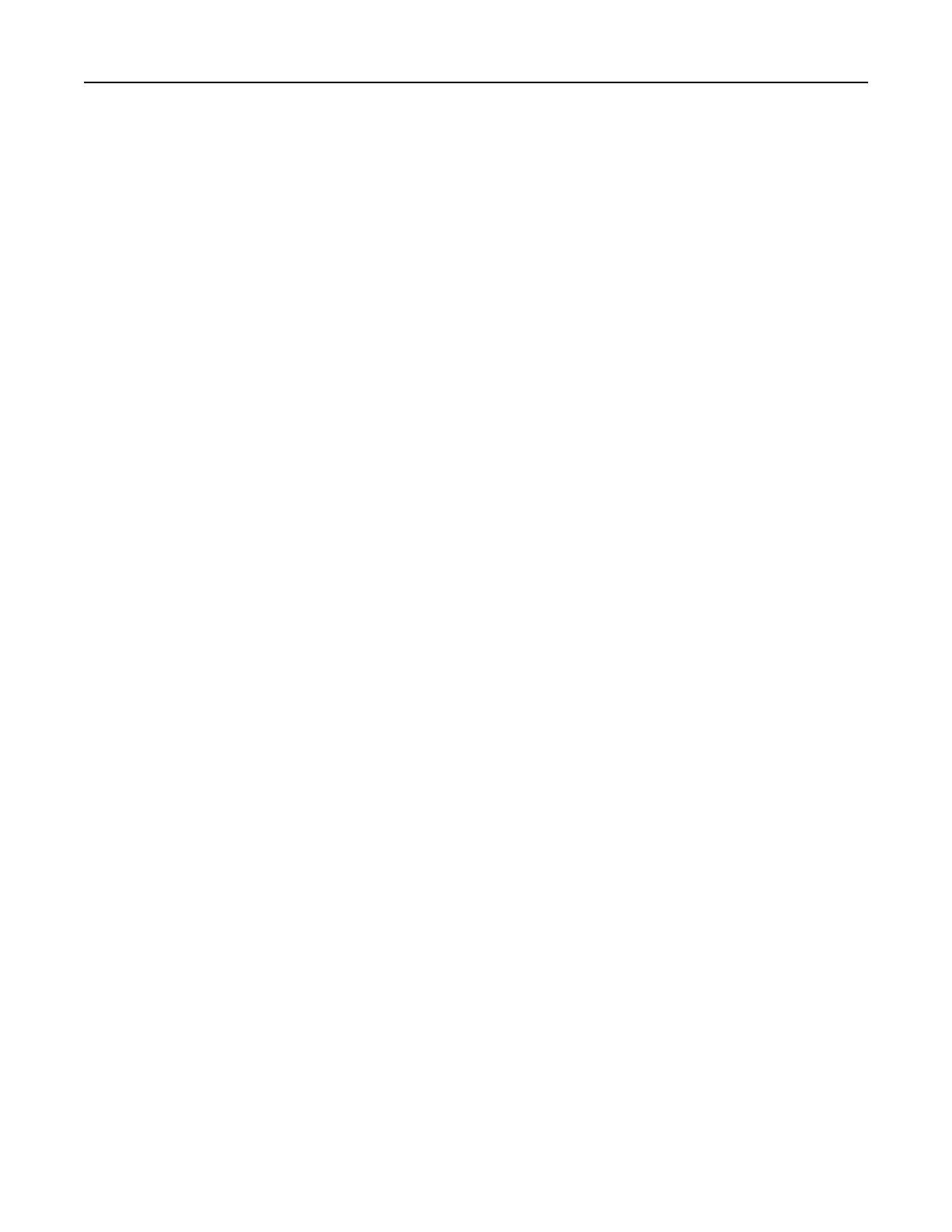
230–231 paper jams................................................................................................................................58
241 paper jam.........................................................................................................................................60
242–244 paper jams................................................................................................................................61
250 paper jam.........................................................................................................................................64
280–282 paper jams................................................................................................................................65
283–284 and 287–288 paper jams..........................................................................................................66
284–286 paper jams................................................................................................................................68
289 staple jam.........................................................................................................................................69
Understanding printer menus....................................................................73
Menus list................................................................................................................................................73
Supplies menu.........................................................................................................................................74
Paper menu.............................................................................................................................................75
Default Source menu ........................................................................................................................................75
Paper Size/Type menu......................................................................................................................................75
Configure MP menu..........................................................................................................................................77
Substitute Size menu ........................................................................................................................................78
Paper Texture menu .........................................................................................................................................78
Paper Loading menu .........................................................................................................................................79
Custom Types menu .........................................................................................................................................80
Universal Setup menu.......................................................................................................................................80
Bin Setup menu.................................................................................................................................................81
Reports menu..........................................................................................................................................82
Reports menu ...................................................................................................................................................82
Settings menu..........................................................................................................................................84
Setup menu.......................................................................................................................................................84
Finishing menu..................................................................................................................................................88
Quality menu ....................................................................................................................................................90
Utilities menu....................................................................................................................................................93
PDF menu..........................................................................................................................................................95
PostScript menu................................................................................................................................................96
PCL Emul menu .................................................................................................................................................96
PPDS menu........................................................................................................................................................99
HTML menu ....................................................................................................................................................100
Image menu....................................................................................................................................................101
Security menu.......................................................................................................................................102
Network/Ports menu.............................................................................................................................102
TCP/IP menu ...................................................................................................................................................102
IPv6 menu .......................................................................................................................................................103
Wireless menu ................................................................................................................................................104
Standard Network and Network <x> menus...................................................................................................104
Contents 4

Standard USB and USB <x> menus .................................................................................................................106
Serial <x> menu ..............................................................................................................................................107
NetWare menu ...............................................................................................................................................110
AppleTalk menu ..............................................................................................................................................110
LexLink menu ..................................................................................................................................................111
USB Direct menu.............................................................................................................................................111
Help menu.............................................................................................................................................111
Understanding printer messages..............................................................112
List of status and error messages..........................................................................................................112
Maintaining the printer............................................................................129
Cleaning the exterior of the printer......................................................................................................129
Storing supplies.....................................................................................................................................129
Conserving supplies...............................................................................................................................129
Checking the status of supplies.............................................................................................................130
Checking the status of supplies from the control panel .................................................................................130
Printing a menu settings page ........................................................................................................................130
Checking the status of supplies from a network computer............................................................................130
Ordering supplies..................................................................................................................................130
Ordering toner cartridges ...............................................................................................................................130
Ordering photoconductors .............................................................................................................................131
Ordering staple cartridges ..............................................................................................................................131
Ordering a waste toner box ............................................................................................................................131
Replacing supplies.................................................................................................................................132
Replacing the waste toner box .......................................................................................................................132
Cleaning the printhead lenses ........................................................................................................................137
Replacing a photoconductor...........................................................................................................................141
Replacing a toner cartridge.............................................................................................................................144
Recycling Lexmark products..................................................................................................................146
Moving the printer................................................................................................................................146
Before moving the printer ..............................................................................................................................146
Moving the printer to another location..........................................................................................................147
Setting the printer up in a new location .........................................................................................................147
Shipping the printer........................................................................................................................................148
Administrative support............................................................................149
Adjusting the brightness or contrast of the display..............................................................................149
Disabling control panel menus..............................................................................................................149
Adjusting Power Saver..........................................................................................................................149
Restoring the factory default settings...................................................................................................150
Contents 5

Encrypting the printer hard disk............................................................................................................150
Locking the control panel menus using the Embedded Web Server.....................................................151
Locking the entire printer......................................................................................................................151
Modifying confidential print settings....................................................................................................152
Supporting IPSec...................................................................................................................................152
Supporting SNMPv3..............................................................................................................................152
Using 802.1x authentication.................................................................................................................153
Creating an administrative password....................................................................................................154
Using Secure mode................................................................................................................................154
Troubleshooting.......................................................................................155
Checking an unresponsive printer.........................................................................................................155
Door A will not shut properly................................................................................................................155
Solving printing problems.....................................................................................................................156
Multiple‑language PDFs do not print..............................................................................................................156
Control panel display is blank or displays only diamonds...............................................................................156
Error message about reading USB drive appears ...........................................................................................156
Jobs do not print .............................................................................................................................................156
Confidential and other held jobs do not print ................................................................................................157
Job takes longer than expected to print .........................................................................................................158
Job prints from the wrong tray or on the wrong paper..................................................................................158
Incorrect characters print ...............................................................................................................................158
Tray linking does not work..............................................................................................................................158
Large jobs do not collate.................................................................................................................................159
Unexpected page breaks occur.......................................................................................................................159
Solving option problems........................................................................................................................159
Option does not operate correctly or quits after it is installed ......................................................................159
Drawers...........................................................................................................................................................160
Finisher ...........................................................................................................................................................160
Flash memory card .........................................................................................................................................161
Hard disk with adapter ...................................................................................................................................161
Internal print server........................................................................................................................................161
Memory card ..................................................................................................................................................161
USB/parallel interface card.............................................................................................................................161
Solving paper feed problems.................................................................................................................161
Paper frequently jams.....................................................................................................................................161
Print jobs are not routed to the booklet‑maker bin .......................................................................................162
Paper jam message remains after jam is cleared ...........................................................................................162
Page that jammed does not reprint after you clear the jam ..........................................................................162
Solving print quality problems..............................................................................................................163
Isolating print quality problems......................................................................................................................163
Contents 6

Blank pages.....................................................................................................................................................164
Characters have jagged or uneven edges .......................................................................................................164
Clipped images................................................................................................................................................164
Dark lines ........................................................................................................................................................164
Gray background.............................................................................................................................................165
Incorrect margins............................................................................................................................................165
Light colored line, white line, or incorrectly colored line ...............................................................................166
Paper curl........................................................................................................................................................166
Print irregularities...........................................................................................................................................166
Print is too dark ..............................................................................................................................................167
Print is too light...............................................................................................................................................168
Repeating defects ...........................................................................................................................................169
Skewed print...................................................................................................................................................169
Solid color pages.............................................................................................................................................169
Toner fog or background shading appears on the page .................................................................................169
Toner rubs off .................................................................................................................................................170
Toner specks ...................................................................................................................................................170
Transparency print quality is poor..................................................................................................................171
Uneven print density ......................................................................................................................................171
Solving color quality problems..............................................................................................................171
FAQ about color printing ................................................................................................................................171
Contacting Customer Support...............................................................................................................174
Notices.....................................................................................................175
Edition notice........................................................................................................................................175
Industry Canada notices........................................................................................................................177
Power consumption..............................................................................................................................184
Index........................................................................................................188
Contents 7

Safety information
Connect the power supply cord to a properly grounded electrical outlet that is near the product and easily accessible.
Refer service or repairs, other than those described in the user documentation, to a professional service person.
CAUTION—SHOCK HAZARD: Do not use the fax feature during a lightning storm. Do not set up this product or
make any electrical or cabling connections, such as the power supply cord or telephone, during a lightning
storm.
CAUTION—POTENTIAL INJURY: The printer weighs 201 lbs (91.2 kg), and requires at least four people or a
properly rated mechanical handling system to lift it safely.
This product is designed, tested, and approved to meet strict global safety standards with the use of specific Lexmark
components. The safety features of some parts may not always be obvious. Lexmark is not responsible for the use of
other replacement parts.
CAUTION—SHOCK HAZARD: Make sure that all external connections (such as Ethernet and telephone system
connections) are properly installed in their marked plug-in ports.
This product uses a laser.
CAUTION—POTENTIAL INJURY: Use of controls or adjustments or performance of procedures other than those
specified herein may result in hazardous radiation exposure.
This product uses a printing process that heats the print media, and the heat may cause the media to release emissions.
You must understand the section in your operating instructions that discusses the guidelines for selecting print media
to avoid the possibility of harmful emissions.
This symbol indicates the presence of a hot surface or component.
CAUTION—HOT SURFACE: To reduce the risk of injury from a hot component, allow the surface to cool before
touching it.
This product uses a ground fault circuit interrupter (GFCI). Monthly testing of the GFCI is recommended.
CAUTION—POTENTIAL INJURY: If you are installing memory or option cards sometime after setting up the
printer, turn the printer off and unplug the power cord from the wall outlet before continuing. If you have any
other devices attached to the printer, turn them off as well and unplug any cables going to the printer.
CAUTION—POTENTIAL INJURY: Turn the printer off, and unplug the power cord from the wall outlet before
continuing. If you have any other devices attached to the printer, turn them off as well and unplug any cables
going into the printer.
CAUTION—POTENTIAL INJURY: If you are installing a memory card after setting up the printer, turn the printer
off, and unplug the power cord from the wall outlet before continuing.
CAUTION—POTENTIAL INJURY: If installing a flash memory or firmware card after setting up the printer, turn
the printer off, and unplug the power cord from the wall outlet before continuing.
CAUTION—POTENTIAL INJURY: If installing a printer hard disk after setting up the printer, turn the printer off,
and unplug the power cord from the wall outlet before continuing.
CAUTION—POTENTIAL INJURY: The inside of the printer might be hot. To reduce the risk of injury from a hot
component, allow the surface to cool before touching.
Safety information 8

CAUTION—POTENTIAL INJURY: The printer weighs 91.2 kg (201 lb); therefore, it requires at least four people or
a properly rated mechanical handling system to lift it safely. Use the handholds on the sides of the printer to lift
it, and make sure your fingers are not under the printer when you set it down. Disconnect all cords and cables
from the printer before moving it.
Safety information 9

Learning about the printer
Printer configurations
All printer models have standard network capability.
Basic model
1 Standard exit bin
2 Control panel
3 Standard 520‑sheet tray (Tray 1)
4 Multipurpose feeder
5 Duplex unit
Learning about the printer 10

Configured models
1 Standard exit bin
2 Control panel
3 Standard 520‑sheet tray (Tray 1)
4–6 The High capacity feeder holds 2520 sheets and includes:
• 4—520‑sheet tray (Tray 2)
• 5—867‑sheet tray (Tray 3)
• 6—1133‑sheet tray (Tray 4)
7 Multipurpose feeder
8 Duplex unit
1 Standard exit bin
2 Control panel
Learning about the printer 11

3 Standard 520‑sheet tray (Tray 1)
4‑6 The Tandem tray module (TTM) holds 1560 sheets and includes:
• 4—520‑sheet tray (Tray 2)
• 5—520‑sheet tray (Tray 3)
• 6—520‑sheet tray (Tray 4)
7 Multipurpose feeder
8 Duplex unit
Fully configured model
1 Horizontal transport unit (HTU)
2 Control panel
3 Finisher
4 Finisher standard bin
5 Finisher bin 1
6 Finisher bin 2 (booklet‑maker)
7 Standard 520‑sheet tray (Tray 1)
8–10 The High capacity feeder includes:
• 8—520‑sheet tray (Tray 2)
• 9—867‑sheet tray (Tray 3)
• 10—1133‑sheet tray (Tray 4)
11 Multipurpose feeder
Learning about the printer 12

12 Duplex unit
Note: The finisher shown above is the booklet finisher. The standard finisher is not shown.
Understanding the control panel
Control panel item Description
1 Display Shows messages and pictures that communicate the status of the printer
2 Indicator light Indicates the printer status:
• Off—The power is off.
• Blinking green—The printer is warming up, processing data, or printing.
• Solid green—The printer is on, but idle.
• Solid red—Operator intervention is needed.
3 Keypad Enter numbers or symbols on the display.
4 Navigation buttons
Press or to scroll through menu lists.
Press
or to scroll through values or text that roll to another screen.
5 Select
Press to initiate action on a menu item.
6 Stop
Stops all printer activity
A list of options is offered once Stopped appears on the display.
7 Menu
Opens the menu index
Note: The menus are available only when the printer is in the Ready state.
Learning about the printer 13

Control panel item Description
8 USB Direct interface
Use this port to connect a USB flash memory device to the printer. You can print from the
connected device.
9 Back
Returns the display to the previous screen
Learning about the printer 14

Installing options
Installing internal options
CAUTION—SHOCK HAZARD: If you are installing memory or option cards sometime after setting up the printer,
turn the printer off and unplug the power cord from the wall outlet before continuing. If you have any other
devices attached to the printer, turn them off as well and unplug any cables going to the printer.
You can customize your printer connectivity and memory capacity by adding optional cards. The instructions in this
section explain how to install the available cards; you can also use them to locate a card for removal.
Available options
Memory cards
•
Printer memory
• Flash memory
• Fonts
Firmware cards
•
Bar Code and Forms
• IPDS and SCS/TNe
• PrintCryption
TM
• PRESCRIBE
Other internal options
•
Printer hard disk
• RS‑232 serial interface card
• Parallel 1284‑B interface card
• MarkNet
TM
N8000 Series Internal Print Servers
Installing options 15

Accessing the system board to install internal options
CAUTION—SHOCK HAZARD: Turn the printer off, and unplug the power cord from the wall outlet before
continuing. If you have any other devices attached to the printer, turn them off as well and unplug any cables
going into the printer.
Note: This operation requires a #2 Phillips screwdriver.
1 Remove the cover and system board.
a Turn the screws on the cover counterclockwise, and then remove them.
b Gently pull the cover and system board away from the printer, and then remove it.
2 Use the illustration below to locate the appropriate connector.
Warning—Potential Damage: System board electrical components are easily damaged by static electricity.
Touch something metal on the printer before touching any system board electronic components or connectors.
Installing options 16

1 Firmware and flash memory card connectors
2 Memory card connector
3 Internal print server connector
4 Hard disk connector
Installing a memory card
CAUTION—SHOCK HAZARD: If you are installing a memory card after setting up the printer, turn the printer off,
and unplug the power cord from the wall outlet before continuing.
Warning—Potential Damage: System board electrical components are easily damaged by static electricity. Touch
something metal on the printer before touching any system board electronic components or connectors.
An optional memory card can be purchased separately and attached to the system board. To install the memory card:
1 Access the system board.
2 Unpack the memory card.
Note: Avoid touching the connection points along the edge of the card.
3 Open the memory card connector latches.
Installing options 17

4 Align the notches on the memory card with the ridges on the connector.
1 Notches
2 Ridges
5 Push the memory card straight into the connector until it snaps into place.
6 Reinstall the system board.
Installing a flash memory or firmware card
The system board has two connections for an optional flash memory or firmware card. Only one of each may be installed,
but the connectors are interchangeable.
CAUTION—SHOCK HAZARD: If installing a flash memory or firmware card after setting up the printer, turn the
printer off, and unplug the power cord from the wall outlet before continuing.
Warning—Potential Damage: System board electrical components are easily damaged by static electricity. Touch
something metal on the printer before touching any system board electronic components or connectors.
1 Access the system board.
2 Unpack the card.
Note: Avoid touching the connection points along the edge of the card.
Installing options 18

3 Holding the card by its sides, align the plastic pins on the card with the holes on the system board.
1 Plastic pins
2 Metal pins
4 Push the card firmly into place.
Notes:
• The entire length of the connector on the card must touch and be flush against the system board.
• Be careful not to damage the connectors.
5 Reinstall the system board.
Installing options 19

Installing a printer hard disk
CAUTION—SHOCK HAZARD: If installing a printer hard disk after setting up the printer, turn the printer off, and
unplug the power cord from the wall outlet before continuing.
Warning—Potential Damage: System board electrical components and hard disks are easily damaged by static
electricity. Touch something metal on the printer before touching any system board electronic components,
connectors, or the hard disk.
Note: A #2 Phillips screwdriver is needed to attach the hard disk to the mounting plate.
1 Access the system board.
2 Remove the mounting plate, hard disk, ribbon cable, and attachment screws from the package.
3 Attach the ribbon cable to the hard disk.
4 Attach the mounting plate to the hard disk with the screws.
Installing options 20
Page is loading ...
Page is loading ...
Page is loading ...
Page is loading ...
Page is loading ...
Page is loading ...
Page is loading ...
Page is loading ...
Page is loading ...
Page is loading ...
Page is loading ...
Page is loading ...
Page is loading ...
Page is loading ...
Page is loading ...
Page is loading ...
Page is loading ...
Page is loading ...
Page is loading ...
Page is loading ...
Page is loading ...
Page is loading ...
Page is loading ...
Page is loading ...
Page is loading ...
Page is loading ...
Page is loading ...
Page is loading ...
Page is loading ...
Page is loading ...
Page is loading ...
Page is loading ...
Page is loading ...
Page is loading ...
Page is loading ...
Page is loading ...
Page is loading ...
Page is loading ...
Page is loading ...
Page is loading ...
Page is loading ...
Page is loading ...
Page is loading ...
Page is loading ...
Page is loading ...
Page is loading ...
Page is loading ...
Page is loading ...
Page is loading ...
Page is loading ...
Page is loading ...
Page is loading ...
Page is loading ...
Page is loading ...
Page is loading ...
Page is loading ...
Page is loading ...
Page is loading ...
Page is loading ...
Page is loading ...
Page is loading ...
Page is loading ...
Page is loading ...
Page is loading ...
Page is loading ...
Page is loading ...
Page is loading ...
Page is loading ...
Page is loading ...
Page is loading ...
Page is loading ...
Page is loading ...
Page is loading ...
Page is loading ...
Page is loading ...
Page is loading ...
Page is loading ...
Page is loading ...
Page is loading ...
Page is loading ...
Page is loading ...
Page is loading ...
Page is loading ...
Page is loading ...
Page is loading ...
Page is loading ...
Page is loading ...
Page is loading ...
Page is loading ...
Page is loading ...
Page is loading ...
Page is loading ...
Page is loading ...
Page is loading ...
Page is loading ...
Page is loading ...
Page is loading ...
Page is loading ...
Page is loading ...
Page is loading ...
Page is loading ...
Page is loading ...
Page is loading ...
Page is loading ...
Page is loading ...
Page is loading ...
Page is loading ...
Page is loading ...
Page is loading ...
Page is loading ...
Page is loading ...
Page is loading ...
Page is loading ...
Page is loading ...
Page is loading ...
Page is loading ...
Page is loading ...
Page is loading ...
Page is loading ...
Page is loading ...
Page is loading ...
Page is loading ...
Page is loading ...
Page is loading ...
Page is loading ...
Page is loading ...
Page is loading ...
Page is loading ...
Page is loading ...
Page is loading ...
Page is loading ...
Page is loading ...
Page is loading ...
Page is loading ...
Page is loading ...
Page is loading ...
Page is loading ...
Page is loading ...
Page is loading ...
Page is loading ...
Page is loading ...
Page is loading ...
Page is loading ...
Page is loading ...
Page is loading ...
Page is loading ...
Page is loading ...
Page is loading ...
Page is loading ...
Page is loading ...
Page is loading ...
Page is loading ...
Page is loading ...
Page is loading ...
Page is loading ...
Page is loading ...
Page is loading ...
Page is loading ...
Page is loading ...
Page is loading ...
Page is loading ...
Page is loading ...
Page is loading ...
Page is loading ...
Page is loading ...
Page is loading ...
Page is loading ...
Page is loading ...
Page is loading ...
Page is loading ...
Page is loading ...
Page is loading ...
Page is loading ...
-
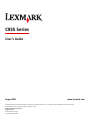 1
1
-
 2
2
-
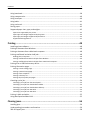 3
3
-
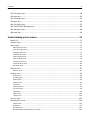 4
4
-
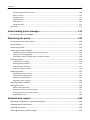 5
5
-
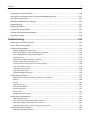 6
6
-
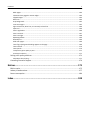 7
7
-
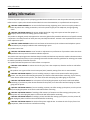 8
8
-
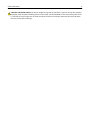 9
9
-
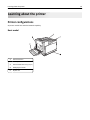 10
10
-
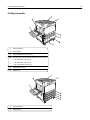 11
11
-
 12
12
-
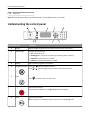 13
13
-
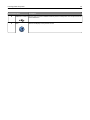 14
14
-
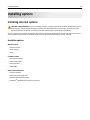 15
15
-
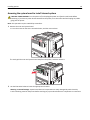 16
16
-
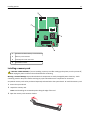 17
17
-
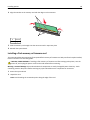 18
18
-
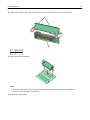 19
19
-
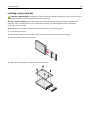 20
20
-
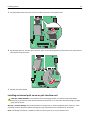 21
21
-
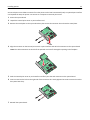 22
22
-
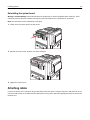 23
23
-
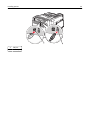 24
24
-
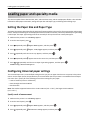 25
25
-
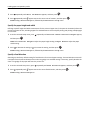 26
26
-
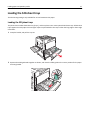 27
27
-
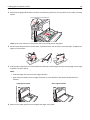 28
28
-
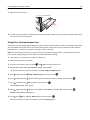 29
29
-
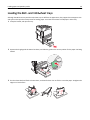 30
30
-
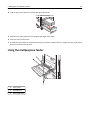 31
31
-
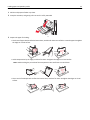 32
32
-
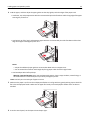 33
33
-
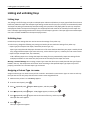 34
34
-
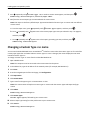 35
35
-
 36
36
-
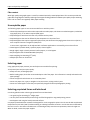 37
37
-
 38
38
-
 39
39
-
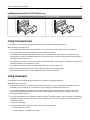 40
40
-
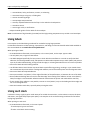 41
41
-
 42
42
-
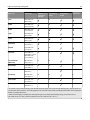 43
43
-
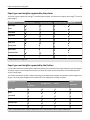 44
44
-
 45
45
-
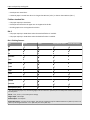 46
46
-
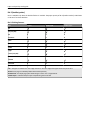 47
47
-
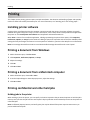 48
48
-
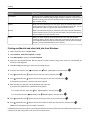 49
49
-
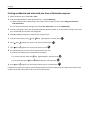 50
50
-
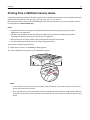 51
51
-
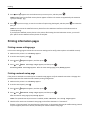 52
52
-
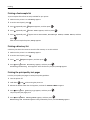 53
53
-
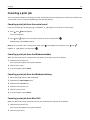 54
54
-
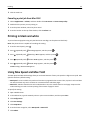 55
55
-
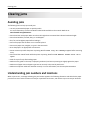 56
56
-
 57
57
-
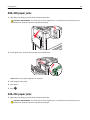 58
58
-
 59
59
-
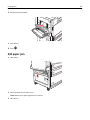 60
60
-
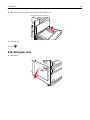 61
61
-
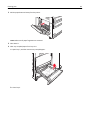 62
62
-
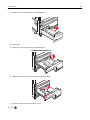 63
63
-
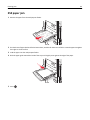 64
64
-
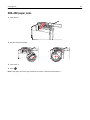 65
65
-
 66
66
-
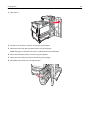 67
67
-
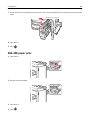 68
68
-
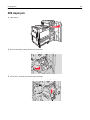 69
69
-
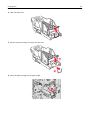 70
70
-
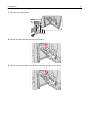 71
71
-
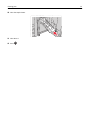 72
72
-
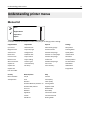 73
73
-
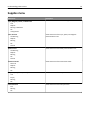 74
74
-
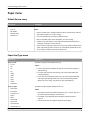 75
75
-
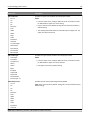 76
76
-
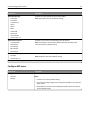 77
77
-
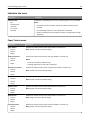 78
78
-
 79
79
-
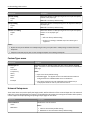 80
80
-
 81
81
-
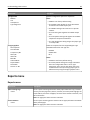 82
82
-
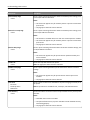 83
83
-
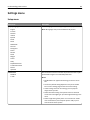 84
84
-
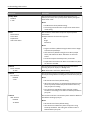 85
85
-
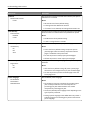 86
86
-
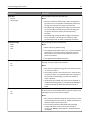 87
87
-
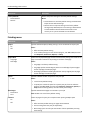 88
88
-
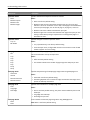 89
89
-
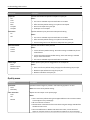 90
90
-
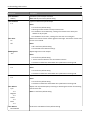 91
91
-
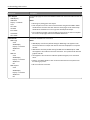 92
92
-
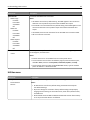 93
93
-
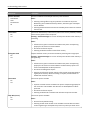 94
94
-
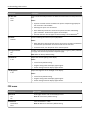 95
95
-
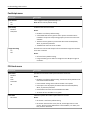 96
96
-
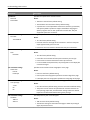 97
97
-
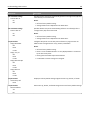 98
98
-
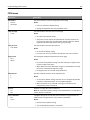 99
99
-
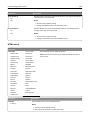 100
100
-
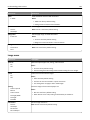 101
101
-
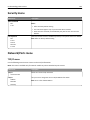 102
102
-
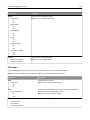 103
103
-
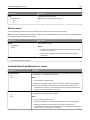 104
104
-
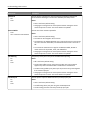 105
105
-
 106
106
-
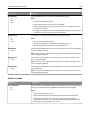 107
107
-
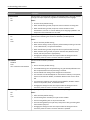 108
108
-
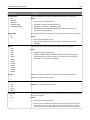 109
109
-
 110
110
-
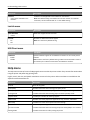 111
111
-
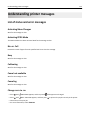 112
112
-
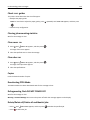 113
113
-
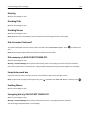 114
114
-
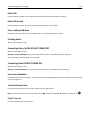 115
115
-
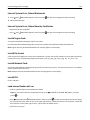 116
116
-
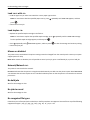 117
117
-
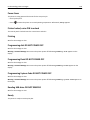 118
118
-
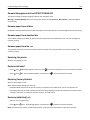 119
119
-
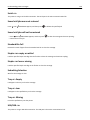 120
120
-
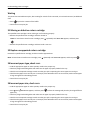 121
121
-
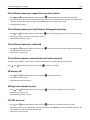 122
122
-
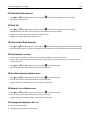 123
123
-
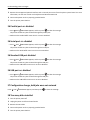 124
124
-
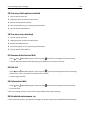 125
125
-
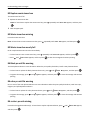 126
126
-
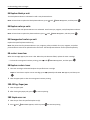 127
127
-
 128
128
-
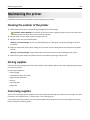 129
129
-
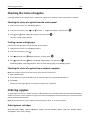 130
130
-
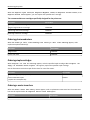 131
131
-
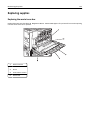 132
132
-
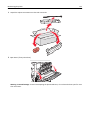 133
133
-
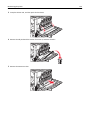 134
134
-
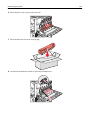 135
135
-
 136
136
-
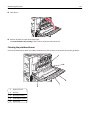 137
137
-
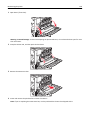 138
138
-
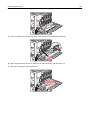 139
139
-
 140
140
-
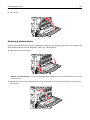 141
141
-
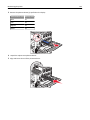 142
142
-
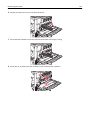 143
143
-
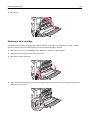 144
144
-
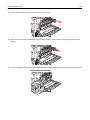 145
145
-
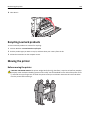 146
146
-
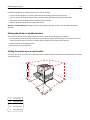 147
147
-
 148
148
-
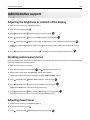 149
149
-
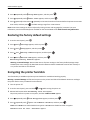 150
150
-
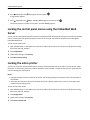 151
151
-
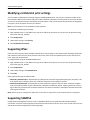 152
152
-
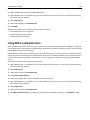 153
153
-
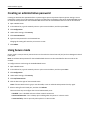 154
154
-
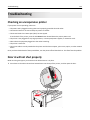 155
155
-
 156
156
-
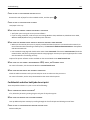 157
157
-
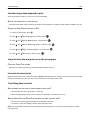 158
158
-
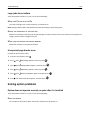 159
159
-
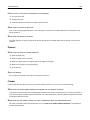 160
160
-
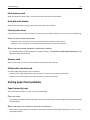 161
161
-
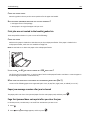 162
162
-
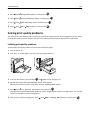 163
163
-
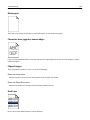 164
164
-
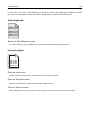 165
165
-
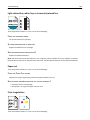 166
166
-
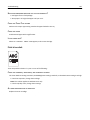 167
167
-
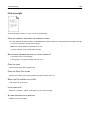 168
168
-
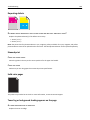 169
169
-
 170
170
-
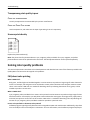 171
171
-
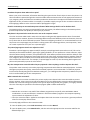 172
172
-
 173
173
-
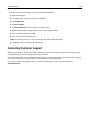 174
174
-
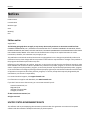 175
175
-
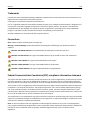 176
176
-
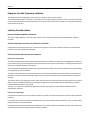 177
177
-
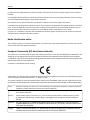 178
178
-
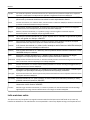 179
179
-
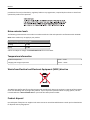 180
180
-
 181
181
-
 182
182
-
 183
183
-
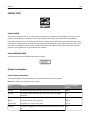 184
184
-
 185
185
-
 186
186
-
 187
187
-
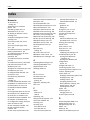 188
188
-
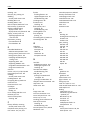 189
189
-
 190
190
-
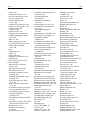 191
191
-
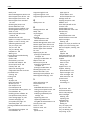 192
192
-
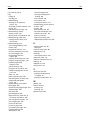 193
193
Lexmark C935dtn User manual
- Category
- Laser/LED printers
- Type
- User manual
Ask a question and I''ll find the answer in the document
Finding information in a document is now easier with AI
Related papers
-
Lexmark 34S0600 User manual
-
Lexmark 34S0600 User manual
-
Lexmark C925 Print Defects Manual
-
Lexmark X945E User manual
-
Lexmark 21Z0300 - Laser Printer Government Compliant Reference guide
-
Lexmark C950 Series Print Defects Manual
-
Lexmark C950 Series User manual
-
Lexmark C950 Series User manual
-
Lexmark 22Z0000 User manual
-
Lexmark C770n - Color Laser 25ppm USB Printer User manual
Other documents
-
Dell 5230n/dn Mono Laser Printer User guide
-
Dell 5350dn Mono Laser Printer User guide
-
Dell 3330dn User manual
-
Dell 5230 User manual
-
Dell 5350dn Mono Laser Printer Quick start guide
-
IBM 1585 (MT 4539) User manual
-
Ricoh 23A User manual
-
Ricoh InfoPrint 1872 User manual
-
Dell 5530dn User manual
-
Dell 5530/dn Mono Laser Printer Quick start guide