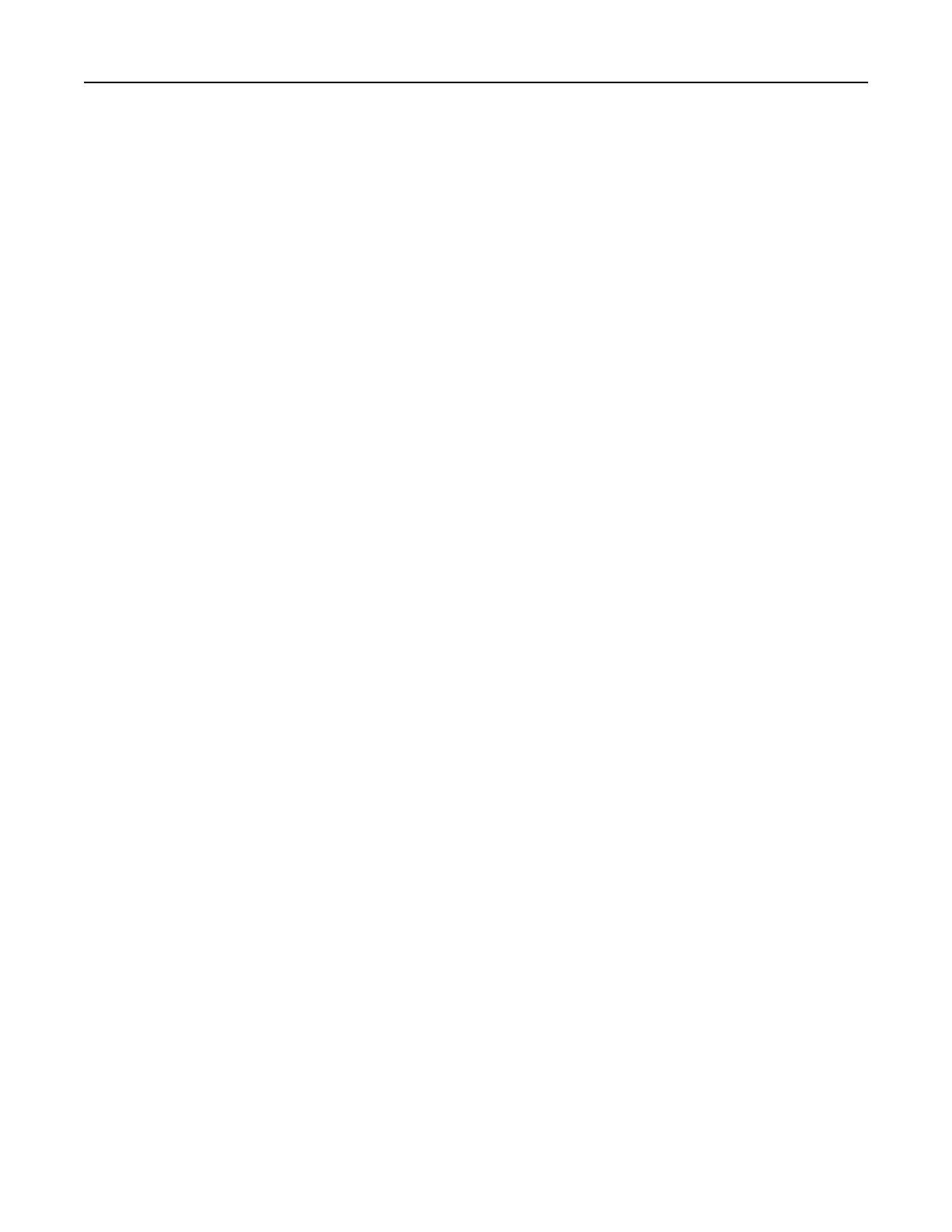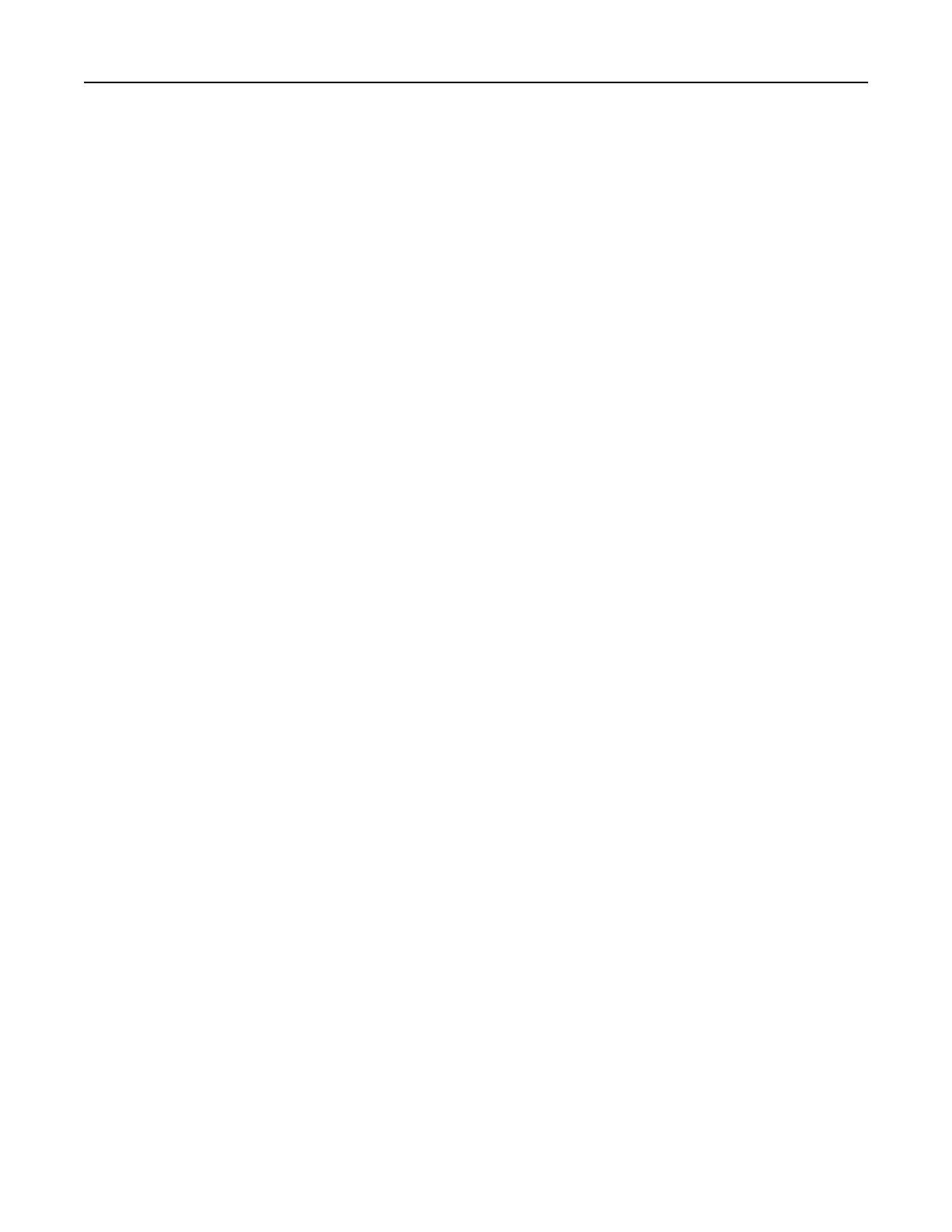
230–231 paper jams................................................................................................................................58
241 paper jam.........................................................................................................................................60
242–244 paper jams................................................................................................................................61
250 paper jam.........................................................................................................................................64
280–282 paper jams................................................................................................................................65
283–284 and 287–288 paper jams..........................................................................................................66
284–286 paper jams................................................................................................................................68
289 staple jam.........................................................................................................................................69
Understanding printer menus....................................................................73
Menus list................................................................................................................................................73
Supplies menu.........................................................................................................................................74
Paper menu.............................................................................................................................................75
Default Source menu ........................................................................................................................................75
Paper Size/Type menu......................................................................................................................................75
Configure MP menu..........................................................................................................................................77
Substitute Size menu ........................................................................................................................................78
Paper Texture menu .........................................................................................................................................78
Paper Loading menu .........................................................................................................................................79
Custom Types menu .........................................................................................................................................80
Universal Setup menu.......................................................................................................................................80
Bin Setup menu.................................................................................................................................................81
Reports menu..........................................................................................................................................82
Reports menu ...................................................................................................................................................82
Settings menu..........................................................................................................................................84
Setup menu.......................................................................................................................................................84
Finishing menu..................................................................................................................................................88
Quality menu ....................................................................................................................................................90
Utilities menu....................................................................................................................................................93
PDF menu..........................................................................................................................................................95
PostScript menu................................................................................................................................................96
PCL Emul menu .................................................................................................................................................96
PPDS menu........................................................................................................................................................99
HTML menu ....................................................................................................................................................100
Image menu....................................................................................................................................................101
Security menu.......................................................................................................................................102
Network/Ports menu.............................................................................................................................102
TCP/IP menu ...................................................................................................................................................102
IPv6 menu .......................................................................................................................................................103
Wireless menu ................................................................................................................................................104
Standard Network and Network <x> menus...................................................................................................104
Contents 4