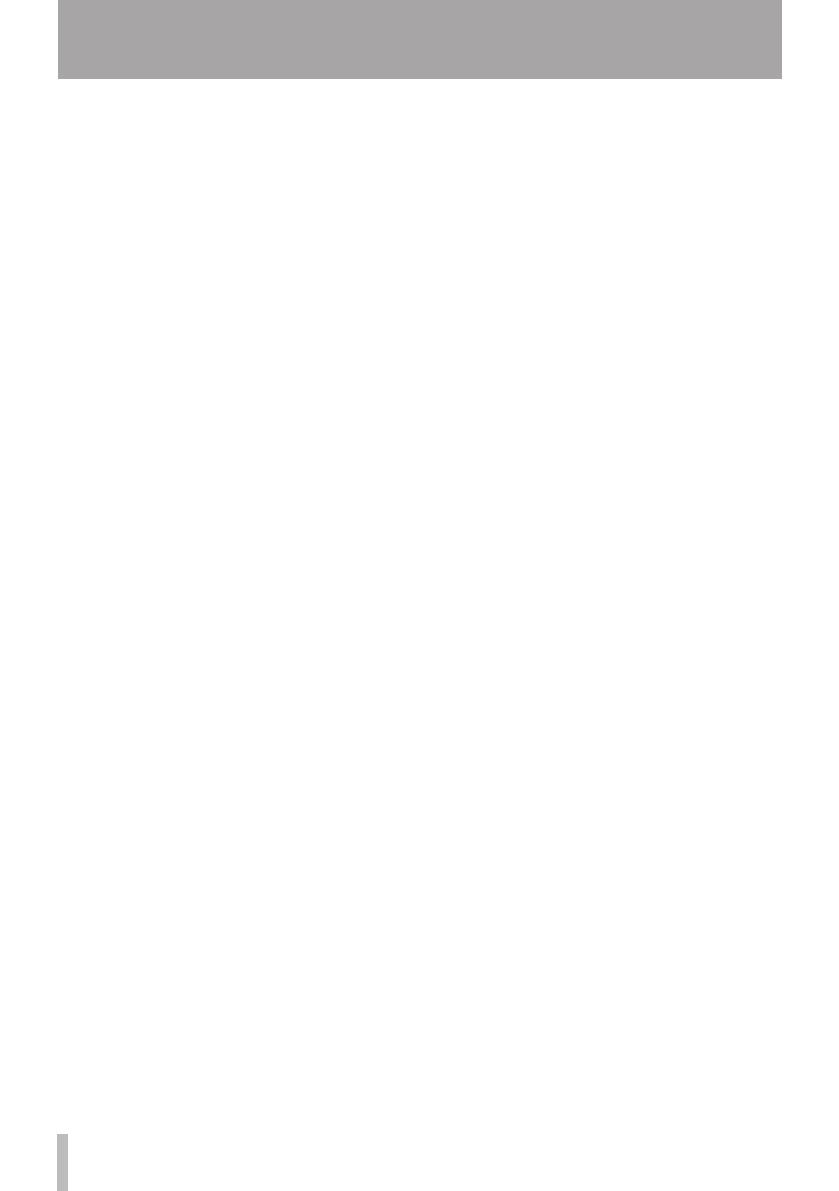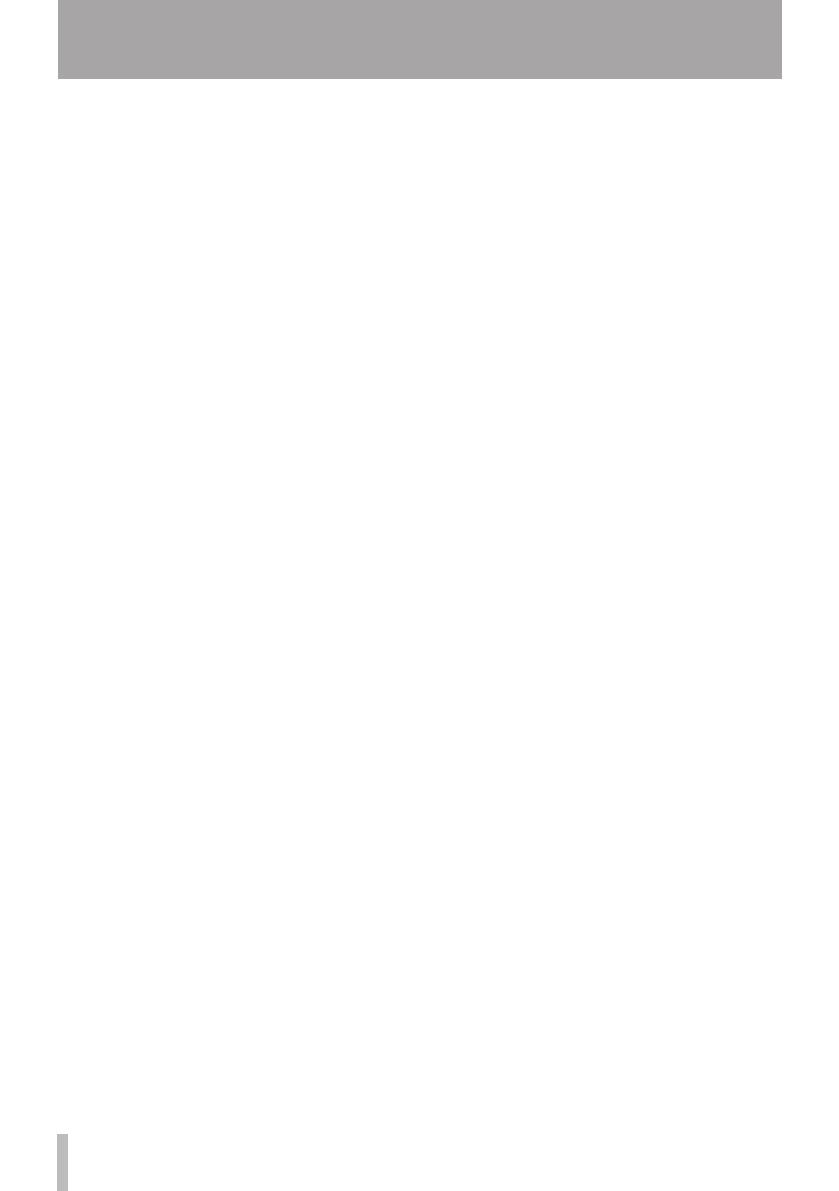
Table of Contents
1 – Introduction ...................................5
Main features .................................................. 5
Product parts .................................................. 6
Manual conventions .................................... 6
Trademarks...................................................... 6
Cautions on installation ............................. 7
Beware of condensation ............................ 7
Cleaning the unit .......................................... 7
2 − Names and Functions of Parts ......8
Front panel ...................................................... 8
Rear panel ......................................................10
3 − Installation ...................................12
System requirements ................................12
Windows .................................................12
Mac OS X ................................................12
Installing the driver and control panel 12
Installing the driver and control
panel for Windows ..............................13
Installing the driver for Mac OS X ..14
Uninstalling the driver .......................15
Frequently asked installation
questions and answers (FAQ)..........15
Improving computer performance ......16
Cubase LE 5 installation ...........................16
4 – US-200 control panel settings.....17
Overview ........................................................17
Control panel menus and settings .......17
Audio Performance ............................17
LINE OUTPUTS 1/2 and LINE
OUTPUTS 3/4 ........................................18
5 – Connections ..................................19
USB connections .........................................20
Audio connections .....................................20
Microphones ........................................20
Guitars .....................................................21
Connecting keyboards, drum
machines, sound modules,
cassette/MD/CD players and other
analog line level devices ..................21
Analog record player .........................21
Line input devices, including
MD/CD recorders and effect
boxes .......................................................21
Monitor speakers ................................21
Headphones .........................................21
Connecting MIDI devices ........................21
6 – Application Guide ........................22
Cubase LE 5 ...................................................22
Windows XP and Windows Media
Player ...............................................................22
Windows Vista or Windows 7 and
Windows Media Player..............................22
Mac OS X and iTunes .................................23
7 – MIDI implementation chart .........24
8 – Troubleshooting ...........................25
9 – Specifications ...............................28
AD/DA audio converter ............................28
Analog audio inputs ..................................28
Analog audio outputs ...............................28
Control I/O .....................................................28
Audio performance ....................................28
Computer requirements ..........................29
Windows .................................................29
Macintosh ..............................................29
General ...........................................................29
Dimensional drawing ................................30