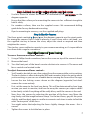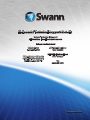Swann NHD-830 User manual
- Category
- Security cameras
- Type
- User manual
This manual is also suitable for

1
English
Varifocal IP Camera
for use with Full HD Swann NVRs
NHD_830_831CAM_131113E

2
Warranty Information, Verications & Warnings
Swann Communications warrants this product against defects in workmanship and material for a period
of one (1) year from its original purchase date. You must present your receipt as proof of date of purchase
for warranty validation. Any unit which proves defective during the stated period will be repaired without
charge for parts or labor or replaced at the sole discretion of Swann. The end user is responsible for all
freight charges incurred to send the product to Swann’s repair centers. The end user is responsible for all
shipping costs incurred when shipping from and to any country other than the country of origin.
The warranty does not cover any incidental, accidental or consequential damages arising from the use
of or the inability to use this product. Any costs associated with the tting or removal of this product by
a tradesman or other person or any other costs associated with its use are the responsibility of the end
user. This warranty applies to the original purchaser of the product only and is not transferable to any
third party. Unauthorized end user or third party modications to any component or evidence of misuse
or abuse of the device will render all warranties void.
By law some countries do not allow limitations on certain exclusions in this warranty. Where applicable
by local laws, regulations and legal rights will take precedence.
For Australia: Our goods come with guarantees which cannot be excluded under Australian Consumer
Law. You are entitled to a replacement or refund for a major failure and for compensation for any other
reasonably foreseeable loss or damage. You are also entitled to have the goods repaired or replaced if the
goods fail to be of acceptable quality and the failure does not amount to major failure.
Warning
Modications not approved by the party responsible for compliance could
void user’s authority to operate the equipment.
IMPORTANT SAFETY INSTRUCTIONS
• Make sure product is xed correctly and stable if fastened in place
• Do not operate if wires and terminals are exposed
IMPORTANT NOTE: All jurisdictions have specic laws and regulations relating to the use of cameras.
Before using any camera for any purpose, it is the buyer’s responsibility to be aware of all applicable laws
and regulations that prohibit or limit the use of cameras and to comply with the applicable laws and
regulations.
FCC Verication
Note: This equipment has been tested and found to comply with the limits for Class B digital device,
pursuant to part 15 of the FCC Rules. These limits are designed to provide reasonable protection against
harmful interference in a residential installation. This equipment generates, uses and can radiate radio
frequency energy and, if not installed and used in accordance with the instructions, may cause harmful
interference to radio or television reception, which can be determined by turning the equipment o and
on, the user is encouraged to try to correct the interference by one or more of the following measures:
• Reorient or relocate the receiving antenna
• Increase the separation between the equipment and the receiver
• Connect the equipment into an outlet on a circuit dierent from that to which the receiver is
connected
• Consult the dealer or an experienced radio/TV technician for help
These devices comply with part 15 of the FCC Rules. Operation is subject to the following two conditions:
• These devices may not cause harmful interference, and
• These devices must accept any interference received, including interference that may cause
undesired operation.

3
Introduction
Congratulations on your decision to purchase this varifocal* Swann HD IP camera!
Whether you’ve chosen the standard case or the dome form factor, this is an excellent
addition to your Swann NVR monitoring solution.
IMPORTANT: This camera is intended for use with a
Full HD-capable Swann NVR, such as the NVR-7200/7250 series.
This is camera can work as a stand-alone IP camera, but may not be
compatible with any other NVR or network video device.
If you are looking for instructions on how to use these cameras as a stand-alone IP
camera solution, you can nd information on our website, www.swann.com.
Where to Begin?
This short manual will walk you through the connection, mounting, aiming and
lens conguration of your camera, as well as suggest some tips and tricks for placing
your cameras and designing your system.
If you have any trouble, look towards the end of the booklet where you’ll nd a short
troubleshooting guide, as well as technical support details.
*What does “varifocal” mean? A variable focus lens allows you to zoom the camera’s view in and out. It’s
like a zoom lens on a digital camera, but it’s pretty rare for CCTV systems to feature varifocal lenses. We’ve
included them here on these cameras because we think it makes them suitable for a huge range of locations
and applications.

4
Connection Guide
Top, from left to right: DC 12V Input and Network Video Port (Video Out).
Required Connections
Network Port (Video Out): The main connection for the camera. This connects using
the included CAT5E cable to one of the Network Video Inputs on the rear of the NVR
(see your NVR manual for additional details). This is the only required connection
when connecting the camera to a Swann PoE NVR.
We do not recommend or support the use of any cables other than those
supplied with your camera/NVR, nor modifying the supplied cables.
Optional: Advanced Users Only
DC 12V Input: The camera is intended to be powered via PoE (Power over Ethernet).
This means you will not have to connect this port when the camera is directly
connected to a Swann NVR supporting PoE (such as the NVR-7200 series).
If you are connecting the camera to your NVR via additional network hardware such
as switches and routers that do not support PoE then you can power the camera
using this DC 12V input.
Note that using this method will require advanced networking knowledge to set up
the camera successfully on your NVR.
DC 12V IN

5
Cable Management
When connecting your cables:
1. Never place strain of any kind on the network cable connection. It’s designed
to clip into place to prevent slippage, but it won’t support any weight and can
easily be broken by a sharp tug. Exercise caution.
2. Ensure that all cables are sheltered from moisture, weather and sunlight.
The network cable connection was designed and intended for indoor use with
computer networking - while it’s ideal for handling the massive data loads that
network cameras require, it’s not weatherproof. The use of conduit piping, silicone
sealant and intelligent placement under shelter are highly recommended.
We recommend installing the camera cable into a location sheltered from the
weather - in addition to making cable management signicantly easier, it also has the
advantage of prolonging the life of the camera - while the camera is sealed, robust
and able to handle the weather, long-term exposure to temperature uctations,
direct sunlight (particularly UV) and moisture will eventually cause a degradation in
performance.
There are some times however, that it’s essential to mount a camera somewhere with
no protection from the elements and nowhere to tuck the cable out of harms way. If
that’s the case for your application, then read below.
Optional: Advanced Users ONLY
The Waterproof Plug Cover: If you’re comfortable terminating RJ45 cable, then you
can install the waterproof plug cover.
1. Slip an unterminated segment of RJ45 through the waterproof plug cover.
2. Terminate the RJ45 with a network plug.
3. Insert the screw thread into the other side of the plug cover, and twist to secure.
Note: This is an advanced procedure, no matter how simple that diagram looks.
We can’t guarantee or warrant any modied cables or connections.
Note: If you are using the supplied CAT5E cable we recommend you seal the
camera connection with electical tape, shrink tube or silicone sealant to prevent the
connection deteriorating from moisture entering the pins.
12
3

6
Mounting the Camera: Standard Housing
a
b
c
1
2
3
The zoom and focus controls
are located inside the
camera barrel.
Zoom
Focus

7
Stage 1: Attach to a wall or ceiling with the supplied screws
• Use four screws to mount the camera, as indicated by the red arrows on the
diagram opposite.
• Ensure that the surface you’re mounting the camera to has sucient strength to
hold it safely.
• For wooden surfaces, then use the supplied screws. We recommend drilling
guide holes for any hardwood mounting.
• If you’re mounting to masonry, use the supplied wall plugs.
Step 2: Aim the Camera
The three points marked a, b and c on the diagram opposite are the pivot points
for aiming the camera. Each is held in place by a small screw with a star-head - use
the supplied star-key to loosen the screw, adjust the stand as required and then
retighten the screws.
The star-key screws add extra security to your camera mounting, as it’s impossible to
turn them with a regular screwdriver.
Step 3: The Zoom and Focus Controls
To access the zoom and focus controls...
1. Using a Phillips head screwdriver, loosen the screw on top of the camera’s hood.
2. Remove the hood.
3. Turn the front part of the barrel counter-clockwise to remove it. The zoom and
focus controls are located inside.
To adjust the zoom and focus controls...
• You’ll need to be able to see a live output from the camera while you’re working.
The best solution is often to bring the NVR and a monitor/television out to where
you’re working
, or you can use a mobile device running the SwannView Plus app
.
• Loosen the two locking screws shown on the diagram (opposite) but don’t
remove the screw entirely.
• First, set the zoom to the level you desire. This will be determined by how large
an area you want to monitor, and how far away the camera you require detail
to be clearly visible. Everything will be really blurry until the camera is focused.
• Now, focus the camera by adjusting the position of the focus ring. Move the
ring slowly until the image becomes sharp - for the best focus, go past this point
slightly, and then back again in smaller increments each time in order to nd the
exact “centre point” of the focus.
• You might notice that adjusting the focus slightly changes the zoom - this is
normal.
• Tighten the screws to lock the lens in place.

8
Mounting the Camera: Dome Housing
Fig A
Fig B
1
2
Fig C
The zoom and focus controls
are located underneath the
lens assembly.
Zoom
Focus

9
Step 1. Attach to a wall or ceiling with the supplied screws
• As shown in Fig A, use the supplied star-key to remove the screws holding the
top of the dome in place.
• Locate the mounting holes with rubber O rings, indicated by the red arrows on
Fig B.
• For wooden surfaces, use the supplied screws. We recommend drilling guide
holes using the template in the pack for any hardwood mounting.
• If you’re mounting to masonry, use the supplied wall plugs.
Step 2. Aim the Camera
The camera itself is mounted on an adjustable platform within the dome. Once the
camera is mounted, you can change the way the camera faces by adjusting this
platform. Exercise care - it’s not as robust as the outside of the dome!
Step 3. The Zoom and Focus Controls
The zoom and focus controls are located beneath the lens itself as shown in Fig C.
To adjust the zoom and focus controls...
• You’ll need to be able to see a live output from the camera while you’re working.
The best solution is use a mobile device running the SwannView Plus app.
• Loosen the two locking screws shown on the diagram (opposite) but don’t
remove the screw entirely.
• First, set the zoom to the level you desire. This will be determined by how large
an area you want to monitor, and how far away from the camera you require
detail to be clearly visible. Everything will be really blurry until the camera is
focused.
• Now, focus the camera by adjusting the position of the focus ring. Move the
ring slowly until the image becomes sharp - for the best focus, go past this point
slightly, and then back again in order to nd the exact “centre point” of the focus.
• You might notice that adjusting the focus slightly changes the zoom - this is
normal.
• Tighten the screws to lock the lens in place.
Step 4. Reassembling the Dome
When you’ve aimed the camera and set the zoom and focus, replace the black interior
dome hood (1) and then the dome cover (2) and secure the star-key screws.
1. Ensure that the interior dome cover is securely replaced and isn’t obstructing
the lens - if it’s out of place, the IR light from the active night vision can reect
back into the lens and wash out the picture.
2. Likewise, ensure the soft seal around the front of the lens housing is pressed
rmly against the clear part of the dome when resealing, otherwise the night
vision might blind the camera.

10
Installation Tips and Tricks
Choosing a Location
The Varifocal cameras are very exible, and can be installed practically anywhere.
Some of the things you’ll have to consider when choosing a location are:
• What you want to monitor, and where you’ll get the best view of it.
• How you’re going to connect the camera to your monitoring system. Remember
that cables and connections should be kept out of the weather.
• How to keep the camera out of harm’s way. Up high in protected corners is a
good option.
Rules is Rules
Regardless of all the tweaking of the lens and image processing you do, there are a
few immutable things that are true for all cameras, Full HD or otherwise.
• The closer the camera is to what you want to see, the more detail you’re going
to get. Full HD is a gloriously high-denition picture, but reality has near innite
resolution! You can gain some detail by tweaking the zoom, but this comes at
the cost of viewing area - there’s no substitute for proximity.
• Areas with varied lighting conditions are hard to view completely, with any
camera. If the bright bits are exposed correctly, then the shadows will “black out”.
If the shadowy areas are exposed correctly, then the bright bits will overexpose
and “white out”. Aiming the camera at an evenly lit area will always give the best
results.
• That “image enhancement” stu that they do on CSI is all lies. You can’t zoom
in indenitely on a video image. Licence plates are only readable from a dozen
meters (a few dozen or so feet) away - the exact distance depends on the amount
of zoom applied. If someone’s head is represented by three pixels, that’s it. Sorry.
This is technology, not magic. This is a great CCTV camera, but it’s still just a video
camera - it can’t see that much better than you can! Still, it does make for good
television.

11
Troubleshooting
Q: I can’t see anything at night!
A: There are a few possible solutions to this problem. Here are some of the most
common.
• If the image is mostly black, then this may indicate that the night vision isn’t
turning on. A bright light source somewhere in the picture can fool the light
sensor into thinking it’s still daytime - try re-aiming the camera.
• If the image is mostly white, then this indicates that the IR light from the night
vision is bouncing back into the lens. If you’re using the dome version of the
camera, ensure that the lens is protected from reected IR light by the interior
dome cover and the rubber seal around the lens.
• IR light from the night vision can also be reected back into the camera by
glass, perspex, otherwise transparent plastics and spider’s webs. Ensure that the
cameras viewing area is free from these obstructions - if you want to see outside,
then the camera itself needs to be outside!
Q: The NVR is not detecting the camera.
A: If you are using PoE, ensure that the connection between the camera and NVR
is direct - i.e. no hubs, switches, adapters or other devices. Ensure you’re using only
the supplied cable. Ensure that all cables are properly connected and secure. If this
doesn’t work, try using a dierent channel on the NVR - reboot the system between
connections to ensure a proper IP address refresh. If this doesn’t work, then try a
dierent network cable - there may be a breakage.
Q: Everything looks blurry/soft.
A: You probably need to adjust the focus (see the mounting/aiming instructions).
This is simply a matter of removing the appropriate control screw one way until you
nd the best focus point or it won’t turn any more. Then, turn it back the other way. If
there is no “sweet spot” then this indicates one of two things.
1. Your lens might be dirty. Clean the front of it with a dedicated lens cleaning cloth
(available at any camera store). Avoid using solvents or cleaning chemicals, as
these can leave a residue.
2. You might be trying to focus on something outside the “depth of eld” - objects
need to be at least a certain distance from the camera for you to be able to focus
on them. Typically, this will be only a few feet (about 1m) but this distance can
increase dramatically if the lens is zoomed in, or in low light conditions.
3. Be sure to properly re-seal the camera housing after adjusting either the zoom
or the focus!

12
USA toll free
1-800-627-2799
USA Exchange & Repairs
1-800-627-2799 (Option 1)
(M-F, 9am-5pm US PT)
AUSTRALIA toll free
1300 138 324
NEW ZEALAND toll free
0800 479 266
UK
0203 027 0979
Helpdesk / Technical Support Details
Swann Technical Support
All Countries E-mail: [email protected]om
Telephone Helpdesk
© Swann Communications 2013
-
 1
1
-
 2
2
-
 3
3
-
 4
4
-
 5
5
-
 6
6
-
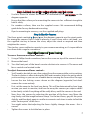 7
7
-
 8
8
-
 9
9
-
 10
10
-
 11
11
-
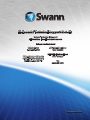 12
12
Swann NHD-830 User manual
- Category
- Security cameras
- Type
- User manual
- This manual is also suitable for
Ask a question and I''ll find the answer in the document
Finding information in a document is now easier with AI
Related papers
-
Swann Communications MBC4MPCAM280116E Owner's manual
-
Swann MBC4MPCAM280116E User manual
-
Swann SWNHD-865MSB-US User manual
-
Swann Communications SWNHD-806CAM Owner's manual
-
Swann SWPRO-5MPMSB-US User manual
-
Swann Master-Series User manual
-
Swann SWNHD-886MSD-US User manual
-
Swann Communications SWPRO-A851CAM Owner's manual
-
Swann A851 Pro-Series User manual
-
Swann NHD-805 User manual
Other documents
-
 Furniture of America IDF-7322GY-N Installation guide
Furniture of America IDF-7322GY-N Installation guide
-
Amcrest QCcam IP3M952E Quick start guide
-
NIGHT OWL IH804-1612BA Installation guide
-
Swann Communications SWNHD-887MSFB Owner's manual
-
D-Link JustConnect User guide
-
Uniden 4MB-3.6 Installation guide
-
Lorex LNE8974BW-2PK Quick start guide
-
Lorex 4KHDIP1688WNV-1 Quick start guide
-
Lorex NC4K3MV-164BD Quick start guide
-
Fracarro 918129 Datasheet