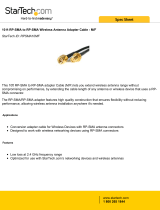Page is loading ...

Recommendations for using antenna
extension cables with ClickShare Base Units
2 Situations that require antenna extension cables
To ensure a good wireless connection, obstacles between the ClickShare Base Unit
and the users should be avoided.
However, in some situations, the ClickShare Base Unit might be installed in a
metallic rack or cabinet, or in a space external to the meeting room where the
ClickShare users (ClickShare Buttons or ClickShare Apps for mobile devices) are
located. The walls and metallic structures between the users and the Base Unit
can attenuate the wireless signal, resulting in poor signal quality, low transfer rate,
and, ultimately, lower system performance and less reliable behavior.
When this is the case, an antenna extension cable can be a solution. Running
antenna extension cables between the Base Unit and the antennas allows you to
position the antennas in a more favorable location – where the obstacles blocking
or attenuating the wireless signal can be avoided to achieve a more reliable
connection and better performance.
ClickShare operates at Super High Frequencies (> 3 GHz). At such frequencies,
the attenuation introduced by RF coax cables is considerable. Therefore, this type
of solution is only advised up to a maximum length of 20 - 30 m (~65 – 100 ft),
depending on the cable type used for the extension (see Table 1 for more details).
Table 1: Typical maximum communication range with antenna extension
cables at 5.8 GHz in direct line of sight
Extension cable length 10 m 20 m 30 m
Cable type
RG-8X ~20 m (~65 ft) ~13 m (~45 ft) ~8 m (~25 ft)
LMR-400 ~25 m (~85 ft) ~20 m (~65 ft) ~16 m (~55 ft)
Antenna extension cables are a short-distance solution for avoiding attenuation
by local obstacles. To cover larger distances between Base Unit and Buttons, we
advise using ClickShare in combination with an external access point. (However,
this solution is not yet available.)
Only the antennas provided with the ClickShare set and passive RF coax cables
can be used. Active wireless signal amplifi ers between Base Unit and antennas
are not allowed.
1 Application note scope
This application note provides recommendations
for the installation of antenna extension cables
for the ClickShare wireless presentation system:
•
the situations in which these extension
cables can be used;
• the types of cables that should be installed;
•
the way antennas should be mounted in the
meeting room.
Application note - Antenna extension cables

3 Recommended cables
The ClickShare system follows the IEEE 802.11n standard for communication between the Buttons and the Base Unit. ClickShare operates
in the 2.412 GHz - 2.482 GHz, 5.170 GHz -5.250 GHz and 5.735 GHz - 5.835 GHz ranges. At these frequencies, material quality and
properties are critical.
Because cable loss in these frequency ranges is typically very high, only a few RF coax cable types are suitable for this application. Table
2 lists the recommended types. LMR-400 cables are built with a different dielectric material than RG-8X cables and have a larger coax
core, resulting in a lower loss of signal strength but at a (much) higher purchase cost.
Table 2: Typical cable loss dB/100 m (dB/330 ft)
Cable Type 2.4 GHz 5.8 GHz
RG-8X
39.5 dB 63.9 dB
LMR-400
22.2 dB 35.5 dB
To avoid additional signal degradation, overall cable quality is critical. Connectors must be soldered carefully to the cable coax core with
the correct tooling. An incorrect connector type, or poor soldering quality, will reduce signal quality and may result in poor performance
or unreliable system behavior. Therefore, we strongly recommend the use of prefabricated cable assemblies (see Table 3) provided by a
specialized company. A list of possible suppliers is available in FAQ-KB1453.
Table 3: Cable assembly specifications
Connector A Reversed Polarized SMA (RP-SMA) Jack (Male/Pin)
Connector B Reversed Polarized SMA (RP-SMA) Plug (Female/Socket)
Coax type RG-8X / LMR-400
When installing the antenna extension cables, be sure:
• not to bend the coax cable more than the bend radius specified in the supplier datasheet;
• not to pull the coax cable.
Not respecting the above precautions can result in deterioration of the cable characteristics, leading to additional attenuation and to poor
or less reliable performance of the ClickShare system.
4 Communication range
In a typical meeting room environment without antenna extension cables, the communication range of ClickShare between the Base Unit
and a Button is about 30m (~100ft) in the case of direct line of sight. If antenna extension cables are used, the maximum communication
range in the air between antennas and Buttons will be reduced.
Table 1 provides an estimation of maximum distances achieved at 5.8 GHz in line of sight conditions. It shows that, in order to achieve
sufficient coverage, RG-8X cables longer than 20m (~65ft) and LMR-400 cables longer than 30m (~100 ft) should be avoided.
Even at distances shorter than the ones mentioned above, the attenuation introduced by the antenna extension cables will decrease the
robustness of the ClickShare system against external sources of interference. As the attenuation of the signal strength is proportional to
the cable length, it is important to keep the antenna extension cables as short as possible.

5 Mounting the antennas
The ClickShare system uses MIMO algorithms to achieve a high data rate and robust communication link between the Button or mobile device
and the Base Unit. As a result, the following installation rules must be respected when setting up the antennas with an extension cable:
• The spacing between the 2 dipole antennas must be between 10 cm and 25 cm (between 4 and 10 inches).
• Antennas mounted on the ceiling should point downward – thus, perpendicular to the ceiling and parallel to the walls.
• Antennas mounted on walls should be oriented parallel to the wall.
•
The antennas should be installed far enough (at least 50cm/1.6ft) from metallic surfaces to avoid unwanted refl ections and far enough (at
least 1m/3.3ft) from other radio equipment that operates in the same frequency range (e.g. other Wi-Fi access points, cordless telephone,
microwave ovens, …). It is also best to install antennas at least 15cm (6 inches) from concrete walls.
•
The most favorable situation is a direct line of sight between antennas and Buttons. Any obstruction will cause the signal to follow a
longer propagation path, which can degrade performance.
•
Due to the particular radio pattern of the dipole antennas used with the ClickShare Base Unit, the antennas should not be placed just
above potential positions of ClickShare users. Therefore, the advised position for the antennas is at the side of the meeting room.
6 Example
A practical example of antenna positioning is shown below. In this example, the Base Units are installed outside the meeting rooms, in
a separate technical room. Antenna extension cables are used to increase the range between Base Unit and Buttons or mobile devices.
Figure 1: Example installation of antenna extension cables

Figure 2: Example of antennas installed in the meeting room
Figure 3: Closer view of antennas installed in the meeting room
/