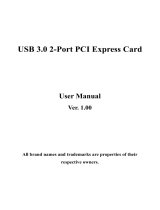Page is loading ...

11
11
1
X58 Extreme6
User Manual
Version 1.0
Published August 2010
Copyright©2010 ASRock INC. All rights reserved.

22
22
2
Copyright Notice:Copyright Notice:
Copyright Notice:Copyright Notice:
Copyright Notice:
No part of this manual may be reproduced, transcribed, transmitted, or translated in
any language, in any form or by any means, except duplication of documentation by
the purchaser for backup purpose, without written consent of ASRock Inc.
Products and corporate names appearing in this manual may or may not be regis-
tered trademarks or copyrights of their respective companies, and are used only for
identification or explanation and to the owners’ benefit, without intent to infringe.
Disclaimer:Disclaimer:
Disclaimer:Disclaimer:
Disclaimer:
Specifications and information contained in this manual are furnished for informa-
tional use only and subject to change without notice, and should not be constructed
as a commitment by ASRock. ASRock assumes no responsibility for any errors or
omissions that may appear in this manual.
With respect to the contents of this manual, ASRock does not provide warranty of
any kind, either expressed or implied, including but not limited to the implied warran-
ties or conditions of merchantability or fitness for a particular purpose.
In no event shall ASRock, its directors, officers, employees, or agents be liable for
any indirect, special, incidental, or consequential damages (including damages for
loss of profits, loss of business, loss of data, interruption of business and the like),
even if ASRock has been advised of the possibility of such damages arising from any
defect or error in the manual or product.
This device complies with Part 15 of the FCC Rules. Operation is subject to the
following two conditions:
(1) this device may not cause harmful interference, and
(2) this device must accept any interference received, including interference that
may cause undesired operation.
CALIFORNIA, USA ONLY
The Lithium battery adopted on this motherboard contains Perchlorate, a toxic
substance controlled in Perchlorate Best Management Practices (BMP) regulations
passed by the California Legislature. When you discard the Lithium battery in
California, USA, please follow the related regulations in advance.
“Perchlorate Material-special handling may apply, see
www.dtsc.ca.gov/hazardouswaste/perchlorate”
ASRock Website: http://www.asrock.com

33
33
3
ContentsContents
ContentsContents
Contents
1 Introduction1 Introduction
1 Introduction1 Introduction
1 Introduction
......................................................................................................
......................................................................................................
...................................................
5 5
5 5
5
1.1 Package Contents .......................................................... 5
1.2 Specifications ................................................................ 6
1.3 Motherboard Layout ...................................................... 12
1.4 I/O
Panel ......................................................................... 13
2 Installation2 Installation
2 Installation2 Installation
2 Installation
............................................................................................................
............................................................................................................
......................................................
15 15
15 15
15
2.1 Screw Holes ................................................................. 15
2.2 Pre-installation Precautions ........................................... 15
2.3 CPU Installation .............................................................. 16
2.4 Installation of Heatsink and CPU fan ............................. 18
2.5 Installation of Memory Modules (DIMM) ......................... 19
2.6 Expansion Slots (PCI and PCI Express Slots) ..................... 21
2.7 SLI
TM
, 3-Way SLI
TM
and Quad SLI
TM
Operation Guide ... 22
2.8 CrossFireX
TM
, 3-Way CrossFireX
TM
and Quad
CrossFireX
TM
Operation Guide ...................................... 28
2.9 Surround Display Feature ............................................. 34
2.10 Jumpers Setup .............................................................. 34
2.11 Onboard Headers and Connectors ............................... 35
2.12 Smart Switches ............................................................. 41
2.13 Dr. Debug ...................................................................... 42
2.14 Serial ATA (SATA) / Serial ATAII (SATAII) Hard Disks
Installation ...................................................................... 45
2.15 Serial ATA3 (SATA3) Hard Disks Installation ................. 45
2.16 Hot Plug and Hot Swap Functions for SATA / SATAII
HDDs ............................................................................ 46
2.17 Hot Plug and Hot Swap Functions for SATA3 HDDs .... 46
2.18 SATA / SATAII / SATA3 HDD Hot Plug Feature and
Operation Guide ............................................................. 47
2.19 Driver Installation Guide ................................................. 49
2.20 Installing Windows
®
7 / 7 64-bit / Vista
TM
/ Vista
TM
64-bit / XP / XP 64-bit With RAID Functions .................. 49
2.20.1 Installing Windows
®
XP / XP 64-bit With RAID
Functions ............................................................ 49
2.20.2 Setting Up a “RAID Ready” System ................... 50
2.20.3 Migrating a “RAID Ready” System to RAID 0,
RAID 1 or RAID 5 ................................................. 51
2.20.4 Installing Windows
®
7 / 7 64-bit / Vista
TM
/
Vista
TM
64-bit With RAID Functions ................... 52

44
44
4
2.21 Installing Windows
®
7 / 7 64-bit / Vista
TM
/ Vista
TM
64-bit
/ XP / XP 64-bit Without RAID Functions ........................ 53
2.21.1 Installing Windows
®
XP / XP 64-bit Without RAID
Functions ........................................................... 53
2.21.2 Installing Windows
®
7 / 7 64-bit / Vista
TM
/
Vista
TM
64-bit Without RAID Functions .............. 54
2.22 Untied Overclocking Technology ................................... 54
3 BIOS S3 BIOS S
3 BIOS S3 BIOS S
3 BIOS S
ETUP UTILITYETUP UTILITY
ETUP UTILITYETUP UTILITY
ETUP UTILITY
......................................................................................
......................................................................................
...........................................
55 55
55 55
55
3.1 Introduction .................................................................... 55
3.1.1 BIOS Menu Bar .................................................... 55
3.1.2 Navigation Keys ................................................... 56
3.2 Main Screen ................................................................... 56
3.3 OC Tweaker Screen ...................................................... 57
3.4 Advanced Screen ......................................................... 61
3.4.1 CPU Configuration ................................................ 62
3.4.2 Chipset Configuration .......................................... 64
3.4.3 ACPI Configuration ............................................... 66
3.4.4 Storage Configuration ......................................... 67
3.4.5 PCIPnP Configuration ........................................... 69
3.4.6 Floppy Configuration ........................................... 70
3.4.7 Super IO Configuration ........................................ 70
3.4.8 USB Configuration ............................................... 71
3.5 Hardware Health Event Monitoring Screen .................. 72
3.6 Boot Screen................................................................... 73
3.6.1 Boot Settings Configuration .................................. 73
3.7 Security Screen ............................................................ 74
3.8 Exit Screen .................................................................... 75
4 Software Support4 Software Support
4 Software Support4 Software Support
4 Software Support
......................................................................................
......................................................................................
...........................................
76 76
76 76
76
4.1 Install Operating System ............................................... 76
4.2 Support CD Information ................................................. 76
4.2.1 Running Support CD ............................................ 76
4.2.2 Drivers Menu ........................................................ 76
4.2.3 Utilities Menu ........................................................ 76
4.2.4 Contact Information .............................................. 76

55
55
5
Chapter 1: IntroductionChapter 1: Introduction
Chapter 1: IntroductionChapter 1: Introduction
Chapter 1: Introduction
Thank you for purchasing ASRock X58 Extreme6 motherboard, a reliable motherboard
produced under ASRock’s consistently stringent quality control. It delivers excellent
performance with robust design conforming to ASRock’s commitment to quality and
endurance.
In this manual, chapter 1 and 2 contain introduction of the motherboard and step-by-step
guide to the hardware installation. Chapter 3 and 4 contain the configuration guide to
BIOS setup and information of the Support CD.
Because the motherboard specifications and the BIOS software might
be updated, the content of this manual will be subject to change without
notice. In case any modifications of this manual occur, the updated
version will be available on ASRock website without further notice. You
may find the latest VGA cards and CPU support lists on ASRock website
as well. ASRock website
http://www.asrock.com
If you require technical support related to this motherboard, please visit
our website for specific information about the model you are using.
www.asrock.com/support/index.asp
1.1 P1.1 P
1.1 P1.1 P
1.1 P
ackack
ackack
ack
age Contentsage Contents
age Contentsage Contents
age Contents
ASRock X58 Extreme6 Motherboard
(ATX Form Factor: 12.0-in x 9.6-in, 30.5 cm x 24.4 cm)
ASRock X58 Extreme6 Quick Installation Guide
ASRock X58 Extreme6 Support CD
1 x 80-conductor Ultra ATA 66/100/133 IDE Ribbon Cable
1 x Ribbon Cable for a 3.5-in Floppy Drive
6 x Serial ATA (SATA) Data Cables (Optional)
3 x Serial ATA (SATA) HDD Power Cables (Optional)
1 x I/O Panel Shield
1 x Front USB 3.0 Panel
6 x Screws
1 x ASRock SLI_Bridge_2S Card
1 x ASRock 3-Way SLI-2S2S Bridge Card

66
66
6
1.21.2
1.21.2
1.2
SpecificationsSpecifications
SpecificationsSpecifications
Specifications
Platform - ATX Form Factor: 12.0-in x 9.6-in, 30.5 cm x 24.4 cm
- All Solid Capacitor design (100% Japan-made high-quality
Conductive Polymer Capacitors)
CPU - Intel
®
Socket 1366 Core
TM
i7 Processor Extreme Edition / Core
TM
i7 Processor Supports Intel
®
Dynamic Speed Technology
- System Bus up to 6400 MT/s; Intel
®
QuickPath Interconnect
- Advanced V8 + 2 Power Phase Design
- Supports Hyper-Threading Technology (see CAUTION 1)
- Supports Untied Overclocking Technology (see CAUTION 2)
- Supports EM64T CPU
Chipset - Northbridge: Intel
®
X58
- Southbridge: Intel
®
ICH10R
Memory - Triple Channel DDR3 Memory Technology (see CAUTION 3)
- 6 x DDR3 DIMM slots
- Supports DDR3 2000(OC)/1866(OC)/1600(OC)/1333(OC)/1066
non-ECC, un-buffered memory
- Supports DDR3 ECC, un-buffered memory with Intel
®
Workstation 1S Xeon
®
processors 3500 series
- Max. capacity of system memory: 24GB (see CAUTION 4)
- Supports Intel
®
Extreme Memory Profile (XMP)
Expansion Slot - 3 x PCI Express 2.0 x16 slots (PCIE1: x16 mode; PCIE4/PCIE5:
single at x16 or dual at x8/x8 mode)
(Double-wide slot spacing between each PCI-E slot)
- 2 x PCI Express x1 slots
- 2 x PCI slots
- Supports ATI
TM
Quad CrossFireX
TM
, 3-Way CrossFireX
TM
and
CrossFireX
TM
- Supports NVIDIA
®
Quad SLI
TM
, 3-Way SLI
TM
and SLI
TM
Audio - 7.1 CH HD Audio with Content Protection
(Realtek ALC892 Audio Codec)
- Premium Blu-ray audio support
- Supports THX TruStudio Pro
TM
LAN - PCIE x1 Gigabit LAN 10/100/1000 Mb/s
- Realtek RTL8111E
- Supports Wake-On-LAN
- Supports LAN Cable Detection
- Supports Energy Efficient Ethernet 802.3az
Rear Panel I/O I/O Panel
- 1 x PS/2 Mouse Port

77
77
7
- 1 x PS/2 Keyboard Port
- 1 x Coaxial SPDIF Out Port
- 1 x Optical SPDIF Out Port
- 4 x Ready-to-Use USB 2.0 Ports
- 4 x Ready-to-Use USB 3.0 Ports
- 1 x eSATA3 Connector
- 1 x RJ-45 LAN Port with LED (ACT/LINK LED and SPEED LED)
- 1 x IEEE 1394 Port
- 1 x Clear CMOS Switch with LED
- HD Audio Jack: Side Speaker/Rear Speaker/Central/Bass/
Line in/Front Speaker/Microphone (see CAUTION 5)
SATA3 - 2 x SATA3 6.0 Gb/s connectors by Marvell SE9128, support
RAID (RAID 0, RAID 1 and JBOD), NCQ, AHCI and "Hot Plug"
functions
- 4 x SATA3 6.0 Gb/s connectors by Marvell SE9120, support
NCQ, AHCI and "Hot Plug" functions (SATA3_6 connector is
shared with eSATA3 port)
USB3.0 - 4 x Rear USB 3.0 ports by NEC UPD720200, support
USB 1.0/2.0/3.0 up to 5Gb/s
- 1 x Front USB 3.0 header (supports 2 USB 3.0 ports) by NEC
UPD720200, supports USB 1.0/2.0/3.0 up to 5Gb/s
Connector - 6 x SATAII 3.0Gb/s connectors, support RAID (RAID 0,
RAID 1, RAID 10, RAID 5 and Intel Matrix Storage), NCQ,
AHCI and “Hot Plug” functions
- 6 x SATA3 6.0Gb/s connectors
- 1 x ATA133 IDE connector (supports 2 x IDE devices)
- 1 x Floppy connector
- 1 x IR header
- 1 x COM port header
- 1 x HDMI_SPDIF header
- 1 x IEEE 1394 header
- 1 x Power LED header
- CPU/Chassis/NB/Power FAN connector
- 24 pin ATX power connector
- 8 pin 12V power connector
- SLI/XFire power connector
- CD in header
- Front panel audio connector
- 1 x USB 2.0 header (supports 2 USB 2.0 ports)
- 1 x USB 3.0 header (supports 2 USB 3.0 ports)
- 1 x Dr. Debug (7-Segment Debug LED)

88
88
8
Smart Switch - 1 x Clear CMOS Switch with LED
- 1 x Power Switch with LED
- 1 x Reset Switch with LED
BIOS Feature - 8Mb AMI BIOS
- AMI Legal BIOS
- Supports “Plug and Play”
- ACPI 1.1 Compliance Wake Up Events
- Supports jumperfree
- SMBIOS 2.3.1 Support
- CPU, VCCM, IOH, ICH, VTT, IOH/ICH PCIE, CPU PLL, IOH CSI,
VCORE Voltage Multi-adjustment
- Supports I. O. T. (Intelligent Overclocking Technology)
Support CD - Drivers, Utilities, AntiVirus Software (Trial Version), ASRock
Software Suite (CyberLink DVD Suite - OEM and Trial)
Unique Feature - ASRock OC Tuner (see CAUTION 6)
- Intelligent Energy Saver (see CAUTION 7)
- Instant Boot
- ASRock Instant Flash (see CAUTION 8)
- ASRock OC DNA (see CAUTION 9)
- ASRock AIWI (see CAUTION 10)
- ASRock APP Charger (see CAUTION 11)
- Hybrid Booster:
- CPU Frequency Stepless Control (see CAUTION 12)
- ASRock U-COP (see CAUTION 13)
- Boot Failure Guard (B.F.G.)
- Combo Cooler Option (C.C.O.) (see CAUTION 14)
- Good Night LED
Hardware - CPU Temperature Sensing
Monitor - Chassis Temperature Sensing
- CPU/Chassis/NB/Power Fan Tachometer
- CPU Quiet Fan
- CPU/Chassis Fan Multi-Speed Control
- Voltage Monitoring: +12V, +5V, +3.3V, CPU Vcore
OS - Microsoft
®
Windows
®
7 / 7 64-bit / Vista
TM
/ Vista
TM
64-bit
/ XP / XP 64-bit compliant
Certifications - FCC, CE, WHQL
- ErP/EuP Ready (ErP/EuP ready power supply is required)
(see CAUTION 15)
* For detailed product information, please visit our website: http://www.asrock.com

99
99
9
CAUTION!
1. About the setting of “Hyper Threading Technology”, please check page 63.
2. This motherboard supports Untied Overclocking Technology. Please read
“Untied Overclocking Technology” on page 54 for details.
3. This motherboard supports Triple Channel Memory Technology. Before
you implement Triple Channel Memory Technology, make sure to read the
installation guide of memory modules on page 19 for proper installation.
4. Due to the operating system limitation, the actual memory size may be
less than 4GB for the reservation for system usage under Windows
®
7 /
Vista
TM
/ XP. For Windows
®
OS with 64-bit CPU, there is no such limitation.
5. For microphone input, this motherboard supports both stereo and mono
modes. For audio output, this motherboard supports 2-channel, 4-channel,
6-channel, and 8-channel modes. Please check the table on page 13 for
proper connection.
6. It is a user-friendly ASRock overclocking tool which allows you to surveil
your system by hardware monitor function and overclock your hardware
devices to get the best system performance under Windows
®
environment.
Please visit our website for the operation procedures of ASRock OC
Tuner. ASRock website: http://www.asrock.com
7. Featuring an advanced proprietary hardware and software design,
Intelligent Energy Saver is a revolutionary technology that delivers
unparalleled power savings. In other words, it is able to provide exceptional
power saving and improve power efficiency without sacrificing computing
performance. Please visit our website for the operation procedures of
Intelligent Energy Saver.
ASRock website:
http://www.asrock.com
8. ASRock Instant Flash is a BIOS flash utility embedded in Flash ROM.
This convenient BIOS update tool allows you to update system BIOS
without entering operating systems first like MS-DOS or Windows
®
. With
this utility, you can press <F6> key during the POST or press <F2> key to
BIOS setup menu to access ASRock Instant Flash. Just launch this tool
and save the new BIOS file to your USB flash drive, floppy disk or hard
drive, then you can update your BIOS only in a few clicks without prepar-
ing an additional floppy diskette or other complicated flash utility. Please
be noted that the USB flash drive or hard drive must use FAT32/16/12 file
system.
WARNING
Please realize that there is a certain risk involved with overclocking, including adjusting
the setting in the BIOS, applying Untied Overclocking Technology, or using the third-
party overclocking tools. Overclocking may affect your system stability, or even
cause damage to the components and devices of your system. It should be done at
your own risk and expense. We are not responsible for possible damage caused by
overclocking.

1010
1010
10
9. The software name itself – OC DNA literally tells you what it is capable of.
OC DNA, an exclusive utility developed by ASRock, provides a conve-
nient way for the user to record the OC settings and share with others. It
helps you to save your overclocking record under the operating system
and simplifies the complicated recording process of overclocking settings.
With OC DNA, you can save your OC settings as a profile and share with
your friends! Your friends then can load the OC profile to their own system
to get the same OC settings as yours! Please be noticed that the OC
profile can only be shared and worked on the same motherboard.
10. To experience intuitive motion controlled games is no longer only available
at Wii. ASRock AIWI utility introduces a new way of PC gaming operation.
ASRock AIWI is the world's first utility to turn your iPhone/iPod touch as
a game joystick to control your PC games. All you have to do is just to
install the ASRock AIWI utility either from ASRock official website or
ASRock software support CD to your motherboard, and also download the
free AIWI Lite from App store to your iPhone/iPod touch. Connecting your
PC and apple devices via Bluetooth or WiFi networks, then you can start
experiencing the exciting motion controlled games. Also, please do not
forget to pay attention to ASRock official website regularly, we will
continuously provide you the most up-do-date supported games!
ASRock website: http://www.asrock.com/Feature/Aiwi/index.asp
11. If you desire a faster, less restricted way of charging your Apple devices,
such as iPhone/iPod/iPad Touch, ASRock has prepared a wonderful
solution for you - ASRock APP Charger. Simply installing the APP Charger
driver, it makes your iPhone charged much quickly from your computer
and up to 40% faster than before. ASRock APP Charger allows you to
quickly charge many Apple devices simultaneously and even supports
continuous charging when your PC enters into Standby mode (S1), Sus-
pend to RAM (S3), hibernation mode (S4) or power off (S5). With APP
Charger driver installed, you can easily enjoy the marvelous charging
experience than ever.
ASRock website:
http://www.asrock.com/Feature/AppCharger/index.asp
12. Although this motherboard offers stepless control, it is not recommended
to perform over-clocking. Frequencies other than the recommended CPU
bus frequencies may cause the instability of the system or damage the
CPU.
13. While CPU overheat is detected, the system will automatically shutdown.
Before you resume the system, please check if the CPU fan on the
motherboard functions properly and unplug the power cord, then plug it
back again. To improve heat dissipation, remember to spray thermal
grease between the CPU and the heatsink when you install the PC system.
14. Combo Cooler Option (C.C.O.) provides the flexible option to adopt two
different CPU cooler types, Socket LGA 775 and LGA 1366. Please be
noticed that not all the 775 CPU Fan can be used.

1111
1111
11
15. EuP, stands for Energy Using Product, was a provision regulated by
European Union to define the power consumption for the completed system.
According to EuP, the total AC power of the completed system shall be
under 1.00W in off mode condition. To meet EuP standard, an EuP ready
motherboard and an EuP ready power supply are required. According to
Intel’s suggestion, the EuP ready power supply must meet the standard of
5v standby power efficiency is higher than 50% under 100 mA current
consumption. For EuP ready power supply selection, we recommend you
checking with the power supply manufacturer for more details.

1212
1212
12
1.3 Motherboard Layout1.3 Motherboard Layout
1.3 Motherboard Layout1.3 Motherboard Layout
1.3 Motherboard Layout
1 ATX 12V Power Connector (ATX12V1) 22 Power Switch (PWRBTN)
2 CPU Fan Connector (CPU_FAN1) 23 USB 3.0 Header (USB3_1_2, Light Blue)
3 1366-Pin CPU Socket 24 Dr. Debug
4 North Bridge Controller 25 USB 2.0 Header (USB8_9, Blue)
5 3 x 240-pin DDR3 DIMM Slots 26 South Bridge Controller
(Triple Channel: DDR3_A1, DDR3_B1, DDR3_C1 27 Front Panel IEEE 1394 Header
; White) (FRONT_1394, White)
6 ATX Power Connector (ATXPWR1) 28 Chassis Fan Connector (CHA_FAN1)
7 Power Fan Connector (PWR_FAN1) 29 Infrared Module Header (IR1)
8 Primary IDE Connector (IDE1, Blue) 30 Floppy Connector (FLOPPY1)
9 3 x 240-pin DDR3 DIMM Slots 31 COM Port Header (COM1)
(Triple Channel: DDR3_A2, DDR3_B2, DDR3_C2 32 Internal Audio Connector: CD1 (White)
; Blue) 33 Front Panel Audio Header
10 SATA3 Connector (SATA3_1_2, White) (HD_AUDIO1, White)
11 SATA3 Connector (SATA3_3_4, White) 34 HDMI_SPDIF Header (HDMI_SPDIF1, White)
12 SATA3 Connector (SATA3_5_6, White) 35 PCI Express 2.0 x16 Slot (PCIE5, Blue)
13 SATAII Connector (SATAII_1_2, Blue) 36 PCI Slots (PCI1-2)
14 SATAII Connector (SATAII_3_4, Blue) 37 PCI Express 2.0 x16 Slot (PCIE4, Blue)
15 SATAII Connector (SATAII_5_6, Blue) 38 PCI Express x1 Slot (PCIE3, White)
16 8Mb SPI Flash 39 PCI Express x1 Slot (PCIE2, White)
17 Chassis Speaker Header (SPEAKER 1, White) 40 North Bridge Fan Connector (NB_FAN1)
18 Power LED Header (PLED1) 41 PCI Express 2.0 x16 Slot (PCIE1, Blue)
19 System Panel Header (PANEL1, White) 42 Chassis Fan Connector (CHA_FAN2)
20 Reset Switch (RSTBTN) 43 SLI / XFIRE Power Connector
21 Clear CMOS Jumper (CLRCMOS1) 44 CPU Fan Connector (CPU_FAN2)
Intel
ICH10R
30.5cm (12.0 in)
24.4cm (9.6 in)
CMOS
Battery
DDR3_C2 (64 bit, 240-pin module)
DDR3_C1 (64 bit, 240-pin module)
DDR3_A2 (64 bit, 240-pin module)
DDR3_A1 (64 bit, 240-pin module)
DDR3_B2 (64 bit, 240-pin module)
DDR3_B1 (64 bit, 240-pin module)
ATXPWR1
HDLED RESET
PLED PWRBTN
PANEL1
1
IDE1
SATA3_5_6
SATA3_3_4
SATA3_1_2
8Mb
BIOS
X58 Extreme6
Intel
X58
Chipset
ATX12V1
DDR3 2000
3 Channels DDR3
QPI 6.4GT/s
PS2
Mouse
Coaxial
SPDIF
PS2
Keyboard
Optical
SPDIF
Clr
CMOS
Top:
RJ-45
Top:
SIDE SPK
Center:
REAR SPK
Bottom:
CTR BASS
Top:
LINE IN
Center:
FRONT
Bottom:
MIC IN
CPU_FAN1
LAN
PHY
1
HD_AUDIO1
CPU_FAN2
CHA_FAN2
PWR_FAN1
CHA_FAN1
PWRBTN
RSTBTN
Debug
LED
AUDIO
CODEC
CD1
Super
I/O
SPEAKER1
1
CLRCMOS1
1
IR1
1
COM1
1
FLOPPY1
1
HDMI_SPDIF1
PCIE1
PCI1
PCI2
NEC USB 3.0
1394a
RoHS
1
2
3
4
5
6
7
8
9
10
11
12
13
14
15
16
23
24
22
17
18
19
20
21
25
26
27
28
29
30
31
3233
34
35
36
37
38
39
40
PLED1
1
PCI Express 2.0
SATA3 6Gb/s
ErP/EuP Ready
41
42
44
Designed in Taipei
USB8_9
1
43
SATAII_5_6
SATAII_3_4
SATAII_1_2
FRONT_1394
1
USB3_1_2
PCIE2
PCIE3
PCIE4
PCIE5
NB_FAN1
SLI/XFIRE_PWR1
USB 2.0
T: U SB 0
B: USB1
USB 3.0
T:USB2
B: USB3
USB 2.0
T: U SB 4
B: USB5
IEEE 1394
eSATA1
USB 3.0
T: U SB 6
B: USB7
Front USB 3.0
3-Way SLI

1313
1313
13
1.41.4
1.41.4
1.4
I/O PanelI/O Panel
I/O PanelI/O Panel
I/O Panel
** If you use 2-channel speaker, please connect the speaker’s plug into “Front Speaker Jack”.
See the table below for connection details in accordance with the type of speaker you use.
TABLE for Audio Output Connection
Audio Output Channels Front Speaker Rear Speaker Central / Bass Side Speaker
(No. 9) (No. 6) (No. 7) (No. 5)
2 V -- -- --
4VV----
6VVV--
8VVVV
LAN Port
ACT/LINK
LED
SPEED
LED
* There are two LED next to the LAN port. Please refer to the table below for the LAN port LED
indications.
LAN Port LED Indications
Activity/Link LED SPEED LED
Status Description Status Description
Off No Link Off 10Mbps connection
Blinking Data Activity Orange 100Mbps connection
On Link Green 1Gbps connection
1
2
4
3
5
6
7
8
9
10
11
12
13
14
15
16
17
18
1 PS/2 Mouse Port (Green) 10 Microphone (Pink)
2 Coaxial SPDIF Out Port 11 USB 3.0 Ports (USB67)
* 3 LAN RJ-45 Port 12 IEEE 1394 Port (IEEE 1394)
4 USB 2.0 Ports (USB45) *** 13 eSATA3 Connector
5 Side Speaker (Gray) 14 USB 3.0 Ports (USB23)
6 Rear Speaker (Black) 15 USB 2.0 Ports (USB01)
7 Central / Bass (Orange) 16 Optical SPDIF Out Port
8 Line In (Light Blue) 17 Clear CMOS Switch (CLRCBTN)
** 9 Front Speaker (Lime) 18 PS/2 Keyboard Port (Purple)

1414
1414
14
To enable Multi-Streaming function, you need to connect a front panel audio cable to the front
panel audio header. After restarting your computer, you will find “Mixer” tool on your system.
Please select “Mixer ToolBox” , click “Enable playback multi-streaming”, and click
“ok”. Choose “2CH”, “4CH”, “6CH”, or “8CH” and then you are allowed to select “Realtek HDA
Primary output” to use Rear Speaker, Central/Bass, and Front Speaker, or select “Realtek
HDA Audio 2nd output” to use front panel audio.
*** eSATA3 connector supports SATA 6Gb/s in cable 1M, supports SATA 3Gb/s in cable 2M.

1515
1515
15
Chapter 2: InstallationChapter 2: Installation
Chapter 2: InstallationChapter 2: Installation
Chapter 2: Installation
This is an ATX form factor (12.0" x 9.6", 30.5 x 24.4 cm) motherboard. Before you install
the motherboard, study the configuration of your chassis to ensure that the motherboard
fits into it.
Make sure to unplug the power cord before installing or removing the
motherboard. Failure to do so may cause physical injuries to you and
damages to motherboard components.
2.1 Screw Holes2.1 Screw Holes
2.1 Screw Holes2.1 Screw Holes
2.1 Screw Holes
Place screws into the holes indicated by circles to secure the motherboard to the
chassis.
Do not over-tighten the screws! Doing so may damage the motherboard.
2.2 Pre-installation Precautions2.2 Pre-installation Precautions
2.2 Pre-installation Precautions2.2 Pre-installation Precautions
2.2 Pre-installation Precautions
Take note of the following precautions before you install motherboard components
or change any motherboard settings.
1. Unplug the power cord from the wall socket before touching any component.
2. To avoid damaging the motherboard components due to static electricity, NEVER
place your motherboard directly on the carpet or the like. Also remember to use
a grounded wrist strap or touch a safety grounded object before you handle
components.
3. Hold components by the edges and do not touch the ICs.
4. Whenever you uninstall any component, place it on a grounded antistatic pad or
in the bag that comes with the component.
Before you install or remove any component, ensure that the power is
switched off or the power cord is detached from the power supply.
Failure to do so may cause severe damage to the motherboard, peripherals,
and/or components.

1616
1616
16
2.3 CPU Installation2.3 CPU Installation
2.3 CPU Installation2.3 CPU Installation
2.3 CPU Installation
For the installation of Intel 1366-Pin CPU,
please follow the steps below.
Before you insert the 1366-Pin CPU into the socket, please check if
the CPU surface is unclean or if there is any bent pin on the socket.
Do not force to insert the CPU into the socket if above situation is
found. Otherwise, the CPU will be seriously damaged.
Step 1. Open the socket:
Step 1-1. Disengaging the lever by depressing
down and out on the hook to clear
retention tab.
Step 1-2. Rotate the load lever to fully open po-
sition at approximately 135 degrees.
Step 1-3. Rotate the load plate to fully open po-
sition at approximately 100 degrees.
Step 2. Remove PnP Cap (Pick and Place Cap).
1. It is recommended to use the cap tab to handle and avoid kicking
off the PnP cap.
2. This cap must be placed if returning the motherboard for after
service.
1366-Pin Socket Overview
Load Plate
Contact Array
Socket Body
Load Lever

1717
1717
17
black line
black line
Pin1
alignment key
alignment key
Pin1
1366-Pin CPU
1366-Pin Socket
Step 3. Insert the 1366-Pin CPU:
Step 3-1. Hold the CPU by the edges where are
marked with black lines.
Step 3-2. Orient the CPU with IHS (Integrated Heat
Sink) up. Locate Pin1 and the two ori-
entation key notches.
For proper inserting, please ensure to match the two orientation key
notches of the CPU with the two alignment keys of the socket.
Step 3-3. Carefully place the CPU into the socket
by using a purely vertical motion.
Step 3-4. Verify that the CPU is within the socket
and properly mated to the orient keys.
Step 4. Close the socket:
Step 4-1. Rotate the load plate onto the IHS.
Step 4-2. While pressing down lightly on load
plate, engage the load lever.
Step 4-3. Secure load lever with load plate tab
under retention tab of load lever.
orientation key notch
orientation key notch

1818
1818
18
2.42.4
2.42.4
2.4
Installation of CPU Fan and HeatsinkInstallation of CPU Fan and Heatsink
Installation of CPU Fan and HeatsinkInstallation of CPU Fan and Heatsink
Installation of CPU Fan and Heatsink
This motherboard is equipped with 1366-Pin socket that supports Intel 1366-Pin CPU.
Please adopt the type of heatsink and cooling fan compliant with Intel 1366-Pin CPU to
dissipate heat. Before you installed the heatsink, you need to spray thermal interface
material between the CPU and the heatsink to improve heat dissipation. Ensure that the
CPU and the heatsink are securely fastened and in good contact with each other. Then
connect the CPU fan to the CPU_FAN connector (CPU_FAN1, see page 12, No. 2).
For proper installation, please kindly refer to the instruction manuals of your
CPU fan and heatsink.
Below is an example to illustrate the installation of the heatsink for 1366-Pin CPU.
Step 1. Apply thermal interface material onto center of
IHS on the socket surface.
Step 2. Place the heatsink onto the socket. Ensure
fan cables are oriented on side closest to the
CPU fan connector on the motherboard
(CPU_FAN1, see page 12, No. 2).
Step 3. Align fasteners with the motherboard
throughholes.
Step 4. Rotate the fastener clockwise, then press
down on fastener caps with thumb to install
and lock. Repeat with remaining fasteners.
If you press down the fasteners without rotating them clockwise,
the heatsink cannot be secured on the motherboard.
Step 5. Connect fan header with the CPU fan connector on the motherboard.
Step 6. Secure excess cable with tie-wrap to ensure cable does not interfere with
fan operation or contact other components.
Apply Thermal
Interface Material
Fan cables on side
closest to MB header
Fastener slots
pointing straight out
Press Down
(4 Places)
Please be noticed that this motherboard supports Combo Cooler
Option (C.C.O.), which provides the flexible option to adopt two
different CPU cooler types, Socket LGA 775 and LGA 1366. The
white throughholes are for Socket LGA 1366 CPU fan.

1919
1919
19
2.5 Installation of Memor2.5 Installation of Memor
2.5 Installation of Memor2.5 Installation of Memor
2.5 Installation of Memor
y Modules (DIMM)y Modules (DIMM)
y Modules (DIMM)y Modules (DIMM)
y Modules (DIMM)
This motherboard provides six 240-pin DDR3 (Double Data Rate 3) DIMM slots, and
supports Triple Channel Memory Technology. For triple channel configuration, you
always need to install identical (the same brand, speed, size and chip-type) DDR3
DIMM pair in the slots of the same color. In other words, you have to install identi-
cal DDR3 DIMM pair in Triple Channel (DDR3_A1, DDR3_B1 and DDR3_C1; White
slots; see p.12 No.5), or identical DDR3 DIMM pair in Triple Channel (DDR3_A2,
DDR3_B2 and DDR3_C2; Blue slots; see p.12 No.9), so that Triple Channel
Memory Technology can be activated. This motherboard also allows you to
install six DDR3 DIMMs for triple channel configuration, and please install
identical DDR3 DIMMs in all six slots.
Recommended Memory Configurations
DDR3_A2 DDR3_A1 DDR3_B2 DDR3_B1 DDR3_C2 DDR3_C1
(Blue) (White) (Blue) (White) (Blue) (White)
1 DIMM - Populated - - - -
2 DIMMs - Populated - Populated - -
3 DIMMs - Populated - Populated - Populated
4 DIMMs Populated Populated - Populated - Populated
5 DIMMs Populated Populated Populated Populated - Populated
6 DIMMs Populated Populated Populated Populated Populated Populated
1. Please install the memory module into the white slot (DDR3_A1,
DDR3_B1 or DDR3_C1) for the first priority.
2. Due to Intel
®
CPU spec definition, the system will not boot if only
one DIMM is installed into DDR3_A2, DDR3_B2 or DDR3_C2 slot.
3. Due to Intel
®
CPU spec definition, XMP DIMMs and DDR3 2000/
1866/1600 are supported for one DIMM per channel only.
4. You may install varying memory sizes in Channel A, Channel B and
Channel C. The system maps the total size of the lower-sized
channel for the dual-channel or triple-channel configuration. Any
excess memory from the higher-sized channel is then mapped for
single-channel operation.
5. It is not allowed to install a DDR or DDR2 memory module into
DDR3 slot; otherwise, this motherboard and DIMM may be
damaged.

2020
2020
20
notch
break
notch
break
Installing a DIMMInstalling a DIMM
Installing a DIMMInstalling a DIMM
Installing a DIMM
Please make sure to disconnect power supply before adding or
removing DIMMs or the system components.
Step 1. Unlock a DIMM slot by pressing the retaining clips outward.
Step 2. Align a DIMM on the slot such that the notch on the DIMM matches the break
on the slot.
The DIMM only fits in one correct orientation. It will cause permanent
damage to the motherboard and the DIMM if you force the DIMM into the slot
at incorrect orientation.
Step 3. Firmly insert the DIMM into the slot until the retaining clips at both ends fully
snap back in place and the DIMM is properly seated.
/