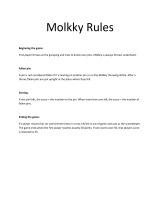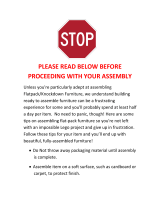Page is loading ...

No
batteries
required. For indoor use
only.
Class
1
LED
product.
Some
assembly
required.
Adjustable
wrench
and
screwdriver
required
(not included).
1
AGES
6-k
+

b, or play on base or poles. When adjusti eep hands and
both bases are filled full with fingers away g parts.
re
each use. Fill bases with
elean
Surface bene
-mwt
be smooth and
tap
wabf
only. free of objects
that
cgPW
cause punctures.
1
PRIOR
Tb
ASSEMBLY
rT
.T1
0
Ball
2TanksWh
Caps
(Left
and
Right)
Top Holder
n
Pin
2
Top Posts
I
Control
unit (Top
Posts are
part of the
same
assembly)
Control
Unit

Assembly is easier with two people.This is a large product and somepatE are heavy.
Assemble the system where you want
it
to stay: do not assemble the entire product
and attempt to move
it
across a room or from one room to another. For instructions
on disassembly, see p.
9.
Assembling the Backboard and Rim first will make overall assembly easier.When the
rest of the product
is
assembled, you can attach this completed part to the top.
FIUING
7HE
TANKS
TwoTanks anchor the system in place. Fill theTanks with water: do not
fill
with sand,
gravel, or any other material or liquid.
The Tanks do not have a
fill
line:
fill
until full. Each Tank holds approximately five
gallons of water and, when full, weighs approximately
42
pounds.
It
is recommended
that
you
fill
the Tanks
near
where
you
want
the
system
to
be,
so
you
do
not
haw
to
cany
thr
Tank
far.
Fill
the
Tank
ebiw
bC
'
ma
fiHng
or
Bringing a pitcher or
water container to the
Tanks and filling.
Whichever approach you
take, be sure the Tank is flat when being filled and that the Tank Cap is secure before
you move
theTank.
Each Tank has a handle at one end and a grip at the other end. If you do not have a
second person to help lift and carry the Tanks,
be
careful: the Tanks are heavy.

Front
view

ASSEMBLE
!-OARD/Rlkr
Rim
Place the
6ackt-d
on
top of the post/control
unit assembly.
Attach the two Hinge
Blocks to the Rim.
------
Place and
secure the Rim
Assembly into
the Backboard.
Secure with
four
(4)
metal
hex
bolts.At the
other end of
each hex bolt,
secure with
a
washer and nut.
cde and proceed
with
assembly.
I


RSSEMBLE
BASE
FLY--
Top Hdder
2
Tank
wtth
Caps
(M
and
Rdt)
Cup
hold.(.
Rn
-7,
;GZBdm
2
Lower
Porn
with Drink
2
Washen
Dispenser
hcku
I.
Attach the
lntermediate Piece
into the holes on
top of the Tanks.
2.
Insert two
nn
(2)
Lower
Posts into the
lntermediate
Piece.
1
3.
There is a small hole
4.
Secure each Metal
on the underside of
Post with one carriage
bolt and nut. Do not
and insert
it
through
over-tighten the bolts.
I
this hok.Ttiis will
TI,
secure the Metal Posts
and lntermediate
Piece to the Tanks.
Make sure the Pin
is
inserted all the way
through to be flush
I
with the Tank
L
I
The Drink
Dispenser faces
the rear of the
system.
5.
Slide the Top Holder onto
the
Metal
Posts: the Top
Holder faces the rear of the
system.This piece should
slide
freely
up and
down the posts
to
accommodate
+
different-sized
Attach the Cup
Holder feature
to
the base, as shown.


2.
ng
the
bottle
straight
rew
on the dispenser
spout
Make
sure the spout
is fully attached, and be
careful not to cross-thread
i#
bosdebyarndnglt
out
the
spring4odd
mechanism.
Run
*
Putdrywithpupertawergsordothcmd
nmovedforcleQninah.
e
top
of
the
backbard
is
approximately
1
1
F
-
2
Strap
your
player
'
.-
"hfn,"
Dub
Tango's
mice
and
srrund
4.
bottom
setting is "line in" and sound
backboard, net, crowd noises,
etc.).
.
rn

Ektemal
Source
Amp
Mode
To listen to your music through
the
system without having the unit shut down automatically,
select "External Source Amp" from the game selection menu and select either the middle
or bottom setting on the Audio Selection Switch.
If the unit
Is
not switched
to
one of these two modes, the
LCD
will ask you to "Switch to
External Music."
To leave the
External
Source Amp Mode and return ta
the
main menu, press the
Cancel
buttsn.
If you need
to
move the system to a different spot or place,
it's
recommended that you
first
take the product apart, move the parts, and reassemble.The base of the product
is
very heavy, and if you try to move the assembled product all in one piece, you may
damage
it
or hurt yourself.
Unplug the system. Remove the Control Unit from the Lower Posts by pulling the tabs.
Unscrew the carriage bolts from the lower half of the system, and remove the Pin threaded
through the
Tanks.Take apart the Lower Posts and Intermediate Piece so that you can
move each Tank individually. Remember to be careful: the tanks are very heavy.

The
system
is
more than an indoor backtrmrd and rim:
it
allows you
to
play an array of
Wetbsll games for one player,
two
phpm,
ur
more!
Before you play, you need
to
understand the buttons and display on the Control Unit.
Some decisions involved in game play
are
up
to
yd~:
for example, if you're playing one-on-
one,
you and your opponent can decide who
g@
to
"take out the ball" following a basket.
The way some people play, the person who makes a
bask holds onto the ball and tries to
1
make another baske~ another way to play is to
vsde
di
who gets the ball, following
b
a
basket.
Know the rules, and understand the buttons
and
c5isplq~
but most of all, have fun.The
more you play, the more you'll know how to
make
yuur
own games and play your
own way.
me
Contror Unit
Facing the front of the Control Unit, you'll sea
yovj
ham
an
LED
display (for
game
time
and
"P-I-G
in
the
game
of"Rf)
to
the left
and righctwo Scoring displays
below,
an
LCD
display (for
text)
Below the Displays, you'll see two round buttons,The one on the left
is
the orange Airball
button.The sensors in the system's Backboard can register a basket, but
if
you happen to
shoot the ball and miss the Backboard completely, you need to tell the computer in the
system
that you missed. Hitting this button will do so.
The
qpnd
buston on the right is the Power button: use this to turn the system on and off.
.I
he
L(CD,plu
will see a rectangular red button: this
is
the Cancel button.You press
this
bufton to stop a game, return to the Main Menu, or answer "No" when the computer
asks you a question.
been the two round buttons
is
a green rectangular button: this is the Enter button.You
press
this
button to select a game, start a game, answer "Yes" when the computer asks you
a
question, and to pause and re-start a game.
The Room Selector switch, to the left of the Airball button, is used to tell the computer
what size room you're playing in. Some
of
the games use a spotlight and need this
information.After you flip the room selection switch, the spotlight will not adjust to the new
room size until the
next
shot.
To the right of the Power button are the Wuma Control and, below
it,
the Audio Selection
switch.This volume switch wntrols
the
internal volume for the unit: the announcer, the
games,
etc.The Audio Selection switch lets you choose between: the top setting, all audio;
the
middle setting "line-in", Duke Tango's voice and sound effects; and the bottom setting,
"line in" and sound effects (backboard, net, crowd noises, etc.).
MOTE-
lf
you
select the top setting, you will not be able to hear music from an external
CD
or mp3 player: only the
middle
and bottom settings let you hear music from an external player..

The large, circular dial in the middle of the Unit
is
the ExternalVolume control: this controls
the volume of a CD player or mp3 player you can hook up to the system.
On each side of the Control Unit are the
Player
htms.You press these to select a game
or register points in a game.
On the back of the Contr~l
Unit
is
the
Input jack, where you hook up your
CD
or mp3
player.The
AC
plug
is also
wt
the
back
of the unit.
Startlng
The
System
Every time you press the Power button to turn on the system, you will hear
a
start-up
sequence with lights and sound.
If the system is on and there are four minutes of inactivity, the system will automatically
:
change to External Amplifier Mode (see p. 9).To return to the Main Menu, press Cancel.
'U
SCI
rc
l*
1
Main Menu identifies games you can play: you'll see the name of the game on the
isplay screen, and you'll hear the games called out.
-$Mr.*s
-,Ad-
-kit-
ecause some of the game names are too long to appear on the display screen all at once,
be scrolling.To choose a game, press the Enter button.To advance through
-
.-
the
-..
Main
enu, press either the Left or Right Player Button.
-+,.,
\--

Some of the games are for one player; others are for two players or more.
The games are:
Showtrme Basketball
(1-2
playen/
Freeplay
(1-2
players)
Jachpot
(2
players)
Around the Hrld
(1-4
players)
Shootlng Perceniage
(I
player) DmptheRoctf
(14
players)
b
Shoot TI11 mu
Miss
(I
player) 7kenty9ne
(2
players)
Chase
(1
player)
Pig
(24
players)
I
Selecting
a Game
hi,:,
Once you get to the Main Menu, the system will wait for you to make a selection.
If, after five seconds, you haven't done so, Duke Tango will say, "Make a selection" and
repeat this every five seconds.
,
4'.
-
--.---.YIL^
When you select a game, you will hear
a
start-up sequence.This will give you time
t
get ready and position yourself for play.
Prior to the game starting, some games
-
have options (number of players, spotlight
position) that need to be
selected.Toggle
through the options using the Player buttons.
Select the option and start the game by
pressing Enter. Press the Cancel button to
return to the main menu.
I'
'
Press the Enter button to pause the game.
During pause, the LCD will display "Pause."
To return to a game, press Enter again.
Press the Cancel button to stop the game: a
buzzer will sound, and the system will return
to the Main Menu.
I
If you're playing a game and there is
no
activity, Duke Tango will ask if you want to
continue and then return to the Main Menu.
If you select a game that involves high scores,
at the start of the game, the 2-digit displays
flash: the high score on the
right,"HS'on the
left.When the game ends, Duke will announce
if there is a new high score.

Scoring
-A-
-
The system knows when a basket has been made, but if you are playing with more than one
player,
it
cannot determine who made the successful basket: you need to tell the system this,
by pressing the appropriate Player Button.
Once points are registered, they cannot be changed: so if
)idU
in identifying which player made a basket, you cannot go back and correct the scm.Your
options are to proceed with the game or cancel out of the game.
rT
Playing
wlth
More
Tnan
One
Player
I
r
-,
.i
.
When you select
a
game that involves more than one player, you'll see the following
displayed
on
the screen:
"<
I
P
>".
u-q
b
Pressing the righthand Player Button increases the number of players by one, and pressing
the
lefthand Player Button decreases the number of players by one. Pressing Enter
BF:
starts the game.
u
a
5.
e
,r'
T
.
I
1
SHOWIIME
BASKETBALL
(1-2
P)
-
-
This is a timed game for one or two players.
In the one-player version, the player is given a 2-minute quarter and the scorn
is
automatically awarded. In the two-pber version, each quarteris3mhmdmg--
7-------
----
an&Wienna3%kt
IS
scored, the unit asks the players to register the score by
pressing the appropriate Player Button.At the end of the quarter, the unit asks
if
the player(s) would like to play an additional quarter. If yes, the clock is reset to
the appropriate time, and play continues. Players are again asked if they want
to
play an additional quarter until
4
quarters have been played.When the game is
over, the winner is announced.
ji1,:q
>,
.JJ
115w
The 3-digit display
is
used
for
a timer. During one-player games, the score is
displayed on the left 2-digit display, and points are awarded automatically for
basket. During two-player games, scores are displayed on 2-digit displays, and
points are awarded by pressing the corresponding Player Buttons.
To assign points to a player, you must press the appropriate Player Button: either
Player
I
(left button) or Player 2 (right button).When a basket is made, the clock
pauses and flashes, and
"<
Score Up
>"
appears on LCD with a corresponding
voice prompt.
At the end of the
I
st through 3rd quarters, the LCD displays "Continue!" with
a
corresponding voice prompt. Press Enter to play another quarter and Cancel to
return to the Main Menu.

FREEPLAY
(1-2
P)
I
-
4
I
nls is basic basketball play in which scored baskets are displayed in 2-point
ncrements in the one-player
version.The score will appear in the left 2-digit
display and continues to increase with no time limit or limitations on the number
baskets.The game ends when the player cancels out of the game.
In the two-player version, scores are displayed on 2-digit displays, and points are
awarded by pressing the corresponding Player Buttons.
To assign points to a player, you must press the appropriate Player Button:
either Player I (left button) or Player 2 (right
button).When a basket
is
made
"<
Score Up
>"
appears on LCD with a corresponding voice prompt.
1
The game starts immediately upon selection from Main Menu, following game
start-up sequence.
This is a one-player game which calculates your shooting percentage: that
is,
the
percentage of successful baskets per shots taken.
e game will prompt you to end the game after 10.25 and
50
shots.To continue
aying, hit Enter or shoot the ball.To end the game, hit Cancel.The game
tomatically ends after
100 shots.-?
>:#-.
I
L.----
.
When you select this game, the first and last characters of the LCD display will
be
"<"
and
">",
to indicate three options:"Short Shot", "Downtown", and "No
Spotlight." As the option is changed, the spotlight shines in the corresponding
location. Press the Enter button to make a selection.
I
In "No Spotlight" mode, the player chooses the location from which to shoot.
As you shoot baskets, your percentage will appear on the 3-digit display.The left
2-digit display shows the number of shots made; the right 2-digit display shows the
number of shots attempted.
m,,
-.
Remember: if you shoot and miss the Backboard and hoop completely, the system
does not know you missed a shot.You need to press the Airball button for a
missed shot, and this will be figured into your shooting percentage.

4.
AROUND
THE
WORLD
(14
P)
6-
The"o'Q6ct of this game is for the player(s) to score baskets from a serles of
9
locations around the room. Making a basket allows the player
to
advance
to
the
next position; missing a basket moves a player back one position.
The Spotlight feature determines the shooting locations. Use the Room Size
Selector button to tell the system how big your playing
space
IS.
-1
\
The one-player version is timed, so the player must successfully score
fmm
all
9
positions against a
I
0-minute time clock.
I
The multiplayer version is not timed, and the winner is the player who scores
from all
9
positions first.
Remember: press the Airball button when a player misses the Backboard
completely.
I
In the one-player version, your time clock and score will appear on the Display
screen.Your high score is how much time
it
took you to make baskets from
all
9
locations.
In multiplayer games, there is no high score and there is no timer.The number of
the current player
(e.g.
I
P)
is shown on the left Zdigit display.
I
In this game, players take turns taking shots from a location indicated by the
>
Spotlight.The object is to avoid earning the letters "P-I-GI'The player who earns
all three letters is out of the game. Play continues until one player is left and is
ti
named the winner.
31
At the
start
of the game, the Spotlight will point to
a
shooting location.
8
;+
Turns alternate until a player makes the first successful basket and thus begins the
.
"rotation."
The next player must make the same shot: that
is,
from the same location.
If
that player
misses, that player earns
a
letter ("P).The letter will be displayed on the
LED
screen.
Once a player earns a letter
-
or all players make the shot
-
a new rotation begins:
that
is,
the Spotlight picks a new shooting location.
If a player earns three letters (P-I-G), that player
is
out.
Remember to use the Room Size Selector button to tell the system the size of
your playing area, and use the
Airball button to register missed shots.

1
6.
SHOOT
TILL
YOU
MISS
(I
P)
he object of
rL
the game
is
to makeks m%is"uccessful baskets as possible without
you register a miss, either by the game's sensors or the
Airball
I
button, the game is over.
I
Your score
is
displayed on the left 2-digit display.There is no timer, no need to
select a room size. Just shoot
till
you miss.
I
I
This game is a version of one-on-one: the winning player is the one who earns 2
1
points without going over 2
1.
I
When one player makes a basket, that player registers the points using the Player
Button.That player then takes up to
3
free throws, which count as one point per
successful
basketAs soon as a player misses a free throw, that player loses his turn
and does not get to shoot any more free throws. Play then returns to standard
u
One-On-One.
i:
If a player misses
a
free throw, the ball is in play as a rebound. If a player makes all
three free throws or hits the Airball button, the system displays "Take
it
Out,'' and
the other player takes possession of the ball.
Remember: press the Airball button when a player misses the backboard
completely on a free throw.
The first player who reaches exactly 21 points wins. If a player goes over 21 points,
his score returns to
I
I
points.
Each player's score is shown in the 2-digit displays.

8.
DROPTHE-ROCK
(1-4
P)
I
e ofiject of this game
IS
to
score as many ~as~ets as possl~le in one minute.
i*-
Use the Room Selector button to tell the system the size of
pur
playing
"
space.The Spotlight feature will show you where you need
td
fnh
@h%
from.
"
Locations are random within a 2-point and 3-point perimeter. .
-
The first 40 seconds
of
the game places shooting locations
wMW%D+*nt
are
and the final 20 scsonds places locations in a 3-point area.
I
In the multiplaym version, individual players shoot one at a
tim.
The game ends when time runs out.The winning player in
the,
ma
wrsion
is the player with the most points.
I
Scores and time appear on the Display screen.
Players take turns shooting one basket at a time, with each successful basket
counting for
2
points. Scored points go into the "jackpot," displayed in the middle
LED.
Once a player misses a basket, the opposing player earns all the points in the
"jackpot." Play continues, alternating turns, with subsequent baskets adding more
points to the "jackpot." When one player misses, the opposing player gets
all
the
points in the "jackpot."
The game continues until one player reaches 30 points.
Remember to use the
Airball button to register misses.

LC
-UT.'
'
m.
Y
A..
X,
In this game, the player uses the Spotlight feature to shoot from randomly-chosen
locations in the play area.
(Note:As the spotlight moves from one position to the
next,
it
will move quickly to two random "in-between" positions before settling
on a final position.) Each location is timed: you will have five seconds to shoot.
The goal
is
to score as many points
as
possible before
3
misses are recorded.
Remember to use the Room Size Selector button to tell the system the size of
your playing area, and use the
Airball button to register missed shots.When you
miss, a dash appears in the righthand LED, as shown.
The Spotlight moves around the floor and stops to indicate the shooting location.
There are
2-
and 3-point areas within each room size.
I
Score and timer will appear on the Display screen.
I
L
When
you
miss, a
dash appears
in
the

ons
to
this
unit not
approved
by
ths
pa&
W$
c&abr
~krgm
exPrienced
radiom technician for help.
-
-
#.yew
have
any questions, please contact:
&nswner
Affairs
'
bbro, Inc.
@27
Newport Avenue,
hwtucket, RI
-
pk
1-800-844-3733
haX:
1-401 -431 -8082
-
--
Connect
the
equipment into an
&
on
a circuit different from that to
which
dm
mcaiver
is
connected,
P
I
Toslr
Show
Time
Hoop
and
CK:
should be periodically examined
for
potential hazards.
If
any
ptd
hazards
are
found, please contact
Hh
Consumer
ilfiairs
at
1
-W-844-3733
far
repair or replacement.
I
--7-
-
4
Product and colors may vary.
Manufactured under license from
Takara Co., Ltd.
Q
2006 Hasbro. All Rights Resewed.
TM
&
@
denote
U.S.
Trademarks.
/