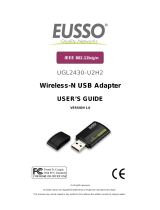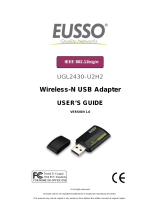Page is loading ...

Wireless-N PCI Adapter
User’s Manual
Copyright 2007 EUSSO Technologies, Inc. All rights reserved.

1T2R 11N PCI Adapter User Manual
T
T
a
a
b
b
l
l
e
e
o
o
f
f
C
C
o
o
n
n
t
t
e
e
n
n
t
t
s
s
PREFACE........................................................................................................................................................ 1
WIRELESS LAN BASICS................................................................................................................................. 1
PRODUCT OVERVIEW................................................................................................................................2
PACKAGE CONTENTS..................................................................................................................................... 2
SYSTEM REQUIREMENTS ............................................................................................................................... 2
INTRODUCTION .............................................................................................................................................. 2
FEATURES...................................................................................................................................................... 3
LEDS ............................................................................................................................................................. 3
INSTALLATION OVERVIEW..................................................................................................................... 4
INTRODUCTION .............................................................................................................................................. 4
INSTALLATION PROCEDURE .......................................................................................................................... 4
UNINSTALLING THE PCI DRIVER................................................................................................................... 8
CONFIGURATION ...................................................................................................................................... 10
WIRELESS PCI ADAPTER UTILITY............................................................................................................... 10
CONFIGURATION.......................................................................................................................................... 11
STATUS ........................................................................................................................................................ 20
OPTION......................................................................................................................................................... 21
ABOUT ......................................................................................................................................................... 23
MISCELLANEOUS...................................................................................................................................... 24
WINDOWS ZERO CONFIGURATION .............................................................................................................. 24

1T2R 11N PCI Adapter User Manual
P
P
r
r
e
e
f
f
a
a
c
c
e
e
Thank you for purchasing the 1T2R 11N Wireless PCI Adapter. This manual will
assist you with the installation procedure.
W
W
i
i
r
r
e
e
l
l
e
e
s
s
s
s
L
L
A
A
N
N
B
B
a
a
s
s
i
i
c
c
s
s
Wireless LAN (Local Area Networks) systems offer a great number of advantages
over a traditional, wired system. Wireless LANs (WLANs) are more flexible, easier to
setup and manage, and often are more cost effective than their wired equivalents.
Using radio frequency (RF) technology, WLANs transmit and receive data over the air,
minimizing the need for wired connections. Thus, WLANs combine data connectivity
with user mobility, and, through simplified configuration, enable movable LANs.
With wireless LANs, users can access shared information without looking for a place
to plug in and network managers can set up or augment networks without installing or
moving wires. Wireless LANs offer the following productivity, convenience, and cost
advantages over traditional wired networks:
y Mobility - Wireless LAN systems can provide LAN users with access to real-time
information anywhere in their organization. This mobility supports productivity
and service opportunities not possible with wired networks.
y Installation Speed and Simplicity - Installing a wireless LAN system can be fast
and easy and can eliminate the need to pull cable through walls and ceilings.
y Installation Flexibility - Wireless technology allows the network to go where
wires cannot go.
y Reduced Cost-of-Ownership - While the initial investment required for wireless
LAN hardware might be higher than the cost of wired LAN hardware, overall
installation expenses and life-cycle costs will be significantly lower. Long-term
cost benefits are greatest in dynamic environments requiring frequent moves,
additions, and modifications.
y Scalability - Wireless LAN systems can be configured in a variety of topologies
to meet the needs of specific applications and installations. Configurations are
easily changed and range from peer-to-peer to full infrastructure networks. They
also allow roaming over a broad area.
W
W
a
a
r
r
n
n
i
i
n
n
g
g
y Compatibility with IEEE 802.11n future versions is not guaranteed.
y Compatibility with IEEE 802.11n draft devices from other manufacturers is not
guaranteed.
1

1T2R 11N PCI Adapter User Manual
P
P
r
r
o
o
d
d
u
u
c
c
t
t
O
O
v
v
e
e
r
r
v
v
i
i
e
e
w
w
P
P
a
a
c
c
k
k
a
a
g
g
e
e
C
C
o
o
n
n
t
t
e
e
n
n
t
t
s
s
• 1T2R 11N PCI Adapter
• Manual on CD
• PCI driver and WLAN Monitor Utility on the Install CD
S
S
y
y
s
s
t
t
e
e
m
m
R
R
e
e
q
q
u
u
i
i
r
r
e
e
m
m
e
e
n
n
t
t
s
s
• A desktop computer with an available PCI slot
• Windows 2000, Windows XP, or Windows Vista
• 300MHz processor and at least 64MB of RAM
• An 802.11g or 802.11b Access Point (for Infrastructure mode), or another 802.11g or
802.11b wireless adapter (for Ad-Hoc mode).
I
I
n
n
t
t
r
r
o
o
d
d
u
u
c
c
t
t
i
i
o
o
n
n
The 1T2R 11N can be used to provide up to 11Mps for IEEE 802.11b, 54Mbps for IEEE
802.11g, and 300Mbps for 802.11n to connect your wireless LAN.
With seamless roaming and advanced security using the WEP standard, the 1T2R 11N offers
full interoperability with 802.11b, 802.11g, and 802.11n Access Points through the wireless
LAN.

1T2R 11N PCI Adapter User Manual
F
F
e
e
a
a
t
t
u
u
r
r
e
e
s
s
• Compatible with IEEE 802.11n to provide wireless 300Mbps data rate (130Mbps for
Japan)
• Compatible with IEEE 802.11g to provide wireless 54Mbps data rate
• Compatible with IEEE 802.11b to provide wireless 11Mbps data rate
• Operation at 2.4 ~ 2.5 GHz frequency band to meet worldwide regulations
• Dynamic data rate scaling at 6, 9, 12, 18, 24, 36, 48, and 54Mbps for IEEE 802.11g
• Dynamic data rate scaling at 1, 2, 5.5, and 11Mbps for IEEE 802.11b
• Maximum reliability, throughput, and connectivity with automatic data rate switching
• Supports wireless data encryption with 64/128-bit WEP for security
• Supports infrastructure networks via Access Point and ad-hoc network via
peer-to-peer communication
• Supports WEP, 802.1x, WPA, and WPA enhanced security
• User-friendly configuration and diagnostic utilities
• Driver support for Windows 2000, Windows XP, and Windows Vista
• PCI Local Bus 2.3 compliant
• RoHS compliant
L
L
E
E
D
D
s
s
ACT (Activity):
• Slow blinking – Radio ON but not associated with AP.
• Blinking – Associated with AP and transmitted/received packets.
• Solid Off – Radio Off.
LINK:
• Solid ON – Card inserted.
• Solid OFF – Radio Off.
3

1T2R 11N PCI Adapter User Manual
I
I
n
n
s
s
t
t
a
a
l
l
l
l
a
a
t
t
i
i
o
o
n
n
O
O
v
v
e
e
r
r
v
v
i
i
e
e
w
w
I
I
n
n
t
t
r
r
o
o
d
d
u
u
c
c
t
t
i
i
o
o
n
n
Before installing the 1T2R 11N, make sure that there is already an Access Point existing on
the wireless network. It is necessary for use with the Infrastructure network mode.
Here are some steps you will perform in establishing your wireless network
connection:
y Install the PCI Driver for the 1T2R 11N by using the Install CD.
y Install the Wireless adapter.
y Configure network protocol(s) required to communicate on your network. Most likely
you will need the TCP/IP protocol.
I
I
n
n
s
s
t
t
a
a
l
l
l
l
a
a
t
t
i
i
o
o
n
n
P
P
r
r
o
o
c
c
e
e
d
d
u
u
r
r
e
e
Important !!
Do not insert the wireless adapter in your computer before you
install the PCI driver for the 1T2R 11N.
Follow the steps below to install the PCI driver.
1. Insert the CD into your computer. The following opening InstallShield Wizard window
will appear:

1T2R 11N PCI Adapter User Manual
2. The InstallShield Wizard window will appear as follows. Please click Next.
3. Now, you can insert the 1T2R 11N into your computer.
5

1T2R 11N PCI Adapter User Manual
4. The default destination folder will be specified in this InstallShield Wizard window.
Also, you can click Browse... to choose another folder for storing the driver. Click Next.
5. A default Program Folder will be offered by the setup program in this InstallShield
Wizard window. If you do not want to change it, simply click Next.

1T2R 11N PCI Adapter User Manual
6. The setup program executes the installation by copying corresponding files to your
computer in this InstallShield Wizard window.
7. Now the system will ask you to restart your computer to complete the whole installation.
After choosing the proper setting, please click Finish.
8. After restarting your computer, the system will find the hardware (wireless PCI card)
automatically. When it is located, a message will be shown on the system tray.
9. Now, you can find the 1T2R 11N utility icon in the system tray. Double-click it to open
the configuration window of 1T2R 11N wireless PCI adapter.
7

1T2R 11N PCI Adapter User Manual
U
U
n
n
i
i
n
n
s
s
t
t
a
a
l
l
l
l
i
i
n
n
g
g
t
t
h
h
e
e
P
P
C
C
I
I
D
D
r
r
i
i
v
v
e
e
r
r
If you want to remove the driver for this wireless card, please do the following:
1. Run Start > Programs > Normal > WLAN Monitor > Utility Uninstallation.
2. The following InstallShield Wizard window will appear:
3. When the following Confirm Uninstall window appears, please click OK.
4. Now, the system will start to remove the corresponding files in the following
InstallShield Wizard window.

1T2R 11N PCI Adapter User Manual
5. When the following InstallShield Wizard window appears, click Finish.
9

1T2R 11N PCI Adapter User Manual
C
C
o
o
n
n
f
f
i
i
g
g
u
u
r
r
a
a
t
t
i
i
o
o
n
n
W
W
i
i
r
r
e
e
l
l
e
e
s
s
s
s
P
P
C
C
I
I
A
A
d
d
a
a
p
p
t
t
e
e
r
r
U
U
t
t
i
i
l
l
i
i
t
t
y
y
After the driver installation is finished, it is the time to configure the wireless utility for
accessing the Internet through a wireless connection. Double-click the 1T2R 11N utility icon
on the system tray. Or open the wireless monitor utility by clicking Start > Programs >
Normal > WLAN Monitor > WLAN Monitor.
The WLAN Monitor window will appear as follows. The software will scan and display
available wireless Access Points automatically.
This chapter will introduce each tab in detail. Also, an example of configuration will
be provided for your reference.

1T2R 11N PCI Adapter User Manual
C
C
o
o
n
n
f
f
i
i
g
g
u
u
r
r
a
a
t
t
i
i
o
o
n
n
The wireless PCI adapter utility will find all the available Access Points and then list them
automatically for you to choose from. The following figure is just an example. The actual
available list depends on the AP(s) that are found around your computer system.
In the Available WLANs section, you can see:
SSID This displays the SSID of the AP.
This means the AP is ready for you to connect.
This means a successful connection to an AP.
This means the connection has failed.
If there are many available APs, scroll bars will appear for the
user to scroll and select the preferred AP. Please select the
Access Point that you want to connect to for accessing the
Internet.
MAC (BSSID) This is the MAC address of the current wireless card.
Signal The greater the percentage, the better the link quality will be.
Security This displays the security method that the AP is using.
CH This displays the connection channel that the AP is using.
Refresh This button can initiate a new search for available APs on the
wireless network whenever the user clicks it. In addition, the
whole list will be periodically refreshed automatically.
11

1T2R 11N PCI Adapter User Manual
Connect This button starts the process of creating a connection between
the station (client) and the AP.
In the Profile Group Control section, you can see:
New This allows you to add a new profile to group several APs.
Click New to open the following dialog box. Type a new name
in the box and click OK.
The new group with the name you typed will be shown as the
following.
Rename This allows you to modify the selected profile name.
Delete This allows you to delete the selected profile.
Select This allows you to select one profile for use.

1T2R 11N PCI Adapter User Manual
In the Preferred WLANs section, you can see:
SSID This displays the SSID of the AP.
Security This displays the security method that the AP is using.
New This allows you to add a new profile.
Move to This allows you to move a selected profile to another profile
group. After clicking this button, the following dialog will
appear for you to assign which group that you want to move to.
Remove This allows you to select and remove one of the existing
profiles.
Export This allows you to save the profile record as a file with the file
format .AWP. Please type the required password as shown in
the following dialog.
Properties This displays properties of the current connected AP.
Import This allows you to load a pre-saved profile record into a
currently connected AP. When you want to import such a
profile, you have to type the correct password for that AWP file.
Re-Connect This allows you to select one of the existing profiles to apply
with a currently connected Access Point.
To add a new WLAN AP, please click New to open the following dialog.
13

1T2R 11N PCI Adapter User Manual
Different authentication mode will guide different data encryption, key length, default key,
and so on.
Wireless network name
(SSID)
Please type the name for the AP or wireless router you want to
connect to.
Authentication Mode There are six modes provided for you to choose for data
encryption.
Data Encryption This will be different according to the Authentication Mode
you choose.
For Open System/Shared Key and Open System, the data
encryption can be disabled or assigned with WEP.
For Shared, WPA, WPA-PSK, WPA2, and WPA2_PSK, the
data encryption can be TKIP or AES. You have to choose the
one which is the same with the setting configured in the AP that
you want to connect to.

1T2R 11N PCI Adapter User Manual
Key Length Choose the key length for the wireless card. The method you
choose here must be the same as the method set in the
connected AP.
The number you typed here should be the same as the number
set in the connected AP. According to the input method you
selected, the characters that you have to set will differ.
For 10/26 Hexadecimal digits: Type 10/26 hexadecimal
numbers in this field.
For 5/13 ASCII digits: Type 5/13 ASCII characters in this
field.
Default Key Specify the Default Key which is the same as the setting in the
connected AP.
Enable 802.1X This will be available when you choose Open System.
Authentication Config This button will be available after you tick the Enable 802.1X
check box.
You have to type the same parameters as set in the connected
AP. Otherwise the connection will not be successful.
15

1T2R 11N PCI Adapter User Manual
WPA Passphrase - Type the password for authentication with
AP while using WPA PSK mode.
Check Passphrase - Tick this check box to allow the characters
of passwords to be visible.
EAP Type - A type for authentication between station and
RADIUS server while executing 802.1X mode. For some EAP
types, you have to choose a sub-item from the drop-down menu
on its right side for using together. Refer to the following
sample graphics.
User Certificate – The RADIUS server will assign a user
certificate for users. Type the characters in this box.

1T2R 11N PCI Adapter User Manual
Validate Server Certificate - Tick this check box to validate
the server certificate for RADIUS server.
User Name - Type the certificate account for the RADIUS
server.
Domain Name - Type the domain name for the RADIUS server.
Password – Type the password for connection in WPA-PSK
mode.
Confirm Password - Type the password again to confirm it.
TTLS Identify – Type the TTLS ID for the RADIUS server.
Add – You can add a trusted CA server by clicking Add. The
following dialog will appear for you to enter a new name.
Remove – For a CA server that is not wanted, please select it
from the Trusted CA List and then click this button to delete it.
IP & Proxy Setting This setting allows you to set the IP and proxy. Please click this
button to open the following window.
Obtain an IP address automatically – Tick this check box to
get an IP address automatically for the wireless card. If you do
not tick this check box, you have to type the IP address, subnet
mask, and default gateway manually.
IP Address – Type the LAN IP address for the wireless card.
Subnet mask – Type the subnet mask for the wireless card.
17

1T2R 11N PCI Adapter User Manual
Default gateway – Type the default gateway for the wireless
card.
Obtain DNS server address automatically - Tick this check
box to get a DNS server address automatically. If you do not
tick this check box, you have to type a Preferred DNS server
address and Alternative DNS server manually.
Preferred DNS server – Type the address for the primary DNS
server.
Alternate DNS server – Type the address for the secondary
DNS server.
Primary WINS - Type the IP address for the primary WINS.
Secondary WINS - Type the IP address for the secondary
WINS.
To set a proxy setting, click the ProxySetting tab. The
following window appears:
Automatically detect settings – Tick this check box to allow
the system to detect proxy settings automatically.
Use automatic configuration script – Tick this check box to
use the configuration script automatically according to the IP
address typed below.
Address - Type the LAN IP address to get the configuration
information for the proxy.
Use a proxy server for LAN – Tick this check box to enable
the proxy server to be used for the LAN.
Bypass proxy server for local address – The proxy server will
not be used for a local address if you tick this check box.
HTTP/Port – Type the proxy IP and port number used for
HTTP.
/