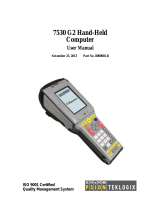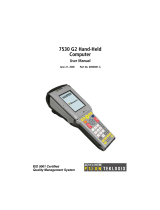Page is loading ...

6212 Hand-Held Computer
USER’S GUIDE
" " " " " " " " " " " " " " " " " " " " " " " " " " " "
PN: 961-054-013
Revision B
January 2000

" NOTICE The information contained herein is proprietary and is provided solely for the
purpose of allowing customers to operate and service Intermec manufactured
equipment and is not to be released, reproduced, or used for any other purpose
without written permission of Intermec.
Disclaimer of Warranties. The sample source code included in this document is
presented for reference only. The code does not necessarily represent complete,
tested programs. The code is provided “AS IS WITH ALL FAULTS.” ALL
WARRANTIES ARE EXPRESSLY DISCLAIMED, INCLUDING THE
IMPLIED WARRANTIES OF MERCHANTABILITY AND FITNESS FOR A
PARTICULAR PURPOSE.
We welcome your comments concerning this publication. Although every effort has
been made to keep it free of errors, some may occur. When reporting a specific
problem, please describe it briefly and include the book title and part number, as
well as the paragraph or figure number and the page number.
Send your comments to:
Intermec Technologies Corporation
Publications Department
550 Second Street SE
Cedar Rapids, IA 52401
INTERMEC, NORAND, NOR*WARE, and PEN*KEY are registered trademarks
of Intermec Technologies Corporation.
Ó 1999 Intermec Technologies Corporation. All rights reserved.
This publication printed on recycled paper.
Acknowledgments
Microclean II is a registered trademark of Foresight International.
Microsoft, MS, and MS-DOS, and Windows, are registered trademarks and Visual
Basic for Windows, and Windows for Pen are trademarks of Microsoft Corporation.

6212 Hand-Held Computer User’s Guide i
CONTENTS
" " " " " " " " " " " " " " " " " " " " " " " " " " " "
SECTION 1
General Information
About this User’s Guide 1-1. . . . . . . . . . . . . . . . .. . . . . . .. .. . . .
Unpacking and Inspecting 1-2. . . . . . . . . . . . .. . . . . . .. .. . . . . .
Hand-Held Computer Description 1-3. . . . . . . . . . . . .. . . . . . ..
Hand-Held Computer Keyboard 1-6. . . . . . . . . . . . .. . . . . .
Key Descriptions 1-7. . . . . . . . . . . . .. . . . . . .. .. . . . . . .. .. . . . .
ON Key 1-7. . . . . . . . . . . . .. . . . . . .. .. . . . . . .. .. . . . . . .. ..
YES (Enter) Key 1-7. . . . . . . . . . . . .. . . . . . .. .. . . . . . .. .. .
NO Key 1-7. . . . . . . . . . . . . . . . . .. .. . . . . . .. .. . . . . . .. .. . .
Period [.] Key 1-7. . . . . . . . . . . . .. . . . . . .. .. . . . . . .. .. . . . .
Clear Key 1-7. . . . . . . . . . . . .. . . . . . .. .. . . . . . .. .. . . . . . ..
Page Up or Down Keys 1-7. . . . . . . . . . . . .. . . . . . .. .. . . . .
EXIT Key 1-8. . . . . . . . . . . . .. . . . . . .. .. . . . . . .. .. . . . . . ..
Minus [--] Key 1-8. . . . . . . . . . . . .. . . . . . .. .. . . . . . .. .. . . .
Numeric Keys 1-8. . . . . . . . . . . . .. . . . . . .. .. . . . . . .. .. . . .
Backspace Key 1-8. . . . . . . . . . . . .. . . . . . .. .. . . . . . .. .. . . .
Shift Key 1-8. . . . . . . . . . . . .. . . . . . .. .. . . . . . .. .. . . . . . .. .
Arrow Keys 1-8. . . . . . . . . . . . .. . . . . . .. .. . . . . . .. .. . . . . . .
Display 1-8. . . . . . . . . . . . .. . . . . . .. .. . . . . . .. .. . . . . . .. .. .
Backlight and Display Contrast Adjustment 1-9. . . . . . . .
Battery 1-9. . . . . . . . . . . . .. . . . . . .. .. . . . . . .. .. . . . . . .. .. .
Memory 1-10. .. .. . . . . . .. .. . . . . . .. .. . . . . . .. .. . . . . . .. ..
Reset Switch 1-11. . . . . . . .. .. . . . . . .. .. . . . . . .. .. . . . . . .. .. . .
Hand-Held Computer Specifications 1-12. . . . . . . . . . . . .. . . . . .

CONTENTS
ii 6212 Hand-Held Computer User’s Guide
SECTION 2
Hand-Held Computer Operation
Introduction 2-1. . . . . . . . . . . . .. . . . . . .. .. . . . . . .. .. . . . . . .. ..
Getting Started 2-1. . . . . . . . . . . . .. . . . . . .. .. . . . . . .. .. . .
Installing the Backup Battery 2-3. . . . . . . . . . . . .. . . . . . .. .. .
Measuring Battery Pack Capacity 2-4. . . . . . . . . . . . .. . . . . . ..
Main Battery Installation 2-5. . . . . . . . . . . . .. . . . . . .. .. . . . . .
Charging Your Batteries 2-8. . . . . . . . . . . . .. . . . . . .. .. . . . . . .
Turning On the Backlight and Adjusting the
Display Contrast 2-8. . . . . . . . . . . . .. . . . . . .. .. . . . . . .. .. .
Turning On the Backlight 2-8. . . . . . . . . . . . .. . . . . . .. .. . .
Adjusting the Screen Contrast 2-9. . . . . . . . . . . . .. . . . . . .
Downloading Programs into Your Hand-Held Computer 2-9.
SECTION 3
Routine Care and Maintenance
Introduction 3-1. . . . . . . . . . . . .. . . . . . .. .. . . . . . .. .. . . . . . .. ..
Low Battery Indication 3-1. . . . . . . . . . . . .. . . . . . .. .. . . . . . .. .
Handstrap Replacement 3-2. . . . . . . . . . . . .. . . . . . .. .. . . . . . ..
Cleaning Your Hand-Held Computer 3-3. . . . . . . . . . . . .. . . . .
Case and Display 3-3. . . . . . . . . . . . .. . . . . . .. .. . . . . . .. ..
Surface Connectors 3-3. . . . .. .. . . . . . .. .. . . . . . .. .. . . . . .
Keyboard 3-4. . . . . . . . . . . . .. . . . . . .. .. . . . . . .. .. . . . . . .. .
SECTION 4
Troubleshooting
Introduction 4-1. . . . . . . . . . . . .. . . . . . .. .. . . . . . .. .. . . . . . .. ..
Troubleshooting Table 4-2. . . . . . . . . . . . .. . . . . . .. .. . . . . . .. ..
Diagnostic 4-5. . . . . . . . . . . . .. . . . . . .. .. . . . . . .. .. . . . . . ..
Repair Service 4-6. . . . . . . . . . . . .. . . . . . .. .. . . . . . .. .. . . . . . ..

CONTENTS
6212 Hand-Held Computer User’s Guide iii
APPENDIX A
Connector Pin-Outs
15-Pin Female D-Sub Connector A-1. . . . . . . . . . . . .. . . . . . .. .
12-Pin Surface Contact Connector A-2. . . . . . . . . . . .. . . . . . .. .
4-Pin RJ11 Connector A-3. . . . . . . . . . . . .. . . . . . .. .. . . . . . .. ..
APPENDIX B
PEN*KEY
RR
Utilities Program
Entry Point B-1. . . . . . . . . . . . .. . . . . . .. .. . . . . . .. .. . . . . . .. ..
Pop-Up Menus B-1. . . . . . . . . . . . .. . . . . . .. .. . . . . . .. .. . . . . . .
Drop-Down Lists B-2. . . . . . . . . . . . .. . . . . . .. .. . . . . . .. .. . . . .
Alphanumeric Fields B-3. . . . . . . . . . . . .. . . . . . .. .. . . . . . .. .. .
Title Screen B-4. . . . . . . . . . . . .. . . . . . .. .. . . . . . .. .. . . . . . .. ..
Language Selection B-5. . . . . . . . . . . . .. . . . . . .. .. . . . . . .. .. . .
Communications Menu B-6. . . . . . . . . . . . .. . . . . . .. .. . . . . . .. .
Option 1 BEGIN COMM SESSION B-7. . . . . . . . . . . . .. . .
Option 2 COMM SETTING B-18. . . . . . . . . . . . .. . . . . . .. ..
Option 3 UNIT ID B-21.. .. .. . . . . . .. .. . . . . . .. .. . . . . . .. .
Option 4 NETWORK PARAMETERS B-21. . . . . . . . . . . . ..
Option 4 MODEM PARAMETERS B-23. . . . . . . . . . . . .. . . .
Option 5 NETWORK INTERFACE B-27. . . . . . . . . . . . .. . .
Option 5 PHONE NUMBER B-28. . . . . . . . . . . . .. . . . . . .. .
Option 9 ADVANCED UTILITIES B-29. . . . . . . . . . . . .. . . .
Menu Option 1 BACKUP B-33. . . . . . . . . . . . .. . . . .
Considerations B-34. . . . . . . . . . . . .. . . . . . .. .. . . . . .

CONTENTS
iv 6212 Hand-Held Computer User’s Guide
FIGURES
Figure 1-1 Hand-Held Computer Front View 1-3. . . . . . . . . . .
Figure 1-2 Hand-Held Computer Back View 1-4. . . . . . . . . . . .
Figure 1-3 Hand-Held Computer Top View 1-5. . . . . . . . . . . . .
Figure 1-4 Hand-Held Computer Bottom View 1-5. . . . . . . . . .
Figure 1-5 30-Key Keyboard 1-6. . . . . . . . . . . . .. . . . . . .. .. . . .
Figure 1-6 Top End Reset Switch Access Point 1-11. . . . . . . .. .
Figure 2-1 Installing Back Up Battery 2-3. . . . . . . . . . . . .. . . .
Figure 2-2 Main Battery Pack Capacity Contacts 2-4. . . . . . .
Figure 2-3 Opening Battery Compartment 2-5. . . . . . . . . . . . .
Figure 2-4 Main Battery Compartment 2-6. . . . . . . . . . . . .. . .
Figure 2-5 Installing Rechargeable Main Battery Pack 2-7. .
Figure 2-6 Closing Battery Compartment 2-7. . . . . . . . . . . . ..
Figure 3-1 Replacing The Handstrap 3-2. . . . . . . . . . . . .. . . . .
Figure 3-2 Removing The Keyboard 3-4. .. .. .. . . . . . .. .. . . .
TABLES
Table 4-1 Basic Troubleshooting 4-2. . . . . . . . . .. . . . . . .. .. . . .
GLOSSARY
INDEX

6212 Hand-Held Computer User’s Guide 1-1
Section 1
General Information
" " " " " " " " " " " " " " " " " " " " " " " " " " " "
About this User’s Guide
This user’s guide is divided into four sections and two ap-
pendixes.
Section 1
Contains general information about the components of your
6212 Hand-Held Computer. This includes telling you how
the user guide is organized, a summary of the sections, and
the specifications for your hand-held computer.
Section 2
Tells you how to prepare for using your hand-held comput-
er.
Section 3
Contains information for maintaining your hand-held com-
puter. Maintenance includes recharging the main battery
pack, replacing the backup battery and handstrap, and
cleaning the hand-held computer.
Section 4
Steps you through some procedures to use when trouble-
shooting your hand-held computer. This section does not
contain all troubleshooting that can be done by an autho-
rized Customer Support Specialist, but does contain in-

General Information SECTION 1
1-2 6212 Hand-Held Computer User’s Guide
formation to aid you in determining the level of assistance
you may need.
Appendix A
Contains the pin-outs for the external connectors of your
hand-held computer. This section is not usually needed for
day to day tasks but more to provide technical assistance
for interfacing to other manufacturer’s products.
Appendix B
Contains the Utilities Program screens. This is system level
information for your system administration people when
defining and setting parameters to support your applica-
tion.
Unpacking and Inspecting
The following procedures explain what to do when your
hand-held computer arrives, and what to do if it has been
damaged in shipping:
1. Remove the hand-held computer from its shipping con-
tainer and inspect for any visible damage.
2. If your hand-held computer was damaged in shipping,
record the model number, part number, and serial
number. The model and part numbers can be found on
the back side of the hand-held computer, the serial
number is located on the inside of the case.
3. Save all paperwork pertaining to shipment, and im-
mediately notify the transport company of the dam-
aged item(s). Follow their instructions for filing a
claim on the damaged items.
Authorized repair of products is available only at Service
Centers. Unauthorized repair voids any and all warranties.
Contact your Sales Representative for additional instruc-
tions.

SECTION 1 General Information
6212 Hand-Held Computer User’s Guide 1-3
Hand-Held Computer Description
Figure 1-1, Figure 1-2, Figure 1-3, and Figure 1-4 on pages
1-3, 1-4, and 1-5 show you the location of the key compo-
nents for your hand-held computer.
1. Display
2. Keyboard
Figure 1-1
Hand-Held Computer Front View
1
2

General Information SECTION 1
1-4 6212 Hand-Held Computer User’s Guide
2
1
4
1. PC card and backup battery retaining door (top screws)
2. PC card and backup battery retaining door (bottom screws)
3. Main battery pack compartment latch knob
4. Handstrap
Figure 1-2
Hand-Held Computer Back View
3

SECTION 1 General Information
6212 Hand-Held Computer User’s Guide 1-5
1. Phone jack (optional)
2. 15-pin female connector
1
Figure 1-3
Hand-Held Computer Top View
2
Figure 1-4
Hand-Held Computer Bottom View
1. 12-pin surface contact connector
1

General Information SECTION 1
1-6 6212 Hand-Held Computer User’s Guide
Hand-Held Computer Keyboard
Figure 1-5
30-Key Keyboard
1
2
3
4
12
11
10
9
8
7
6
5
13
1. Function (F1--F4) keys
2. Window scrolling keys
3. Page down key
4. Numeric keys (0--9)
5. YES (Enter) key
6. NO key
7. Yellow shift key
8. Backspace key
9. Clear key
10. EXIT key
11. Page up key
12. ON key
13. Space key
Key Descriptions

SECTION 1 General Information
6212 Hand-Held Computer User’s Guide 1-7
Key Descriptions
This section describes how the shift keys work. Your partic-
ular keyboard may have an overlay that has additional op-
tions other than those described in this section. Refer to
your application operation manual for descriptions of those
keys.
ON Key
Use the ON key to suspend or resume operation. The ON
key does not completely “turn off” your hand-held computer
but instead puts it in a suspend mode when you are not en-
tering data. This allows you to save battery power.
YES (Enter) Key
Use the YES key to answer “Yes” to display prompts and to
enter data.
NO Key
Use the NO key to answer “No” to display prompts.
Period [.] Key
Use the period [.] key as a period or a decimal point.
Clear Key
Use the Clear key to delete data being entered.
Page Up or Down Keys
Use the Page Up or Down keys to step forward or backward
in your program.

General Information SECTION 1
1-8 6212 Hand-Held Computer User’s Guide
EXIT Key
Use the Exit key to exit a program or portion of an applica-
tion.
Minus [-] Key
Use the minus [--] key to enter negative values or dashes in
character fields.
Numeric Keys
Use the numeric keys as you would those on a calculator.
Numeric values are single keystroke operations.
Backspace [ SP] Key
Use the backspace key to back the cursor up one character
at a time. Holding this key down will cause the cursor to
continuously move backwards until you stop or you run out
of space.
Shift Key
Using the yellow shift key, temporarily shifts the function of
the keyboard. The shifted functions are yellow colored leg-
ends above the normal single keystroke keys.
Arrow Keys
The arrow keys move the cursor in the direction of the ar-
row.
Display
The display shows status messages, keyed-in entries, cus-
tomer or product lists, calculations, and prompts for re-
sponses.

SECTION 1 General Information
6212 Hand-Held Computer User’s Guide 1-9
Backlight and Display Contrast
Adjustment
Your hand-held computer display contains a backlight for
operating in dark conditions. Although it greatly improves
operating in dark conditions it does shorten your battery
run time. Your hand-held computer will shut the backlight
off when there is no activity. Section 2 explains how to turn
on the backlight and adjust the contrast of the display.
Battery
Main Battery Pack
This hand-held computer uses a rechargeable lithium ion
(Li Ion) battery pack.
Your hand-held computer senses the capacity (run time) left
in your main battery pack before it goes into a low battery
condition.
This user’s guide may occasionally use the term “cycles”
when presenting rechargeable battery instructions. Cycles
are the number of times the rechargeable battery pack can
be drained, and recharged during the life of the battery. The
rechargeable battery design should give you many cycles of
use.
When you press the ON key to suspend operation, your
hand-held computer does not completely turn itself off. The
main battery pack is protecting data and if the pack is com-
pletely charged it will protect the data for about six days.
Backup Battery
When your hand-held computer goes into shutdown mode
because of low battery condition, the data is protected by
the backup battery. Your hand-held computer will not ac-
cept data or process transactions until you deal with the

General Information SECTION 1
1-10 6212 Hand-Held Computer User’s Guide
low battery condition. A fully charged backup battery will
save data for about 10 hours.
Your hand-held computer contains a rechargeable NiCd
backup battery. Most of the time the backup battery is in a
rest mode, ready to take over data protection instantly
when the main battery cells are in low condition or out of
the hand-held computer.
If you are storing your hand-held computer for a long period
remove all batteries. This will prevent any damage that
could occur to your hand-held computer should the cells de-
velop a leak.
Memory
This hand-held computer design uses these types of
memory:
" Main Memory DRAM
" Flash ROM
Main Memory
Your main memory DRAM is 8 Megabytes. This memory is
protected by the backup battery during low main battery
conditions or when the main battery pack is removed.
Flash ROM
Your hand-held computer has 2 MB of flash ROM. This
stores the BIOS and DOS firmware. Applications stored in
flash ROM are copied into DRAM for execution. Flash does
not require a battery in your hand-held computer to main-
tain its contents.

SECTION 1 General Information
6212 Hand-Held Computer User’s Guide 1-11
Reset Switch
In the rare event that your hand-held computer fails to re-
spond to your input, it may be necessary to “reset.” Avoid
using the reset switch as this increases the chances that
data will be lost. Only use the reset switch after trying all
other solutions. Refer to the Troubleshooting Table in Sec-
tion 4 and try those solutions before resetting your comput-
er.
The Reset switch access is located behind the 15-pin con-
nector. To access use a straightened large paper clip, insert
one end in the reset switch hole.
1. Reset switch location
1
Figure 1-6
Top End Reset Switch Access Point

General Information SECTION 1
1-12 6212 Hand-Held Computer User’s Guide
Hand-Held Computer Specifications
Size: 9.5 inches (24.13 cm) long
3.25 inches (8.26 cm) wide
2.875 inches (7.30 cm) tall
Temperature:
Operating:
4 to +140_F (--20 to +60_C)
Storage:
-22 to +158_F (--30 to +70_C ) excluding batteries
-4 to + 140_ F (-20 to + 60_ C) with batteries
Weight: 30 ounces (850.5 g)
Humidity: 5 to 95% noncondensing
Static
Protection: 17 kV, (air discharge) 8 kV (direct injected)
Power source:
Main battery: Li Ion battery pack
Backup bat-
tery:
Nickel cadmium (NiCd)
Charging rate:
+32 to 122° F
(0 to +50_C)
Normal charge main battery (fully charge ¶ 2.5
hours)
backup battery charge time is ¶10 hours
Below 0_C:
Trickle charge
Communication:
Interface: RS-232 and RS-485
Protocol: Norand Proprietary Communications Protocol
(NPCP), Xmodem, Ymodem

SECTION 1 General Information
6212 Hand-Held Computer User’s Guide 1-13
System Components:
Flash: 2048 KB
DRAM: 8 MB
Processor: AMD Elan SC400, 33 Mhz.
Display:
Type: VGA compatible LCD (standard)
touch screen (optional)
Size: 160 (wide) by 200 (long) pixel portrait orientation

General Information SECTION 1
1-14 6212 Hand-Held Computer User’s Guide
/