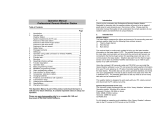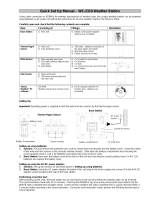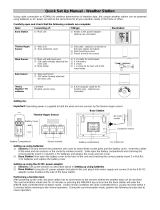13. Basic Programming Modes
Manual Setting modes
The manual setting mode allows the user to change several basic settings,
which is done by accessing one mode after the other simply by pressing the
SET key. After the final mode, or if no key is pressed for 30 seconds, the
manual setting returns to the normal display mode.
The manual setting takes the user through the following modes:
1. 8 level LCD contrast setting (default level 5)
2. Manual time setting (hours/minutes)
3. 12/24h time display select (default 12 hours)
4. Calendar setting (year/month/date)
5. Time zone setting from 0 to +12 hrs, -1, -2, -3, AT -4, ET -5, CT -6, MT -7,
PT -8, AL -9, HA -10, -11, -12 (default ET -5)
6. Temperature display unit degree Celsius or Fahrenheit (default degree Fahr-
enheit)
7. Wind speed display units in m/s, km/h, mph, Beaufort, knots (default setting
mph)
8. Rainfall display in mm or inch (default setting inch)
9. Air pressure display in hPa or inHg (default setting inHg)
10. Relative air pressure setting from 27.10 inHg – 31.90 inHg (default 29.98 inHg)
11. Weather forecast sensitivity setting 6, 9, 12 inHg (default setting 9 inHg)
12. Storm warning sensitivity setting 9, 12, 15, 18, 21, 24, 29 inHg (default 9 inHg)
13. Audible storm alarm On/OFF (default ON)
To change any of the above values, once your are in the setting mode, use the
PLUS (+) or MINUS (-) keys to select the values followed by the SET key to
enter the next setting. Continue to press the SET key to toggle through the
setting mode until the LCD returns to the normal display mode or press the
MIN/MAX key at any time to exit.
Note!
Keeping the PLUS (+) or MINUS (-) key depressed when setting certain units
in the manual setting mode will increase/decrease digits in greater steps.
Manual time setting
The base station will continue to scan for the radio controlled time signal from
12am-6 am (1am-6pm summer time) each day despite it being manually set.
During reception attempts the WWVB tower icon will flash.
• If reception has been unsuccessful, then the WWVB tower icon will not
appear but reception will still be attempted the following hour within the
time frame
• If reception has been successful, the received time and date will over-
write the manually set time and date and no further reception is at-
tempted until the following day
14. MIN/MAX Programming Modes
MIN/MAX display Mode
The MIN/MAX Mode provides the user with information about the MIN/MAX
values of all weather data together with the time and date at which these
values were recorded.
Entering each MIN/MAX mode
In the normal display mode for e.g. the indoor temperature and humidity, press
MIN/MAX key to toggle the display between the maximum, minimum and
current records. While the maximum or minimum values are shown press the
DISPLAY key once to show the time and date that value was received. Now
press the MIN/MAX key to toggle from the minimum and maximum readings
and the time and dates the records were received are also shown. Still in the
MIN/MAX mode (where the time and date for a value are shown), press the
DISPLAY key to move through each respective unit as follows:
• Indoor temperature (max or min with time and date)
• Indoor humidity (max or min with time and date)
• Outdoor temperature (max or min with time and date)
• Outdoor humidity (max or min with time and date)
• Outdoor wind chill (max or min with time and date)
• Outdoor dew point (max or min with time and date)
• Rainfall 24 hours (max or min with time and date)
• Rainfall 1 hour (max or min with time and date)
• Rainfall total (max only with time and date)
When in any of the above modes, press the MIN/MAX key to toggle between
the maximum or minimum values of those records and their respective time
and dates will also be shown.
For the wind and pressure minimum and maximum readings, the same would
apply except that the WIND or PRESSURE keys would be used instead of the
DISPLAY KEY.
Exiting the MIN/MAX modes
If the maximum and minimum modes with times and dates are displayed,
press the PLUS (+) key twice to return the normal display mode.
Resetting the MIN/MAX records
While in the minimum or maximum mode, the time and dates are also dis-
played along with the recorded values. If the MINUS (-) key is pressed while
any of these values are displayed, that particular minimum or maximum record
will be reset to current reading together with the current time and date with the
exception of the following: