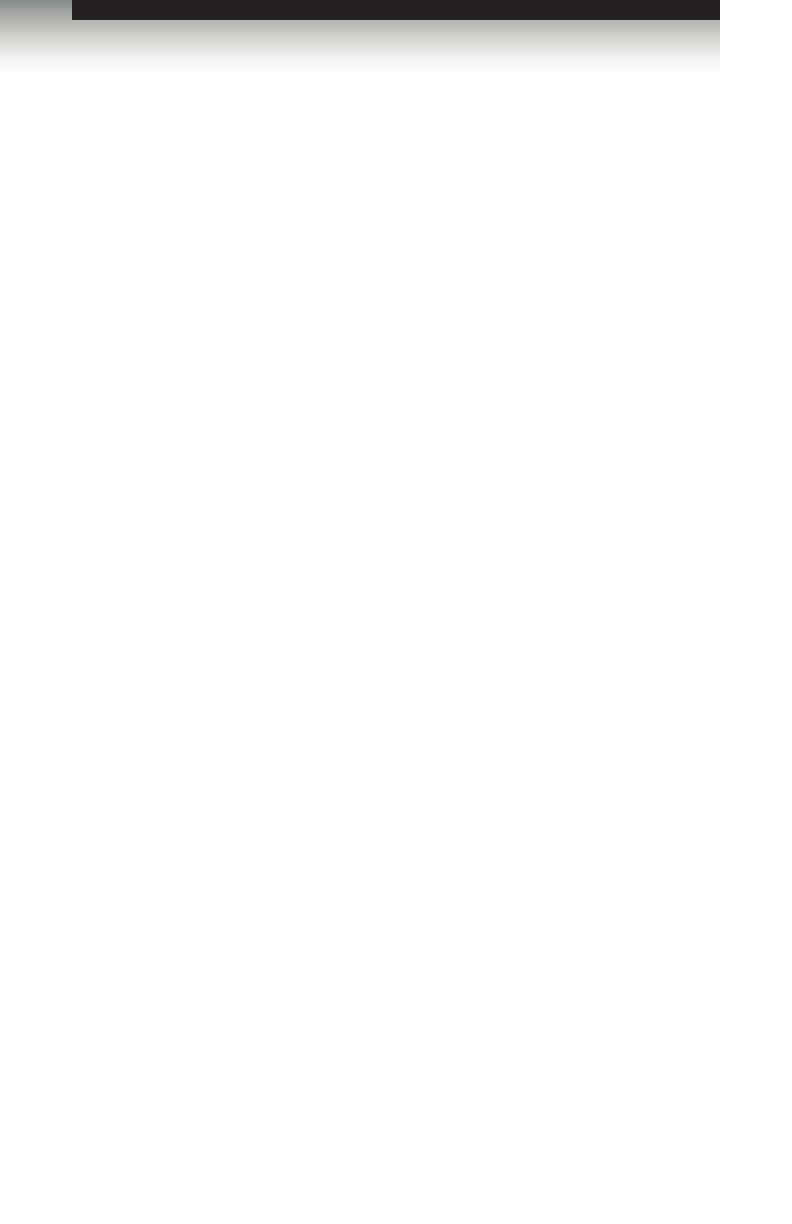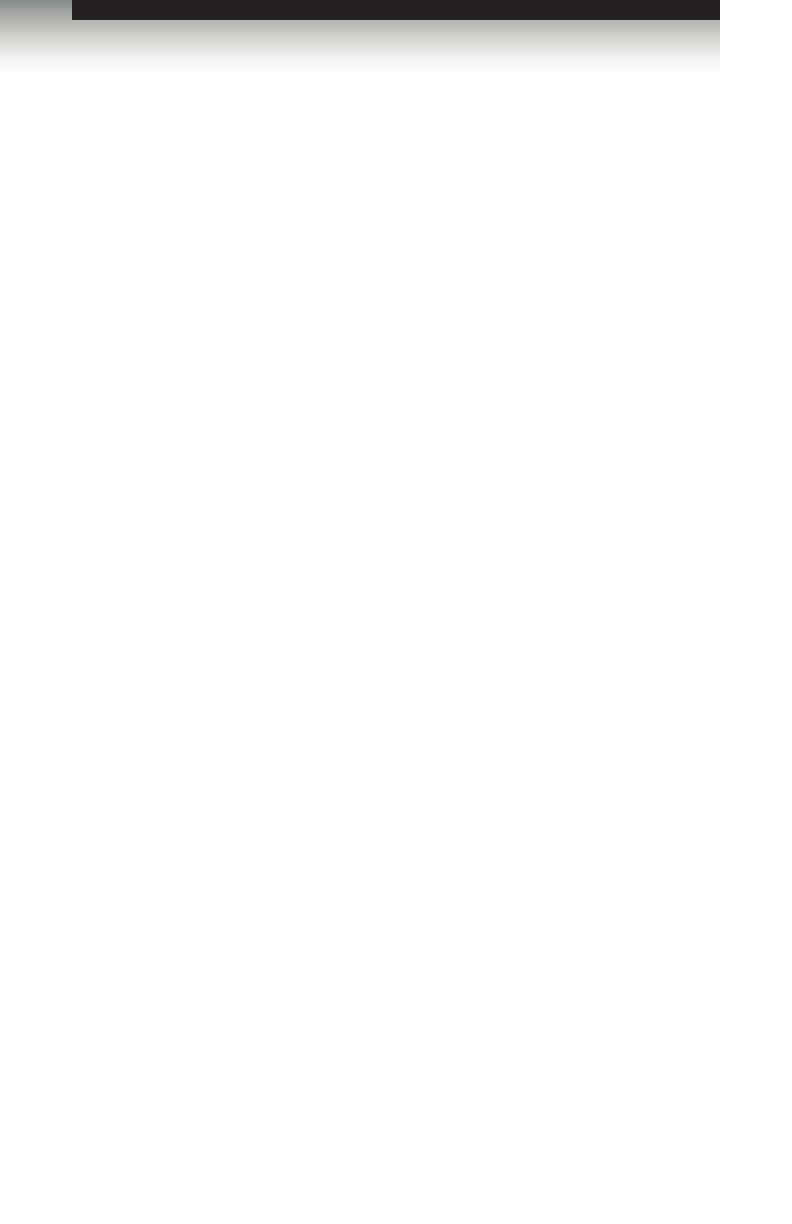
3GSDI Audio Embedder4x4 Seamless Matrix for HDMI
Table of Contents
viii
01 Getting Started
Panel Layout ......................................................................................................... 2
Front .............................................................................................................. 2
Back .............................................................................................................. 3
IR Remote Control Unit ......................................................................................... 4
Top ................................................................................................................ 4
Bottom ........................................................................................................... 6
Battery Cover ........................................................................................................ 6
Installing the Batteries ................................................................................... 7
Battery Cover ........................................................................................................ 7
Setting the IR Channel .................................................................................. 8
Installation ............................................................................................................. 9
Connecting the 4x4 Seamless Matrix for HDMI ............................................ 9
Sample Wiring Diagram ................................................................................ 9
Network Conguration using Syner-G ......................................................... 10
02 Operating the
4x4 Seamless Matrix for HDMI
Introduction.......................................................................................................... 14
Standby Mode ............................................................................................. 14
Turning on the 4x4 Seamless Matrix for HDMI ........................................... 14
Routing Basics .................................................................................................... 15
Determining the Current Routing State ....................................................... 15
Routing Inputs to Outputs ........................................................................... 16
Masking / Unmasking Outputs .................................................................... 18
Saving Routing Presets ............................................................................... 20
Loading Routing Presets ............................................................................. 21
Locking / Unlocking the Matrix ............................................................................ 22
Using the IR Extender ......................................................................................... 24
Menu System ...................................................................................................... 25
Accessing the Menu System ....................................................................... 25
Setting the Output Resolution ..................................................................... 28
Adjusting the Contrast ................................................................................. 30
Adjusting the Brightness ............................................................................. 32
Adjusting the Saturation .............................................................................. 34
Adjusting the Hue ........................................................................................ 36
OSD Settings .............................................................................................. 38
HDCP .......................................................................................................... 42
EDID Management ...................................................................................... 44
Changing the IP Settings ............................................................................ 46
Changing the Telnet Settings ...................................................................... 49
Changing the UDP Settings ........................................................................ 51
System Settings .......................................................................................... 53