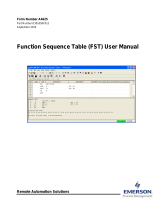Page is loading ...

Release A6
User Manual
GTB-HD4K2K-444-BLK
60Hz, 4:2:0
4x4 Matrix for HDMI

4K Ultra HD 4x4 Matrix for HDMI
Important Safety Instructions
ii
GENERAL SAFETY INFORMATION
1. Read these instructions.
2. Keep these instructions.
3. Heed all warnings.
4. Follow all instructions.
5. Do not use this product near water.
6. Clean only with a dry cloth.
7. Do not block any ventilation openings. Install in accordance with the manufacturer’s
instructions.
8. Do not install or place this product near any heat sources such as radiators, heat
registers, stoves, or other apparatus (including ampliers) that produce heat.
9. Do not defeat the safety purpose of the polarized or grounding-type plug. A polarized
plug has two blades with one wider than the other. A grounding type plug has two
blades and a third grounding prong. The wide blade or the third prong are provided for
your safety. If the provided plug does not t into your outlet, consult an electrician for
replacement of the obsolete outlet.
10. Protect the power cord from being walked on or pinched particularly at plugs,
convenience receptacles, and the point where they exit from the apparatus.
11. Only use attachments/accessories specied by the manufacturer.
12. To reduce the risk of electric shock and/or damage to this product, never handle or
touch this unit or power cord if your hands are wet or damp. Do not expose this
product to rain or moisture.
13. Unplug this apparatus during lightning storms or when unused for long periods of time.
14. Refer all servicing to qualied service personnel. Servicing is required when the
apparatus has been damaged in any way, such as power-supply cord or plug is
damaged, liquid has been spilled or objects have fallen into the apparatus,
the apparatus has been exposed to rain or moisture, does not operate normally,
or has been dropped.
15. Batteries that may be included with this product and/or accessories should never be
exposed to open ame or excessive heat. Always dispose of used batteries
according to the instructions.

4K Ultra HD 4x4 Matrix for HDMI
Warranty Information
Gefen warrants the equipment it manufactures to be free from defects in material and
workmanship.
If equipment fails because of such defects and Gefen is notied within two (2) years from
the date of shipment, Gefen will, at its option, repair or replace the equipment, provided
that the equipment has not been subjected to mechanical, electrical, or other abuse or
modications. Equipment that fails under conditions other than those covered will be
repaired at the current price of parts and labor in effect at the time of repair. Such repairs
are warranted for ninety (90) days from the day of reshipment to the Buyer.
This warranty is in lieu of all other warranties expressed or implied, including without
limitation, any implied warranty or merchantability or tness for any particular purpose, all of
which are expressly disclaimed.
1. Proof of sale may be required in order to claim warranty.
2. Customers outside the US are responsible for shipping charges to and from Gefen.
3. Copper cables are limited to a 30 day warranty and cables must be in their original
condition.
The information in this manual has been carefully checked and is believed to be accurate.
However, Gefen assumes no responsibility for any inaccuracies that may be contained
in this manual. In no event will Gefen be liable for direct, indirect, special, incidental, or
consequential damages resulting from any defect or omission in this manual, even if
advised of the possibility of such damages. The technical information contained herein
regarding the features and specications is subject to change without notice.
For the latest warranty coverage information, refer to the Warranty and Return Policy under
the Support section of the Gefen Web site at www.gefen.com.
PRODUCT REGISTRATION
Please register your product online by visiting the Register Product page under the
Support section of the Gefen Web site.
iii

iv
4K Ultra HD 4x4 Matrix for HDMI
Gefen, LLC
c/o Customer Service
20600 Nordhoff St.
Chatsworth, CA 91311
Telephone: (818) 772-9100
(800) 545-6900
Fax: (818) 772-9120
Visit us on the Web: www.gefentoolbox.com
Technical Support Hours: 8:00 AM to 5:00 PM Monday - Friday, Pacic Time
4K Ultra HD 4x4 Matrix for HDMI is a trademark of Gefen, LLC.
Important Notice
Gefen, LLC reserves the right to make changes in the hardware, packaging, and any
accompanying documentation without prior written notice.
HDMI, the HDMI logo, and High-Denition Multimedia Interface are trademarks or
registered trademarks of HDMI Licensing in the United States and other countries.
© 2015 Gefen, LLC. All Rights Reserved.
All trademarks are the property of their respective owners.
Contacting Gefen Technical Support
iv

vv
3GSDI Audio Embedder
• EDID contains the A/V capabilities of a display device in regards to video resolutions
and audio formats supported. This information is used by the source device to
determine the format of the A/V signal on the outputs. The GefenToolBox 4K Ultra
HD 4x4 Matrix for HDMI incorporates advanced EDID management to ensure
compatibility with all sources and display devices.
• The GefenToolBox 4K Ultra HD 4x4 Matrix for HDMI can detect the presence of Deep
Color (12-bit signal) automatically and will disable Deep Color EDID features across
all other outputs if any connected device or display is not capable of processing Deep
Color. This automatic behavior ensures compatibility among all output devices in a
mixed-device environment. This feature cannot be disabled.
• When powering the GefenToolBox 4K Ultra HD 4x4 Matrix for HDMI or if the EDID
mode is changed, the matrix will undergo a momentary initialization sequence. This is
normal operation and may take a few seconds.
• The best way to operate and congure this unit is to use the built-in Web interface,
which can be accessed by entering the IP address of the matrix into the address bar of
any Web browser. See the section RS-232 and IP Conguration for more information
about this feature.
Operating Notes
4K Ultra HD 4x4 Matrix for HDMI

vi
4K Ultra HD 4x4 Matrix for HDMI
Licensing
This product uses software that is subject to open source licenses, including one or more
of the General Public License Version 2 and Version 2.1, Lesser General Public License
Version 2.1 and Version 3, BSD, and BSD-style licenses. Distribution and use of this
product is subject to the license terms and limitations of liability provided in those licenses.
Specic license terms and Copyright Notications are provided in the source code.
For three years from date of activation of this product, any party may request, and we
will supply, for software covered by an applicable license (e.g. GPL or LGPL), a complete
machine-readable copy of the corresponding open source code on a medium customarily
used for software interchange. The following software and libraries are included with this
product and subject to their respective open source licenses:
• lwIP
• jQuery
lwIP is licenced under the BSD licence:
Copyright (c) 2001-2004 Swedish Institute of Computer Science.
All rights reserved.
Redistribution and use in source and binary forms, with or without modication,
are permitted provided that the following conditions are met:
1. Redistributions of source code must retain the above copyright notice, this list of
conditions and the following disclaimer.
2. Redistributions in binary form must reproduce the above copyright notice, this list of
conditions and the following disclaimer in the documentation and/or other materials
provided with the distribution.
3. The name of the author may not be used to endorse or promote products derived from
this software without specic prior written permission.
THIS SOFTWARE IS PROVIDED BY THE AUTHOR ``AS IS’’ AND ANY EXPRESS
OR IMPLIED WARRANTIES, INCLUDING, BUT NOT LIMITED TO, THE IMPLIED
WARRANTIES OF MERCHANTABILITY AND FITNESS FOR A PARTICULAR PURPOSE
ARE DISCLAIMED. IN NO EVENT SHALL THE AUTHOR BE LIABLE FOR ANY DIRECT,
INDIRECT, INCIDENTAL, SPECIAL, EXEMPLARY, OR CONSEQUENTIAL DAMAGES
(INCLUDING, BUT NOT LIMITED TO, PROCUREMENT OF SUBSTITUTE GOODS OR
SERVICES; LOSS OF USE, DATA, OR PROFITS; OR BUSINESS INTERRUPTION)
HOWEVER CAUSED AND ON ANY THEORY OF LIABILITY, WHETHER IN
CONTRACT, STRICT LIABILITY, OR TORT (INCLUDING NEGLIGENCE OR
OTHERWISE) ARISING IN ANY WAY OUT OF THE USE OF THIS SOFTWARE, EVEN IF
ADVISED OF THE POSSIBILITY OF SUCH DAMAGE.

vii
Features
• Routes four Ultra Hi-Def sources to four Ultra HD displays
• Supports resolutions up to Ultra HD 4K x 2K (3840 x 2160 @ 30Hz) and
1080p Full HD
• Supports 12-bit Deep Color
• 3DTV pass-through
• Lip Sync pass-through
• Push button controls for Routing, FST Modes, Audio, and EDID management
• FST Technology speeds up HDCP authentication process
• Advanced EDID Management for rapid integration of sources and displays
• Supports LPCM 7.1, Dolby® TrueHD, and DTS-HD Master Audio™
• Supports the use of DVI sources and DVI displays with HDMI-to-DVI adapters
(not included)
• RS-232 Serial interface for remote control using a computer or automation control
system
• IP control via Telnet, UDP, and the built-in web server interface
• IR remote control
• Field-upgradeable rmware via Mini-USB and IP ports
• Locking Power Supply
• Surface-mountable
Packing List
The 4K Ultra HD 4x4 Matrix for HDMI ships with the items listed below. If any of these
items are not present in your box when you rst open it, immediately contact your dealer or
Gefen.
• 1 x 4K Ultra HD 4x4 Matrix for HDMI
• 1 x DB-9 Cable
• 1 x IR Remote
• 1 x 5V DC Power Supply
• 1 x AC Power Cord
• 1 x Quick-Start Guide
4K Ultra HD 4x4 Matrix for HDMI
Features and Packing List
1080P
60Hz, 4:2:0
FAST SWITCHING TECHNOLOGY
HDCP
4K
CINEMA
DCI, 4096 x 2160

3GSDI Audio Embedder4K Ultra HD 4x4 Matrix for HDMI
Table of Contents
viii
01 Getting Started
Panel Layout ......................................................................................................... 2
IR Remote Control Unit ......................................................................................... 5
Front .............................................................................................................. 5
Back .............................................................................................................. 6
Installing the Battery ...................................................................................... 7
Setting the IR Channel .................................................................................. 7
Installation ............................................................................................................. 8
Connecting the 4K Ultra HD 4x4 Matrix for HDMI ......................................... 8
Sample Wiring Diagram ................................................................................ 8
02 Operating the 4K Ultra HD 4x4 Matrix for HDMI
Routing Basics .................................................................................................... 12
Determining the Current Routing State ....................................................... 12
Routing Inputs to Outputs ........................................................................... 13
Using the IR Remote Control Unit ............................................................... 14
Using the IR Extender ................................................................................. 15
Switching Modes ................................................................................................. 16
What is Fast Switching Technology? .......................................................... 16
Fast Mode vs Slow Mode ............................................................................ 16
Selecting the FST Mode .............................................................................. 16
Audio Modes ....................................................................................................... 17
Selecting the Audio Mode ........................................................................... 17
EDID Modes ........................................................................................................ 18
Available Modes .......................................................................................... 18
Selecting the EDID Mode ............................................................................ 18
03 Advanced Operation
RS-232 and IP Conguration .............................................................................. 22
RS-232 Interface ......................................................................................... 22
RS-232 Settings .......................................................................................... 22
IP / UDP Conguration ................................................................................ 23
Commands .......................................................................................................... 24
Conguration ............................................................................................... 24
IP / Telnet Conguration ............................................................................. 43
FST ............................................................................................................. 55
Masking ....................................................................................................... 58
Routing / Naming / +5V / Presets ................................................................ 60
Status .......................................................................................................... 67
Web Interface ...................................................................................................... 71
Using the built-in Web Server ..................................................................... 71
Main ► Routing .......................................................................................... 72
Main ► I/O Status ....................................................................................... 75
Main ► Display Info .................................................................................... 77

4K Ultra HD 4x4 Matrix for HDMI
ix
Table of Contents
I/O Setup ► Preset Names ......................................................................... 78
I/O Setup ► I/O Names .............................................................................. 79
I/O Setup ► HPD Control ........................................................................... 80
I/O Setup ► FST ......................................................................................... 81
I/O Setup ► HDCP ..................................................................................... 82
Manage EDID ► Assign ............................................................................. 83
Manage EDID ► Bank Names ................................................................... 86
Manage EDID ► Upload/Download ............................................................ 87
Conguration ► Change IP Settings .......................................................... 89
Conguration ► Telnet Login Settings ....................................................... 90
Conguration ► UDP Connection Settings ................................................ 91
Conguration ► Web Login Settings .......................................................... 92
Conguration ► System Conguration ....................................................... 93
04 Appendix
Wall Mounting Instructions .................................................................................. 98
Firmware Upgrade Procedure ............................................................................. 99
Upgrading using the Web interface ............................................................. 99
Upgrading using USB ................................................................................ 100
Specications .................................................................................................... 101


60Hz, 4:2:0
4x4 Matrix for HDMI
01 Getting Started
Panel Layout ......................................................................................................... 2
IR Remote Control Unit ......................................................................................... 5
Front .............................................................................................................. 5
Back .............................................................................................................. 6
Installing the Battery ...................................................................................... 7
Setting the IR Channel .................................................................................. 7
Installation ............................................................................................................. 8
Connecting the 4K Ultra HD 4x4 Matrix for HDMI ......................................... 8
Sample Wiring Diagram ................................................................................ 8

page | 2
Getting Started
Panel Layout
11
12 13
1 2
7
5
6
4
3
8 9 10

page | 3
Getting Started
Panel Layout
ID Name Description
1 In (1 - 4) Connect an HDMI cable from an Ultra
Hi-Def source to any of these HDMI ports.
2 Out (1 - 4) Connect an Ultra HD display to each of
these ports using an HDMI cables.
3 FST (Fast / Slow) Use this recessed button to switch between
Fast and Slow FST (Fast Switching
Technology) modes. See Fast Mode vs
Slow Mode for more information on using
FST mode. The LED indicators will display
the current mode.
4 Audio (2ch / Multi-ch) Use this recessed button to switch between
2CH and Multichannel audio on the output.
The LED indicators will display the current
mode. See Selecting the Audio Mode for
more information on using this feature.
5 EDID (Int / Ext / Custom) Use this recessed button to switch between
internal (Int), external (Ext), and custom
EDID modes. The LED indicators will
display the current mode. See Selecting
the EDID Mode for more information.
6 Out 1 - Out 4 (selection) Press these buttons to change the routing
state of the desired output. See Routing
Inputs to Outputs for more information.
The LED indicators will display the current
routing state.
7 Power This LED indicator will glow bright blue
when the included 5V DC power supply is
connected from the matrix to an available
electrical outlet.
8 RS-232 Connect an RS-232 cable from this port to
an RS-232 device. See RS-232 and IP
Conguration for more information.
9 IR Ext Connect an IR Extender (Gefen part no.
EXT-RMT-EXTIRN) to this port.
(continued on next page)

page | 4
Getting Started
ID Name Description
10 USB Used for upgrading the rmware.
See Firmware Upgrade Procedure for more
information.
11 IR This IR sensor receives signals from the
included IR remote control unit.
12 IP Control Connect an Ethernet cable between
this jack and a LAN to use IP control.
See RS-232 and IP Conguration for more
information.
13 5V DC Connect the included 5V DC power supply to
this locking power receptacle.
Panel Layout

page | 5
Getting Started
Front
ID Name Description
1 Activity indicator This LED ashes bright orange when a key
is pressed on the remote.
2 Input Selection (1 - 16) Press these button to switch to the desired
input (source). Buttons 1 - 4 are used to
select the input for Out 1, buttons 5 - 8 are
used to select the input for Out 2, and so
on.
IR Remote Control Unit
NOTE: If the Activity indicator ashes quickly while holding down
any one of the buttons, then replace the battery as soon as possible.
See Installing the Battery.
1
2

page | 6
Back
(shown with cover removed)
ID Name Description
1 DIP switch bank Use these DIP switches to set the IR
channel of the remote. See Setting the IR
Channel for more information.
2 Primary battery slot
(shown without battery)
Holds the battery for operating the remote.
Use only 3V CR2032-type batteries. Make
sure that the positive (+) side of the battery
is facing up.
3 Alternate battery slot Allows for the installation of secondary
(backup) battery.
IR Remote Control Unit
Getting Started
2
1
3

page | 7
Installing the Battery
The IR remote control unit ships with two batteries. Only one battery is required for
operation. The second battery is a spare.
1. Remove the back cover the IR Remote Control unit.
2. Insert the included battery into the primary battery slot. The positive (+) side of the
battery should be facing up.
3. Replace the back cover.
Setting the IR Channel
In order for the included IR remote control to communicate with the 4x4 Matrix for HDMI
4K x 2K, the IR remote control must be set to the same channel as the matrix. Use the
#set_ir command to set the IR channel of the matrix.
IR Channel DIP settings
0
(default)
1 2
ON
1
1 2
ON
1 2
2
1 2
ON
3
1 2
ON
Getting Started
IR Remote Control Unit
WARNING: Use only 3V CR2032-type batteries. Risk of explosion
if battery is replaced by an incorrect type. Dispose of used batteries
according to the instructions.
DIP switches

Page Title
page | 8
Getting Started
Installation
Connecting the 4K Ultra HD 4x4 Matrix for HDMI
1. Connect up to four Ultra Hi-Def sources to the input ports (In 1 - In 4) ports on the
matrix.
2. Connect up to four Ultra HD displays using the output ports (Out 1 - Out 4) on the
matrix.
3. OPTIONAL: Connect an RS-232 cable from the RS-232 port on the matrix to the
RS-232 connector on the serial controller (e.g. Gefen PACS, etc).
4. OPTIONAL: Connect an Ethernet cable from the IP Control port on the matrix to
a Local Area Network (LAN).
5. OPTIONAL: Connect an IR extender to the IR Ext port on the matrix.
6. Connect the included 5V DC locking power supply to the 5V DC power receptacle
on the matrix. Do not overtighten the locking power connector.
7. Connect the power supply to an available electrical outlet.
Sample Wiring Diagram
GTB-HD4K2K-444
Ultra HD
Matrix for HDMI
HDMI CABLE
RS-232 CABLE
Ultra HD
Source
Ultra HD
Source
Ultra HD
Source
Ultra HD
Source
Ultra HD
Display
Ultra HD
Display
EXT-PACS
LAN
(for IP Control)
CAT-5 CABLE
IR EXTENDER
IR Extender
Ultra HD
Display
Ultra HD
Display


/