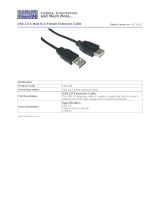Page is loading ...

version 1.7

2
Table of contents
1. Safety instructions ......................................................................................................... 3
2. Operating determinations .............................................................................................. 3
3.Description of the ArcPower 36/K2 ................................................................................ 5
4.Installation........................................................................................................................ 5
4.1.Connection to the mains ............................................................................................ 5
4.2.Mounting the ArcPower 36/K2 .................................................................................... 6
4.3.Conection cables ........................................................................................................ 6
5.Installing instructions. .................................................................................................... 7
5.1.DMX operating ........................................................................................................... 7
5.2.Master-slave operating ............................................................................................... 9
5.3. Operating via DyNet protocol .................................................................................. 10
6.ArcPower 36/K2 - Control menu map .......................................................................... 11
7.ArcPower 36/K2 - DMX protocol................................................................................... 12
8.Control board ................................................................................................................. 13
8.1 Addressing the ArcPower 36/K2 .............................................................................. 13
8.2 Program running ...................................................................................................... 13
8.3 Manual mode ........................................................................................................... 14
8.4 Test sequences ........................................................................................................ 15
8.5 Stand-alone mode .................................................................................................... 15
8.6 Special functions ...................................................................................................... 15
9.Control of the ArcPower 36/K2 via RS-232 ................................................................. 18
9.1Wiring an RS-232 serial port .................................................................................... 18
9.2 Selecting a zone ....................................................................................................... 18
9.3 Setting a serial port of PC ........................................................................................ 18
9.4 Zone commands ...................................................................................................... 18
10.Technical Specications ............................................................................................. 20
11. Replacing the fuse ..................................................................................................... 21
ArcPower 36/K2

3
CAUTION!
Unplug mains lead before opening the housing!
FOR YOUR OWN SAFETY, PLEASE READ THIS USER MANUAL CAREFULLY
BEFORE YOU INITIAL START - UP!
1. Safety instructions
Every person involved with installation and maintenance of this product has to:
- be qualiled
- follow the instructions of this manual
CAUTION!
Be careful with your operations. With a high voltage you can suer
a dangerous electric shock when touching the wires inside the unit!
This product has left our premises in absolutely perfect condition. In order to maintain this condition and to
ensure a safe operation, it is absolutely necessary for the user to follow the safety instructions and warning
notes written in this manual.
To prevent from danger of accident ,the device has to be xed on at, non-f lammab-
le surface in compliance with the installing instruction included in this manual.
Important:
The manufacturer will not accept liability for any resulting damages caused by the non-observance of this
manual or any unauthorized modication to the product.
Always ground the unit.
The electric connection, repairs and servicing must be carried out by a qualied employee.
Do not connect this unit to a dimmer pack.
Use a source of AC power that complies with local building and electrical rules.AC power has to have both
overload and short circuit protection
2. Operating determinations
This product was designed for indoor use with K2 Luxeon LEDs modules only.In case of connecting
1W LEDs modules these modules will be destroyed!
If the unit has been exposed to drastic temperature uctuation (e.g. after transportation), do not switch it on
immediately. The arising condensation water might damage your unit. Leave the unit switched o until it has
reached room temperature.
Avoid brute force when installing or operating the unit.
When choosing the installation-spot, please make sure that the unit is not exposed to extreme heat, moisture
or dust.
Only operate the unit after having checked that the housing is rmly closed and all screws are tightly fastened.
The maximum ambient temperature 40° C must never be exceeded.
Operate the unit only after having familiarized with its functions. Do not permit operation by persons not qualied
for operating the unit. Most damages are the result of unprofessional operation!
Please use the original packaging if the product is to be transported.
Please consider that unauthorized modications on the unit are forbidden due to safety reasons!

4
Immunity of the equipment is designed for electromagnetic environments E1, E2, E3 according to
the standard EN55103-2 ed.2 Electromagnetic compatibility. Product family standard for audio, video,
audiovisual and entertainment lighting control apparatus for professional use. Part 2: Immunity.
The installation company should check levels of possible interferences above the tested levels E1,E2,E3 given
by this standard (e.g. transmitters in surrounding area) before installing the equipment.
Emission of the equipment complies with the standard EN55032 Electromagnetic compatibility of multimedia
equipment – Emission Requirements according to class B.

5
3.Description of the ArcPower 36/K2
DMX Input,Output LED module Input
RJ45 socket RJ45 socket
Front view of the socket: Front view of the socket:
RS232 Input
Canon 9-pin male
Front view of the socket:
4.Installation
4.1.Connection to the mains
The ArcPower 36/K2 is equipped with auto-switching power supply that automatically adjusts to any 50/60Hz
AC power source from 100-240 Volts.
Carefully prepare the end of the the supply cord and t a suitable plug.A 3-prong grounding-type plug must be
1 - Power Indicator
2 - Control board
3 - DMX Output
4 - DMX Input
5 - LED Input
6 - RS232 input
7 - Fuse holder
8 - Power cord
Pin 1: Red LED + Pin 5: Red LED -
Pin 2: Green LED + Pin 6: Green LED -
Pin 3: Blue LED + Pin 7: Blue LED -
Pin 4: White LED + Pin 8: White LED -
Pin 1: Not connected
Pin 2: Received Data
Pin 3: Transmitted Data
Pin 4:
Pin 5: Signal Ground
Pin 6:
Pin 7:
Pin 8:
Pin 9: Not connected
Pin 1: Not connected Pin 5: Not connected
Pin 2: +12V (Input only) Pin 6: Data +
Pin 3: Not connected Pin 7: Data -
Pin 4: Not connected Pin 8: GND

6
installed following the manufacturer´s instructions.The earth has to be connected!
Cord plug connections:
Cable Pin International
Brown Live L
Light blue Neutral N
Yellow/Green Earth
This device falls under protection class I.Therefore the ArcPower 36/K2 has to be
connected to a mains socket outlet with a protective earthing connection.
4.2.Mounting the ArcPower 36/K2
The ArcPower 36/K2 should be be placed on a non-f lammable f lat surface in any orientation and xed by the
two screws.There are two mounting holes of diameter 5 mm in housing of the driver. Ensure that instalation
place is enough ventilated.
4.3.Conection cables
1.The adapter cable RJ45/XLR connects the ArcPower 36/K2 to the DMX controller.If your DMX controller has
RJ45 socket for DMX output,use RJ45 patch cable for connection with the ArcPower 36/K2.
RJ45 plug DMX 512 XLR plug (male)
View facing pins Front view of the plug
Pin 1: Not used Pin 1: GND
Pin 2: +12V Pin 2: Data -
Pin 3: Not used Pin 3: Data +
Pin 4: Not used Pin 4: Not used
Pin 5: Not used Pin 5: Not used
Pin 6: Data +
Pin 7: Data -
Pin 8: GND
Flat surface
Mounting hole
Screw
Screw
Note: connect +12V if you need it.

7
2.RJ45 patch cables category 5 that connect the ArcPower 36/K2 each other are wired 1:1,that is,pins with the
same numbers are connected together.
Pin 1: Not used Pin 1: Not used
Pin 2: +12V Pin 2: +12V
Pin 3: Not used Pin 3: Not used
Pin 4: Not used Pin 4: Not used
Pin 5: Not used Pin 5: Not used
Pin 6: Data + Pin 6: Data +
Pin 7: Data - Pin 7: Data -
Pin 8: GND Pin 8: GND
5.Installing instructions.
Never connect 1W LED modules to the ArcPower 36/K2
5.1.DMX operating
1.Unplug from the mains before installation.
2.Connect the LED modules to the xture.Make sure that all modules include K2 Luxeon LEDs.
3.Connect DMX controller to the xture
4.Connect the xture to the mains
5.Set the DMX address of the xture (see chapter "8.1 Addressing the Arcpower 36/K2").
6.Check the current limit setting "C.Li" in menu "SPE" (see chapter "8.6 Special functions").
Warning!
Accidental connection DMX 512 Input/Output to non-DMX 512 device (e.g.Ethernet
network Hub) can damage the ArcPower 36/K2.
Maximum total cable length between Arcpower 36/K2 and all connected LED mo-
dules is 20 metres.
Single ArcPower 36/K2 installation:

8
Multiple ArcPower 36/K2 installation:
Connect the DMX output of the rst ArcPower 36/K2 with the DMX input of the next ArcPower 36/K2. Always
connect one output with the input of the next ArcPower 36/K2 until all xtures are connected.In this way,up to
32 xtures can be chained together.
At the last ArcPower 36/K2 the data link has to be terminated with a terminator. A termination plug is simply a
RJ45 connector with a 120 Ω resistor between pins Data (–) and Data (+).Plug terminator in the DMX output
of the last ArcPower 36/K2.
Maximum number of LEDs connected to the one ArcPower 36/K2 is 42 (but maximum12 LEDs per colour).
Note: You cannot combine RGB and RGBW modules each other as white LEDs will not light.

9
5.2.Master-slave operating
1.Unplug from the mains before installation.
2.Connect the LED module to the xtures.
3.Connect the DMX output of the master xture in the data-chain with the DMX input of the rst slave. Always
connect output with the input of the next slave until all slaves are connected.Up to 32 xtures can be connected
in master/slave chain
4.Insert the termination plug (with 120 Ohm) into DMX input of the master xture and into the DMX output of
the last slave xture in the link in order to ensure proper transmission on the data link.
5.Connect the xtures to the mains.
6.Check the current limit setting "C.Li" in menu "SPE" (see chapter "8.6 Special functions").
7.See chapter "8.5.Stand-alone mode" in order to set the xture as a master or slave.

10
5.3. Operating via DyNet protocol
1.Unplug from the mains before installation.
2.Connect LED modules to the fixtures.
Connect first fixture to the control panel which suports DyNet protocol.
3.Connect the DMX output of the first fixture in a data link with the DMX input of the second fixture. Always
connect output with the input of the next fixture until all fixtures are connected.Up to 32 fixtures can be con-
nected in data chain.
4.Insert the termination plug (with 120 Ohm) into DMX output of the last fixture in order to ensure proper trans-
mission on the data link.
5.Connect fixtures to the mains
6.Select the DyNet protocol on all fixtures (menu SPE"---> Prt---> "dYn").
A description of each byte in the DyNet protocol is the following:
Byte 0: 1C - hexadecimal Logical Message (xed value)
Byte 1: 01 - Area
Byte 2: 00 – Channel level
Byte 3: 80 - Channel
Byte 4: – Channel Oset
Byte 5: 00 – Fade Rate
Byte 6: FF (xed value)
Byte 7: 1C Checksum
Area - (0 to 255), as set on the Arcpower to give a unique address for each Arcpower unit (i.e. DMX base
address)
Channel Level - (0 to 255), level - 01=100%, FF=0%
Channel - (80 to 83), 80= channel 1, 81= channel 2, 82= channel 3, 83= channel 4, (see Channel Oset
if more than 4 channels)
Channel Oset - (0-255), default (FF)- channel oset in blocks of 4: (FF = CH 1-4, 00 = CH 5-8,
01 = CH 9-12, etc up to 3E = CH 253-256 )
Fade Rate - (0-255), fade rate with 1 second resolution (0= 0 seconds, 255= 255 seconds)
Checksum - (0-255), checksum Byte - used to ensure the integrity of the packet.
Negative two's compliment of the preceding 7 bytes.
Example 1:
0x1C,0x10,0x00,0x80,0x,0x05,0x,0x52
This would control channel 1 (i.e. Red) of Arcpower unit, address 16 to a Level of 100% with a fade of 5 seconds.
Example 2:
0x1C,0x05,0xCC,0x82,0x,0x0A,0x,0x52
This would control channel 3 (i.e. Blue) of Arcpower unit, address 5 to a level of 20% with a fade of 10 seconds.

11
6.ArcPower 36/K2 - Control menu map
Default settings=Bold print
001 (001-506)
PrG
E.P.1
E.P.2
E.P.3
P.01
:
P.10
Aut (OFF,On)
EdI.
E.P.1
E.P.2
E.P.3 S.01
:
S.50
End
rEd (0-255)
MAn. :
rEd (0-255) FA.t.(0-255)
GrE. (0-255) S.tI. (0-255)
bLu. (0-255) COP.
Whi. (0-255)
MAC. (0-255)
Str. (0-255)
diM. (0-255)
tSt
St.A.
MSt.
E.P.1
:
P10
SLA.
SPE.
VEr.
bAL.(On,OFF)
C.bA.
rE.b. (0-200)
Gr.b. (0-255)
bL.b. (0-215)
Zon (Z.00-Z.09)
d.MP.
Mo.1
Mo.2
Mo.3
Mo.4
Mo.5
i.bL (On,OFF)
Prt (dMH,dYn)
C.Li.
rEd (420,700)
GrE(420,700)
blu (420,700)
Whi (420,700)
UPd.(No,YES)

12
7.ArcPower 36/K2 - DMX protocol
version 2.0 (from software version 2.3 and higher)
Mode/Channel
Value Function
Type
of control
1 2 3 4 5
1 1 1 1 1
0-255
RED LEDs
Red LEDs saturation control (0-100%) proportional
2 2 2 2 2
0-255
GREEN LEDs
Green LEDs saturation control (0-100%) proportional
3 3 3 3 3
0-255
BLUE LEDs
Blue LEDs saturation control (0-100%) proportional
4 4
0-255
WHITE LEDs
White LEDs saturation control (0-100%) proportional
4 5
0-7
8-15
16-23
24-31
32-39
40-47
48-55
56-63
64-71
72-79
MACRO SELECTION
No function
Macro 1
Macro 2
Macro 3
Macro 4
Macro 5
Macro 6
Macro 7
Macro 8
Macro 9
Macro 10
Macro 11
Macro 12
Macro 13
Macro 14
Macro 15
Macro 16
Macro 17
Macro 18
Macro 19
Macro 20
Macro 21
Macro 22
Macro 23
Macro 24
Macro 25
Macro 26
Macro 27
Macro 28
Macro 29
Macro 30
Rainbow eect with variable speed
step
step
step
step
step
step
step
step
step
step
step
step
step
step
step
step
step
step
step
step
step
step
step
step
step
step
step
step
step
step
step
proportional
5 6
0-31
32-63
64-95
96-127
128-143
144-159
160-191
192-223
224-255
SHUTTER/STROBE
Shutter closed
Shutter open
Strobe-eect from slow to fast
Shutter open
Opening pulses in sequences slow--> fast
Closing pulses in sequences fast --> slow
Shutter open
Random strobe-eects from slow to fast
Shutter open
step
step
proportional
step
proportional
proportional
step
proportional
step
6 7 4
0-255
DIMMER
Dimmer intensity from 0% to 100% proportional

13
8.Control board
The control panel situated on the top cover of the ArcPower 36/K2 allows DMX addressing,calling built-in pro-
grams and setting the xture behaviour
Control elements:
[ENTER] button- enters menu,conrms adjusted values and leaves menu.
, [UP] button and[DOWN] button- moves between menu items on the the same level, sets values.
In order to leave the menu without saving value,press [UP] and [DOWN ] at the same time.
After switching on the ArcPower 36/K2 ,the display shows the initial DMX address:
Use [UP],[DOWN] to browse through the menu. To select a function or submenu,press [ENTER].
8.1 Addressing the ArcPower 36/K2
The xture can be uperatated in the two modes:DMX mode-xture is controlled via DMX 512 by an external
DMX controller
Stand-alone mode - xture uses build-in programs and is
able to control other xtures in the master/slave chain.
See the chapter "Stand-alone mode" for detail description.
For DMX mode is important the DMX start address that is dened as the rst channel from which the ArcPower
36/K2 will respond to the DMX controller.
Setting the DMX start channel for DMX operating:
1. Connect ArcPower 36/K2 to the mains.
2. Browse through the menu by pressing the [UP] and [DOWN] buttons until the display shows current addres
"001".Conrm by pressing [ENTER] button and "001" will start to ash frequently.
3. Use the [UP] and [Down] buttons to select the desired address.
4. Conrm by pressing [ENTER].
After having addressed ArcPower 36/K2, you may now start operating ArcPower 36/K2 via your DMX controller.
8.2 Program running
By enter to this menu a complete overview of all programs is oered,from which the program to be run can
be selected by pressing [ENTER].Selected program runs in a loop.The xture includes 10 built-in programs
(P.01-P.10) and 3 free editable programs (E.P.1-E.P.3),each up to 50 steps.
If Item "AUt" is On,the xture in DMX mode will remember last running program and this program will run after
switching on the xture.
Each program step has a fade time-the time during which eects go to the current step and a Standing time-the
time,during which eects last in the current step.
Programming procedure:

14
1. Enter "EdI." menu
2. Press [UP] or [DOWN] to select the desired program which you wish to edit and press [ENTER].
3. Press [UP] or [DOWN] to select the desired program step ("S.01" - "S.50") and press [ENTER].
4. Press [UP] or [DOWN] to select the desired item and press [ENTER]-button.Now you can edit by using [UP]
or [DOWN] buttons the DMX values selected item (the list of items depends on selected DMX mode):
End. - a total number of the program steps (value 1-50).This value you must set
before start programming(e.g. if you want to create program with 10 steps,set
End=10).
rED - a red LED saturation,value 0-255
GrE. - a green LED saturation,value 0-255
bLu. - a blue LED saturation,value 0-255
Whi. - a white LED saturation,value 0-255
MAC. - a macro selection,value 0-255
Str. - a strobe,value 0-255
dim. - a dimmer,value 0-255
FA.t. - fade time,value 0-255 *
S.tI. - standing time,value 0-255 *
COP. - copying the current prog. step to the next prog. step.
Press [ENTER]-button to conrm adjusted value .
5.Repeat steps 3 and 4 for next prog.step.If you want to copy current prog. step to the next prog.step, select
option "COP."and conrm it by pressing [ENTER].
*Both Fade time and Standing time use the same conversion table in order to convert DMX value to the time
value:
DMX Time
[sec.]
DMX Time
[min.]
DMX Time
[min.]
DMX Time
[min.]
DMX Time
[min.]
1 0.1 50 4.2 105 18.4 160 42.7 215 77
2 0.4 55 5 110 20.2 165 45.4 220 80.7
5 2.5 60 6 115 22 170 48.2 225 84.4
10 10 65 7 120 24 175 51 230 88.2
15 22.5 70 8.2 125 26 180 54 235 92
20 40 75 9.4 130 28.2 185 57 240 96
25 62.5 80 10.7 135 30.4 190 60.2 245 100
30 90 85 12 140 32.7 195 63.4 250 104
35 122.5 90 13.5 145 35 200 66.7 255 108
40 160 95 15 150 37.5 205 70
45 202.5 100 16.7 155 40 210 73.5
Exact expression of the time value follows the formula: time[sec.]=(DMX value)
2
/10.
8.3 Manual mode
This menu gives access to the control of the xture channels by means of the control buttons.
Use [UP] and [DOWN] buttons until the display shows "MAn." menu.Press [ENTER] button and by using [UP]
and [DOWN] buttons select desired eect,press [ENTER] and and by using [UP] and [DOWN] buttons adjust
desired DMX value for selected eect.Conrm by [ENTER].
rED a red LED saturation
GrE. a green LED saturation
bLu. a blue LED saturation
Whi. a white LED saturation
MAC a macro selection
Str. a strobe
dim. a dimmer

15
8.4 Test sequences
Use the item to run a special demo-test sequences without an external controller,which will show you some
possibilities of using the xture.
8.5 Stand-alone mode
Select this menu to set xture behaviour in stand-alone mode without an external controller.
Synchronous operation of multiple xtures requires that they must be connected on a data link and one of them
is set as a master ("MSt") and the rest as the slaves ("SLA").Only one xture can be set as the master.The
slaves mimic the behavior of the master.Eect actions are triggered by an internal timer of the master xture.
Important!:Disconect the xtures from the DMX controller before master/slave operating ,otherwise data col-
lisions can occur and the xtures will not work properly!
MSt. --- Master.Enter this menu if you want to set the the xture as a master.Use [UP] and [DOWN] buttons to
select desired program and press [ENTER] to conrm selection.
SLA. --- Slave.Enter this menu if you want to set the the xture as a slave.
The master xture starts simultaneous program start in the other slave xtures.All xtures are synchronized
in every prog.steps.The xtures run their programs repeatedly (e.g. if master runs its program "P05",all slaves
will be executed program "P05" too).
Note: If the master runs its editable program (EP1,EP2 or EP3),all slaves will execute their own editable pro-
grams (EP1,EP2 or EP3) according the master,but both fade time (FA.t.) and standing time (S.tI.) for each step
will be taken from the master´s step (slaves´ times are eliminated in each step).
8.6 Special functions
Use this menu for special services.
VEr. --- Software Version.Select this function to read the number of the xture software.
bAL. --- Balance.Select this function to enable (On) or disable (OFF) the white balance which is set in "White
colour balance" menu below.If this function is set OFF,ArcPower 36/K2 will use maximum values (255) of sat-
uration for red, green and blue channel.
C.bA. --- White colour balance.
Using this menu you can set white balance:
1. Browse through the menu by pressing the [UP] and [DOWN] buttons until the display shows "C.bA." menu.
Press [ENTER] button and "rE.b." will appear on the display.
2.Press [ENTER] button again and use [UP] and [DOWN] buttons to adjust the new maximum value required for
the red channel.Conrm your choice by pressing [ENTER].Use the [UP] and [Down] buttons to select next colour.
3.Repeat step 2 for green channel "Gr.b." and for blue channel "bL.b".
d.MP. --- DMX presetting.The function enables to select from the 5 DMX-channel modes.Use [UP] and [DOWN]
buttons to select desired channel mode(“Mo.1,Mo.2,Mo.3,Mo.4,Mo.5”) and press [ENTER] to conrm selection.
Zon. --- Zone selecting.The number of the zone distinguishes individual drivers which are controled via RS-
232 interface.Use [UP] and [DOWN] buttons to select desired zone (from 0 to 9) and press [ENTER] to conrm
selection.For futher information see chapter "Control of the ArcPower 36/K2 via RS-232 ".
i.bL. --- Initial blink.If this function is on,ArcPower 36/K2 makes auto-calibration (All LEDs light on 100% for
short time) after switching it on.If this function is set o,you have to set manually every colour on max.bright-
ness after switching on the driver before starting regular operating.This action should last min. one second.In
this moment, the ArcPower 36/K2 nds out the load connected to its LED output and makes auto-calibration.
Prt --- Protocol selection
- Selects a required communication protocol.
dMH - the xture will communicate using DMX 512 signal.

16
dYn - the xture will communicate using the DyNet protocol.
C.Li. --- Current limiting.The menu item allows to set right current-carrying capacity of each LED branch
(colour) in order to keep declared lifetime of LED modules:
Red,amber LEDs..............420 mA
Green,blue,white LEDs....700mA
The LED modules use 3 internal branches for LED supply for both three-colour (e.g. RGB,AGB) and single-
colour variants (R,A,G,B,W).It means that in case of a single colour variant of LED module right values of the
current limiting have to be set at "rEd","GrE" and "bLu" items as well.
Four-colour variants of LED modules (e.g. RGBW,AGBW) use 4 internal branches for LED supply and all items
"rEd","GrE" , "bLu" and "Whi" have to be set at correct values.
The menu items (their name and order) stated below match to a standard RGBW colour variant of LED module.
rEd=red LED(s) R
GrE=green LED(s) G
bLu=blue LED(s) B
Whi=white LED(s) W
Examples of recommended settings for dierent LED colour combinations:
Colour combination
Menu item RGB RGBW* R A G B WW/CW AGB GAB**
rEd 420 420 420 420 700 700 700 420 700
GrE 700 700 420 420 700 700 700 700 420
bLu 700 700 420 420 700 700 700 700 700
Whi 700 700 420 420 700 700 700 700 700
* default setting
** This is an example:by reason that order of items in the menu "C.Li" is constant,for GAB colour combination
the item "GrE" has to be set to 420 (letter A is on the second position in the name of the colour combination
and on the second position in the menu C.Li" is the item "GrE").
To adjust current limiting:
1. Browse through the menu by pressing the [UP] and [DOWN] buttons until the display shows "C.Li." menu.
Press [ENTER] button and "rEd" item will appear on the display.
2.Press [ENTER] button again and use [UP] and [DOWN] buttons to select desired value. Conrm this value
by pressing [ENTER].Use the [UP] and [Down] buttons to select next colour.
3.Repeat step 2 for items "GrE", "bLu"and "Whi".
UPd. --- Software update
- Using this function you can update software in the xture via PC and serial link.
he following items are required in order to update software:
- PC running Windows or Linux or macOS
- DSU le
- Flash cable RS232/DMX P/N13050624 (if you want to use a serial port of PC)
- Robe Universal Interface or Robe Universal interface WTX (if you want to use an USB port of PC)
To update software in the xture:
1. DSU le is available from the Robe web site at https://www.robe.cz/architectural/download/#software-updates.
File with extension zip is intended for Windows (used and tested from XP to W10 on 32/64bit systems).
File with extension tbz is intended for Linux (used and tested on Debian and Ubuntu 32/64bit).
File with extension dmg is intended for
macOS (used and tested on OSX up to Sierra) XQuartz required,
install it from https://www.xquartz.org/
Save the download le to a folder on your computer.
In case that you use windows, extract les in the zip le (e.g. DSU_ArcPower36_18020957.zip)
2. Disconnect the xture from DMX controller.
3. If you use the ash cable RS232/DMX, connect a serial port of your computer with DMX input of the xture
by means of the cable.
If you use the Robe Universal Interface, connect a USB port of your computer with the Robe Universal Interface
by means of the USB cable and DMX input of the xture with the DMX output of the Robe Universal Interface
via a DMX cable.
4. Switch the xture to the update mode (
SPE-->UPd-->yES
).
Note: If you do not want to continue in the software update, you have to switch o and on the xture
to escape from the updating mode.

17
We recommend to cancel all running programs on your computer before starting the software update.
5. Double-click the software uploader le (e.g. DSU_ArcPower36_18020957.exe) in
the extracted les. The Software Uploader program will start running.
6. Select correct "COM " number if you use a
Flash cable RS232/DMX
or select "
Robe Universal Interface "
if you use the
Robe Universal Interface/Robe Universal Interface WTX
and then click on the "Connect" button.
7. If the connection is OK, click the “Start Uploading" button to start software uploading. It will take several
minutes to perform software update.
If the option "Incremental Update" is not checked, all processors will be updated (including processors with
the same software version).
If you wish to update only processors with not topical versions of software, check the “Incremental Update
box“.
Avoid interrupting the process. Update status is being displayed in the "Info Box" window.
When the update is nished, the line with the text “Fixture is successfully updated“ will appear in
this window.
In case upload process is interrupted (e.g. power loss), the xture stays in “Updating mode” and you will have
to repeat the software update again.
Another way, how to update software in the xtures (especially large installation of xtures) is to use the ROBE
Uploader. It is a software for automatized software update of Robe xtures. It can take advantage of Ethernet
ports and RDM support if present in the units.
For more information please see
https://www.robe.cz/robe-uploader/

18
9.Control of the ArcPower 36/K2 via RS-232
9.1Wiring an RS-232 serial port
9-pin D connector (male)
Front view of the socket:
RS-232 cable:
9-pin D connector- female 9-pin D connector - female
ArcPower/K2 driver PC
Pin 1: Pin 1:
Pin 2: Received Data Pin 2: Received Data
Pin 3: Transmited data Pin 3: Transmited data
Pin 4: Pin 4:
Pin 5: Signal ground Pin 5: Signal ground
Pin 6: Pin 6:
Pin 7: Pin 7:
Pin 8: Pin 8:
Pin 9: Pin 9:
The maximum cable length according to the standard is 15 metres or the cable length equals to a capacitance
of 2500 pF.
9.2 Selecting a zone
The number of the zone distinguishes individual drivers which are controled via RS-232 interface.
Select SPE in main menu of the ArPower 36/K2 ,press [ENTER],use [UP] and [DOWN] buttons to select Zon.
The option enables to select desired number of the zone (from 0 to 9).Press [ENTER],use [UP] and [DOWN]
buttons to select zone number and press [ENTER] to conrm selection.
9.3 Setting a serial port of PC
The serial port of your personal computer hould be congured as follows:
9600 Baud,8 Data Bits,Non Parity,One Stop Bit,No Flow Control Required.
9.4 Zone commands
The ArcPower 36/K2 uses the 3 types of the zone commands which can be used in a suitable software running
on PC.
All zone commands stated below have to be send to the ArcPower 36/K2 in ASCII codes.
Type 1: Selection of the preset colours
The syntax of the command is:
zone Z red;
zone Z green;
Pin 1: Not connected
Pin 2: Received Data
Pin 3: Transmitted Data
Pin 4:
Pin 5: Signal Ground
Pin 6:
Pin 7:
Pin 8:
Pin 9: Not connected

19
zone Z blue;
zone Z white;
zone Z yellow;
zone Z cyan;
zone Z magenta;
zone Z blackout;
Z ...........means number of the zone (0-9)
red/green/blue/white/yellow/cyan/magenta....determines colour
blackout.......closes light output
;.............means end of character sequence
Examples: zone 4 green;
zone 0 blackout;
Type 2: Colour mixing-RGB
The syntax of the command is:
zone Z r,g,b;
Z............ means number of zone (0-9)
r .............means DMX value of the red colour(0-255)
g ............means DMX value of the green colour (0-255)
b ............means DMX value of the blue colour (0-255)
; .............means end of character sequence
, ..............values of colours have to be separated by a comma.
Examples: zone 0 234,126,165;
zone 1 5,18,28;
Type 3: Colour mixing-RGBW
The syntax of the command is:
zone Z r,g,b,w;
Z............ means number of zone (0-9)
r .............means DMX value of the red colour(0-255)
g ............means DMX value of the green colour (0-255)
b ............means DMX value of the blue colour (0-255)
w ............means DMX value of the white colour (0-255)
; .............means end of character sequence
, ..............values of colours have to be separated by a comma.
Examples: zone 0 156,145,171,211;
zone 1 5,18,28,148;

20
10.Technical Specications
Power supply:
Input Voltage: 100-240 V AC, 50/60 Hz
Fuse:T 2 A H
Max.Pover Consumption:120VA
Input:
Control:DMX 512 or Dynet protocol
DMX connection:RJ45
RS 232 connection:9-pin D connector
Output:
Max.Output Voltage:48V DC
Max.Output current:700 mA per colour
Max.load: 36x K2 LED´s in RGB mode
42x K2 LED´s in RGBW mode
Maximum total cable length between Arcpower 36/K2 and all connected LED modules:
20 metres at max.load
DMX channels:
Channel Mode 1 Mode 2 Mode 3 Mode 4 Mode 5
1 Red LEDs Red LEDs Red LEDs Red LEDs Red LEDs
2 Green LEDs Green LEDs Green LEDs Green LEDs Green LEDs
3 Blue LEDs Blue LEDs Blue LEDs Blue LEDs Blue LEDs
4 White LEDs Macros White LEDs Dimmer
5 Shutter/Strobe Macros
6 Dimmer Shutter/Strobe
7 Dimmer
Control and programming:
Protocol: USITT DMX-512
Three DMX protocol modes for RGB light sources
Two DMX protocol modes for RGBW light sources
Control options:DMX,Auto-trigger
Operation modes:Master/Slave,Stand alone
Programs:10 build-in programs+3 user editable programs up to 50 steps each
Display:3 digit LED
White colour balance adjusting
Manual control of all DMX channels with LED control panel
Operating temperature:
-10°C/+40°C
Max.surface temperature:
+60°C
Dimensions(mm):
/