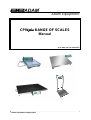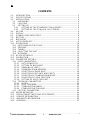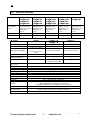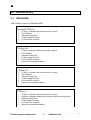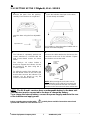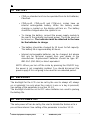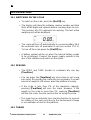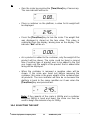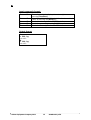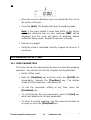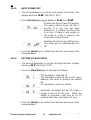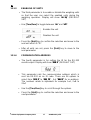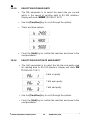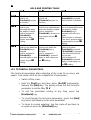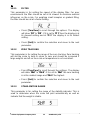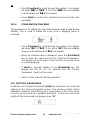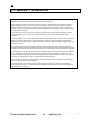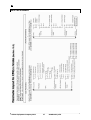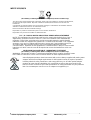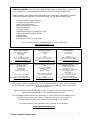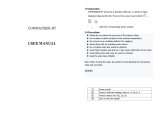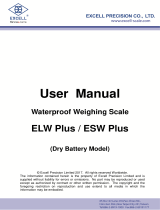Adam Equipment ADM-700000026 Owner's manual
- Category
- Kitchen scales
- Type
- Owner's manual

© Adam Equipment Company 2014
Adam Equipment
CPWpppplllluuuussss RANGE OF SCALES
Manual
(P.N. 9009, Rev. D2, Mar 2016)

EN
© Adam Equipment Company 2014 1 9009RevD1-Jul14
CO
NTENTS
1.0 INTRODUCTION ............................................................................................. 2
2.0 SPECIFICATIONS ........................................................................................... 3
3.0 INSTALLATION ............................................................................................... 4
3.1 UNPACKING ................................................................................................ 4
3.2 LOCATING ................................................................................................... 5
3.3 SETTING UP ................................................................................................ 6
3.3.1 SETTING UP THE STANDARD CPWplus SERIES ............................... 6
3.3.2 SETTING UP THE CPWplus W, M & L SERIES.................................... 7
4.0 KEYPAD .......................................................................................................... 8
5.0 DISPLAY .......................................................................................................... 8
6.0 SYMBOLS AND INDICATORS ........................................................................ 8
7.0 BATTERY ........................................................................................................ 9
8.0 BACKLIGHT .................................................................................................... 9
9.0 AUTO POWER OFF ........................................................................................ 9
10.0 OPERATIONS ............................................................................................... 10
10.1 SWITCHING ON THE SCALE ................................................................... 10
10.2 ZEROING ................................................................................................... 10
10.3 TARING ...................................................................................................... 10
10.4 SELECTING THE UNIT ............................................................................. 11
10.5 WEIGHING ................................................................................................ 12
11.0 RS-232 INTERFACE ..................................................................................... 12
12.0 CALIBRATION ............................................................................................... 14
13.0 PARAMETER SETTING ................................................................................ 15
13.1 USER PARAMETERS................................................................................ 15
13.1.1 AUTO POWER OFF ........................................................................... 16
13.1.2 SETTING OF BACKLIGHT ................................................................. 16
13.1.3 ENABLING OF UNITS ........................................................................ 17
13.1.4 COMMUNICATION ADDRESS ........................................................... 17
13.1.5 SELECTION OF BAUD RATE ............................................................ 18
13.1.6 SELECTION OF BIT RATE AND PARITY .......................................... 18
13.1.7 SELECTION OF TRANSMISSION MODE .......................................... 19
13.1.8 SELECTION OF HOLD FUNCTION ................................................... 19
13.1.9 SETTING OF HOLD TIME LIMIT ........................................................ 20
13.2 TECHNICAL PARAMETERS ..................................................................... 21
13.2.1 FILTER ................................................................................................ 22
13.2.2 ZERO TRACKING ............................................................................... 22
13.2.3 STABILIZATION RANGE .................................................................... 22
13.2.4 STABILIZATION TRACKING .............................................................. 23
13.3 FACTORY PARAMETERS ........................................................................ 23
14.0 ERROR MESSAGES ..................................................................................... 24
15.0 REPLACEMENT PARTS AND ACCESSORIES .......................................... 24
16.0 SERVICE INFORMATION ............................................................................ 25
17.0 WARRANTY INFORMATION ....................................................................... 26
18.0 APPENDIX .................................................................................................... 27

EN
© Adam Equipment Company 2014 2 9009RevD1-Jul14
1.0 INTRODUCTION
The CPWplus range of Platform Scales has a stainless steel top pan
on a steel frame and an indicator with a large backlit LCD. The water-
resistant keyboard has 4 easy to use function keys: [On/Off],
[Print/Hold], [Unit], and [Tare/Zero]. All scales are supplied with the
Power Supply module.
C
PWplus
300 x 300mm base
operates with 6 x AA size batteries
CPWplus M
500 x 500mm base
with internal rechargeable batteries
CPWplus W
500 x 500mm base
With handle, wheels and internal
rechargeable batteries
CPWplus L
900 x 600mm base
With handle, wheels and internal
rechargeable batteries

EN
© Adam Equipment Company 2014 3 9009RevD1-Jul14
2.
0 SPECIFICATIONS
Model
CPWplus
plusplus
plus 35
CPWplus
plusplus
plus 35M
CPWplus
plusplus
plus 35L
CPWplus
plusplus
plus 35W
CPWplus
plusplus
plus 75
CPWplus
plusplus
plus 75M
CPWplus
plusplus
plus 75L
CPWplus
plusplus
plus 75W
CPWplus
plusplus
plus 150
CPWplus
plusplus
plus 150M
CPWplus
plusplus
plus 150L
CPWplus
plusplus
plus 150W
CPWplus
plusplus
plus 200
CPWplus
plusplus
plus 200M
CPWplus
plusplus
plus 200L
CPWplus
plusplus
plus 200W
CPWplus
plusplus
plus 300L
Capacity x
Readability
d=e=
35 kg x 0.01kg
75 lb x 0.02 lb
1200 oz x 0.5 oz
74 lb:16 oz
x 1 oz
75 kg x 0.02 kg
165 lbx 0.05 lb
2640 oz x 1 oz
164 lb:16 oz
x 1 oz
150 kg x 0.05 kg
330 lb x 0.1 lb
5280 oz x 2 oz
329 lb:16 oz
x 2 oz
200 kg x 0.05kg
440 lb x 0.1 lb
7040 oz x 2 oz
439 lb:16 oz
x 2 oz
300 kg x 0.1kg
660 lb x 0.2 lb
10560oz x 5 oz
659 lb:16 oz
x 5 oz
Repeatability 0.01 kg / 0.02 lb 0.02 kg / 0.05 lb 0.05 kg / 0.1 lb 0.05 kg / 0.1 lb 0.1 kg / 0.2 lb
Linearity 0.02 kg / 0.04 lb 0.04 kg / 0.1 lb 0.10 kg / 0.2 lb 0.10 kg / 0.2 lb 0.2 kg / 0.4 lb
Series CPWplus
plusplus
plus CPWplus
plusplus
plus – M
CPWplus
plusplus
plus – W
CPWplus
plusplus
plus - L
Platform size 300 x 300 mm 500 x 500 mm 900 x 600 mm
Power Option
Mains Power Adapter
12 VDC 800 mA (South
Africa)
12 VDC 500 mA (Rest of
World)
12 VDC 500 mA or 800 mA 12 VDC 500 mA or 800 mA
6 x AA size batteries
Internal rechargeable
battery (~ 60 hrs)
Net weight 4 kg / 8.8 lb
8.9 kg / 19.6 lb – M
12.4 kg / 27.4 lb - W
14.4 kg / 31.7 lb
Indicator Dimensions
(w x d x h)
220 x 95 x 43 mm
Indicator Mounting Cable
Stabilization time 2 - 3 seconds
Tare Full range tare by subtraction
Weighing units kg, lb, oz, lb:oz
Calibration Automatic External - user selectable cal weight
Interface Bi-directional RS-232
Protection Grade IPX0
Operating temperature 0°C to 40°C
Humidity 10% ~ 80% RH non-condensing
Display
25 mm Backlit LCD digits
with weight legends for kg, lb, oz, lb:oz and
low battery, stable, zero, net weight and Hold symbols
Keypad Mechanical switches under overlay
Scale housing
Indicator: Aluminium
Platform: Mild steel base and stainless steel pan
Applications Weighing, Dynamic / Animal weighing, Display Hold

EN
© Adam Equipment Company 2014 4 9009RevD1-Jul14
3.0 INSTALLATION
3.1 UNPACKING
The scales come as standard with-
Standard CPWplus
CPWplus Indicator with bracket and 2 screws
The Platform
Stainless Steel Pan
Power supply Module
An Instruction manual
CPWplus W
CPWplus Indicator Mounted on pillar support
The Platform
Stainless Steel Pan
Power supply Module
An Instruction manual
Internal rechargeable battery
CPWplus M
CPWplus Indicator with bracket and 2 screws
The Platform
Stainless Steel Pan
Power supply Module
An Instruction manual
Internal rechargeable battery
CPWplus L
CPWplus Indicator with bracket and 2 screws
Platform (Includes wheels and handle to allow moving easily)
Stainless Steel Pan
Power supply Module
An Instruction manual
Internal rechargeable battery

EN
© Adam Equipment Company 2014 5 9009RevD1-Jul14
3.2 LOCATING
•
The scales should not be placed in a location that will reduce
the accuracy.
• Avoid extremes of temperature. Do not place the scale in
direct sunlight or near air conditioning vents.
• Avoid unsuitable surfaces. The table or floor should be rigid
and free from vibration.
• Avoid unstable power sources. Do not use the scale near
large users of electricity such as welding equipment or large
motors.
• Do not place the scale near vibrating machinery.
• Protection Grade: IPX0
Avoid high humidity that might cause condensation. Avoid
direct contact with water. Do not spray or immerse the scales
in water.
• Avoid air movement such as from fans or opening doors. Do
not place the scale near open windows or air-conditioning
vents.
• Keep the scales clean. Do not stack material on the scales
when they are not in use.
• The CPWplus
plusplus
plus
L and CPWplus
plusplus
plus W versions include wheels and
a handle to allow easy movement; however do not attempt to
move the scale with any weight on the platform.

EN
© Adam Equipment Company 2014 6 9009RevD1-Jul14
3.3 SETTING UP
3.3.1 SETTING UP THE STANDARD CPWplus
plusplus
plus SERIES
1> Remove the parts from the packing
carefully. Place the base on a rigid surface.
Place the Stainless Steel pan on the base, if it
not already assembled.
2> The indicator is separately packed and
c
omes attached to a bracket with the help of
two thumb screws.
Caution: Do not install the thumbscrews
without the bracket being in place.
To adjust the angle of the indicator, use the
two thumb screws on the side of the bracket
that connects the indicator.
3> Where applicable connect the cable
attached to the base to the connector at the
rear of the indicator. Tighten the ferrule to
secure the cable.
NOTE: When moving the scale, take care to
prevent bending of the cable and connector
too much as over a period of time this can
weaken the wires in the connector and
cause malfunction.
4> Power can be supplied using the mains
p
ower adapter or by fitting batteries inside the
scale unit (6 x AA size).
Remove the cover from the battery
compartment under the scale. Install six AA
alkaline batteries as shown below.
Note: Rechargeable (1.2volt) batteries will not
work, only alkaline batteries should be used.
Note: The backlight should be set to OFF to
p
rolong the life of the batteries. See section
13.1.2
MOUNTING THE INDICATOR- The indicator attached to the bracket can be mounted in the
following 3 ways. To adjust the angle of the indicator, use the two thumb screws on the side of the
bracket that connects the indicator.
1. Place it on the work bench- Simply place the indicator attached to the bracket on the work
bench at an angle.
2. Attach it to the base of the scale- There are two thumb screws on the base (opposite to the
Power input and RS-232 ports). Remove them from the base and use them to attach the bracket
to the base.
3.
Mount it on the wall- Use two suitable screws (not supplied) to fix the bracket to the wall.
Thumb Screw
Bracket
6 X "AA" Alkaline
Ferrule
Connector
on the
Indicator
Connector
attached to
the cable

EN
© Adam Equipment Company 2014 7 9009RevD1-Jul14
3.3.2 SETTING UP THE CPWp
lus
plusplus
plus W, M & L SERIES
1
Remove the parts from the packing
carefully. Place the base on a rigid floor.
Level the base using the four adjustable
feet.
2
Place the Stainless Steel pan on the base,
i
f it not already assembled.
For CPWplus L, place the optional rubber mat on
the pan for animal weighing.
3
The indicator is separately packed and
comes attached to a bracket with the
help of two thumb screws. As shown
above.
The CPWplus –W scales include a
bracket to support the indicator. Secure
the bracket to the base using the 2
screws supplied.
To adjust the angle of the indicator, use
the two thumb screws on the side of the
bracket that connects the indicator. The
Indicator can be placed on any flat
surface or mounted on the wall.
4
Connect the cable attached to the base to the
connector at the rear of the indicator. Tighten
the ferrule to secure the cable.
NOTE: When moving the scale, take care to
prevent bending of the cable and connector too
much as over a period of time this can weaken
the wires in the connector and cause malfunction.
NOTE: The W, M and L versions have a rechargeable battery in the base unit.
The indicator must be connected to the base to charge the battery.
To re-charge the internal battery, connect the power supply module to the rear
of the indicator and apply power.
Before operating parts marked with a
symbol please read this instruction manual and
operate with caution to avoid hazard.
Adjustable feet
Ferrule
Connector
on the
Indicator
Connector
attached to
the cable

EN
© Adam Equipment Company 2014 8 9009RevD1-Jul14
4.0 KEYPAD
[On / Off]
Turns the scale on or off only
[Print/Hold]
Sends data via RS-232 and
combines with Hold functions, if enabled
[Unit]
Selects kilograms, pounds, ounces or pounds-ounces
[Tare/Zero]
Sets the display to true zero or net zero by storing
the current weight in the tare memory
5.0 DISPLAY
6.0 SYMBOLS AND INDICATORS
Symbol Description
0
Scale is in the zero position
Weighing result is stable
kg , lb, oz or lb-oz
Active weighing unit
Battery is weak
:
When weighing in pounds:ounces
Net
Net weight is being displayed
Hold
Display is held as per the Hold parameter setting
(
See section 9.8 & 9.9)

EN
© Adam Equipment Company 2014 9 9009RevD1-Jul14
7.0 BATTERY
• CPWplus standard unit can be operated from 6x AA batteries,
if desired.
• CPWplus-W, CPWplus-M and CPWplus-L scales have an
internal rechargeable battery. When the battery needs
charging a symbol on the display will turn on. The battery
should be charged when the symbol is on.
• To charge the battery, connect the power supply module to
the rear of the indicator and apply power. The scale need not
be turned on. The indicator must be attached to the base
for the batteries to charge.
• The battery should be charged for 12 hours for full capacity.
The battery life is approximately 60 hours.
• Internal rechargeable batteries can be changed, but please
first ask for technical support from your dealer or the
manufacturer. Replacement batteries should be type BT-
6M1.3AC (6V1.3AH) or direct equivalent.
NOTE: When you turn off the scale by pressing the ON/OFF key,
the power is not completely isolated. You should disconnect the
power supply if it is not going to be used for an extended period.
8.0 BACKLIGHT
The backlight for the LCD can be set by the user to always off, always
on or automatic (on only when the scale is in use or a key is pressed).
See setting of the parameter in section 13.1.2.
The backlight should be set to OFF when batteries are used to prolong
the battery life.
9.0 AUTO POWER OFF
The auto power off can be set by the user to disable the feature or to a
pre-set time interval. See setting of the parameter in section 13.1.1.

EN
© Adam Equipment Company 2014 10 9009RevD1-Jul14
10.0 OPERATIONS
10.1 SWITCHING ON THE SCALE
• To switch on the scale, press the [On/Off] key.
• The display will show the software revision number and then
flash all the digits and symbols before counting down to zero.
This ensures all LCD segments are working. The last active
weighing unit will be displayed.
• The scale will turn off automatically to conserve battery life if
the automatic turn off parameter is set (see section 13.1.1).
To turn off the scale press the [On/Off] key.
• A battery symbol will be on when the internal battery needs
to be re-charged. Connect the power supply module to the
rear of the indicator and switch on the mains.
10.2 ZEROING
•
The ZERO and TARE function is combined into one key
[Tare/Zero].
• You can press the [Tare/Zero] key at any time to set a new
zero point. Re-zeroing the scale may be necessary if a small
amount of weight is still shown when the platform is empty.
• If the scale is less than 2% of the maximum capacity,
pressing [Tare/Zero] will zero the scale. However, if the
weight on the scale is more than 2%, pressing [Tare/Zero]
will tare the scale. See the next section on taring the scale.
• The scale has an automatic zero tracking function to account
for shifting of the zero point due to the environment change
or accumulation of dust on the platform.
10.3 TARING

EN
© Adam Equipment Company 2014 11 9009RevD1-Jul14
•
Zero the scale by pressing the [Tare/ Zero] key if necessary.
The zero indicator will be on.
• Place a container on the platform, a value for its weight will
be displayed.
• Press the [Tare/Zero] key to tare the scale. The weight that
was displayed is stored as the tare value. This value is
subtracted from the display, leaving zero on the display. The
indicator “Net” will be on.
• As a product is added to the container, only the weight of the
product will be shown. The scale could be tared a second
time if another type of product was to be added to the first
one. Again only the weight of the product that is added after
taring will be displayed.
•
When the container is removed a negative value will be
shown. If the scale was tared just before removing the
container, this value is the gross weight of the container plus
all products. The zero indicator will also be on because the
platform is back to the same condition as it was when the
[Tare/Zero] key was pressed last.
Note: If the capacity of the scale is 6000g and a container
weighing 2450g is used and tared, the scale can then be
used to weigh the material of up to 3550g.
10.4 SELECTING THE UNIT

EN
© Adam Equipment Company 2014 12 9009RevD1-Jul14
To select the weighing unit press the [
Unit] key to move form one unit to
another. The weighing unit must be enabled by the users beforehand
(see section 13.1.3). If a unit is disabled it cannot be selected by using
the [Unit] key.
10.5 WEIGHING
• When the scale is at zero, place an item to be weighed on
the platform. The display will show the weight in the unit
selected previously. The weighing result can be viewed in
other enabled units using the [Unit] key.
• If a container is used, this can be tared as described in 10.3.
The scale then shows the net weight of the material added.
11.0 RS-232 INTERFACE
The CPWplus scales come with a bi-directional RS-232 interface.
U
Interface parameters are:
RS-232 output of weighing data
ASCII code
Selectable Baud
Selectable data bits
Selectable Parity
U
Connection details are:
Connector: 9 pin D-subminiature socket
Pin 3 Output
Pin 2 Input
Pin 5 Signal Ground
U
Normal OutputU
UU
U: (See section 13.1.7)
add: A
G/W: + 2.00 kg G/W is Gross Weight
<cr><lf>
<cr><lf>
<cr><lf>
add: A
N/W: + 1.00 kg N/W is Net weight
<cr><lf>
<cr><lf>
<cr><lf>
U
Continuous OutputU
UU
U: (See section 13.1.7)
ASNG/W + 0.00 xx
ASNG/W + 0.51 xx
ASNG/W + 2.99 xx
A is communication address set by the user,
S stands for stable, N for no error G/W for
gross weight, xx for the chosen unit
<cr><lf>
The scale can be controlled by a computer using the following
commands. The commands must be sent in upper case letters,
i.e. “T” and not “t”. The input and output formats are as given below.

EN
© Adam Equipment Company 2014 13 9009RevD1-Jul14
I
nput commands format:
Z <cr> <lf>
Tares the scale to display the net weight- same as
pressing [Tare/Zero]
H <cr> <lf>
Sets the scale to hold if the hold function is enabled.
Same as pressing the [Hold] key
N <cr> <lf>
Sends the net weight to the RS-232 interface.
G <cr> <lf>
Sends the gross weight to the RS-232 interface.
T <cr> <lf>
Sends the tare weight to the RS-232 interface.
Output format:
G
+ 2.00 kg
<cr><lf>
N
+ 1.00 kg
<cr><lf>

EN
© Adam Equipment Company 2014 14 9009RevD1-Jul14
12.0 CALIBRATION
• Occasionally the scale should be verified whether it is
weighing correctly by measuring to a known mass.
• Zero the scale. Place the mass on the centre of the platform
and note the reading. Calibrate the scale, if necessary.
NOTE: Before calibrating your should make sure you have the correct
weights. The weights should be known to an accuracy that is appropriate
for the balance being calibrated, for example, OIML Class M1 type or
ASTM E617 Class 4. If you do not have the correct weights do not
attempt calibration.
PROCEDURE
•
While in the normal weighing mode, press and hold the
[Tare/Zero] key for 4 seconds.
• The display will show “CAL” along with the last selected unit.
The unit can be changed by using the [Unit] key to calibrate
in kg or lb.
• Press the [Print/Hold] key. The display will show “L xx”
where xx is the Calibration weight which is user-selectable.
• Use the [Tare/Zero] key to change the flashing digit and the
[Print/Hold] key to move to the next digit.
• Press the [Unit] key to confirm the calibration weight. The
digit stops flashing.
Note: If the selected mass is less than 10% of the capacity
of the scale, an error message “CALEr” will be displayed and
the scale will return to zero. Repeat the process correctly.

EN
© Adam Equipment Company 2014 15 9009RevD1-Jul14
• Place the correct calibration mass as selected by the user at
the centre of the pan.
• Press the [Unit]. The display will return to weighing mode.
Note: If the mass loaded is more than ±20% of the factory
calibration reference then an error message “CALEr” will be
displayed and the scale will return to weighing without
calibration being saved. Repeat the process correctly.
• Remove the weight.
• Verify the scale is calibrated correctly. Repeat the process, if
necessary.
13.0 PARAMETER SETTING
13.1 USER PARAMETERS
The scale can be set as desired by the user to control the weighing
operation. See section 18.0 for the complete list of parameters.
•
Switch off the scale.
• Hold the [Tare/Zero] key and then press the [On/Off] key
momentarily. Release the [Tare/Zero] key. The display
shows the first parameter - auto power off.
• To exit the parameter setting at any time, press the
[Print/Hold] key.
• To scroll through the user parameters, press the [Unit] key
(which will advance to the next parameter).
• To return to normal weighing, turn the scale off and back to
on again or press the [Print/Hold] key.

EN
© Adam Equipment Company 2014 16 9009RevD1-Jul14
13.1.1 AUTO POWER OFF
•
The first parameter is to set the auto power off function. The
display will show “Pr oFF” (DEFAULT SET).
• Press [Tare/Zero] to toggle between “Pr on” and “Pr oFF”.
Enables the Auto Power Off function.
The power will be turned off after 2
minutes if a key has not been
pressed for 2 minutes and the scale
is at zero. If there is any weight on
the scale or a key is pressed, the
scale will continue to work.
Disables the Auto Power Off function.
The scale will not automatically turn
off.
• Press the [Unit] key to confirm the selection and move to the
next parameter.
13.1.2 SETTING OF BACKLIGHT
• The second parameter to set the backlight function. Display
will show “bL 3” (DEFAULT SET).
• Press the [Tare/Zero] key to change the settings
Off- backlight is switched off
The backlight should be set to OFF when
batteries are used to prolong the battery
life.
On- backlight is set to on always
Automatic- backlight will be off unless a
weight is placed on the pan. When the
weight is removed it will stay on for 10
seconds after the scale returns to zero.
• Press the [Unit] key to confirm the selection and move to the
next parameter.

EN
© Adam Equipment Company 2014 17 9009RevD1-Jul14
13.1.3 ENABLING OF UNITS
• The third parameter is to enable or disable the weighing units
so that the user can select the enabled units during the
weighing operation. Display will show “on kg” (DEFAULT
SET)
• Use [Tare/Zero] to toggle between “on” and “oFF”.
Enables the unit
Disables the unit
• Press the [Unit] key to confirm the selection and move to the
next unit which is “lb”.
• After all units are set, press the [Unit] key to move to the
next parameter.
13.1.4 COMMUNICATION ADDRESS
• The fourth parameter is for setting the ID for the RS-232
results output. Display will show “Add 0” (DEFAULT SET)
• This parameter sets the communication address which is
sent via RS-232 as an ID code. There are 26 options to
select from “Add 0” to “Add 25”. Set “Add 0” for no address.
The numbers relate to alphabets for example 1=A, 2=B to
25=Y
• Use the [Tare/Zero] key to scroll through the options.
• Press the [Unit] key to confirm the selection and move to the
next parameter.

EN
© Adam Equipment Company 2014 18 9009RevD1-Jul14
13.1.5 SELECTION OF BAUD RATE
•
The fifth parameter is to select the baud rate per second
which is the speed of sending data to RS-232 interface.
Display will show “b 9600” (DEFAULT SET)
• Use the [Tare/Zero] key to scroll through the options.
• There are three options-
• Press the [Unit] key to confirm the selection and move to the
next parameter.
13.1.6 SELECTION OF BIT RATE AND PARITY
• The sixth parameter is to select the bit rate and parity used
for sending data to RS-232 interface. Display will show “PAr
1” (DEFAULT SET)
8 bits no parity
7 bits even parity
7 bits odd parity
• Use the [Tare/Zero] key to scroll through the options.
• Press the [Unit] key to confirm the selection and move to the
next parameter.

EN
© Adam Equipment Company 2014 19 9009RevD1-Jul14
13.1.7 SELECTION OF TRANSMISSION MODE
•
The seventh parameter is to select the transmission mode.
Display will show “trn 1” (DEFAULT SET). See the HOLD
AND PRINTING TABLE in section 13.1.9.
No data output
Continuous data output
Normal output when the
[Print/Hold] key is pressed
• Use the [Tare/Zero] key to scroll through the options.
• Press the [Unit] key to confirm the selection and move to
the next parameter.
13.1.8 SELECTION OF HOLD FUNCTION
• The eighth parameter is to set the Hold function. Display will
show “Hod 1” (DEFAULT SET). See the HOLD AND
PRINTING TABLE in section 13.1.9.
No hold function
Automatic hold function
Manual hold function
• Use the [Tare/Zero] key to scroll through the options.
• If selection of “Hod 2” or “Hod 3” is made then it will lead to
SETTING OF HOLD TIME LIMIT (see section 13.1.9). The
display will show “Hold” above the weight during operation.
Page is loading ...
Page is loading ...
Page is loading ...
Page is loading ...
Page is loading ...
Page is loading ...
Page is loading ...
Page is loading ...
Page is loading ...
Page is loading ...
Page is loading ...
-
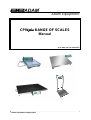 1
1
-
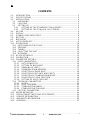 2
2
-
 3
3
-
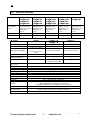 4
4
-
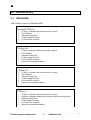 5
5
-
 6
6
-
 7
7
-
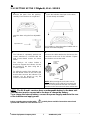 8
8
-
 9
9
-
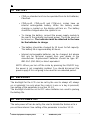 10
10
-
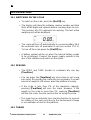 11
11
-
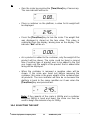 12
12
-
 13
13
-
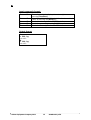 14
14
-
 15
15
-
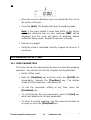 16
16
-
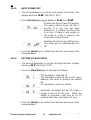 17
17
-
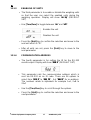 18
18
-
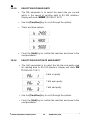 19
19
-
 20
20
-
 21
21
-
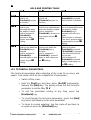 22
22
-
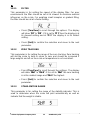 23
23
-
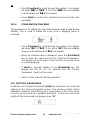 24
24
-
 25
25
-
 26
26
-
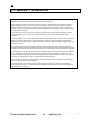 27
27
-
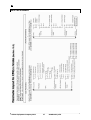 28
28
-
 29
29
-
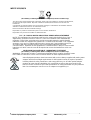 30
30
-
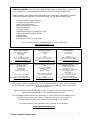 31
31
Adam Equipment ADM-700000026 Owner's manual
- Category
- Kitchen scales
- Type
- Owner's manual
Ask a question and I''ll find the answer in the document
Finding information in a document is now easier with AI
Related papers
-
Adam Equipment CPW plus 200W Owner's manual
-
Adam Equipment Electronic Scale Owner's manual
-
Adam Equipment CPW plus 75W Owner's manual
-
Adam Equipment CPWplus User manual
-
Adam Equipment PT User manual
-
Adam Equipment CPW plus 15P Owner's manual
-
Adam Equipment CPWplus User manual
-
Adam Equipment ADM-7000015875 Owner's manual
-
Adam Equipment ADM-1050010400 Owner's manual
-
Adam Equipment CB User manual
Other documents
-
Detecto DR660 Calibration Operating instructions
-
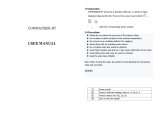 Optima Home Scales COMMANDER-BT Series User manual
Optima Home Scales COMMANDER-BT Series User manual
-
 Excell SI-132 User manual
Excell SI-132 User manual
-
 US Balance US-ABSOLUTE User manual
US Balance US-ABSOLUTE User manual
-
 Scandinavian Scale Company T28 User manual
Scandinavian Scale Company T28 User manual
-
 Excell ESW Max User manual
Excell ESW Max User manual
-
Optima Scale OP-931 User manual
-
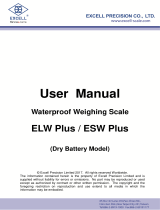 Excell ELW User manual
Excell ELW User manual
-
Mellerware 20500 User manual
-
American Weigh Scales AMWSHIP-330 User manual