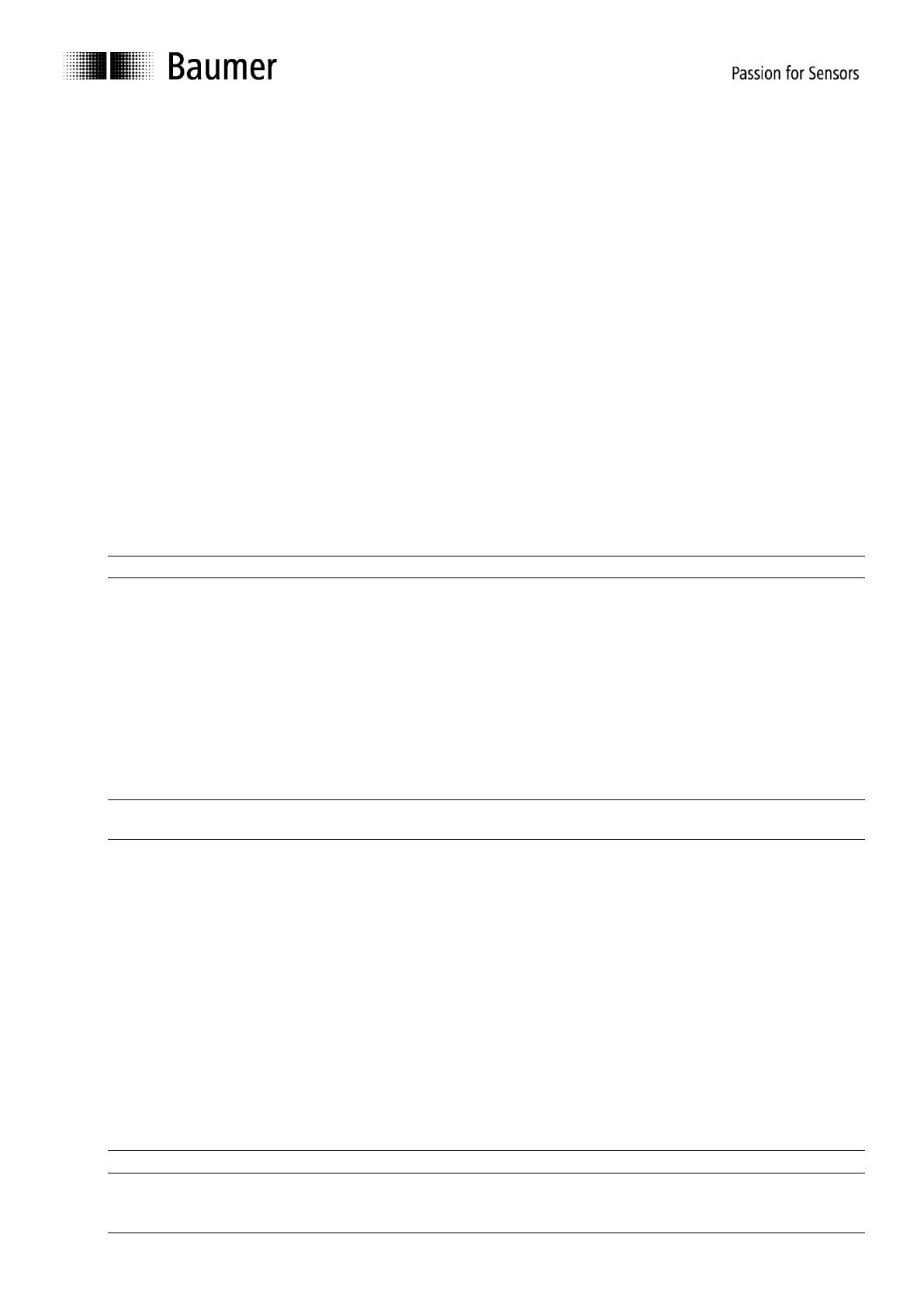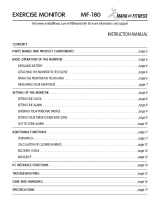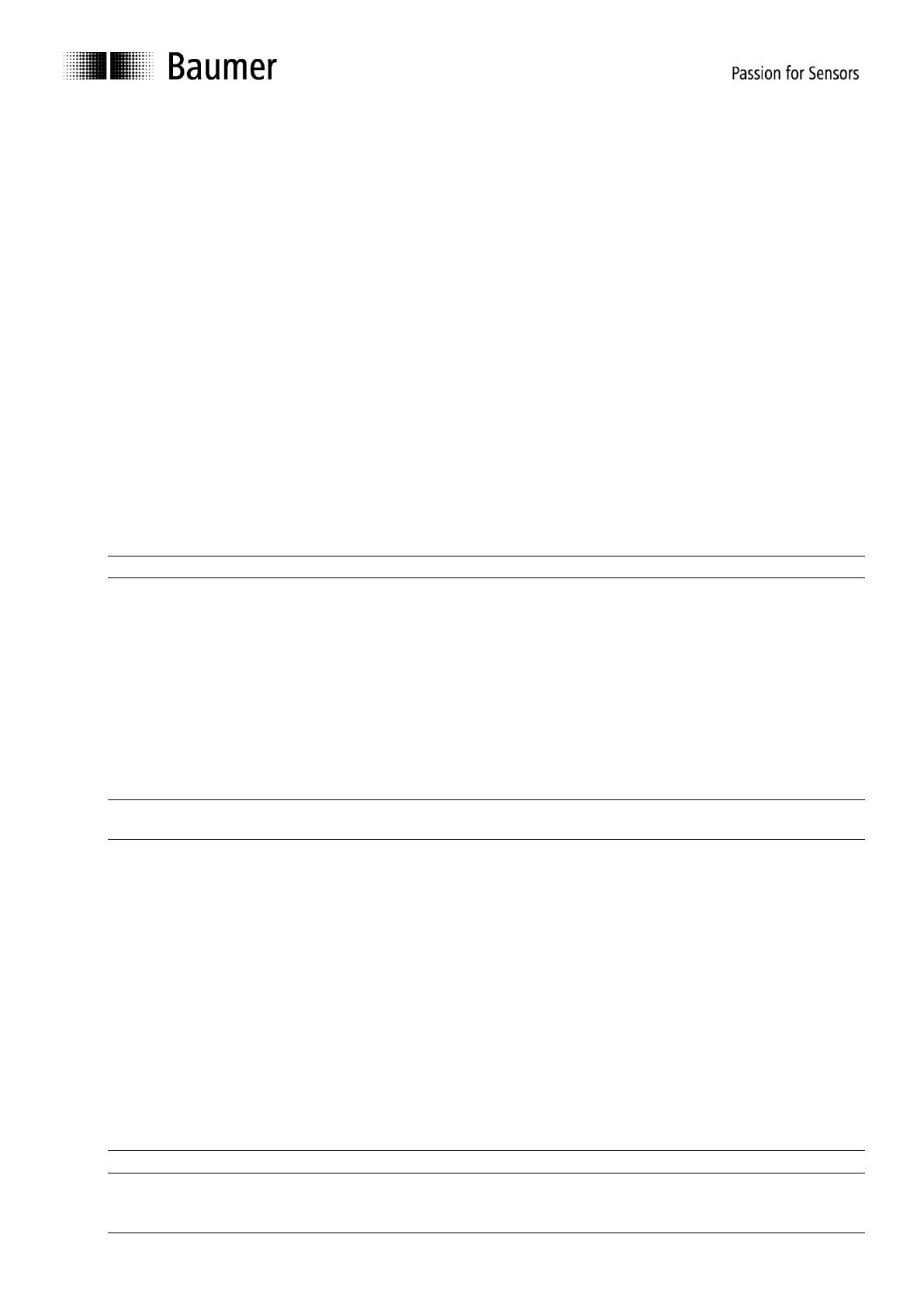
Baumer_PROFINET_MA_EN.docx 6/43 www.baumer.com
17.08.15
2. Safety and operating instructions
Supplementary information
The present manual is intended as a supplement to already existing documentation (e.g. catalogues, data
sheets or mounting instructions).
The manual must be studied carefully prior to initial commissioning of the equipment.
Intended purpose of the equipment
The encoder is a precision sensing device. It is utilized to determine angular positions and revolutions,
and to prepare and supply measured values in the form of electrical output signals for the downstream
device. Encoders must not be used for any other purpose.
Commissioning
The encoder must be initialized and mounted only by a qualified expert.
Observe the operating instructions of the machine manufacturer.
Safety instructions
Check all electrical connections prior to commissioning of the equipment.
If mounting, electrical connections or any other work performed at the encoder and the equipment is not
correctly executed this can result in malfunction or failure of the encoder.
Corresponding safety precautions must be provided and observed to exclude any risk of personal injury,
damage to material or operating equipment as a result of encoder failure or malfunction.
Encoders must not be operated outside the specified limited values (see further documentation).
Failure to observe these safety instructions can result in malfunctions, material damage or personal injury.
Transport and storing
Only ever transport or store the encoder in its original packaging.
Never drop the encoder nor expose it to major shocks.
Mounting
Avoid impacts or shocks on housing and shaft/end shaft.
End shaft/Hollow shaft encoder: Open clamping ring completely before mounting the encoder
Avoid any twist or torsion on the housing.
Shaft encoders: never make rigid connections between encoder shaft and drive shaft.
Do not open the encoder or proceed any mechanical modifications.
Shaft, ball bearings, glass disc or electronic components can be damaged thereby and a safe and reliable
operation is no longer ensured.
Electrical commissioning
Do not proceed any electrical modifications at the encoder.
Do not proceed any wiring work while encoder is live.
Never plug or unplug connector while encoder is live (the bus cover however may be removed or docked
to the basic encoder when live).
Ensure that the entire system is installed in line with EMC/EMI requirements. Operating environment and
wiring have an impact on the electromagnetic compatibility of the encoder. Install encoder and supply
cables separately or far away from sources with high emitted interference (frequency converters,
contactors, etc.).
When working with consumers with high emitted interference provide separate encoder supply voltage.
Completely shield encoder housing and connecting cables.
Connect encoder to protective earth (PE) using shielded cables. The braided shield must be connected to
the cable gland or connector. Ideally, aim at dual connection to protective earth (PE), i.e. housing by
mechanical assembly and cable shield by the downstream devices. In case of earth loop problems, earth
at least on one side.
Failure to observe these instructions can result in malfunctions, material damage or personal injury!