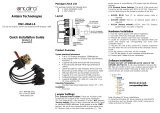Page is loading ...

i
Industrial Wireless Access Point
Hardware User's Manual – ARS-7234-AC-T
ARS-7234-AC-T
Industrial IEEE 802.11a/b/g/n/ac Dual Radio
Wireless AP/Client/Bridge/Repeater
Version 1.0
(December 2018)
User Manual

ii
Industrial Wireless Access Point
Hardware User's Manual – ARS-7234-AC-T
© Copyright 2018 Antaira Technologies, LLC.
All Rights Reserved
This document contains information, which is protected by copyright. Reproduction, adaptation or translation
without prior permission is prohibited, except as allowed under the copyright laws.
Trademark Information
Antaira is a registered trademark of Antaira Technologies, LLC., Microsoft Windows and the Windows logo are
the trademarks of Microsoft Corp. All other brand and product names are trademarks or registered trademarks of
their respective owners.
Disclaimer
Antaira Technologies, LLC. provides this manual without warranty of any kind, expressed or implied, including but
not limited to the implied warranties of merchantability and fitness for a particular purpose. Antaira Technologies,
LLC. may make improvements and/or changes to the product and/or specifications of the product described in
this manual, without prior notice. Antaira Technologies, LLC. will not be liable for any technical inaccuracies or
typographical errors found in this guide. Changes are periodically made to the information contained herein and
will be incorporated into later versions of the manual. The information contained is subject to change without prior
notice.

iii
Industrial Wireless Access Point
Hardware User's Manual – ARS-7234-AC-T
FCC Notice
This equipment has been tested and found to comply with the limits for a Class-A digital device, pursuant to Part
15 of the FCC rules. These limits are designed to provide reasonable protection against harmful interference in a
residential installation. This equipment generates, uses, and can radiate radio frequency energy. It may cause
harmful interference to radio communications if the equipment is not installed and used in accordance with the
instructions. However, there is no guarantee that interference will not occur in a particular installation. If this
equipment does cause harmful interference to radio or television reception, which can be determined by turning
the equipment off and on, the user is encouraged to try to correct the interference by one or more of the following
measures:
• Reorient or relocate the receiving antenna.
• Increase the separation between the equipment and receiver.
• Connect the equipment into an outlet on a circuit different from that to which the receiver is connected.
• Consult the dealer or an experienced radio/TV technician for help.
Caution: Any changes or modifications not expressly approved by the grantee of this device could void the user's
authority to operate the equipment.
CE Mark Warning
This is a Class-A product. In a domestic environment this product may cause radio interference in which case the
user may be required to take adequate measures.
Industrial Ethernet Wireless APs
Hardware Manual
This manual supports the following models:
• ARS-7234-AC-T
Please check our website (www.antaira.com) for any updated manual or contact us by e-mail

iv
Industrial Wireless Access Point
Hardware User's Manual – ARS-7234-AC-T
Table of Contents
1. Overview ...................................................................... 1
1.1 Key Features ...................................................... 1
1.2 Package Contents .............................................. 1
1.3 Safety Precaution ............................................... 2
2. Hardware Description ................................................. 3
2.1 Physical Dimensions .......................................... 3
2.2 Front Panel ........................................................ 4
2.3 Top View ............................................................ 4
2.4 LED Indicators ................................................... 5
2.5 Ethernet Ports .................................................... 6
2.6 Cabling…...…………………………………………6
2.7 Wireless Antenna ............................................... 7
2.8 Wiring the Power Inputs ..................................... 7
2.9 Grounding Note .................................................. 8
3. Mounting Installation .................................................. 9
3.1 DIN-Rail Mounting .............................................. 9
3.2 Wall Mounting ................................................... 10
4. Hardware Installation ................................................ 12
4.1 Installation Steps .............................................. 12
4.2 Maintenance and Service ................................. 12
5. Troubleshooting ........................................................ 14
6. Technical Specifications .......................................... 15

1
Industrial Wireless Access Point
Hardware User's Manual – ARS-7234-AC-T
1. Overview
Antaira Technologies’ ARS-7234-AC-T is designed for industrial and enterprise wireless access
applications. Embedded with the Qualcomm IPQ4029 Quad-Core chipset, it boasts network robustness,
stability, and wider network coverage. Based on IEEE 802.11a/b/g/n/ac, the access point supports high-
speed data transmission of up to 867Mbps.
The ARS-7234-AC-T is capable of operating in different modes, which makes it suitable for a wide variety
of wireless applications including long-distance deployments. The unit also allows the user to position the
wireless antenna in a better signal-broadcasting location for improved wireless coverage and signal
strength or simply in a more convenient location.
1.1 Key Features
◼ System Interface/Performance
• Quad-core, 4x ARM Cortex A7, 717MHz
• WAN 1*10/100/1000Tx
• LAN 1*10/100/1000Tx
• WLAN supports concurrent 2.4G/5GHz Wi-Fi
◼ Power Input
• DC 9~24V a 2-pin removal terminal block
◼ Operating Temperature
• Extended operating temperature model (–T): -40°C ~ 70°C
◼ Case/Installation
• IP-30 protection
• DIN-Rail and wall mount design
1.2 Package Contents
• 1 - Quick Installation Guide
• 1 - ARS-7234-AC-T
• 1 - Wall Mounting Bracket Set with Screws
• 1 – Terminal Block

2
Industrial Wireless Access Point
Hardware User's Manual – ARS-7234-AC-T
1.3 Safety Precaution
Attention
If the DC voltage is supplied by an external circuit, please use a protection device on the power supply
input. Supply by UL Listed industrial use power. The industrial wireless AP’s (access point) hardware
specs, ports, cabling information, and wiring installation will be described within this user manual.
Warning Labels
The caution label means that you should check the certain information on user manual when working with
the device. (Shown in Figure 1)
Figure 1: Caution Label

3
Industrial Wireless Access Point
Hardware User's Manual – ARS-7234-AC-T
2. Hardware Description
2.1 Physical Dimensions
Figure 2.1, below, shows the physical dimensions of ARS-7234-AC-T
(W x H x D) is 46mm x 162mm x 110mm
Figure 2.1
Physical dimensions of ARS-7234-AC-T
Figure 2.1
Physical Dimensions

4
Industrial Wireless Access Point
Hardware User's Manual – ARS-7234-AC-T
2.2 Front Panel
The front panel of the ARS-7234-AC-T can be seen below (Figure 2.2).
2.3 Top View
ARS-7234-AC-T’s top panel is equipped with a grounding screw.
Figure 2.2
Front Panel
LED for USB, PWR, 5G, and 2.4G
Grounding Screw
WAN Port
2-Pin Removal Terminal Block
(Power Input)
USB Port
Reset Button
LAN Port

5
Industrial Wireless Access Point
Hardware User's Manual – ARS-7234-AC-T
2.4 LED Indicators
There are LED light indicators located on the front panel of the industrial wireless AP that
displays the network, power, and USB status. Each LED indicator has its own specific meaning,
see below in Table 2.4.
LED
Color
Description
Power
Green
On
Power input is active
Off
Power input is inactive
2.4G
Green
On
Linked to 2.4GHz radio
Flashing
Networking is active
Off
2.4GHz radio is off / not enabled
5G
Green
On
Linked to 5GHz radio
Flashing
Networking is active
Off
5GHz radio is off / not enabled
USB
Green
On
Linked to USB
Flashing
TXD / RXD
Off
Connection is off / not enabled
WAN Port
/ LAN Port
Green (1G)
Amber(10/100M)
On
Link Up
Flashing
Networking is active
Off
No Link
Press and hold the Reset button for less than 5 seconds to reboot the device. Press and hold the
Reset button for more than 5 seconds to Factory Reset the device.
Table 2.1
LED Indicators

6
Industrial Wireless Access Point
Hardware User's Manual – ARS-7234-AC-T
2.5 Ethernet Ports
◼ RJ-45 Ports
RJ-45 Ports (Auto MDI/MDIX): The RJ-45 port is auto-sensing for 10/100Base-Tx or 1000Base-Tx
device connections. Auto MDI/MDIX means that the wireless AP can connect to another switch or
workstation without changing the straight-through or crossover cabling. See the figures shown below
for the straight-through and crossover cabling schematics.
Figure 2.3
RJ-45 Ethernet Port Pin
2.6 Cabling
◼ Twisted-pair segments can be connected with an Unshielded Twisted Pair (UTP) or Shielded
Twisted Pair (STP) cable. The cable between the equipment and the link partner (wireless AP,
switch, hub, workstation, etc.) must be less than 100 meters (328 ft.) long.
Figure 2.4 Figure 2.5
Straight-Through Cables Schematic Crossover Cables Schematic

7
Industrial Wireless Access Point
Hardware User's Manual – ARS-7234-AC-T
2.7 Wireless Antenna
The 2.4GHz/5GHz antennas are connected with SMA-Type connectors. Other external antennas
can be used.
2.8 Wiring the Power Inputs
Please follow the steps below to insert the power wire.
1. Insert the positive and negative wires into the V+, V- contacts on the terminal block connector
as shown below in Figure 2.8.
2. Tighten the wire-clamp screws to prevent the wires from loosening, as shown below in Figure
2.9.
Figure 2.9
Power Terminal Block
Figure 2.8
Power Terminal Block

8
Industrial Wireless Access Point
Hardware User's Manual – ARS-7234-AC-T
2.9 Grounding Note
Grounding and wire routing help limit the effects of noise due to electromagnetic interference (EMI).
Run the ground connection from the ground screw to the grounding surface prior to connecting
devices. The grounding screw symbol is shown blow in Figure 2.10.
Figure 2.10
Grounding screw
Caution: Using a shielded cable achieves better electromagnetic
compatibility.

9
Industrial Wireless Access Point
Hardware User's Manual – ARS-7234-AC-T
3. Mounting Installation
3.1 DIN-Rail Mounting
The DIN-Rail is pre-installed on the industrial wireless AP from the factory. If the DIN-Rail is not on
the product, please refer to Figure 3.1 to learn how to install the DIN-Rail on the product.
Follow the steps below to learn how to hang the industrial wireless AP.
1. Use the screws to install the DIN-Rail bracket on the rear side of the industrial wireless AP.
Caution: The torque for tightening the screws on the device is 3.5 in-lbs.
2. To remove the DIN-Rail bracket, do the opposite from step 1.
3. After the DIN-Rail bracket is installed on the rear side of the wireless AP, insert the top of the
DIN-Rail onto the track as shown below in Figure 3.2.
Figure 3.1
The Rear Side of the wireless AP and DIN-Rail Bracket

10
Industrial Wireless Access Point
Hardware User's Manual – ARS-7234-AC-T
4. Lightly pull down the bracket onto the rail as shown below in Figure 3.3.
5. Check if the bracket is mounted tightly on the rail.
6. To remove the industrial wireless AP from the rail, do the opposite from the above steps.
3.2 Wall Mounting
Follow the steps below to mount the industrial wireless AP using the wall mounting bracket as shown
below in Figure 3.4.
Caution: “Wall” means industrial control panel wall.
1. Remove the DIN-Rail bracket from the industrial wireless AP by loosening the screws.
2. Place the wall mounting brackets on the top and bottom of the industrial wireless AP.
3. Use the screws to screw the wall mounting bracket on the industrial wireless AP.
Caution: The torque for tightening the screws on the device is 3.5 in-lbs.
4. Use the hook holes at the corners of the wall mounting bracket to hang the industrial wireless
AP on the wall.
Figure 3.3
Secure on to the DIN-Rail
Figure 3.2
Insert on the DIN-Rail

11
Industrial Wireless Access Point
Hardware User's Manual – ARS-7234-AC-T
5. To remove the wall mount bracket, do the opposite from the steps above.
Below, in Figure 3.5 are the dimensions of the wall mounting bracket.
Figure 3.4
Remove DIN-Rail Bracket
Figure 3.5
Wall Mounting Bracket Dimensions

12
Industrial Wireless Access Point
Hardware User's Manual – ARS-7234-AC-T
4. Hardware Installation
4.1 Installation Steps
This section will explain how to install Antaira Technologies’ ARS-7234-AC-T.
Caution:
1. This device is intended for use indoor and at altitudes up to 2000 meters.
2. This device is intended to be installed in an industrial control enclosure and panel.
Installation Steps
1. Unpack the industrial wireless AP from the original packing box.
2. Check if the DIN‐Rail bracket is screwed on the industrial wireless AP.
a. If the DIN‐Rail is not screwed on the industrial wireless AP, please refer to the DIN‐
Rail Mounting section for DIN‐Rail installation.
b. For wall mounting, please refer to the Wall Mounting section for wall mounting
installation.
3. For DIN‐Rail or wall mounting, please refer to the Mounting Installation section.
4. Power on the industrial wireless AP and then the power LED light will turn on.
a. For wiring power, please refer to the Wiring the Power Inputs section.
b. Please refer to the LED Indicators section for LED light indication.
5. Prepare the twisted‐pair, straight‐through category 5 cable for Ethernet connection.
6. Insert one side of the RJ‐45 cable into the wireless AP’s Ethernet port and on the other side
into the networking device’s Ethernet port, e.g. switch, PC, or server. The Ethernet port’s
(RJ‐45) LED on the industrial wireless AP will turn on when the cable is connected to the
networking device.
a. Please refer to the LED Indicators section for LED light indication information.
7. When all connections are set and the LED lights all show normal, the installation process is
complete.
4.2 Maintenance and Service
• If the device requires servicing of any kind, the user is required to disconnect and remove it from
its mounting. The initial installation should be done in a way that makes this as convenient as
possible.
• Voltage/power lines should be properly insulated as well as other cables. Be careful when handling
them so as to not trip over.

13
Industrial Wireless Access Point
Hardware User's Manual – ARS-7234-AC-T
• Do not under any circumstance insert foreign objects of any kind into the heat dissipation holes
located in the different faces of the device. This may not only harm the internal layout, but might
cause harm to user as well.
• Do not under any circumstance open the device for any reason. Please contact your dealer for any
repair needed or follow the instructions within the manual.
• Clean the device with dry soft cloth.

14
Industrial Wireless Access Point
Hardware User's Manual – ARS-7234-AC-T
5. Troubleshooting
• Always verify the right power cord or adapter is being used. Never use a power supply or
adapter with a non-compliant DC output voltage or it will burn the equipment.
• Select the proper UTP or STP cable in order to construct the network. Use an Unshielded
Twisted-Pair (UTP) or Shield Twisted-Pair (STP) cable for RJ-45 connections: 100Ω
Category 5e for 10/100/1000Mbps. Also be sure that the length of any twisted-pair connection
does not exceed 100 meters (328 feet).
• Diagnosing LED Indicators: To assist in identifying problems, the wireless AP can be easily
monitored with the LED indicators which help to identity if any problems exist.
o Please refer to the LED Indicators section for LED light indication
information.
• If the power indicator LED does not turn on when the power cord is plugged in, the user may
have a problem with the power cord. Check for loose power connections, power losses, or
surges at the power outlet.
o Please contact Antaira for technical support if the problem cannot be resolved.
• If the industrial wireless AP LED indicators are normal and the connected cables are correct
but the packets still cannot transmit, please check the system’s Ethernet devices’
configuration or status.

15
Industrial Wireless Access Point
Hardware User's Manual – ARS-7234-AC-T
6. Technical Specifications
Table 6.1 has the technical specifications for Antaira Technologies’ ARS-7234-A-T:
Standards
IEEE 802.11a/b/g/n/ac
IEEE 802.3
10Base-T Ethernet
IEEE 802.3u
100Base-TX Fast Ethernet
IEEE 802.3ab
1000Base-T Gigabit Ethernet
WLAN
Operation
Mode
AP/Client/Bridge/Repeater
Protocol
IP, TCP, UDP, ARP, BOOTP, ICMP, HTTP, HTTPS, DNS Proxy, NAPT, SNTP, RADIUS, Dynamic
DNS, SMTP, SNMP
WiFi
Encryption
WEP, WPA, WPA2, TKIP, AES
Port Interface
Ethernet (RJ45) Port
WAN: 10/100/1000Mbps
LAN: 10/100/1000Mbps
WLAN
Dual Radio 2.4GHz/5GHz concurrent
Antenna
Two External SMA Antennas:
3dBi for 2.4GHz, 5dBi for 5GHz
(MIMO support, Dual 2Tx/2Rx)
Frequency
Range
IEEE 802.11b/g/n
(2.4GHz)
US/TW : 2.412G~2.462GHz
EU/AU/NZ : 2.412G~2.472GHz
IEEE 802.11a/n/ac
(5GHz)
US/AU/NZ : 5.15G~5.25GHz, 5.725G~5.85GHz
EU : 5.15G~5.25GHz
TW : 5.15G~5.35GHz , 5.725G~5.85GHz
Mechanical
Characteristics
Housing
Metal, IP30 protection
Dimension
46 x 162 x 110 mm (W x H x D)
Weight
Unit Weight: 1.622 lbs. Shipping Weight: 2.336 lbs.
Mounting
DIN-Rail Mounting, Wall Mounting
Power
Requirement
Input Voltage
9~24VDC Redundant Input
Power Connection
1 removable 2-contact terminal block
Reverse Polarity
Protection
Present
Power Consumption
18.9 Watts
Environmental
Limits
Operating Temperature
EOT: -40 to 70˚C (-40 to 158°F)
Operating Humidity
5% to 95% (Non-Condensing)
Storage Temperature
-40 to 85˚C (-40 ~ 185°F)
Regulatory
Approvals
EMI
FCC Part 15 Subpart B
CE EN 55032,
EN301489-1/-17
FCC Part 15 subpart B
CNS13438
AS/NZS CSIPR 32
EMS
CE EN 55024
IEC61000-4-2 (ESD),
IEC61000-4-3 (RS),
IEC61000-4-4 (EFT),
IEC61000-4-5 (Surge),
IEC61000-4-6 (CS),

16
Industrial Wireless Access Point
Hardware User's Manual – ARS-7234-AC-T
IEC61000-4-8 (Magnetic Field)
IEC61000-4-11
RF
FCC Part 15 Subpart C/E
CE-RED
EN300328
EN301893
EN301489-1/-17
LP0002
AS/NZS 4268
RF Radiation Exposure
EN62311
FCC Part 2.1091
Safety
EN60950-1
CNS14336-1
Green
RoHS Compliant
Certifications
FCC, CE, NCC, RCM
Table 6.1
Technical Specifications
Antaira Customer Service and Support
(Antaira US Headquarter) + 844-268-2472
(Antaira Europe Office) + 48-22-862-88-81
(Antaira Asia Office) + 886-2-2218-9733
Please report any problems to Antaira:
Any changes to this material will be announced on the Antaira website.
/