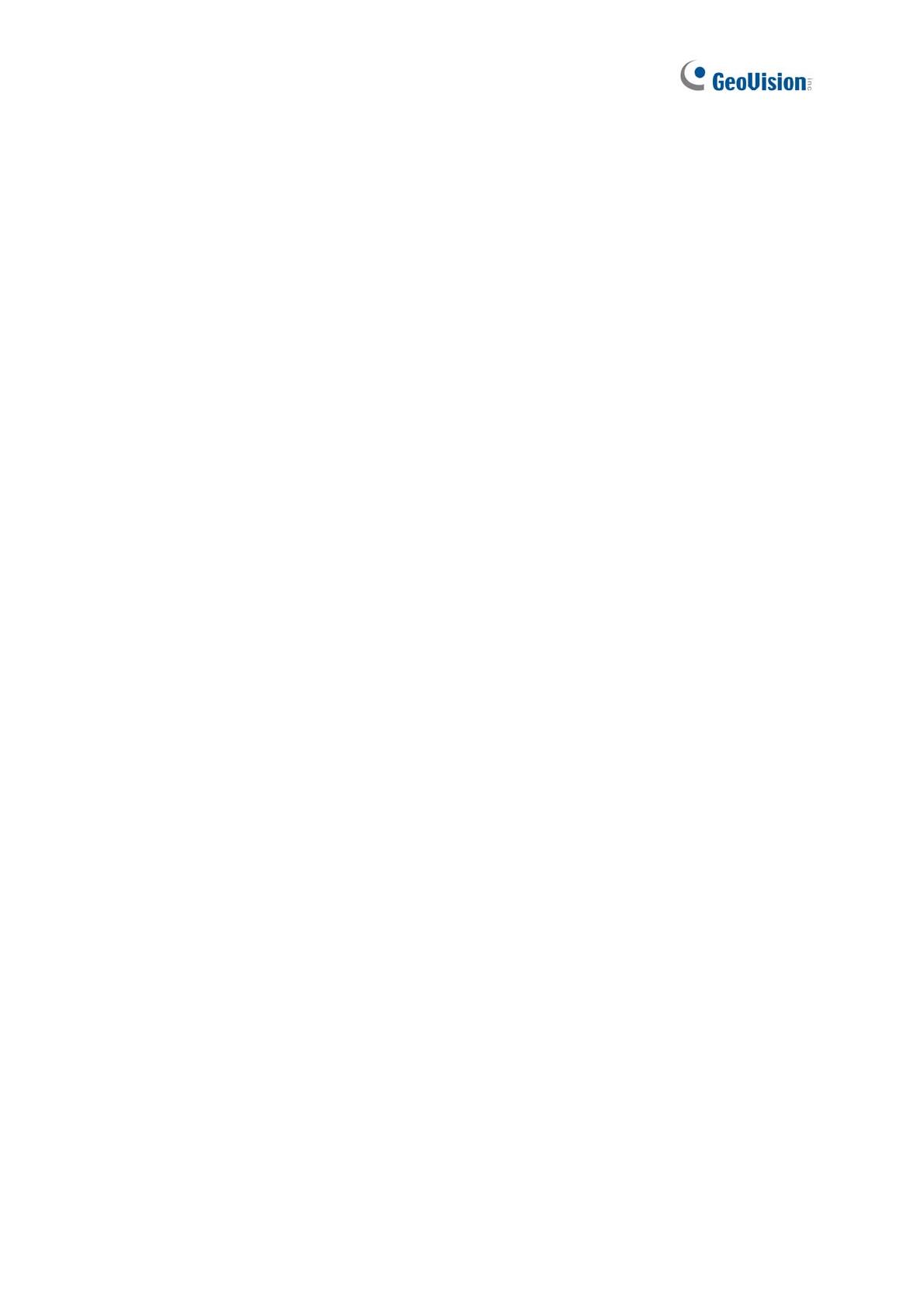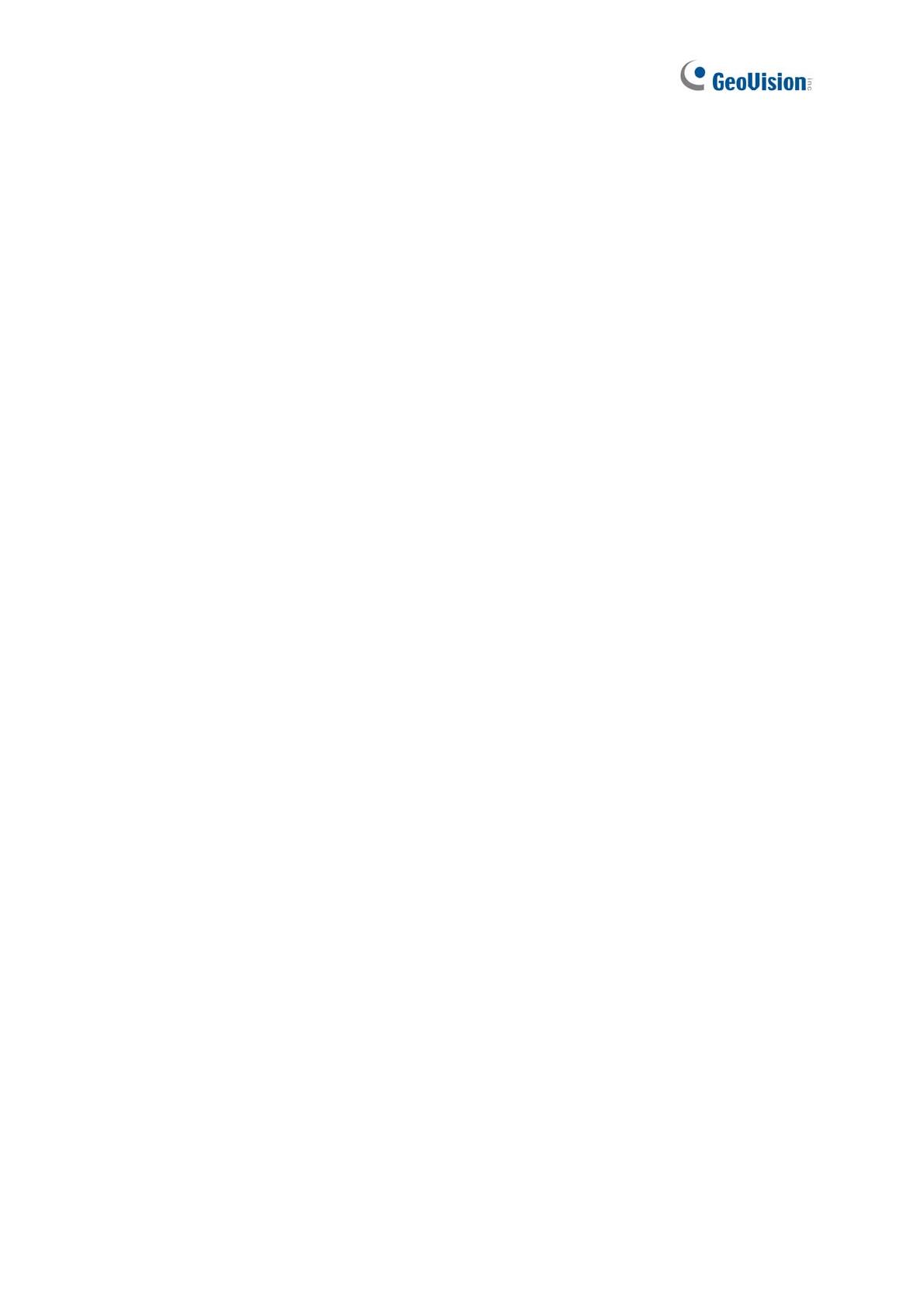
Chapter 3 Administrator Mode ...........................................83
3.1 Common...............................................................................................................85
3.1.1 Basic Info..................................................................................................85
3.1.2 Local Parameters......................................................................................86
3.2 Network ................................................................................................................88
3.2.1 Network.....................................................................................................88
3.2.2 DNS..........................................................................................................89
3.2.3 Port...........................................................................................................90
3.2.4 DDNS........................................................................................................91
3.2.5 E-mail........................................................................................................93
3.2.6 SNMP .......................................................................................................94
3.2.7 802.1x.......................................................................................................95
3.2.8 QoS ..........................................................................................................96
3.3 Video & Audio.......................................................................................................97
3.3.1 Video.........................................................................................................97
3.3.2 Snapshot...................................................................................................99
3.3.3 Audio.......................................................................................................100
3.3.4 ROI.........................................................................................................101
3.3.5 Media Stream..........................................................................................102
3.4 Image .................................................................................................................104
3.4.1 Image......................................................................................................104
3.4.2 OSD........................................................................................................109
3.4.3 Privacy Mask...........................................................................................111
3.5 Intelligent............................................................................................................112
3.5.1 Smart Settings ........................................................................................112
3.5.1.1 Cross Line.................................................................................113
3.5.1.2 Intrusion ....................................................................................115
3.5.1.3 Object Removed........................................................................116
3.5.1.4 Object Left Behind.....................................................................117
3.5.1.5 Defocus.....................................................................................118
3.5.1.6 Scene Change...........................................................................119
3.5.1.7 Face Detection..........................................................................120
3.5.1.8 People Counting........................................................................121
3.5.1.9 Human Body Detection..............................................................122
3.5.2 Advanced Settings..................................................................................123
3.6 Events................................................................................................................124
3.6.1 Motion Detection.....................................................................................124
iv