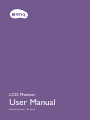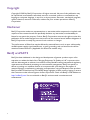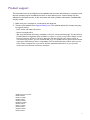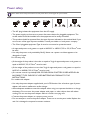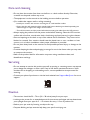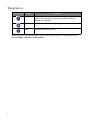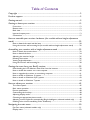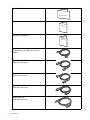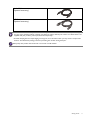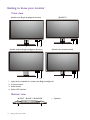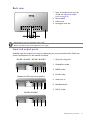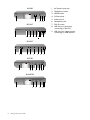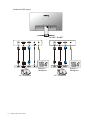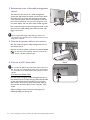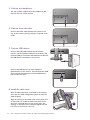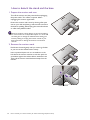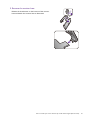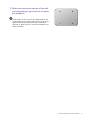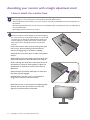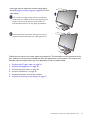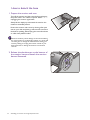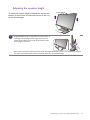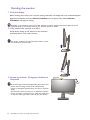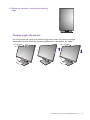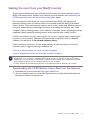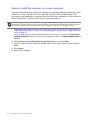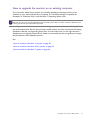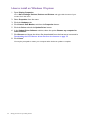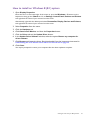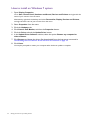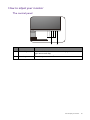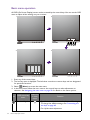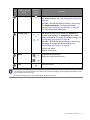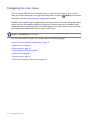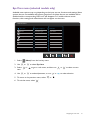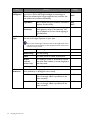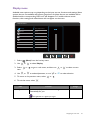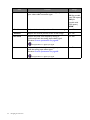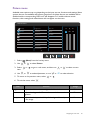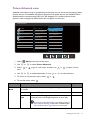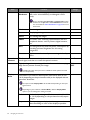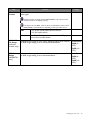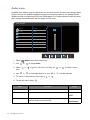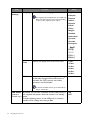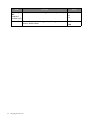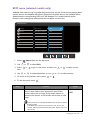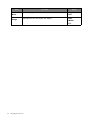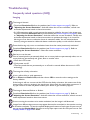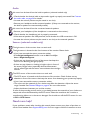LCD Monitor
User Manual
Business Monitor | BL Series

2
Copyright
Copyright © 2020 by BenQ Corporation. All rights reserved. No part of this publication may
be reproduced, transmitted, transcribed, stored in a retrieval system or translated into any
language or computer language, in any form or by any means, electronic, mechanical, magnetic,
optical, chemical, manual or otherwise, without the prior written permission of BenQ
Corporation.
Disclaimer
BenQ Corporation makes no representations or warranties, either expressed or implied, with
respect to the contents hereof and specifically disclaims any warranties, merchantability or
fitness for any particular purpose. Further, BenQ Corporation reserves the right to revise this
publication and to make changes from time to time in the contents hereof without obligation of
BenQ Corporation to notify any person of such revision or changes.
The performance of flicker-free may be affected by external factors such as poor cable quality,
unstable power supply, signal interference, or poor grounding, and not limited to the above
mentioned external factors. (Applicable for flicker-free models only.)
BenQ ecoFACTS
BenQ has been dedicated to the design and development of greener product as part of its
aspiration to realize the ideal of the "Bringing Enjoyment 'N Quality to Life" corporate vision
with the ultimate goal to achieve a low-carbon society. Besides meeting international regulatory
requirement and standards pertaining to environmental management, BenQ has spared no
efforts in pushing our initiatives further to incorporate life cycle design in the aspects of
material selection, manufacturing, packaging, transportation, using and disposal of the products.
BenQ ecoFACTS label lists key eco-friendly design highlights of each product, hoping to ensure
that consumers make informed green choices at purchase. Check out BenQ's CSR Website at
http://csr.BenQ.com/ for more details on BenQ's environmental commitments and
achievements.

3
Product support
This document aims to provide the most updated and accurate information to customers, and
thus all contents may be modified from time to time without prior notice. Please visit the
website for the latest version of this document and other product information. Available files
vary by model.
1. Make sure your computer is connected to the Internet.
2. Visit the local website from Support.BenQ.com. The website layout and content may vary
by region/country.
• User manual and related document
• Drivers and applications
• (EU only) Dismantled information: Available on the user manual download page. This document is
provided based on Regulation (EU) 2019/2021 to repair or recycle your product. Always contact
the local customer service for servicing within the warranty period. If you wish to repair an
out-of-warranty product, you are recommended to go to a qualified service personnel and obtain
repair parts from BenQ to ensure compatibility. Do not disassemble the product unless you are
aware of the consequences. If you cannot find the dismantled information on your product,
contact the local customer service for assistance.
EPREL Registration Number:
BL2283: 341582
BL2381T: 342388
BL2480: 342390
BL2480T: 342399
BL2483TM: 342267
BL2483: 342278
BL2581T: 343918
BL2780: 342402
BL2780T: 342403
BL2783: 343937

4
Power safety
• The AC plug isolates this equipment from the AC supply.
• The power supply cord serves as a power disconnect device for pluggable equipment. The
socket outlet should be installed near the equipment and be easily accessible.
• This product should be operated from the type of power indicated on the marked label. If you
are not sure of the type of power available, consult your dealer or local power company.
• The Class I pluggable equipment Type A must be connected to protective earth.
• An approved power cord greater or equal to H03VV-F or H05VV-F, 2G or 3G, 0.75mm
2
must
be used.
• Use only the power cord provided by BenQ. Never use a power cord that appears to be
damaged or frayed.
For Germany only:
• (If the weight of the product is less than or equal to 3 kg) An approved power cord greater or
equal to H03VV-F, 3G, 0.75mm
2
must be used.
• (If the weight of the product is more than 3 kg) An approved power cord greater or equal to
H05VV-F or H05RR-F, 3G, 0.75mm
2
must be used.
• (If a remote control is provided) RISK OF EXPLOSION IF BATTERY IS REPLACED BY AN
INCORRECT TYPE. DISPOSE OF USED BATTERIES ACCORDING TO THE
INSTRUCTIONS.
For models with adapter:
• Use only the power adapter supplied with your LCD Monitor. Use of another type of power
adapter will result in malfunction and/or danger.
• Allow adequate ventilation around the adapter when using it to operate the device or charge
the battery. Do not cover the power adapter with paper or other objects that will reduce
cooling. Do not use the power adapter while it is inside a carrying case.
• Connect the power adapter to a proper power source.
• Do not attempt to service the power adapter. There are no service parts inside. Replace the
unit if it is damaged or exposed to excess moisture.
Please follow these safety instructions for best performance, and long life for your monitor.
10-90% 0-3000m0-40°C 10-60% 0-12000m-20-60°C

5
Care and cleaning
• Do not place the monitor face down on the floor or a desk surface directly. Otherwise,
scratches on the panel surface may occur.
• The equipment is to be secured to the building structure before operation.
• (For models that support wall or ceiling mounting)
• Install your monitor and monitor mounting kit on a wall with flat surface.
• Ensure that the wall material and the standard wall mount bracket (purchased separately) are
stable enough to support the weight of the monitor.
• Turn off the monitor and the power before disconnecting the cables from the LCD monitor.
• Always unplug the product from the power outlet before cleaning. Clean the LCD monitor
surface with a lint-free, non-abrasive cloth. Avoid using any liquid, aerosol or glass cleaners.
• Slots and openings on the back or top of the cabinet are for ventilation. They must not be
blocked or covered. Your monitor should never be placed near or over a radiator or heat
sources, or in a built-in installation unless proper ventilation is provided.
• Do not place heavy loads on the monitor to avoid possible personal injury or damage to the
monitor.
• Consider keeping the box and packaging in storage for use in the future when you may need
to transport the monitor.
• Refer to the product label for information on power rating, manufacture date, and
identification markings.
Servicing
• Do not attempt to service this product yourself, as opening or removing covers may expose
you to dangerous voltages or other risks. If any of the above mentioned misuse or other
accident such as dropping or mishandling occurs, contact qualified service personnel for
servicing.
• Contact your place of purchase or visit the local website from Support.BenQ.com for more
support.
Caution
• The monitor should be 50 ~ 70 cm (20 ~ 28 inches) away from your eyes.
• Looking at the screen for an extended period of time causes eye fatigue and may deteriorate
your eyesight. Rest your eyes for 5 ~ 10 minutes for every 1 hour of product use.
• Reduce your eye strain by focusing on objects far way.
• Frequent blinking and eye exercise help keep your eyes from drying out.

6
Typ o g r aphic s
In this document, the steps needed to reach a menu may be shown in condensed form, for
example: Menu > System > Information.
Icon / Symbol Item Meaning
Warning Information mainly to prevent the damage to components,
data, or personal injury caused by misuse and improper
operation or behavior.
Tip Useful information for completing a task.
Note Supplementary information.

Table of Contents
Copyright ......................................................................................................................................2
Product support ..........................................................................................................................3
Getting started .............................................................................................................................9
Getting to know your monitor ..............................................................................................12
Front view .................................................................................................................................................. 12
Bottom view .............................................................................................................................................. 12
Back view.................................................................................................................................................... 13
Input and output ports............................................................................................................................ 13
Connections ..............................................................................................................................................15
How to assemble your monitor hardware (for models without height adjustment
stand) ...........................................................................................................................................22
How to detach the stand and the base ...............................................................................................28
Using the monitor wall mounting kit (for models without height adjustment stand) ..............30
Assembling your monitor with a height adjustment stand ..............................................32
How to attach the monitor base.......................................................................................................... 32
How to detach the base .........................................................................................................................34
Adjusting the monitor height ................................................................................................................35
Rotating the monitor ............................................................................................................................... 36
Viewing angle adjustment ....................................................................................................................... 37
Using the monitor wall mounting kit ...................................................................................................38
Getting the most from your BenQ monitor ......................................................................39
Downloading the LCD Monitor driver files from the Internet ..................................................... 39
How to install the monitor on a new computer ..............................................................................40
How to upgrade the monitor on an existing computer .................................................................41
How to install on Windows 10 system ...............................................................................................42
How to install on Windows 8 (8.1) system .......................................................................................43
How to install on Windows 7 system .................................................................................................44
How to adjust your monitor ..................................................................................................45
The control panel..................................................................................................................................... 45
Basic menu operation ..............................................................................................................................46
Picture optimization ................................................................................................................................48
Customizing the hot keys....................................................................................................................... 48
Adjusting display mode............................................................................................................................ 48
Choosing an appropriate picture mode.............................................................................................. 49
Adjusting screen brightness automatically (Bright Intelligence, selected models only) ........... 49
Enabling color vision accessibility (Color Weakness)...................................................................... 49
Navigating the main menu .......................................................................................................50
Eye Care menu (selected models only) ..............................................................................................51
Display menu .............................................................................................................................................53

8
Picture menu ............................................................................................................................................. 55
Picture Advanced menu ......................................................................................................................... 57
Audio menu ............................................................................................................................................... 60
System menu ............................................................................................................................................. 61
ECO menu (selected models only) ...................................................................................................... 65
Troubleshooting ....................................................................................................................... 67
Frequently asked questions (FAQ) ...................................................................................................... 67
Need more help?...................................................................................................................................... 69
12/17/20
BL80-EM-V1

9 Getting started
Getting started
When unpacking please check you have the following items. If any are missing or damaged,
please contact the place of purchase for a replacement.
BenQ LCD Monitor
(Models with Bright Intelligence function) (Models with standard bezel)
(Models without Bright Intelligence
function)
(Models with height adjustment stand)
Monitor Stand
(for models without height adjustment
stand)
Monitor Base
(for models without height adjustment
stand)
Monitor Base
(for models with height adjustment stand)

10 Getting started
Quick Start Guide
Safety Instructions
Regulatory Statements
Power Cord
(Supplied item may differ by model or
region.)
Video Cable: D-Sub
(Optional accessory)
Video Cable: DVI-D
(Optional accessory)
Video Cable: HDMI
(Optional accessory)
Video Cable: DP
(Optional accessory)
Quick Start Guide
Safety
Instructions
Regulatory
Statements

11 Getting started
Audio Cable
(Optional accessory)
USB Cable
(Optional accessory)
• Available accessories and the pictures shown here may differ from the actual contents and the product supplied
for your region. And the package contents may subject to change without prior notice. For cables that are not
supplied with your product, you can purchase them separately.
• Consider keeping the box and packaging in storage for use in the future when you may need to transport the
monitor. The fitted foam packing is ideal for protecting the monitor during transport.
Always keep the product and accessories out of reach of small children.

12 Getting to know your monitor
Getting to know your monitor
Front view
Bottom view
(Models with Bright Intelligence function) (BL2381T)
(Models without Bright Intelligence function) (Models with standard bezel)
1. Light sensor (available for models with Bright Intelligence)
2. Control buttons
3. Power button
4. Power LED indicator
3/421
3214
3/42
3/421
BL2381T / BL2581T / BL2483TM 1. Speakers
11

13 Getting to know your monitor
Back view
Input and output ports
Available input and output ports may vary depending on your purchased model. Check the
product specifications on the website for details.
1. Input and output ports (vary by
model, see Input and output
ports on page 13)
2. Stand release
3. Cable cover
4. Kensington lock slot
• Above diagram may vary depending on the model.
• Picture may differ from product supplied for your region.
D-SUB
LINE IN
214
3
BL2480 / BL2480T / BL2780 / BL2780T 1. AC power input jack
2. DisplayPort socket
3. HDMI socket
4. D-Sub socket
5. Audio Line In
6. Headphone jack
7. DVI-D socket
Models with DVI inputs and speakers
BL2483 / BL2483T
D-SUB
LINE IN
1 34256
LINE IN
D-SUB
174356
D-SUB
17436

14 Getting to know your monitor
BL2283 1. AC power input jack
2. DisplayPort socket
3. HDMI socket
4. D-Sub socket
5. Audio Line In
6. Headphone jack
7. DVI-D socket
8. USB 3.0 port (upstream;
connecting to the PC)
9. USB 3.0 ports (downstream;
connecting to USB devices)
BL2381T
BL2581T
BL2783
BL2483TM
D-SUB
LINE IN
13456
1
27 346
5
89
123748965
1237654
D-SUB
LINE IN
174265

15 Getting to know your monitor
Connections
The following connection illustrations are for your reference only. For cables that are not
supplied with your product, you can purchase them separately.
For detailed connection methods, see page 24 - 25.
D-SUB
LINE IN
BL2480 / BL2480T / BL2780 / BL2780T
PC / Notebook
Speakers /
Headphone

16 Getting to know your monitor
LINE IN
D-SUB
Models with DVI inputs
PC / Notebook
Speakers /
Headphone
PC / Notebook
Speakers /
Headphone
BL2483 / BL2483T

17 Getting to know your monitor
D-SUB
LINE IN
BL2283
PC / Notebook
Speakers /
Headphone

18 Getting to know your monitor
BL2381T
PC / Notebook
Speakers /
Headphone
USB peripherals

19 Getting to know your monitor
BL2581T
PC / Notebook
Speakers /
Headphone
USB peripherals

20 Getting to know your monitor
BL2783
PC / Notebook
Speakers /
Headphone
Page is loading ...
Page is loading ...
Page is loading ...
Page is loading ...
Page is loading ...
Page is loading ...
Page is loading ...
Page is loading ...
Page is loading ...
Page is loading ...
Page is loading ...
Page is loading ...
Page is loading ...
Page is loading ...
Page is loading ...
Page is loading ...
Page is loading ...
Page is loading ...
Page is loading ...
Page is loading ...
Page is loading ...
Page is loading ...
Page is loading ...
Page is loading ...
Page is loading ...
Page is loading ...
Page is loading ...
Page is loading ...
Page is loading ...
Page is loading ...
Page is loading ...
Page is loading ...
Page is loading ...
Page is loading ...
Page is loading ...
Page is loading ...
Page is loading ...
Page is loading ...
Page is loading ...
Page is loading ...
Page is loading ...
Page is loading ...
Page is loading ...
Page is loading ...
Page is loading ...
Page is loading ...
Page is loading ...
Page is loading ...
Page is loading ...
-
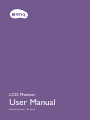 1
1
-
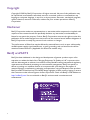 2
2
-
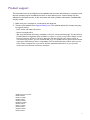 3
3
-
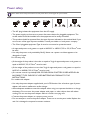 4
4
-
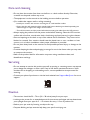 5
5
-
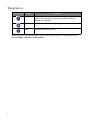 6
6
-
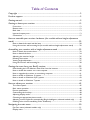 7
7
-
 8
8
-
 9
9
-
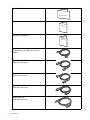 10
10
-
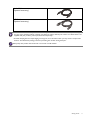 11
11
-
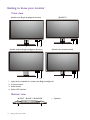 12
12
-
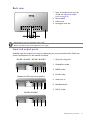 13
13
-
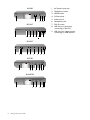 14
14
-
 15
15
-
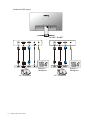 16
16
-
 17
17
-
 18
18
-
 19
19
-
 20
20
-
 21
21
-
 22
22
-
 23
23
-
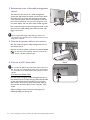 24
24
-
 25
25
-
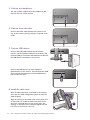 26
26
-
 27
27
-
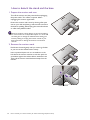 28
28
-
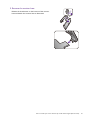 29
29
-
 30
30
-
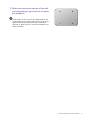 31
31
-
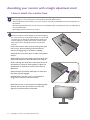 32
32
-
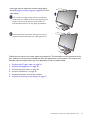 33
33
-
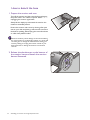 34
34
-
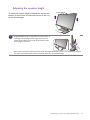 35
35
-
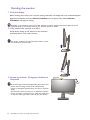 36
36
-
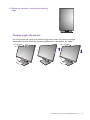 37
37
-
 38
38
-
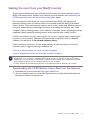 39
39
-
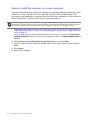 40
40
-
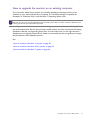 41
41
-
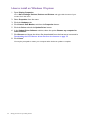 42
42
-
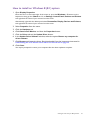 43
43
-
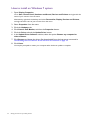 44
44
-
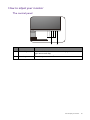 45
45
-
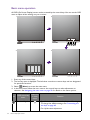 46
46
-
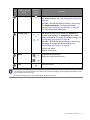 47
47
-
 48
48
-
 49
49
-
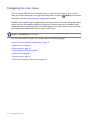 50
50
-
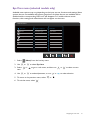 51
51
-
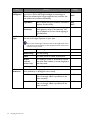 52
52
-
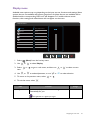 53
53
-
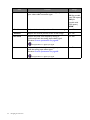 54
54
-
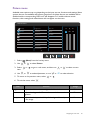 55
55
-
 56
56
-
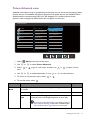 57
57
-
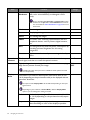 58
58
-
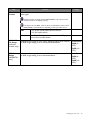 59
59
-
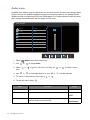 60
60
-
 61
61
-
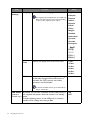 62
62
-
 63
63
-
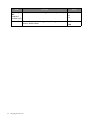 64
64
-
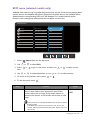 65
65
-
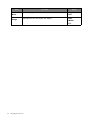 66
66
-
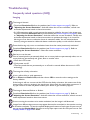 67
67
-
 68
68
-
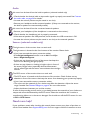 69
69
BenQ BL2581T User manual
- Category
- TVs & monitors
- Type
- User manual
Ask a question and I''ll find the answer in the document
Finding information in a document is now easier with AI