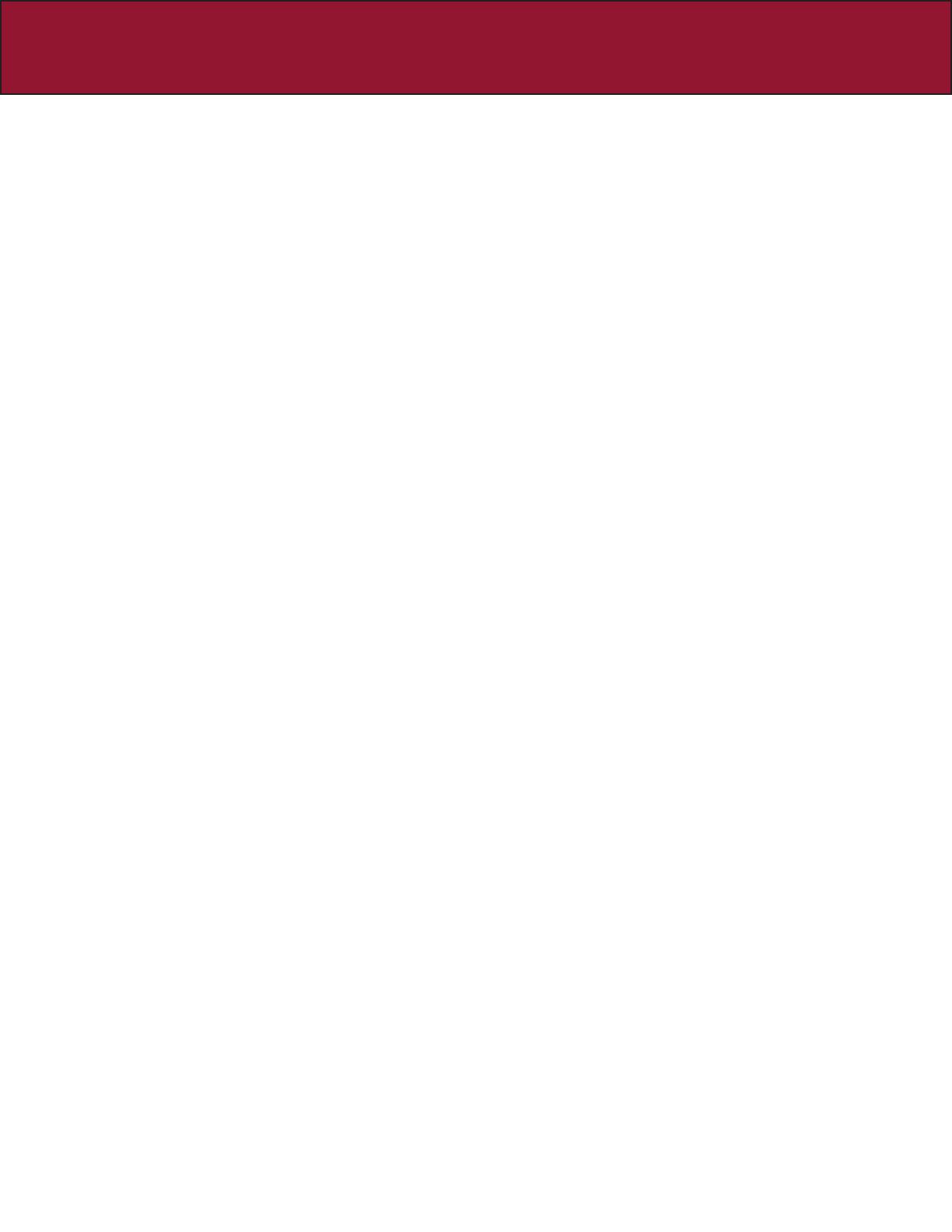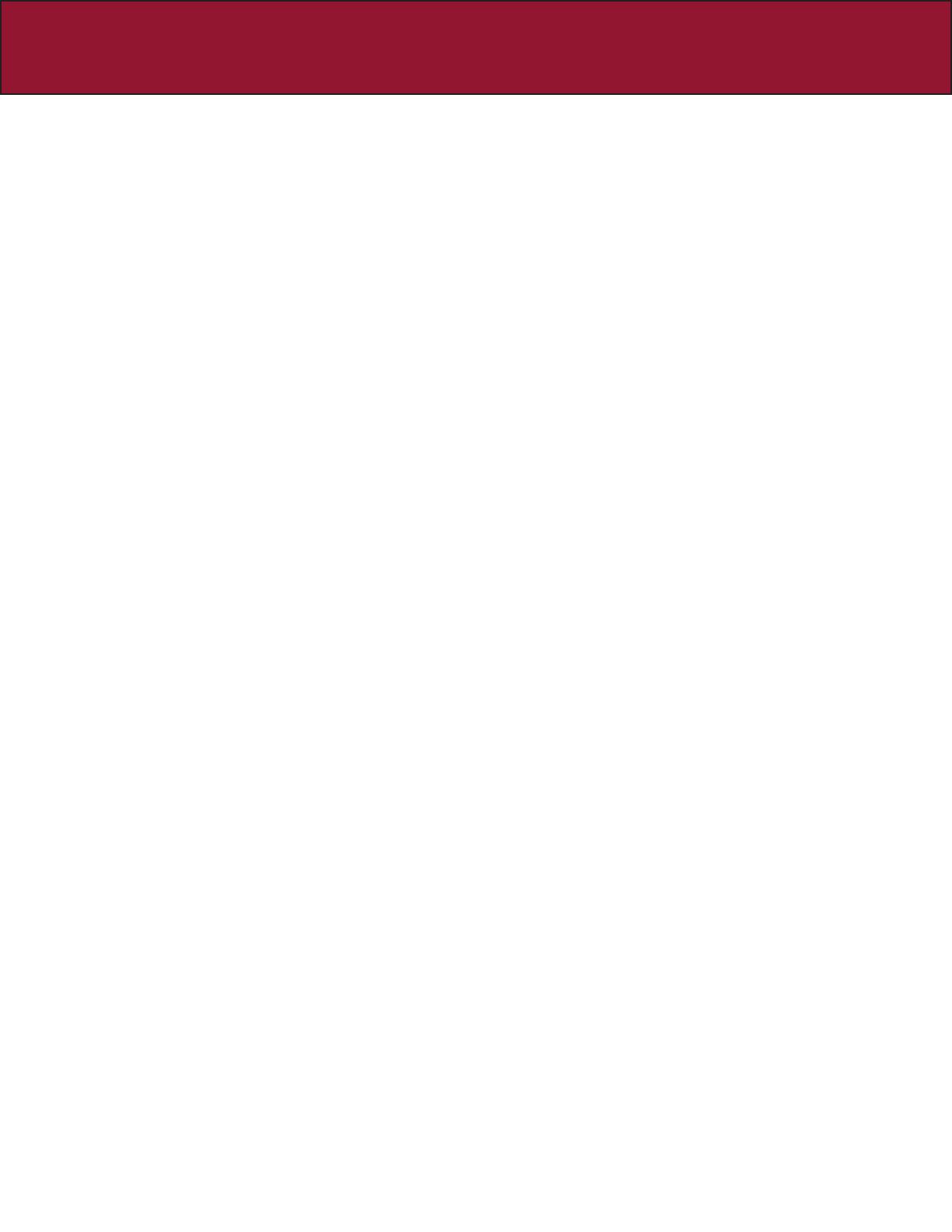
*These instructions are applicable for Models 3500, 3545, 7000, 7045 and 7506; all which include the FLEXmount
TM
1. Hardware Parts List
A. Arm .......................................................................................................................................... Page 2
B. FLEXmount
™
............................................................................................................................ Page 3
2. FLEXmount
™
Set-up Options
A. Desk Edge Clamp ................................................................................................................ Page 4
B. Through Desk ......................................................................................................................... Page 5
C. Wall Mount/Reverse Wall Mount ........................................................................................ Page 5
D. Special Mounting Scenarios ................................................................................................ Page 6
3. Bracket Assembly ........................................................................................................................ Page 7
4. Arm Assembly .............................................................................................................................. Page 8
5. Cable Management .................................................................................................................. Page 9
6. Adjusting your Monitor Arm ....................................................................................................... Page 10
Table of Contents:
© Innovative Ofce Products, Inc. 2008 P502373
The following patents apply: 6,409,134, 6,505,988, 6,726,167
Apple Cinema Display and Apple Studio Display are registered trademarks of Apple Computer, Inc.
Rev D
How to place an order:
telephone
800.524.2744
fax
610.253.9521
email
sales@LCDarms.com
Helpful handy information:
5 Product Number 5 Does your LCD meet the VESA standard? Not sure?
Check out www.LCDarms.com/adapter
5 Monitor Weight 5 Mount type if not included
Order online at:
www.LCDarms.com