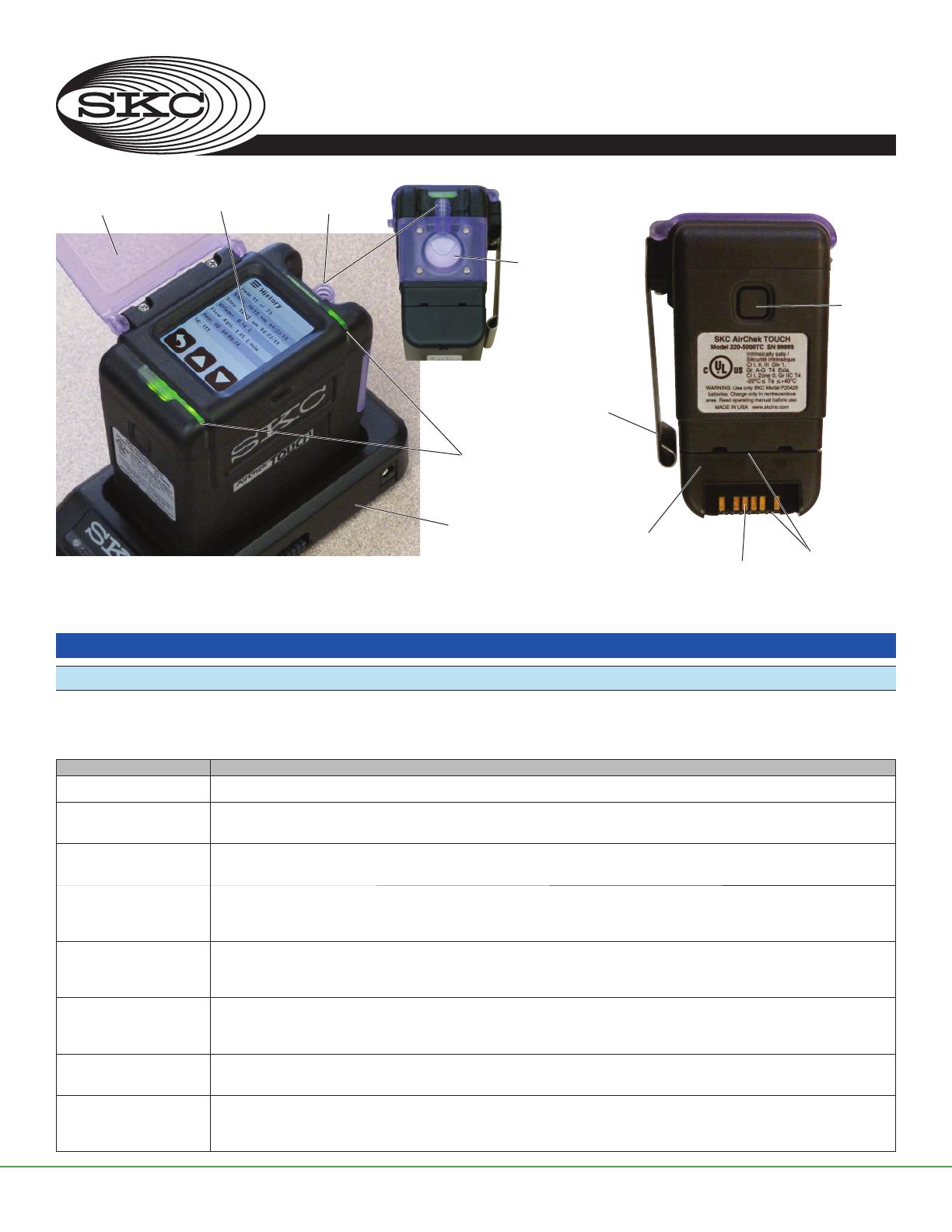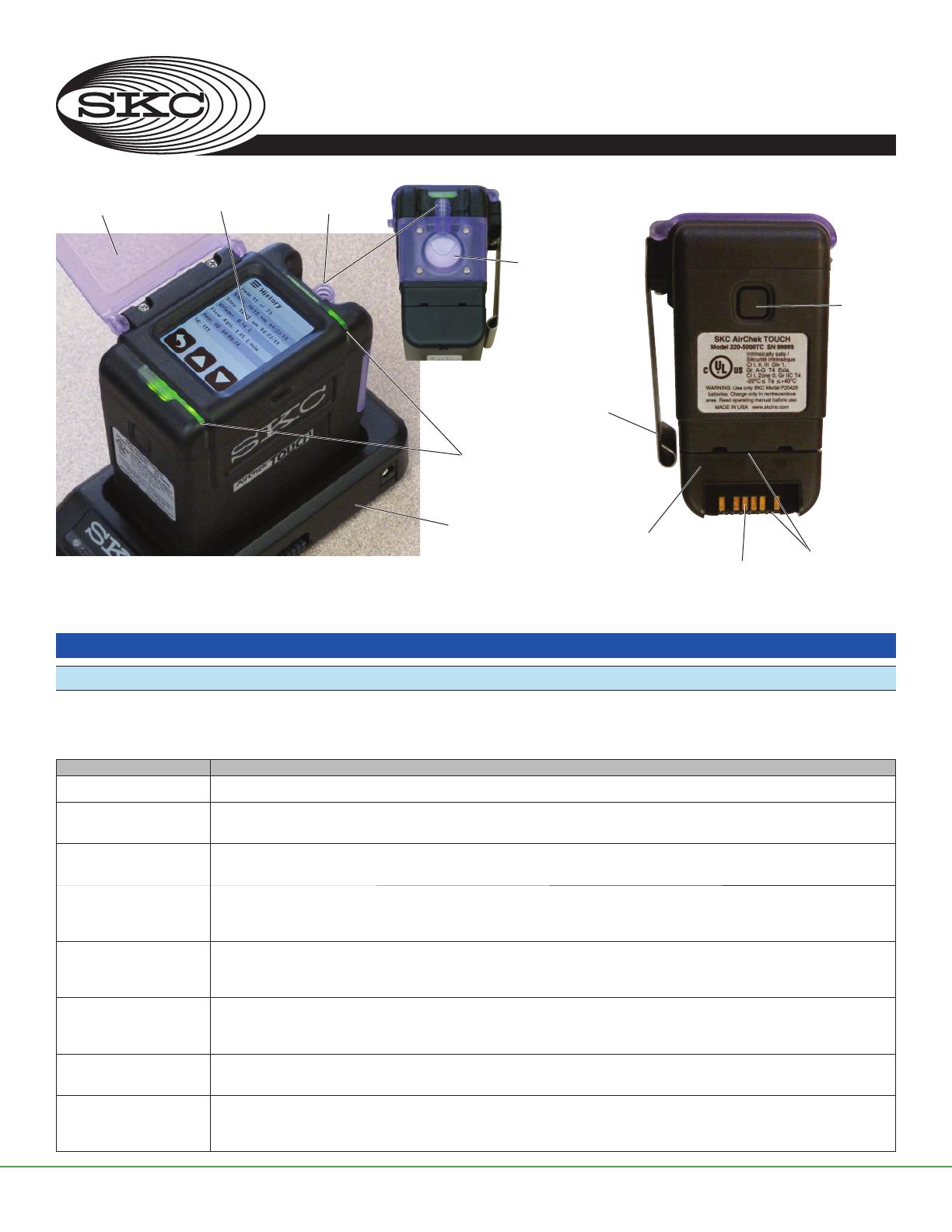
Form 38054 Rev 231109
Page 1 of 32
skcinc.com
AirChek® TOUCH Sample Pump
Cat. No. 220-Series
Operating Instructions
Introduction
Checking Pump/Kit Contents
Use the table below to verify that you received all items associated with the Cat. No. ordered. If you are missing items, contact SKC
at 800-752-8472 (U.S. only) or 724-941-9701.
If you ordered Cat. No. Your Package Should Contain
220-5000TC Pump with lithium-ion (Li-Ion) battery pack and screwdriver set
220-5000TC-S Pump with Li-Ion battery pack, screwdriver set, Standard Charging Cradle, power supply with cord, 3 feet (0.9 meter)
Tygon tubing, and collar clip with cable tie 100-240 V
220-5000TC-K Pump with Li-Ion battery pack, screwdriver set, Standard Charging Cradle, power supply with cord, filter cassette holder,
in a soft-sided nylon carry case 100-240 V
220-5000TC-KD Pump with Li-Ion battery pack, screwdriver set, Standard Charging Cradle, power supply with cord, filter cassette holder,
All-in-One adjustable tube holder, and Type A protective tube cover, in a soft-sided nylon carry case
100-240 V
220-5000TC-KDE Single High/Low Flow Enhanced Pump Kit includes pump with Li-Ion battery pack, Enhanced Charging Cradle (e-Cradle),
power supply with cord, USB cable, filter cassette holder, All-in-One adjustable tube holder, and Type A protective tube
cover, in a soft-sided nylon carry case 100-240 V
220-5000TC-K3D 3-pack High/Low Flow Pump Kit includes 3 pumps with Li-Ion battery packs, 2 Standard Charging Cradles,
1 e-Cradle, power supply with cord, and USB cable, 3 each: filter cassette holders, All-in-One adjustable tube holders,
and Type A protective tube covers, in a Pelican case 100-240 V
220-5000TC-K5 5-pack High Flow Pump Kit includes 5 pumps with Li-Ion battery packs, screwdriver set, 4 Standard Charging Cradles,
1 e-Cradle, power supply with cord, and 5 filter cassette holders, in a Pelican case 100-240 V
220-5000TC-K5D 5-pack High/Low Flow Pump Kit includes 5 pumps with Li-Ion battery packs, screwdriver set, 4 Standard Charging Cradles,
1 e-Cradle, power supply with cord, 5 each: filter cassette holders, All-in-One adjustable tube holders, and Type A protective
tube covers, in a Pelican case 100-240 V
863 Valley View Road, Eighty Four, PA 15330 • 724-941-9701 • skcinc.com
Protective
screen cover
Figure 1. AirChek TOUCH Parts Overview
Top view
Side view
Side view
Color-resistive touch
screen/display Pump inlet
Inlet housing/filter
Charging cradle
Pump status
LED indicators
Belt clip
(back of pump)
On/Off
button
Battery pack
Charging
contacts
Screws securing
battery (2)