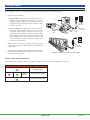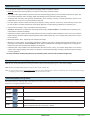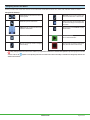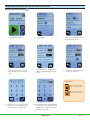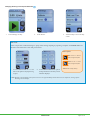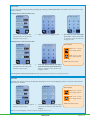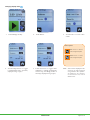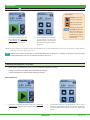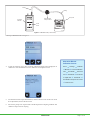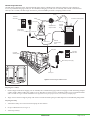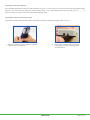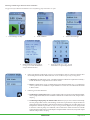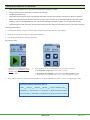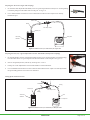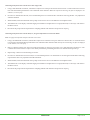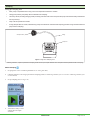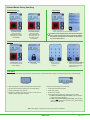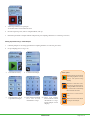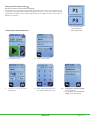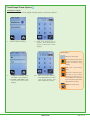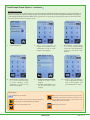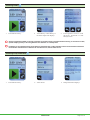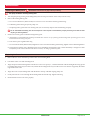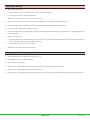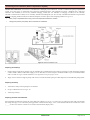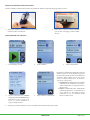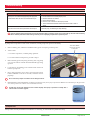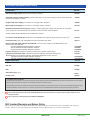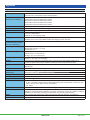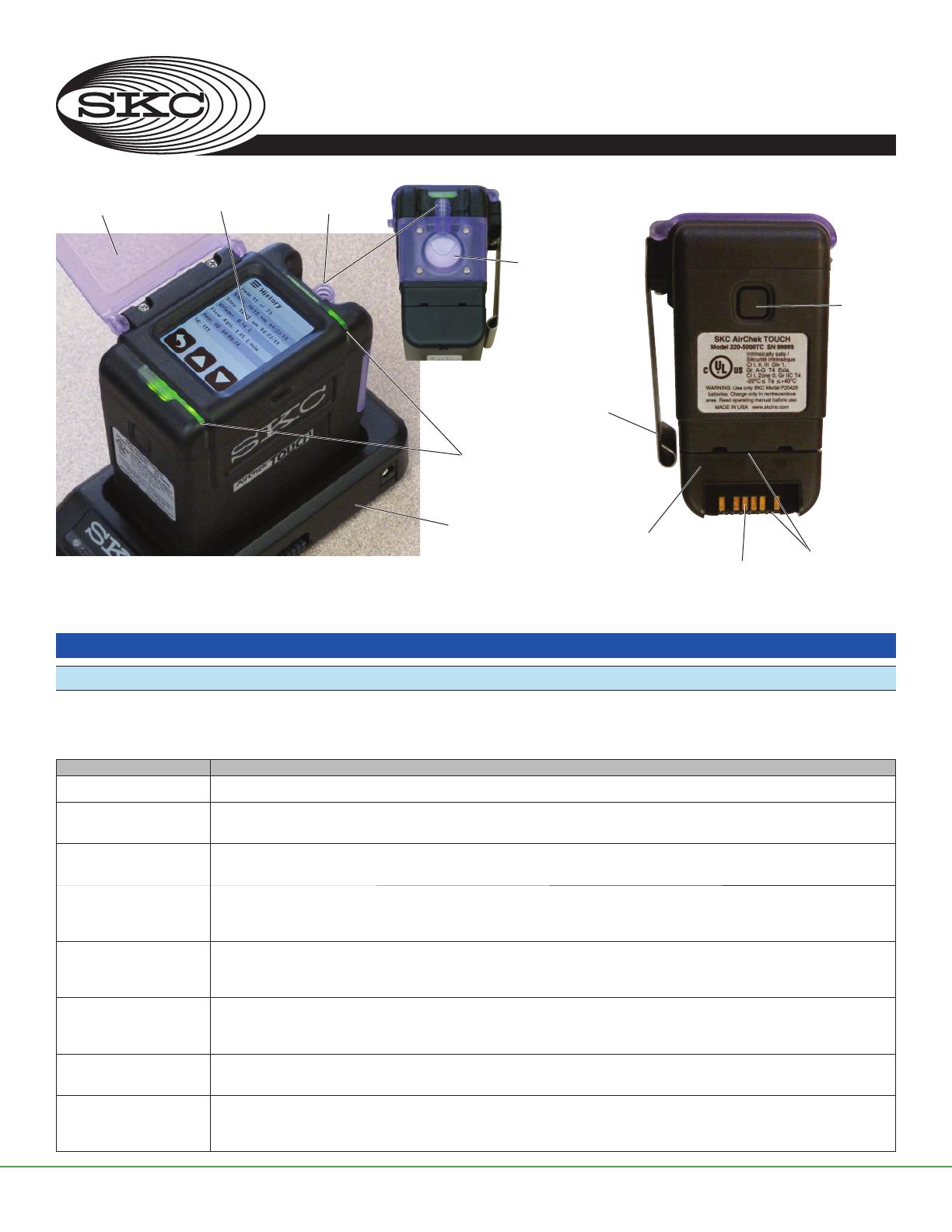
Form 38054 Rev 231109
Page 1 of 32
skcinc.com
AirChek® TOUCH Sample Pump
Cat. No. 220-Series
Operating Instructions
Introduction
Checking Pump/Kit Contents
Use the table below to verify that you received all items associated with the Cat. No. ordered. If you are missing items, contact SKC
at 800-752-8472 (U.S. only) or 724-941-9701.
If you ordered Cat. No. Your Package Should Contain
220-5000TC Pump with lithium-ion (Li-Ion) battery pack and screwdriver set
220-5000TC-S Pump with Li-Ion battery pack, screwdriver set, Standard Charging Cradle, power supply with cord, 3 feet (0.9 meter)
Tygon tubing, and collar clip with cable tie 100-240 V
220-5000TC-K Pump with Li-Ion battery pack, screwdriver set, Standard Charging Cradle, power supply with cord, filter cassette holder,
in a soft-sided nylon carry case 100-240 V
220-5000TC-KD Pump with Li-Ion battery pack, screwdriver set, Standard Charging Cradle, power supply with cord, filter cassette holder,
All-in-One adjustable tube holder, and Type A protective tube cover, in a soft-sided nylon carry case
100-240 V
220-5000TC-KDE Single High/Low Flow Enhanced Pump Kit includes pump with Li-Ion battery pack, Enhanced Charging Cradle (e-Cradle),
power supply with cord, USB cable, filter cassette holder, All-in-One adjustable tube holder, and Type A protective tube
cover, in a soft-sided nylon carry case 100-240 V
220-5000TC-K3D 3-pack High/Low Flow Pump Kit includes 3 pumps with Li-Ion battery packs, 2 Standard Charging Cradles,
1 e-Cradle, power supply with cord, and USB cable, 3 each: filter cassette holders, All-in-One adjustable tube holders,
and Type A protective tube covers, in a Pelican case 100-240 V
220-5000TC-K5 5-pack High Flow Pump Kit includes 5 pumps with Li-Ion battery packs, screwdriver set, 4 Standard Charging Cradles,
1 e-Cradle, power supply with cord, and 5 filter cassette holders, in a Pelican case 100-240 V
220-5000TC-K5D 5-pack High/Low Flow Pump Kit includes 5 pumps with Li-Ion battery packs, screwdriver set, 4 Standard Charging Cradles,
1 e-Cradle, power supply with cord, 5 each: filter cassette holders, All-in-One adjustable tube holders, and Type A protective
tube covers, in a Pelican case 100-240 V
863 Valley View Road, Eighty Four, PA 15330 • 724-941-9701 • skcinc.com
Protective
screen cover
Figure 1. AirChek TOUCH Parts Overview
Top view
Side view
Side view
Color-resistive touch
screen/display Pump inlet
Inlet housing/filter
Charging cradle
Pump status
LED indicators
Belt clip
(back of pump)
On/Off
button
Battery pack
Charging
contacts
Screws securing
battery (2)

Form 38054 Rev 231109
Page 2 of 32
skcinc.com
Pump
DATA
Charge
status Charging
contacts
Charging
cradle
Power
port
Single cradle
power supply
100-240 V
Wall outlet
Multi cradle
power supply
Figure 2. Charging Train, Single and Multiple Cradles
LED Action Charge Status
Red
steady
Charge in progress
Red
3 sec
Green
1 sec
(Pattern
repeats) Approximately 75% charged
Green
steady
Charge completed/trickle charge
Getting Started
Charging the Battery Pack
Set up charging train (Figure 2) and completely charge battery pack(s) before operating the pump.
1. Prepare charging cradle(s).
a. Single cradle: Insert connector on Single Cradle Power
Supply (Cat. No. 220-600) into power port on side of
Standard Charging Cradle (Cat. No. 220-800) or Charging
e-Cradle (Cat. No. 220-900). Insert wall cube into a 100 to
240-volt wall outlet.
b. Up to 5 cradles: Press together the connector on the side
of the first cradle with the connector on the side of the
succeeding cradle. Repeat connection to chain up to
5 Standard Charging Cradles or up to 4 Standard Cradles
and 1 Charging e-Cradle. Insert connector of Multi Cradle
Power Supply (Cat. No. 220-700) into power port on side
of the last cradle in the chain. Plug power supply into a
100 to 240-volt wall outlet.
2. Align contacts on bottom edge of pump with contacts inside
cradle and insert pump in cradle. Repeat for each additional
pump/cradle.
3. Charge battery completely (approximately 3 hours). The left
LED on the cradle will indicate charging status (see Reading
Charge Status on Cradle LED).
Reading Charge Status on Cradle LED
The left LED on the charging cradle indicates battery charge status. Observe the LED steadily for > 5 seconds.

Form 38054 Rev 231109
Page 3 of 32
skcinc.com
Notes and Cautions
• Do not operate pump from or charge pump with charging cradle in hazardous locations.
• Power off pump before removing battery to avoid loss of time, date, and other settings.
• Use only the SKC-approved battery pack (Cat. No. P75718) and charging cradle (Cat. No. 220-800 or 220-900) for pump. Use
of an unapproved battery and/or charging cradle could damage the pump and will void any warranty.
•Tampering with the battery pack (opening, disassembling, short circuiting, crushing, or exposing the battery pack to fire or
temperatures in excess of 212 F [100 C]) voids any warranty.
• User may replace external components such as the inlet filter, battery, protective screen cover, and/or belt clip. Service must
be done by SKC to maintain performance and IS rating. Warranty is void if pumping compartment is opened by user.
• Failure to follow warnings, notes, and cautions voids any warranty.
• WARNING: Substitution of components may impair intrinsic safety. AVERTISSEMENT: La substitution de composants peut
compromettre la Sécurité Intrinsèque.
•CAUTION: The battery used in this device may present a risk of fire or explosion when heated above 212 F (100 C) or incinerated.
Replace battery with SKC Unlisted Component Battery Pack model P75718 only. Use of another battery may present a risk of
fire or explosion.
• Model 220-5000TC: Exia – Intrinsically safe/ Sécurité Intrinsèque
• Warning: To prevent ignition of a hazardous atmosphere, batteries must only be changed [removed and replaced] in an area
known to be non-hazardous. AVERTISSEMENT: Afin de prévenir l’inflammation d’atmosphères dangereuses, ne changer les
batteries que dans des emplacements désignés non dangereux.
• CAUTION: Risk of Fire and Burns. Do Not Disassemble, heat above 212 F (100 C), or incinerate. Keep battery out of reach of
children and in original package until ready to use. Dispose of used batteries promptly according to [all state and] local recycling
or waste regulations.
For more information on SKC pump lithium-ion (Li-Ion) battery packs, visit www.skcinc.com/knowledgecenter.
Turning Pump Power On/Off (Figure 1)
Turn on: Press and hold briefly the recessed power button on the side of the pump (Figure 1). The screen will light.
Turn off: Press and hold briefly the power button. The screen will turn off.
Note: To conserve battery power, a non-running pump will power off automatically after 5 minutes of inactivity. Also see Auto-Dim feature/setting
in Modifying Device Settings, Changing Security (Lock Out) and Auto-Dim.
Determining Battery Charge Status
The battery status icon at the top right of the Home screen contains four bars that reduce in number as battery charge is depleted. Use the
table below to interpret the battery status icon.
Icon Displayed Battery Charge Remaining
Four bars Full battery charge, approximately 75 to 100%
Three bars Approximately 50 to 75%
Two bars Approximately 25 to 50%
One bar Approximately 5 to 25%
No bars Low battery fault is imminent. Pump will stop and power off eventually. Run time data will be retained in history.
A fault icon will appear on the screen once the pump is restarted.

Form 38054 Rev 231109
Page 4 of 32
skcinc.com
Using the Touch Screen (Figure 1)
Access the touch screen by unlatching and lifting the protective screen cover (Figure 1). Use a fingertip or fingernail tip to gently tap soft
keys on the screen to set up and operate the pump.
Learning the Home Screen
The Home screen displays when the pump is powered on. The Home screen displays different soft keys depending on pump status
(running, not running, pause). See Figures 3 and 4.
Reading Pump Status Indicators
Observe the status LEDs that bracket the touch screen on the pump to determine pump status. See Figures 5 and 6.
Note: Status LEDs will flash red/green to indicate that the pump is out of flow tolerance just prior to entering flow fault mode and during each
auto-restart attempt while in flow fault mode.
Figure 3. Home Screen, Pump not Running Figure 4. Home Screen, Pump Running
Battery status
Settings (soft key):
Calibrate
Device
Menu (soft key):
About
History
Timed Sample
Atmospheric
pressure
Ambient
temperature
Flow rate
display
(Set Flow
soft key)
Date
Clock
Figure 5. Green, flashing = Pump or schedule running Figure 6. Red, flashing = Flow fault
Battery status
Lock (soft key)
Info (soft key):
Current run time
data
Stop (soft key)
Atmospheric
pressure
Ambient
temperature
Flow rate display
(Pause/Resume
soft key)
Date
Clock
Accumulated volume
Elapsed sample time
Run (soft key)
LED
LED
LED
LED

Form 38054 Rev 231109
Page 5 of 32
skcinc.com
Navigating Screens and Menus
Soft keys on the touch screen allow the user to move between screens/menus and to view, select, edit, and enter values (see below).
Navigational Soft Keys
Up/down arrows increase/decrease values or
scroll through data
Checkmark accepts selections/settings and
moves to next menu/screen or Home screen
Back moves to previous menu/screen Erase removes values from fields (right to left).
Once all fields are empty, it moves to previous
menu/screen.
Keypad allows entry of values such as flow rate,
sample time, start time/date
Exit moves to Home screen without accepting
selections/values.
Home moves to Home screen Run starts a manual sample, timed run, and
timed run with start date/time.
Edit moves to initial input screen for changing
selections/settings
Stop stops pump and resets run time/volume
display. Run time data is saved to history.
Many settings and functions also can be modified or programmed in DataTrac Pro Software and uploaded to up to five pumps via e-Cradle
and PC. Look for the symbol in this operating instruction to indicate where this functionality is available. See Using Pump with PC and
DataTrac Pro Software.

Form 38054 Rev 231109
Page 6 of 32
skcinc.com
1. Touch Settings soft key. 2. Touch Device. 3. Touch Date and Time to access
Date and Time screen.
4. Touch 24-Hour Time to toggle
ON and OFF (displayed setting in
effect).
5. Touch Date Fmt. to toggle M/D/Y,
D/M/Y, and Y/M/D (displayed setting
in effect).
6. Touch date and time display to
change date and time.
6.a Enter date as prompted using
keypad. Touch checkmark to
accept and move to time screen.
6.b Enter time (hh:mm). Touch am/pm/24
to select type of time display. Touch
checkmark to accept and return to
Date and Time screen.
Modifying Device Settings (Date and Time, Security, and Units)
Changing Date/Time and Display
Back moves to Device
screen; changes accepted.
Home moves to Home
screen, changes accepted.
Select option:

Form 38054 Rev 231109
Page 7 of 32
skcinc.com
1. Touch Settings soft key. 2. Touch Device. 3. Touch Security to access security
screen.
Changing Security (Lock Out) and Auto-Dim
1. Touch Auto-Lock to access
Auto-Lock options* (displayed setting
in effect).
2. Touch desired Auto-Lock option.
Pump will return to Security screen.
Selection displays.
Auto-Lock
Auto-Lock prevents accidental changes to pump status during sampling by requiring a simple 1 2 3 4 unlock code to be
entered to unlock the touch screen and power button.
*Note: Running a Timed Sample (even if Auto-Lock is set on Off) will always initiate Auto-Lock (see Operation, Setting Up and
Running a Timed Sample).
Back moves to Device
screen; changes accepted.
Home moves to Home
screen, changes accepted.
or
Touch another security soft key.
Select option:

Form 38054 Rev 231109
Page 8 of 32
skcinc.com
1. Secure Lock displays OFF.
Touch Secure Lock to turn ON
(displayed setting in effect).
2. Enter your own four-digit passcode.
Secure Lock
Secure Lock prevents tampering during sampling by requiring a user-set passcode to be entered to unlock the touch screen
and power button.
Changing Secure Lock from OFF to ON:
1. Secure Lock displays ON.
Touch Secure Lock to turn OFF.
(displayed setting in effect).
2. Enter the previously set four-digit
passcode or master passcode (8472) and
return to Security screen. Secure Lock
displays as OFF.
Back moves to Device
screen; changes accepted.
Home moves to Home
screen, changes accepted.
or
Touch another security soft key.
Select option:
3. Re-enter the same four-digit
passcode to confirm and return
to Security screen. Secure Lock
displays as ON.
Changing Secure Lock from ON to OFF:
Note: Forgot the Secure Lock passcode? Use master passcode 8472 to unlock the screen and power button.
1. Touch Auto-Dim to access options
(displayed setting in effect).
2. Touch desired Auto-Dim option. Pump
will return to Security screen. Selection
displays.
Auto-Dim
Auto-Dim saves battery power by automatically dimming the touch screen backlighting within a set amount of time after the
Run soft key is touched.
Note: To restore backlighting to 100% at any time, simply touch the screen.
Back moves to Device
screen; changes accepted.
Home moves to Home
screen, changes accepted.
or
Touch another security soft key.
Select option:

Form 38054 Rev 231109
Page 9 of 32
skcinc.com
Changing Display Units
1. Touch Settings soft key. 2. Touch Device. 3. Touch Units to access Units
screen.
4. Touch Temperature to toggle
F (Fahrenheit) and C (Celsius)
(displayed setting in effect).
5. Touch Pressure to toggle mbar
(millibars), mmHg (millimeters
of mercury), and inHg (inches of
mercury) (displayed setting in effect).
Back moves to Device
screen; changes accepted.
Home moves to Home
screen, changes accepted.
Select option:
Note: STP criteria are displayed on this
screen but can only be changed
using DataTrac Pro Software.
See DataTrac Pro Software
at www.skcinc.com, search
DataTrac Pro.

Form 38054 Rev 231109
Page 10 of 32
skcinc.com
Operation
Setting Flow Rate
1. Touch flow rate display (Set
Flow soft key) on a pump that
is not running. Pump will run
and display Set Flow screen.
2. Touch up/down arrow soft keys*
to adjust flow rate or touch
keypad soft key to enter desired
flow rate and proceed to Manual
Calibration.
* Note: Using the up/down arrow soft keys to adjust flow will allow access to manual calibration from this screen. Touch flow rate display (Manual
Cal soft key – tools icon in upper right corner).
Tapping up and down arrow soft keys increments/decrements flow rate in steps of 1. Touching and holding the soft keys speeds
increment/decrement to the next 10 and then proceeds in steps of 10.
Calibrating Flow Rate from 1 to 5 L/min
• Allow pump to equilibrate after moving it from one temperature extreme to another.
• Charge pump battery completely before calibration and sampling.
• Choose from Manual or CalChek Single calibration methods.
Manual Calibration
1. Touch flow rate display (Set Flow soft key) on a pump that
is not running. Pump will run and display Set Flow screen.
2. Touch up/down arrows to set desired flow rate (see Setting
Flow Rate). Allow pump to run for five minutes. Touch flow
rate display (Manual Cal soft key – tools icon in upper right
corner).
Checkmark accepts set flow
and returns to Home screen.
Back moves to Home screen
without accepting set flow.
Manual Cal (flow rate
display/Manual Cal soft
key) accesses Manual Cal
screen (see Calibrating
Flow Rate from 1 to 5 L/min,
Manual Calibration to set up
calibration train).
Select option:
Tip

Form 38054 Rev 231109
Page 11 of 32
skcinc.com
3. Set up a calibration train. See Figure 7.
4. Touch up and down arrow keys to adjust calibration based on flow displayed on
calibrator. Touch checkmark to move to Manual Cal Completed screen.
5. Touch checkmark to accept calibrated flow; return to Home screen. Touch X to cancel
flow adjustment; return to Home screen.
6. Disconnect pump from representative method-specified sampling medium and
calibrator and proceed to Sampling.
Alternative Manual
Calibration Access
Home Settings Calibrate
Manual Connect calibration
train checkmark enter flow
rate checkmark use arrows
to adjust flow checkmark
checkmark to accept or X to cancel
Home screen
Figure 7. Calibration Train (1 to 5 L/min)
L/minute
0.000
chek-mate
calibrator
Tubing
Representative
sample medium
Tubing
Pump inlet
On/off
button

Form 38054 Rev 231109
Page 12 of 32
skcinc.com
Figure 8. CalChek Single Calibration Train
CalChek Single Calibration
CalChek Single Calibration of the AirChek TOUCH pump requires a Medium Flow chek-mate Calibrator with CalChek (see
Accessories), Standard Charging Cradle (Cat. No. 220-800) or Charging e-Cradle (Cat. No. 220-900), and CalChek Communication
Cable (Cat. No. 375-200). CalChek Single calibration is performed with representative sampling medium in line.
Preparing the Cradle(s)
1. Install a Single Cradle Power Supply (Cat. No. 220-600) onto a Standard Charging Cradle or Charging e-Cradle. If chaining multiple
cradles, install a Multi Cradle Power Supply (Cat. No. 220-700) on a chain of up to 5 Standard Cradles or up to 4 Standard Cradles
and 1 e-Cradle. See Figure 2. Note: Calibration can be performed on only one pump at a time, even in chain of multiple pumps.
2. Align contacts on bottom edge of pump with contacts in cradle and insert pump in cradle. Repeat for each additional pump/cradle.
Preparing the Pump
1. Touch Run soft key on touch screen and run pump for five minutes.
2. Set up a calibration train (see Figure 8).
3. Touch Stop soft key.
375-0550
FLOW CALIBRATOR
FOR AIR SAMPLING PUMPS
0.5 - 5.0 litre/min
S/No18544134
CALIBRATE UNDER VACUUM
MANUFACTURED BY SKC LIMITED UNDER A
SOLE LICENSE FROM GRAHAM BLATCHFORD
www.skcltd.com
Tubing
5 chained
cradles (black)
CalChek
communication
cable
Pump inlet
100-240 V
wall outlet
CalChek port
CalChek
interface
socket
chek-mate calibrator (back)
Suction port
Cradle
Power port
Representative
sample medium
Tubing
Single cradle
power supply
Power port
Multi cradle power supply
100-240 V
wall outlet
Pump inlet
Chaining cradles

Form 38054 Rev 231109
Page 13 of 32
skcinc.com
Preparing the chek-mate Calibrator
Press and hold on/off button on the front of the chek-mate (see Figure 7) to turn on power. The LCD screen will cycle through the startup
messages, “On” followed by the upper limit of the flowmeter range, “5.0 L,” and will then indicate the current flow rate or “_ _ _ _” if
there is no airflow or the flow rate is below the minimum display value.
Preparing the CalChek Communication Cable
Connect the CalChek Communication Cable to the chek-mate calibrator and pump charging cradle (see below).
1. Install one connector end of cable into CalChek
interface socket on chek-mate.
2. Insert other connector end of cable into
CalChek port on back of charging cradle
(e-Cradle shown).

Form 38054 Rev 231109
Page 14 of 32
skcinc.com
1. Touch Settings soft key. 2. Touch Calibrate. 3. Touch CalChek Single.
4. Ensure calibration train is in place
(see Figure 8). Touch checkmark to
accept CalChek selection.
5. Enter desired flow rate. Touch
checkmark to accept. Pump will run.
Initiating CalChek Single Automatic Flow Calibration
See pages 26-28 for CalChek Full Calibration to be used following pump maintenance or repair.
6. Pump will calibrate automatically. Top box on screen displays set flow, bottom box displays flow
rate reading from chek-mate. Note: Calibration can be cancelled at any time by touching Home.
a. Completion: CalChek Single screen “CalChek Single-Point calibration completed successfully.”
Touch checkmark to accept and return to Home screen.
b. Failure: CalChek Single screen “CalChek Single-Point calibration failed: error –xx [explanation
of error]. Check xxx.” Touch Back to repeat calibration or touch X to exit calibration and return
to Home screen.
7. Following successful calibration:
a. If calibrating a single pump: Replace sample medium with a fresh, unexposed sample medium,
remove pump from cradle, remove CalChek Communication Cable from cradle, and proceed to
Sampling.
b. If calibrating multiple pumps in chained cradles: Note: Each pump in chain is calibrated individually.
On next pump/cradle in chain, install tubing connected to representative sample medium on
pump inlet and insert CalChek Communication Cable into CalChek port on cradle. Set flow rate
and perform calibration procedure (see Steps 1 through 6 above.) Repeat for each pump/cradle
in the chain. Once all pumps are calibrated, remove them from cradles and remove CalChek
Communication Cable from last cradle. Replace sample medium with a fresh, unexposed sample
medium and proceed to Sampling.

Form 38054 Rev 231109
Page 15 of 32
skcinc.com
Calibrating Flow Rate from 5 to 500 ml/min
• Allow pump to equilibrate after moving it from one temperature extreme to another.
• Charge pump battery completely before calibration and sampling.
• Use Manual calibration only.
•Single-tube sampling requires All-in-One adjustable tube holder; see All-in-One operating instructions for details on operation.
• Multiple-tube sampling requires Constant Pressure Controller (CPC) and Dual, Tri, or Quad Adjustable Low Flow Tube Holder
accessory; see CPC and Adjustable Low Flow Tube Holder Operating Instructions for details on CPC and holder operation.
• Calibrate/verify pump flow rate before and after each sampling operation using the tube holder and pump to be used for sampling.
Preparing Sorbent Tube(s)
1. Determine the number and type of sorbent tube(s) needed for pre-sample calibration and sampling.
2. Break tips off representative tube(s) for pre-sample calibration.
3. If performing multiple-tube sampling, label tubes.
Preparing the Pump
1. Touch flow rate display (Set Flow
soft key) on a pump that is not
running. Pump will run and display
Set Flow screen.
2. Touch up/down arrows to set pump flow rate (see Setting Flow Rate).
a. For single-tube sampling: Set flow rate to 1.5 L/min
b. For multiple-tube sampling: Set flow rate to the sum of all flows + 15%.
Note: Do not exceed 500 ml/min flow rate per tube for multiple-tube sampling.
3. Allow pump to run for five minutes and then touch flow rate display (Manual Cal soft key – tools icon in upper right corner).
Alternative Manual Calibration Access
Home Settings Calibrate Manual Connect calibration train
checkmark enter flow rate checkmark adjust flow with flow adjust
screw on holder checkmark checkmark to accept or X to cancel Home

Form 38054 Rev 231109
Page 16 of 32
skcinc.com
L/minute
0.000
Preparing the Dual, Tri, or Quad Adjustable Low Flow Tube Holder (multiple-tube sampling)
1. On the tube holder, insert an opened representative tube (arrow on tube pointing toward the pump)
into the rubber sleeve of a port. Repeat for the desired number of tube samples. See Figure 10.
2. Place an unopened (inactive) tube in any unused port to “seal” it.
3. Label ports on the Adjustable Low Flow Tube Holder to match tube labels.
4. Use a small flat-head screwdriver to turn counterclockwise the brass flow adjust screw directly beneath
the port holding the first active tube to be calibrated.
Preparing the All-in-One (single-tube sampling)
1. On the All-in-One adjustable tube holder, insert an opened representative tube (arrow on tube pointing
toward the pump) into the rubber sleeve on the port. See Figure 9.
2. Use a small flat-head screwdriver to turn counterclockwise the brass flow adjust screw directly
beneath the port.
Setting Up the Calibration Train
Set up a calibration train, connecting the calibrator to the single sorbent tube or first of multiple sorbent tubes (Figures 9 and 10).
Figure 10. Calibration Train (5 to 500 ml/min) for Multiple Tubes
chek-mate
calibrator
Tubing
Suction port
Sorbent tube
Flow adjust screw
Tubing
Pump inlet
Dual adjustable low flow holder
Figure 9. Calibration Train (5 to 5000 ml/min) for Single Tube
L/minute
0.000
chek-mate
calibrator
Tubing
Suction port
Sorbent tube
Pump inlet
Flow adjust screw
All-in-One
CPC

Form 38054 Rev 231109
Page 17 of 32
skcinc.com
Calibrating Pump Flow Rate with the All-in-One (single tube)
1. Using a small flat-head screwdriver, turn the flow adjust screw on the port clockwise to decrease flow or counterclockwise to increase
flow until the method-specified flow rate is indicated on the calibrator. Note: This adjustment will change the flow rate displayed on the
calibrator, not on the pump.
2. Once flow is calibrated for the tube, it is recommended practice to re-check the flow rate before removing the tube. Any adjustment
should be minimal.
3. When finished, touch the checkmark on the pump touch screen to move to the Manual Cal Completed screen.
4. The Manual Cal screen displays “Manual Single-point calibration completed. Press accept (checkmark) or cancel (X)” and return to
the Home screen.
5. Disconnect the pump from the representative sampling medium and calibrator and proceed to Sampling.
Calibrating Pump Flow Rate with the Dual, Tri, Or Quad Adjustable Low Flow Tube Holder
Note: See appropriate adjustable low flow tube holder instructions.
1. Using a small flat-head screwdriver, turn the flow adjust screw on the first active port clockwise to decrease flow or counterclockwise
to increase flow until the method-specified flow rate is indicated on the calibrator. Note: This adjustment will change the flow rate displayed
on the calibrator, not on the pump.
2. Remove calibrator tubing from the current tube and install it on the next active tube. Use a small flat-head screwdriver to turn
counterclockwise the brass flow adjust screw directly beneath the port holding the tube to be calibrated and repeat Step 1.
3. Repeat Steps 1 and 2 for each remaining active tube.
4. Once flow is calibrated for each active tube, it is recommended practice to re-check the flow rate through each tube before removing
representative tubes. Any adjustment should be minimal.
5. When finished, touch the checkmark on the pump touch screen to move to the Manual Cal Completed screen.
6. The Manual Cal screen displays “Manual Single-point calibration completed. Press accept (checkmark) or cancel (X)” and return to
the Home screen.
7. Disconnect the pump from the representative sampling medium and calibrator and proceed to Sampling.

Form 38054 Rev 231109
Page 18 of 32
skcinc.com
Figure 11. High Flow Sampling Train
Sampling
Setting Up a Sampling Train
• Allow pump to equilibrate after moving it from one temperature extreme to another.
• Charge pump battery completely before calibration and sampling.
• Use of any device (including charging cradle) or battery pack other than P75718 to power the pump voids intrinsic safety certifications
and any warranty.
• Pump can be operated from cradle.
• If using sample tubes as media, calibrate/verify pump flow rate before and after each sampling operation using the tube holder and
pump used for sampling.
Following calibration, replace representative sampling media used for pre-sample calibration with unexposed method-specified media for sampling.
Manual Sampling
1. Set pump flow rate to a method-specified flow (see Setting Flow Rate).
2. Calibrate pump flow rate using representative sampling media (see Calibrating Flow Rate from 1 to 5 L/min or Calibrating Flow Rate from
5 to 500 ml/min).
3. Set up sampling train (see Figure 11).
4. Touch Run soft key to start
sample. Record sample
start time.
Sample medium Tubing
Pump inlet

Form 38054 Rev 231109
Page 19 of 32
skcinc.com
Pause/Resume Information
To pause sample:
Touch Flow Rate
display/Pause soft key.
Pump stops; run time
data freezes.
To resume sample:
Touch Flow Rate
display/Resume soft
key. Pump runs; run
time data resumes
accumulation.
Touch i soft key to access current run time data.
Lock Out
To lock screen: Touch
Lock soft key. The Lock
screen displays.
To remove lock: Touch
Lock screen.
a. Enter 1 2 3 4 as
prompted at top
of screen.
b. If Secure Lock is enabled,
enter user-set passcode
(secure lock) or universal
passcode 8 4 7 2
Fault Mode
Faults can occur when the pump is unable to compensate due to insufficient battery charge, overloaded sample media, or kinked tubing.
Low battery
•Pump stops/powers off without warning (time varies with load).
•Run time data is retained in history (see Accessing History).
•Charge pump battery (see Figure 2).
•Red fault icon displays when pump is turned on. Fault icon will
disappear during subsequent sampling.
Flow fault
If fault is sustained longer than 15 seconds:
•Pump status LEDs flash red/green
•Pump stops running
•Red fault icon displays
•Pump attempts auto-restart every 15 seconds up to 5 times.
a. If flow is corrected during auto-restart, pump will continue
sample and data accumulation.
b. If flow is not corrected during auto-restart, pump will stop
and run time/volume display will reset to zero. See Accessing
History for run time data.
Options/Modes During Sampling
Note: Faults display in pump history, but cause of fault is not indicated.
In addition to accumulated volume, STP volume is displayed.
STP or other standard criteria can be selected in DataTrac
Pro Software. See DataTrac Pro Software at www.skcinc.
com, search DataTrac Pro.

Form 38054 Rev 231109
Page 20 of 32
skcinc.com
3. Touch Menu soft key. 4. Touch Timed Sample.
Run starts sampling. Screen will lock
automatically (regardless of security
settings). See Options During
Sampling.
Edit moves to Flow Rate screen;
allows flow rate and total duration to
be changed. Note: Touch Erase soft
key on each screen to erase existing
values and enter new values.
Back moves to Total Duration
screen.
Home moves to Home screen without
accepting the timed sample.
Select option:
5. Touch Stop soft key to stop sample.
Accumulated time and volume will reset.
6. Record sample stop time, remove sample medium, and cap.
7. Reinstall representative sample medium and perform post-sampling calibration (see Calibrating Flow Rate).
Setting Up and Running a Timed Sample
1. Calibrate pump flow rate using representative sampling medium (see Calibrating Flow Rate).
2. Set up sampling train (see Figure 11).
5. Touch Timed to set up
a quick timed sample.
5.a Enter method-specified
flow rate. Touch
checkmark to accept.
5.b Enter total sample
time in minutes. Touch
checkmark to accept.
Timed Sample screen
displays.
Page is loading ...
Page is loading ...
Page is loading ...
Page is loading ...
Page is loading ...
Page is loading ...
Page is loading ...
Page is loading ...
Page is loading ...
Page is loading ...
Page is loading ...
Page is loading ...
-
 1
1
-
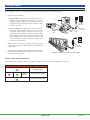 2
2
-
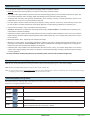 3
3
-
 4
4
-
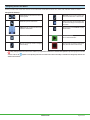 5
5
-
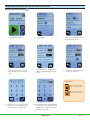 6
6
-
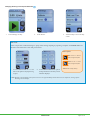 7
7
-
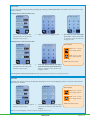 8
8
-
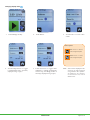 9
9
-
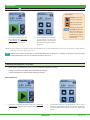 10
10
-
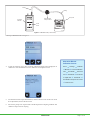 11
11
-
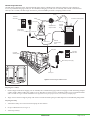 12
12
-
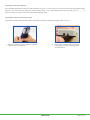 13
13
-
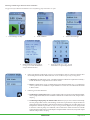 14
14
-
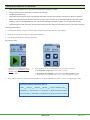 15
15
-
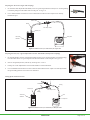 16
16
-
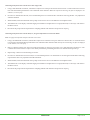 17
17
-
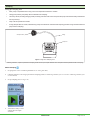 18
18
-
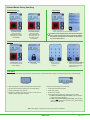 19
19
-
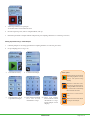 20
20
-
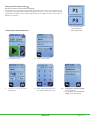 21
21
-
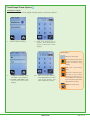 22
22
-
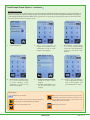 23
23
-
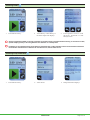 24
24
-
 25
25
-
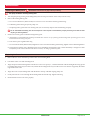 26
26
-
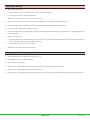 27
27
-
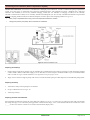 28
28
-
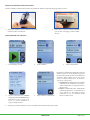 29
29
-
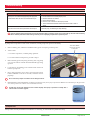 30
30
-
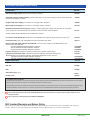 31
31
-
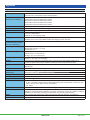 32
32
SKC 220-5000TC-K Operating instructions
- Type
- Operating instructions
- This manual is also suitable for
Ask a question and I''ll find the answer in the document
Finding information in a document is now easier with AI
Related papers
-
SKC 220-1000TC-C Operating instructions
-
SKC P75718 Operating instructions
-
SKC 223-441 Operating instructions
-
SKC AIRCHEK 2000 Operating Instructions Manual
-
SKC Chek-Mate User guide
-
SKC 220-4000-KD Operating instructions
-
SKC 1163 Sample Train User guide
-
SKC 701-001 Series User manual
-
SKC 701-001 Series User manual
-
SKC 225-9004 User manual
Other documents
-
IRIS iChemVelocity User manual
-
Rae AutoRAE 2 User manual
-
Rae PGM62x0 User manual
-
Rae ppbRAE 3000 User manual
-
Rae MultiRAE Lite Pumped User manual
-
Rae ppbRAE 3000 User manual
-
Rae ppbRAE 3000 User manual
-
Casella TUFF Personal Sampling Pump Series User manual
-
Rae UltraRAE 3000 User manual
-
Toro Multi Pro WM Turf Sprayer User manual