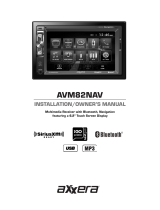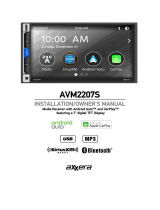Page is loading ...

WVRXCAM1 & WVRXCAMTC Troubleshooting Guide
No image on screen - “No Signal” displayed on monitor (continual)
Verify monitor is on correct camera input.
Verify power at receiver box.
Verify circuit that supplies power for camera is ON (ex. running lights).
Verify 2-pin power harness is securely connected to camera.
Verify circuit has at least +10V or greater to Red wire.
Confirm Ground on Black wire.
Verify antenna is tight and aligned vertically.
Try manually pairing the system. See Pairing Process in owner’s manual for instructions.
Under certain conditions, if the camera has been subjected to ESD (electrostatic discharge), the
system will lose pairing and “No Signal” will be displayed on the monitor for 15-20 seconds.
The system will automatically re-pair the camera and monitor and return to normal operation after
15-20 seconds.
No audio
Verify volume setting.
Verify camera power circuit has at least +10V or greater to Red wire
.
Intermittent reception
Receiver should be placed away from the roof line of the tow vehicle as this places the antenna in
an “RF shadow”, relocate if necessary.
Verify antenna is tight and aligned vertically.
Interference experienced while in use
Under certain conditions, it may be possible to encounter brief periods of interference during
operation. This is a possibility with all 2.4GHz products. If interference persists, look for the source of
interference and turn it off.
Technical Service
12/9/14
/