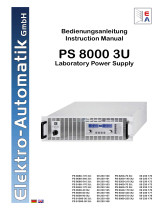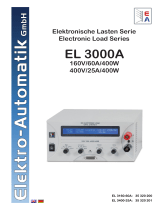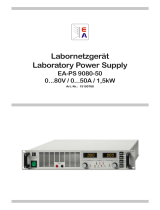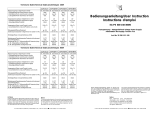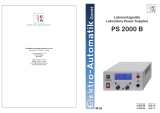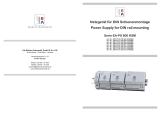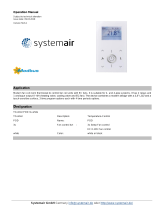Page is loading ...

PSI 8600-70 3U HS PV: 09 901 444
PSI 81000-30 3U HS PV: 09 901 438
PSI 81500-30 3U HS PV: 09 901 439
Hochleistungs-Netzgeräteserie
High Efficiency Power Supply Series
PSI 8000 3U HS PV
High Speed
Photovoltaics
10kW / 15kW
600V / 1000V / 1500V
30A / 70A

39
Instruction Manual
PSI 8000 3U HS PV Series
EN
Date: 10-28-2011
General
About
Elektro-Automatik GmbH & Co. KG
Helmholtzstrasse 31-33
41747 Viersen
Germany
Phone: +49 2162 / 37850
Fax: +49 2162 / 16230
Web: www.elektroautomatik.de
Mail: [email protected]
© Elektro-Automatik
Reprint, duplication or partly, wrong use of this user instruction
manual are prohibited and might be followed by legal conse-
quences.
Safety instructions
• Only operate the device at a mains voltage as stipulated on
the type plate!
• Never insert mechanical parts, especially from metal, through
the air ventilation slots!
• Avoid any use of liquids of any kind in the proximity of the
device! They might get into it.
• Do not connect voltage sources to the device which are able
to generate voltages higher than the nominal voltage of the
device!
• In order to equip interface cards into the slot at the rear, the
common ESD provisions have to be followed!
• The interface card may only be plugged and unplugged while
the unit is completely switched off (mains switch OFF)!
• The mains input terminal is not protected against unintended
contact. Thus always install the terminal cover!
• Running transformerless solar inverters on the device will
have mains potential on the DC output, because those
transformerless solar inverters don‘t have galvanic isolation.
Important notes
• Aging of the device, as well heavy use may result in unpre-
dictable behaviour of control elements like pushbuttons and
rotary knobs.

40
© 2006, Elektro-Automatik GmbH & Co. KG
Irrtümer und Änderungen vorbehalten
EN
Instruction Manual
PSI 8000 3U HS PV Series
Date: 10-28-2011
Table of contents
Page
1. Introduction ..............................................................................................................................................................................42
2. Technical specications ...........................................................................................................................................................42
2.1 Control panel and display ................................................................................................................................................42
2.2 Device specications .......................................................................................................................................................43
3. Device description ...................................................................................................................................................................44
3.1 Views ...............................................................................................................................................................................44
3.2 Scope of delivery .............................................................................................................................................................47
4. General ....................................................................................................................................................................................47
4.1 Prologue / Warning ..........................................................................................................................................................47
4.2 Cooling ............................................................................................................................................................................47
4.3 Opening the device..........................................................................................................................................................47
4.4 Redundancy ....................................................................................................................................................................47
5. Installation ...............................................................................................................................................................................47
5.1 Visual check ....................................................................................................................................................................47
5.2 Input connection (single unit)...........................................................................................................................................47
5.3 Input connection (multiple units) ......................................................................................................................................47
5.4 Input fuses .......................................................................................................................................................................47
5.5 DC output terminal...........................................................................................................................................................47
5.5.1 Terminal types...........................................................................................................................................................48
5.6 Grounding the output .......................................................................................................................................................48
5.7 Terminal „Sense“ (Remote sense) ..................................................................................................................................48
5.8 Terminal „Share“ ..............................................................................................................................................................48
5.9 Interface card slot ............................................................................................................................................................48
6. Handling ..................................................................................................................................................................................49
6.1 The display ......................................................................................................................................................................49
6.2 Used symbols ..................................................................................................................................................................49
6.3 Short overview about the display elements .....................................................................................................................49
6.4 Switching the power output on ........................................................................................................................................50
6.5 Adjusting set values.........................................................................................................................................................50
6.6 Step widths for set value adjustment ...............................................................................................................................51
6.7 Switching the button panel ..............................................................................................................................................51
6.8 Locking the control panel.................................................................................................................................................51
6.9 Changing the location mode ............................................................................................................................................51
6.10 Switching to the function manager ..................................................................................................................................51
6.11 Activating the menu .........................................................................................................................................................51
6.12 Parameter pages .............................................................................................................................................................52
6.13 Alarms, warnings and signals ..........................................................................................................................................52
6.14 Acknowledging alarms and warnings ..............................................................................................................................52
6.15 The function manager......................................................................................................................................................53
6.15.1 Conguring the function ...........................................................................................................................................53
6.15.2 The function layout ...................................................................................................................................................54
6.15.3 Conguring sequences .............................................................................................................................................54
6.15.4 Sequence related parameters ..................................................................................................................................54
6.15.5 Dening the sequence points ...................................................................................................................................54
6.15.6 Display during the function run .................................................................................................................................54
6.15.7 Controlling the function manager ..............................................................................................................................55
7. Device conguration ................................................................................................................................................................56
7.1 Dening operation parameters ........................................................................................................................................57
7.2 Predening preset lists ....................................................................................................................................................57
7.3 Adjustment limits .............................................................................................................................................................58
7.4 Conguring the control panel...........................................................................................................................................58
7.5 Conguring the graphic display .......................................................................................................................................59
7.6 Supervision ......................................................................................................................................................................59
7.6.1 Voltage supervision...................................................................................................................................................59
7.6.2 Current supervision...................................................................................................................................................60
7.6.3 Step response supervision ......................................................................................................................................61
7.7 Reset to default conguration ..........................................................................................................................................62
7.8 Activating the photovoltaics feature .................................................................................................................................62
7.9 Unlocking the U/I/R mode................................................................................................................................................62
7.10 Locking the device conguration .....................................................................................................................................62

41
Instruction Manual
PSI 8000 3U HS PV Series
EN
Date: 10-28-2011
Table of contents
Page
8. Behaviour of the device when... ..............................................................................................................................................63
8.1 Switching on by power switch..........................................................................................................................................63
8.2 Switching off by power switch ..........................................................................................................................................63
8.3 Switching to remote control .............................................................................................................................................63
8.4 Overvoltage occurs..........................................................................................................................................................63
8.5 Overtemperature occurs ..................................................................................................................................................63
8.6 Voltage, current and power are regulated .......................................................................................................................63
8.7 Remote sense is active ...................................................................................................................................................64
8.8 Mains undervoltage or overvoltage occurs ......................................................................................................................64
8.9 Connecting different types of loads .................................................................................................................................64
9. Pluggable interface cards ........................................................................................................................................................65
9.1 General ............................................................................................................................................................................65
9.2 Conguring the interface cards........................................................................................................................................65
10. Built-in analogue interface .......................................................................................................................................................65
10.1 General ............................................................................................................................................................................65
10.2 Pin overview ....................................................................................................................................................................65
10.3 Settings in the device setup.............................................................................................................................................66
10.4 Pin specications .............................................................................................................................................................67
10.5 Example applications.......................................................................................................................................................67
10.5.1 General .....................................................................................................................................................................67
10.5.2 Output off/on .............................................................................................................................................................67
10.5.3 Activate remote control .............................................................................................................................................68
10.5.4 Remote control of set values ....................................................................................................................................68
10.5.5 Measuring actual values ...........................................................................................................................................68
10.5.6 Notications ..............................................................................................................................................................68
11. PV - Solar panel simulation .....................................................................................................................................................69
11.1 Special conditions............................................................................................................................................................69
11.2 Setup and handling..........................................................................................................................................................69
11.3 Notes & limitations ...........................................................................................................................................................69
12. HS - High speed ramping ........................................................................................................................................................70
12.1 Restrictions ......................................................................................................................................................................70
12.2 Terms explained ..............................................................................................................................................................70
12.3 General operation instructions.........................................................................................................................................70
12.4 Specic instructions for the 1500V model .......................................................................................................................70
12.5 Altered technical specications .......................................................................................................................................71
13. Miscellaneous ..........................................................................................................................................................................71
13.1 Parallel connection in Share bus mode ...........................................................................................................................71
13.2 Series connection ............................................................................................................................................................71
13.3 Accessories and options..................................................................................................................................................71
13.4 Firmware update..............................................................................................................................................................72

42
© 2006, Elektro-Automatik GmbH & Co. KG
Irrtümer und Änderungen vorbehalten
EN
Instruction Manual
PSI 8000 3U HS PV Series
Date: 10-28-2011
About the device
1. Introduction
The high efciency power supplies of the series PSI 8000 3U
are ideally suited for test systems and industrial control facilities
by their 19“ draw-out case.
Apart from standard functions of power supplies the user can
dene and recall different presets of set values, supervise set
values and actual values by denable limits or create function
runs of congurable preset values with the integrated function
manager.
Optionally available, digital interface cards provide an even
wider spectrum of control and monitoring functions by means
of a PC. Another optionally available extension card is the gal-
vanically isolated analogue interface IF-A1 which can serve to
control the device by external means, like a PLC.
The integration into existent systems is done very comfortably
by using an interface card, while there is no need to congure
the card at all or with only a few settings.
All models feature an adjustable power regulation circuit, as well
as a „Share Bus“ terminal which enables parallel connection
with symmetric current distribution.
The integrated options HS (high speed) and PV (photovoltaics)
offer a higher dynamics contrary to standard power supply mo-
dels and enable running tests which are typical for the E.U.T
stage of solar inverter production. The PV option will control the
power supply according to a certain characteristics.
The main functions at a glance:
• Set voltage, current and power, each with 0...100%
• Adjustable overvoltage threshold 0...110% UNom
• Optional, pluggable interface cards
(CAN, USB, RS232, IEEE/
GPIB, Ethernet/LAN, Probus)
• Optional, analogue interface for external control and monito-
ring with extended features
• Power ratings: 10kW or 15kW
• Temperature controlled fans
• Status indication (OT, OV, CC, CV) in the display
• Supervision function
• Function manager
• Adjustable internal resistance (optional)
• High speed ramping
• Parallel connection with Share bus
• Solar panel simulation with PV
2. Technical specications
2.1 Control panel and display
Type
Display Graphics display 128x64 dots
Operating controls: 6 pushbuttons, 2 rotary knobs
Displayed formats
The nominal values limit the maximum adjustable range.
Actual values and set values for voltage, current and power
are displayed simultaneously, the set value of the overvoltage
threshold is displayed seperately.
Display of voltage values
Resolution: 4 digits
Formats: 0.0…999.9V
0V...9999V
Display of current values
Resolution: 4 digits
Formats: 0.00A…99.99A
Display of power values
Resolution: 4 digits
Formats: 0.00kW…99.99kW
Display of resistance values
(only with unlocked option „internal resistance control“)
Resolution: 4 digits
Formats: 0.0Ω…999.9Ω
0Ω…9999Ω
Time displays
Times are displayes in 4 automatically switched ranges.
Resolution:
Range 1: 2ms to 9.999 s
Range 2: 10ms to 59.99s
Range 3: 1:00m to 59:59min
Range 4: 1:00h to 99:59h
Accuracy:
Range 1: 2ms
Range 2: 10ms
Range 3: 1s
Range 4: 1 min

43
Instruction Manual
PSI 8000 3U HS PV Series
EN
Date: 10-28-2011
About the device
2.2 Device specications
* Related to the nominal value, the accuracy denes the maximum allowed deviation between set value and actual value.
Example: a 80V model has min. 0.2% voltage accuracy. This is 160mV. When setting a voltage of 5V and with an allowed maximum deviation of 160mV, the resulting
actual value could be between 4.84V and 5.16V.
** Enclosure dimensions only, not overall dimensions
PSI 8600-70 3U HS PV PSI 81000-30 3U HS PV PSI 81500-30 3U HS PV
Mains input
Input voltage range 340…460V 340…460V 340…460V
Input voltage range optional 588…796V+MP - 588…796V+MP
Required phases L1, L2, L3, PE L1, L2, L3, PE L1, L2, L3, PE
Input frequency 50/60Hz 50/60Hz 50/60Hz
Input fuse 6x T16A 4x T16A 6x T16A
Input current max. 28A max. 28A max. 28A
Power factor > 0.99 > 0.99 > 0.99
Output - Voltage
Nominal voltage UNom 600V 1000V 1500V
Adjustable range 0V…UNom 0V…UNom 0V…UNom
Stability at mains fluctuation ±10% ∆U IN < 0.02% < 0.02% < 0.02%
Stability at 0…100% load < 0.05% < 0.05% < 0.05%
Ramp-up time 10...90% at 100% load max. 30ms max. 30ms max. 30ms
Ripple @ BWL 20MHz < 400mVpp
< 80mVrms
< 800mVpp
< 200mVrms
< 1000mVpp
< 350mVrms
Accuracy* ≤ 0.2% ≤ 0.2% ≤ 0.2%
Resolution of display 100mV 1V 1V
Remote sense compensation max. 18V max. 20V max. 30V
Overvoltage protection threshold (adjustable) 0…660V 0…1100V 0…1650V
Output - Current
Nominal current INom 70A 30A 30A
Adjustable range 0…INom 0…INom 0…INom
Stability at mains fluctuation ±10% ∆U IN < 0.05% < 0.05% < 0.05%
Stability at 0…100% ∆UOUT < 0.15% < 0.15% < 0.15%
Ripple @ BWL 20MHz < 30mApp
< 12mArms
< 22mApp
< 11mArms
< 19mApp
< 13mArms
Accuracy* ≤ 0.2% ≤ 0.2% ≤ 0.2%
Resolution of display 10mA 10mA 10mA
Transient recovery time 10….90% load < 2ms < 2ms < 2ms
Output - Power
Nominal power PNom 15000W 10000W 15000W
Nominal power at derating 0...PNom 0...PNom 0...PNom
Accuracy* ≤ 0.2% ≤ 0.2% ≤ 0.2%
Resolution of display 0.01kW 0.01kW 0.01kW
Efficiency 95.20% 95.50% 95.50%
Miscellaneous
Ambient temperature 0….50°C 0….50°C 0….50°C
Storage temperature -20….70°C -20….70°C -20….70°C
Humidity rel. < 80% < 80% < 80%
Dimensions (WxHxD) ** 19" 3U 595mm 19" 3U 595mm 19" 3U 595mm
Weight 33kg 25.5kg 33kg
Redundancy no no no
Isolation +output to enclosure 1000V DC 1500V DC 2000V DC
Isolation -output to enclosure
Isolation input to output
Cooling
Safety
EMC standards
Overvoltage class
Protection class
Pollution degree
Operational altitude
Series operation
max. series connection voltage
Master-Slave
Parallel operation
max. parallel connection voltage
Master-Slave
Analogue programming
Isolation voltage
Input range
Accuracy
Input impedance
Digital programming
Article number 09901444 09901438 09901439
Built-in interface: 1500V / Interface card: 2000V
53kOhm
≤ 0.2%
0…5V or 0…10V, selectable
4200V DC
<2000m
1
2
by fans, air inlet on the front, air exhaust on the rear
EN 60950
EN 61326, EN 55022 Class B
2
300V DC
Via pluggable interface cards: RS232, USB, CAN, GPIB, Ethernet
no
600V
1500V
Via built-in isolated analogue interface or pluggable analogue interface card
yes, via Share bus

44
© 2006, Elektro-Automatik GmbH & Co. KG
Irrtümer und Änderungen vorbehalten
EN
Instruction Manual
PSI 8000 3U HS PV Series
Date: 10-28-2011
About the device
3. Device description
3.1 Views
A - Mains switch D - Share bus and remote sense terminals
B - Control panel E - DC output
C - Interface card slot F - AC input
Figure 1
Figure 2

45
Instruction Manual
PSI 8000 3U HS PV Series
EN
Date: 10-28-2011
About the device
Figure 3
Figure 4

46
© 2006, Elektro-Automatik GmbH & Co. KG
Irrtümer und Änderungen vorbehalten
EN
Instruction Manual
PSI 8000 3U HS PV Series
Date: 10-28-2011
About the device
Figure 5

47
Instruction Manual
PSI 8000 3U HS PV Series
EN
Date: 10-28-2011
About the device
3.2 Scope of delivery
1 x Power supply unit
1 x Printed user manual(s) with CD
1 x Plug for Share bus (plugged)
1 x
Plug for remote sense (plugged)
4. General
4.1 Prologue / Warning
This instruction manual and the device are intended to be used
by users who know about the principle of a power supply. The
handling of the device should not be left to persons who are
unaware of the basic terms of electrotechnology, because these
are not described in this manual. Inappropriate handling and
non-observance to the safety instructions may lead to a damage
of the device or loss of warranty!
4.2 Cooling
The air inlets on the front and the air outlets at the rear have
to be kept clean to ensure proper cooling. Take care of at least
20cm distance at the rear to any surrounding objects in order
to guarantee unimpeded air ow.
4.3 Opening the device
When opening the unit or removing parts from the inside with
tools there is risk of electric shock by dangerous voltages.
Open the unit only at your own risk and disconnect it from the
mains before.
Any servicing or repair may only be carried out by trained perso-
nnel, which is instructed about the hazards of electrical current.
Opening the unit is normally only required to replace a fuse.
4.4 Redundancy
Certain models feature redundancy. It means, they contain two
or three power stages and if at least one power stage is remai-
ning operable, because other power stages have switched off
due to overheating, the power supply will continue to provide
power to the output.
5. Installation
5.1 Visual check
The unit has to be checked for signs of physical damage after
receipt and unpacking. If any damage is found, the unit may not
be operated. Also contact your dealer immediately.
5.2 Input connection (single unit)
The unit‘s AC input requires a three-phase supply, plus ground
(PE).
The connection is done with cables of proper cross section.
See table for examples. The table takes regard of connecting
one unit.
L1 L2 L3
ø Imax ø Imax ø Imax
10kW 4mm² 28A 4mm² 16A 4mm² 16A
15kW 4mm² 28A 4mm² 28A 4mm² 28A
We recommend to use
for 10kW/15kW models: at least 4mm²
for every phase and ground (PE).
5.3 Input connection (multiple units)
If multiple units of same or different power rating are connec-
ted to the same three-phase main connection, it is required to
consider the current of the phases in order to gain a balanced
distribution. Models with 10kW will cause an unbalanced current
distribution when using 1 or 2 units. On the other hand, 3 units
would be ideal.
Example conguration for 10kW models:
5.4 Input fuses
Fuse protection of the unit is done with up to 6 fuses of type
Littlefuse F16A/500V and size 6.3x32mm. They are located
inside the unit on a mains lter board which is located behind
the front plate. In case fuses need to be replaced, the top cover
has to be removed.
5.5 DC output terminal
The power output is located on the rear of the device.
The output is not fused! In order to avoid damage to the load
application, always take care for the nominal values of the load.
The cross section of the load leads depends on several condi-
tions, like the output current, the lead length and the ambient
temperature.
Up to 1.5m cable length we recommend to use:
up to 30A: 6mm² up to 70A: 16mm²
up to 90A: 25mm² up to 140A: 50mm²
up to 170A: 70mm² up to 210A: 95mm²
up to 340A: 2x70mm² up to 510A: 2x120mm²
at least per DC output pole (exible wire).
Single cables like, for example, 70mm² can also be replaced
by 2x 35mm².
When using longer cables it is required to increase cross section
in order to avoid voltage drops and unwanted heating.

48
© 2006, Elektro-Automatik GmbH & Co. KG
Irrtümer und Änderungen vorbehalten
EN
Instruction Manual
PSI 8000 3U HS PV Series
Date: 10-28-2011
About the device
5.5.1 Terminal types
• Models from 400V output voltage
Screw-clamp terminal, plastic
Recommendation: ring cable lugs 6mm
5.6 Grounding the output
Attention! Read carefully!
Grounding of the DC minus (-) output of single units or
multiple units in parallel is always possible. Grounding
the DC plus (+) output is only allowed for models of up to
300V nominal voltage!
Attention! When grounding one of the DC output pole take
care if the consumer, for example an electronic load, is also
grounded on one of its poles! It may become a short-circuit!
Figure 6. Input connection 10kW/15kW
5.7 Terminal „Sense“ (Remote sense)
In order to compensate the voltage drop along the load cables,
the power supply can „sense“ the voltage at the load instead at
the output. It will regulate the output voltage so that the desired
voltage is provided to the load. For maximum regulation see
section „2.2. Device specications“, information „Remote sense
compensation“.
The connection for remote sense is done at the terminal „Sense“
on the rear side. Also see section 3.1.
(+) Sense must only be connected to (+) at the load appli-
cation and (–) Sense must only be connected to (–)! Else
both systems can take damage.
For additional information also see section „8.7. Remote sense
is active“.
5.8 Terminal „Share“
In case Share bus operation is wanted, the „Share“ terminal of
the concerning units just have to be connected to each other:
Nothing more required. For details about Share bus operation
refer to section „13.1. Parallel connection in Share bus mode“.
Attention! Share bus connection with units different to
3U series, which also feature a Share bus, is not allowed!
5.9 Interface card slot
The unit can be equipped with an optional interface card. The
slot to insert the card is located at the rear side. Further infor-
mation about the interface cards can be found in section „9.
Pluggable interface cards“, in the separate instruction manual
for the interface cards and on the quick installation guide for
the interface cards.

49
Instruction Manual
PSI 8000 3U HS PV Series
EN
Date: 10-28-2011
About the power supply
6. Handling
6.1 The display
Figure 8 below shows an overview of the graphical display.
During normal operation, the display shows the actual and set
values of voltage (upper left), current (upper right) and power
(lower left). In device setup mode, it display parameters and
settings.
In case the optional „internal resistance control“ is unlocked, the
power set value might be replaced by the internal resistance
set value, depending on what is selected in the device setup.
6.2 Used symbols
In the following description the display and operating elements
are marked by different symbols.
= Displayed only, all elements which are only displayed
and which represent a state are marked with this symbol
= Parameter, changeable values are marked with this
symbol and are emphasised
= Menu items, selectable, lead to the next sublevel or to
the bottom level with parameters
Brackets {…} mark possible options or adjustment ranges for
parameters.
6.3 Short overview about the display elements
Actual value of the output voltage
Actual value of the output current
Actual value of the output power
During normal operation the actual values are displayed by
bigger numbers.
Set value of voltage
Target value of the desired output voltage (left knob). The value
is adjusted in coarse (see section 6.6 for step widths) or ne
(always rightmost digit). Switching between coarse and ne is
done with the pushbuttons on the left rotary knob.
Set value of current
Target value of the desired output current (right knob). The
value is adjusted in coarse (see section 6.6 for step widths)
or ne (always rightmost digit). Switching between coarse and
ne is done with the pushbuttons on the right rotary knob. It
might be required to push button before the set value
is adjustable.
Set value of the power
Target value of the desired maximum output power (right knob).
In order to set the value, button has to be pushed before.
The value is adjusted in coarse (see section 6.6 for step widths)
or ne (always rightmost digit).
Set value of internal resistance (optional)
Target value of the desired internal resistance value (right knob).
This set value replaces the power set value if the internal resi-
stance control is unlocked and U/I/R mode has been selected
in the device setup. In order to set the value, button has
to be pushed before.
Figure 7

50
© 2006, Elektro-Automatik GmbH & Co. KG
Irrtümer und Änderungen vorbehalten
EN
Instruction Manual
PSI 8000 3U HS PV Series
Date: 10-28-2011
About the power supply
The state of the power output is displayed in the bottom right
corner of the display.
{ON,OFF} State of the power output
The presently active control mode is displayed to the right of
the related actual values. The output values are limited by the
active control mode:
- limited by the voltage set value
(= Constant Voltage)
- limited by the power set values
(= Constant Power)
- limited by the set value of current
(= Constant Current)
- limited by the set value for internal resistance
(optional at U/I/R mode), indicated next to the
actual voltage
(= Constant Resistance)
Additionally to the state of the output an alarm, a warning or a
signal can be displayed:
Alarm Example: = Overtemperature
Warnings Example: = Overvoltage
Signals Example: = Overcurrent
The location from where the unit is currently controlled is dis-
played below the output state. This location is absolute, which
means that you cannot control the unit from elsewhere without
changing the location.
local Control only possible at the unit
remote Remote control via communication interfaces
(IF-C1, IF-R1, IF-U1 etc.)
extern Remote control via built-in or optional, analogue
interface
6.4 Switching the power output on
By pressing the ON button the power supply output
is switched on, as long as it is not overridden by the input pin
„REM-SB“ (13) of the built-in analogue interface or optional ana-
logue interface card IF-A1, because the pin has higher priority.
If so and when trying to switch the output on by the button, the
display will indicate the status text „auto ON“, noticing the user
that the output will switch on as soon as the override from the
pin is removed.
The output state is indicated in the display with ON.
Note: in local state (see section 6.9), the pin REM-SB of the
analogue interface (internal or external) is inoperative.
The display shows the current state with „ON“.
The OFF button switches the power supply output
off. This state is displayed with OFF.
6.5 Adjusting set values
As long as extern or remote is not displayed, the set
values for voltage, current or power can be set manually.
The way of set value submission is selected in the device se-
tup at Accept set value. The setup is accessed with button
-> Prole -> General settings -> Control panel.
See „7.4. Conguring the control panel“ for details.
Direct setting of the set values
Using the rotary knobs directly sets the set values.
The left rotary knob adjusts the voltage. The set value of the
voltage is displayed invertedly while it is selected and adjusted.
The right rotary knob either sets the set value for the current, for
the power or internal resistance (optional, unlockable, with U/I/R
mode chosen). The selected set value is displayed invertedly.
With the SELECT keys
the set value for the power, with
the set value for the internal resistance or with
the set value for the current is selected.
The maximum adjustable power can also be limited.
Set values are submitted
Alternatively to the direct adjustment of set values you can
choose to set the set values only after submitting them with
the RETURN button. See section „7.4. Conguring the control
panel“ for details. The set values can still be changed with the
rotary knobs, but are not set to the output as long as they’re
not submitted. While the set value is unchanged, only its unit
is displayed invertedly. If the set value is changed it is also
displayed invertedly.
The SELECT keys switch from current adjustment to power
adjustment for the right rotary knob. The chosen set values are
not submitted to and set by the power supply until then.
Pressing the RETURN button submits the set values.
Pressing the ESC button discards the new set values
and the old set values are displayed again.
Note: the adjustment of the resistance set value is only
accessible after the optional „internal resistance control“
is unlocked (see section 7.9).
The resistance set value is adjustable from 0Ω up to
20* Unom/Inom. Means, for example, at a device with Unom
= 1000V and Inom = 30A it can be adjusted to a maximum
of 666,6Ω.

51
Instruction Manual
PSI 8000 3U HS PV Series
EN
Date: 10-28-2011
Using predened set values
A table of up to 4 sets of set values is accessible in the menu
Preset List (see „7.2. Predening preset lists“). The left knob
selects the preset list and with the RETURN button the set is
submitted or discarded with the ESC button.
The chosen set is still 1. After the RETURN button
is pressed, the set values of set 3 are submitted to the power
supply. The display then shows the new set values of set 3.
The ORY button can be used to jump straight to the
menu page where the preset lists are dened and there they‘re
edited and submitted with RETURN as usual.
6.6 Step widths for set value adjustment
Voltage Current
Nom. val Coarse Fine Nom. val Coarse Fine
600V 5V 0.1V 30A 0.2A 10mA
1000V 10V 1V 70A 0.5A 10mA
1500V 10V 1V
Power Resistance
Nom. val Coarse Fine Nom. val Coarse Fine
10kW 0.10kW 0.01kW 171/667Ω 0.1Ω 1Ω
15kW 0.10kW 0.01kW 1.000kΩ 1Ω 10Ω
Note: The resolution of the set value adjustment in some cases
is, depending on the nominal values, higher than the one of the
output voltage. Thus it can happen that the output voltage only
changes every 2 or 3 steps.
6.7 Switching the button panel
The button PAGE is used to switch to another button
panel. The new button assignments of the other panel allow the
user to lock the control panel, switch to the function manager
or set the location mode.
6.8 Locking the control panel
The button „Lock button panel“ locks all buttons, except
itself, and the rotary knobs. The unit is now locked from manu-
al acess, so that no set value can be changed or no menu is
accessible. The locking mode can be set up in the menu. The
control panel can be either completely inactive or it can exclude
the OFF button (the unit is then locked but can be switched off
and on by the OFF button). See also „Control panel lock“ in
section „7.4. Conguring the control panel“.
After the control panel was locked it changes to this
icon. The button can be used to unlock the control panel again,
if button
is pressed within 2s.
6.9 Changing the location mode
With the button EXT the user enables the remote control
of the unit via a digital or analogue interface card and deactivates
the local mode.
With the hand button the user sets the unit into strict
local mode, so that it is only manually controllable. Access
by any interface, analogue or digital, is then blocked.
6.10 Switching to the function manager
The SEQ button switches the display to the function
manager mode.
Switching to the function manager is only possible while the unit
is in standby (output = off). The set values of voltage and current
are set to 0V and 0A. For details about the function manager
see section „6.15. The function manager“.
6.11 Activating the menu
The main menu is acessed with the MENU button and
the display changes to the main menu level. A text menu like
this appears:
Prole
Setting up and selecting user proles
Function Setting up a function sequence
Analogue interface
Settings for the internal analogue inter-
face
Communication Congure the pluggable interface card
Options Default setup, unlock features, lock
device conguration
About… Ma
nufacturer, service, SW version etc.
A menu page is left to the next higher level by pressing
the ESC button.
The SELECT keys are used to select another
menu entry.
The RETURN button then enters the menu entry into
the next sublevel by pressing it. The lowest menu level always
shows up as a parameter page. See next topic for details.
Using the power supply

52
© 2006, Elektro-Automatik GmbH & Co. KG
Irrtümer und Änderungen vorbehalten
EN
Instruction Manual
PSI 8000 3U HS PV Series
Date: 10-28-2011
Using the power supply
Indication
Alarm
Warning
Simple
notification
Description
OV
Overvoltage at the power output
SYS
General system error
FCT
Function could not be saved and/or submitted
1)
2)
CAN
CAN bus transmission error
U> def. def. def. Overvoltage supervision threshold exceeded
U< def. def. def. Undervoltage supervision threshold exceeded
I> def. def. def. Overcurrent supervision threshold exceeded
I< def. def. def. Undercurrent supervision threshold exceeded
U
def. def. def. Set-actual comparison error at a positive voltage transition
U
def. def. def. Set-actual comparison error at a negative voltage transition
I
def. def. def. Set-actual comparison error at a positive current transition
I
def. def. def. Set-actual comparison error at a negative current transition
P
def. def. def. Set-actual comparison error at a positive power transition
P
def. def. def. Set-actual comparison error at a negative power transition
1)
OT disappear = OFF
2) OT disappear = auto ON
def. = definable
Error type
Depending on
OT
Overtemperature error
6.12 Parameter pages
The parameter page is the lowest menu level. Here you can
change many different parameters in order to set up the device.
By pressing the ESC button the parameter page is left
to the next higher level and no parameters are accepted.
The SELECT keys are used to select a different
parameter. The selected parameter is then displayed invertedly
and can be changed with the left rotary knob.
The RETURN button submits the changed parameters,
which are accepted and stored and used. The parameter page
is also exited to the next higher level.
6.13 Alarms, warnings and signals
Alarms, warnings and simple notications (here called „signals“)
can be acoustically signallised or optically in the display. The
pins „OT“ or „OVP“ of the built-in analogue interface or the
optional analogue interface card IF-A1 are also reporting over-
voltage or overtemperature. Also see section „7.4. Conguring
the control panel“.
An alarm has a higher priority than a warning or signal. Up to
four alarms, warnings or signals can be displayed, which will
cycle in an interval of two seconds. If an alarm occurs, one
previous warning or signal will be suppressed if the total number
exceeds four.
The output voltage, the output current and the difference bet-
ween actual and set value can be monitored.
The table below gives an overview of the possible errors and
their meanings, as well as the selectable error types, as far as
these are congurable.
An alarm will shut down the output and has to be acknowledged
before the output can be switched on again (also see section
„6.14. Acknowledging alarms and warnings“).
A warning remains in display as long as it is not acknowledged
and can temporarily switch off the power output, if „auto ON“
has been activated for a particular error.
A signal is only displayed and only as long as the cause of the
error is persistent. If more than one signal is notied, they will
cycle in the display in a 2s interval.
6.14 Acknowledging alarms and warnings
You can acknowledge alarms and warnings with the
QUIT button.
If you acknowledge a warning with this button while it still per-
sists, it is turned into a signal and displayed furthermore. Else
it is deleted and not displayed anymore .

53
Instruction Manual
PSI 8000 3U HS PV Series
EN
Date: 10-28-2011
Using the power supply
6.15 The function manager
Note: the function manager is not available as long as the PV
feature is enabled (see section 7.8)!
The function manager is used to create functions which can
control the unit automatedly. The user can build curves of set
values after the function f(U, I, ∆t) with it. The function manager
sets the set values in an interval of 2ms. This means, that only
times for ∆t of a multiple of 2ms can be set, for instance 50ms.
If voltage or current changes between two points, a ramp which
consists of a certain number of steps (∆t : 2ms, results in 25
steps for the example above) is built.
The function manager controls the power supply and puts the
set values, which have been congured in the function. The
actual progression of the output values is however determined
by the load and the output capacity of the device.
Explanation of the used terms:
Function = the function consists of up to 5 linked sequence
headers (starts in menu atSetup function), which can consist
of up to ve differently congurable sequences.
Function layout = the configurations in the function lay-
out are used by the function manager to set the operation
(U/I/P or U/I/R) mode for the power supply. Furthermore, the
repetition rate of the function and the arbitrary order of the
sequences are set here. In dependency of the function layout
the function manager processes the next sequence after the
previous one has been processed and uses the settings from
the sequence control of the next sequence.
Sequence = consists of the sequence control and 10 sequence
points. If the function manager is going to process a sequence,
it rst of all sets the parameters given in the sequence control.
The 10 sequence points are set consecutively and the whole
process is repeated as often as the repetition rate for the par-
ticular sequence is set to.
Overview of the function manager display:
Figure 8
Sequence control (Sequence control) = denes the repeti-
tion rate of the sequence and the maximum set value of power
during the processing of the sequence, as well as internal
resistance (optionally, has to be unlocked).
Sequence point = a sequence always consists of 10 sequence
points. The points are processed (=set) consecutively by the
function manager from point 0 to point 9. The denition of the
sequence point determines, which set values for voltage and
current have to be reached after the given time ∆t. This enables
the user to create step functions by setting the time to 0ms or
2ms, as well as ramps with times from 4ms to 99h99m. A time
value of 0ms is settable, but results in a real time value of 2ms,
because set values are only set in 2ms steps.
Additionally to the function itself you can set up and use the
supervision circuits in the proles. The function manager can
also be controlled via the communication with the interface
cards with one additional feature: you can set a stop point at
which the function shall stop.
6.15.1 Conguring the function
+Function +
The menu pageFunction leads to the following menu
selection:
Setup function
Sequence 1
Sequence 2
Sequence 3
Sequence 4
Sequence 5

54
© 2006, Elektro-Automatik GmbH & Co. KG
Irrtümer und Änderungen vorbehalten
EN
Instruction Manual
PSI 8000 3U HS PV Series
Date: 10-28-2011
Using the power supply
6.15.2 The function layout
Setup function +
You can dene the operation mode of the power supply and the
repetition rate of the function here.
Function mode
= U/I/P
Function uses U/I/P operation mode
= U/I/R Function uses U/I/R operation mode (only
available if the option „internal resistance“ is
unlocked)
Also see section „7.1. Dening operation parameters“)
Funct.cycles
= {1..254} it is repeated n times
= ∞ it is repeated innitely
Link sequences to one function
Task: 1 2 3 4 5
Seq.: {-,1..5} {-,1..5} {-,1..5} {-,1..5} {-,1..5}
Beneath the particular tasks you can dene of which sequences
the function will consist and in which order the sequences are
used. The symbol „-“ indicates, that the task is not dened and
thus won’t be processed.
6.15.3 Conguring sequences
The menu pageSequence {1..5} leads to the menu page
where the sequences are edited.
Sequence {1..5} +
It leads to the following menu selection:
Sequence {1..5} (number of the sequence to edit)
Sequence control
Sequence points 0-4
Sequence points 5-9
The repetition rate of the sequence, the maximum power and
the internal resistance (optional, has to be unlocked) can be
congured here, as well as the sequence points.
6.15.4 Sequence related parameters
Sequence control +
Function mode : U/I/P {U/I/R}
Function mode of the power supply is displayed.
Seq. cycles {1..254, ∞ } Default: 1
= {1..254} it will be repeated n times
= ∞ it will be repeated innitely
P seq= {0…Pnom} Default: Pnom
The maximum power given here is affecting the whole se-
quence.
This only with option „internal resistance“ (unlockable):
R seq= {0Ω...20 * Rinom} Default: Rnom
The maximum internal resistance given here is affecting the
whole sequence.
6.15.5 Dening the sequence points
Sequence points 0-4 {5-9} +
A sequence consists of 10 sequence points. A sequence point
consists of three values: the set values for U and I together
with the time ∆t.
∆t = { 0…99:59h}
U[ V] = { 0… Unom}
I[ V] = { 0… Inom}
In order to understand how sequences are processed you need
to consider the start condition of every sequence cycle:
Set values at the start of the function
The function always starts with
Uset = 0V and Iset = 0A
Set values at reentrance into the sequence
If the sequence is repeated, the last processed sequence point
alters the start condition of the next sequence cycle.
Example: Sequence point 9 is set to the values 80V/50A/250ms
and the sequence is repeated, then the sequence starts with
80V and 50A, but with the time that was set for sequence point
0, for instance 500ms. During that 500ms, the set values will
approach linearly to the dened values of sequence point 0.
6.15.6 Display during the function run
Also see the overview on the previous page.
70.00 V
35.00 A
1400kW
Display of the actual values
On the left side of the display the actual values are shown in
small font. The status of the active control (CV/CC/CP) is dis-
played to the right of the corresponding value.
20.00 V
15.00 A
1500kW
The set values of the sequence point, which will
be reached after the sequence has been processed, are shown
on the right side of the display
1
2/5
2
Status display of the function run. The remaining
repetitions of the function (1) and of the sequence (2), as well as
the current sequence (2/_) and the momentarily active sequence
point (_/5) are displayed.
Function manager is halted or wasn’t started yet
Function manager is running
15:05 m
The elapsed time since the function gene-
rator was started is also displayed. The time display is stopped
when the function manager stops. The STEP, RUN or GO keys
are used to run the function manager in several ways. The time
display will then continue to count.
{ON,OFF} State of the power output
Besides the state of the power output an alarm, a warning or a
signal can be displayed.

55
Instruction Manual
PSI 8000 3U HS PV Series
EN
Date: 10-28-2011
Using the power supply
6.15.7 Controlling the function manager
The interactive control panel provides keys to control the func-
tion manager. You can halt, continue, reset it to the starting point
or exit the function by using these keys.
Before the function manager is really setting the power supply
you can simulate the function on the display. During this
- the output is not switched on and
- the sequence points are processed step by step and can be
veried this way.
The execution is also controllable via communication with an
interface card. Here you can additionally set one stop point at
one of the 50 sequence points. This sequence point is processed
and the sequence/function is then halted.
The ESC button exits the function manager and
returns to the former state of the power supply.
The STEP button is used to run a sequence stepwi-
se. The current sequence point is excuted after the button was
pressed. After the „step“ has been executed, the set values,
which are displayed in upper right corner of the display, are set.
The RUN button starts the function manager and the
function is run as it was dened. The sequence points are then
processed consecutively.
Example for a simulation during standby:
Use the GO button to continue the function after it
was stopped.
Alternatively, you can reset the function manager to
the start of the current function with the NEW button.

56
© 2006, Elektro-Automatik GmbH & Co. KG
Irrtümer und Änderungen vorbehalten
EN
Instruction Manual
PSI 8000 3U HS PV Series
Date: 10-28-2011
Using the power supply
7. Device conguration
Part 1: The menu Prole
This is an overview of the parameter pages.
Colored menus or parameters may not ap-
pear with every model and can be related to
options..
+Prole +
The proles are intended to minimize to time needed to set up
the device at alternating users or to keep user dened settings
for repeating applications. The last used prole is always loaded
after the unit is switched on.
The menu entry Prole leads you to following selection:
General settings
Supervision
Load prole
Save prole
General settings +
The menu entry General settings leads to following se-
lection where the operation mode, the display itself and the
handling (adjustment) of the unit can be congured:
Setup operation mode
Preset list
Adjust limits
Control panel
Display
Supervision +
The menu entry Supervision leads to following selection
where alarms, warnings and signals, as well as the correspon-
ding supervision limits and reaction times are set up.
U thresholds
I thresholds
Step response
Load prole +
Load prole from user prole = {default, 1..4}
The current prol is replaced by the selected one.
Save prole +
Save prole to user prole = {1..4}
The current prole can be stored into one out of four proles.

57
Instruction Manual
PSI 8000 3U HS PV Series
EN
Date: 10-28-2011
Using the power supply
7.1 Dening operation parameters
Setup operation mode +
The way of adjusting the set values, which operation mode is
used, how the unit shall react after the mains has restored or
the behaviour of the unit after an overtemperature error can be
congured here.
U/I/P or U/I/R operation mode
Setup op. mode Default: U/I/P
= U/I/P The power stage is controlled by voltage, current
and power set values
= U/I/R Contrary to U/I/P mode, the resistance set value
is adjustable here and power is only dened as a
limit (only with unlocked option „internal resistance
control“)
Attention! Activating the U/I/R operation mode will automatically
set the photovoltaics mode (PV) to „disabled“.
Note: the U/I/R operation mode can only be used after it has
been unlocked in the Options menu. The unlock code can
be purchased at the company where the power supply has also
been purchased. The serial number of the unit is required when
purchasing the option, because the unlock code is related to it.
In U/I/R operation mode you can add an adjustable internal
resistance to this voltage source.
The voltage set value is related to the off-load voltage Uo of the
power supply. The off-load voltage is reduced by the product of
Iact Riset. The resulting voltage is calculated as follows:
Uset = (U0 - Iact •Ri) |Iset, Pset
Clarication:
CR This is shown in the display while the internal resi-
-stance control is active and U/I/R operation is set.
The internal resistance Riset is displayed instead of the power
Pset while U/I/R mode is active. However, the actual value of
the power is still displayed.
Reactivation after an overtemperature error
Output on OT Default: auto ON
=OFF The power supply output remains switched
off, even if the unit has already cooled down.
The error OT (overtemperature) is
displayed as an alarm.
= auto ON The power supply is automatically switched
on after the unit has cooled down below the
overtemperature shutdown limit. The error
OT
(overtemperature) is then displayed
as a warning.
= ON The power supply output remains on and will
provide voltage as long as at least one of the
power stages keeps working.
Warnings as well as alarms are only deleted from the display
after they have been acknowledged (see also „6.13. Alarms,
warnings and signals“).
Output state after „power on“
Power ON Default: restore
= OFF The power supply output remains switched off
after the mains voltage returns or after the
unit was switched on.
= restore The power supply output is set to the state it
had before a mains voltage loss occured or
before the unit was switched off. In case it was
ON when the unit was switched off, it will also
be ON when the unit is switched on again.
7.2 Predening preset lists
Preset List +
You can predene up to four different presets:
No. U[ V] I[ A] P[kW] R[Ω]*
1: 0.00 0.00 1.500 200
2: 10.00 10.00 1.200 250
-: 0.00 0.00 1.500 500
-: 0.00 0.00 1.500 800
* Resistance values (red) only with unlocked option U/I/R. The unit changes,
depending on the model, between Ω and kΩ
With the parameter Accept set value = from preset list
you can switch from the normal set values (eg. adjusted by the
rotary knob) to one of the predened sets or switch between
predened sets. You can actually „jump“ between set values
with this option. Also see section 7.4.
/