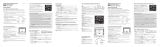Page is loading ...

Personal Weather Station with
Wireless Remote Sensor
Model # 47005
Thank you for purchasing this Celestron personal weather
station. Please read the instructions prior to using it and we hope
you will have many years of pleasure with it.
Set Up Power for the Receiver
Open the battery compartment door on the rear of
the Receiver. Then insert two AA batteries (user
supplied) with polarity as indicated in the battery
compartment. After installation, put the battery
compartment door back on. If battery power is
low, a low battery icon will be shown on the
LCD display alerting you to change the batteries.
For optimum performance, please place the Receiver away from metal and other sources of
interference such as mobile phones, TVs, computers, appliances, etc. If the Receiver stops showing
the display or dims, replace the batteries.
The Receiver can be put on a table, desk, or other flat surface or it can (by using a
hanger cut out on the rear of the Receiver) be hung on a wall or other location. For
using on a flat surface the small base piece is to be inserted at the bottom of the
Receiver by pushing the two protruded pieces into the open slots on the bottom of
the Receiver until secure. The correct position of the base is shown in the image to
the right.
Set Up the Power & Make Settings for the Wireless Remote Sensor
Remove the four small screws (center right image) from the rear door of the sensor with a small
screwdriver (remove the bracket first). Insert two AAA batteries (user supplied) as indicated in the
sensor (see right image). Set the switch to “1” (for Channel 1), push/toggle the button so readings will
be shown in “C” (Centigrade) or “F” (Fahrenheit). Then push the button “TX” and hold it a couple of
seconds which will transmit the RF signal from the Sensor to the Receiver. The Sensor itself will
display the outside temperature and humidity (see left image). Replace the rear door of the sensor by
installing the four small screws to hold it in place.
The Sensor can be mounted up to 100 feet (30 meters) in an open area from the Receiver to
communicate with it. The Sensor has a place on the rear of the unit to mount/hang it securely (hanger
part on left of center image) to any surface that is secure or it can stand by itself (if in an area without
wind, etc. by using the included stand bracket (center left image).
ENGLISH

2
If the battery power becomes low on the Sensor, a “low battery icon” will appear on the LCD display
and change batteries to ensure a strong signal is being sent to the Receiver.
Settings and Operation of the Receiver
y
Indoor & Outdoor Temperature & Humidity – the indoor
temperature and humidity is shown on the LCD display as is the
outdoor temperature and humidity. The outdoor temperature and
humidity trends will be displayed with a small icon to the right of
each display.
y Data displayed in “C” or “F” – push the “- c/f” button (rear of
Receiver) when in a normal mode to change from “C” (Centigrade) or
“F” (Fahrenheit).
y Clock & Calendar – Press the “set” button and hold down for a
couple of seconds to enter the setup mode. Use the “+” or “-” buttons
to make changes. Press “set” after each setting is correct. The settings in
sequence will be: year / month / date / hour / minute /12-24hr format /
time zone / exit. The day of the week is indicated near the time.
y Time Zone – You can set an alternate time zone (during setup) for ±
12 hours. Once set you can access the alternate time by pressing for a
few seconds “- zone” button and doing the same to return to your
home time.
y Moon Phase – will automatically be seen on the display and will be
correct if the calendar is set to the actual.
y Max/Min Memory – in normal mode, press the button “min/max” to
see the maximum temperature and humidity both indoors and out,
press the button again to see the minimum temperature and humidity
both indoors and out, press the button again to return to the normal mode. The memory is
cleared once per day.
y Barometer & Weather Forecast – the weather station has a built-in barometer to measure
atmospheric pressure and forecasts the weather with icons for Sunny/Partly
Cloudy/Cloudy/Rainy/Stormy. The unit predicts the weather conditions for
the next 12 to 24 hours based on the atmospheric pressure change and is
about 70% correct. The company accepts no liability for any incorrect
forecast. In normal mode press and hold down the “baro/down” button on
the back of the Receiver for a few seconds so you can set how you want to
view the atmospheric pressure readings – “in/Hg” or “mb/hPa” (hold the
button down again for a few seconds to change the setting). For the
barometer to be as accurate as possible the altitude must be set for your
location and you can find out your altitude from various local sources. Press
and hold the “baro/up” button down to select and then toggle between feet
and meters. To confirm feet or meters press the “hist” button. Then, press
the “baro/up” or “baro/down” buttons to set the altitude for your location.
The pressure tendency is shown in a small icon above the forecast –
rising/steady/falling.

The pressure history bar displays the moving atmospheric pressure history of the past 12 hours
which allows for forecasting. To view air pressure history for the past 12 hours, press the “hist”
button to select and view how many hours (repeatedly press the “hist” button).
The respective values can only be available after the barometer recorded the pressure date in the
past 12 hours. The spectrum bar chart indicates pressure changes of the past 1, 2, 3, 6, and 12
hours and is shown for a range of -0.24 to +0.24 in/Hg and -8 to +8 mb/hPa.
y Temperature & Humidity Alert – press the “alert” button on the rear of the Receiver to turn
the alert on or off. Press and hold the “alert” button to enter the setup mode. The indoor and
outdoor temperature and humidity upper and lower limits can be set by using the “+” and “-”
buttons and pressing “alert” to confirm each setting. When either the temperature or humidity
alert values have been reached while the alert is activated, the respective values will flash and
the alarm will sound --press “alert” to stop the alarm.
y Alarm Setting – Press the “alarm” button to toggle between alarm 1 and alarm 2, and normal
time. In “alarm 1” or “alarm 2” press and hold to set the alarm time by using the “+” and “-”
buttons to set the hour and minute and press the “alarm” button to confirm each. To turn either
alarm on or off, toggle the “+” button and you will see a bell icon for alarm 1 or alarm 2 or both
or none.
y Snooze/Light – when the alarm goes off, press the “snooze” button to go into snooze mode and
the alarm will go off again after 9 minutes and then continue to do this every 9 minutes. To stop
the snooze, press the “alarm” button. To enable the backlight for a moment just push the
“snooze/light” button in normal mode and for having the light on for a longer time keep holding
down the button.
y Channel – if your Sensor is set correctly to Channel 1, then a small icon to the left of outdoor
temperature display will show a “1” in a box. If you do not have an outdoor temperature and
humidity display, make sure that the “1” is displayed and if not (shows a 2 or 3), then push the
“CH” button until it shows the “1”.
Specifications:
y Indoor Temperature Range = 0º to +50º C (+ 32º to + 122º F)
y Remote Sensor Temperature Range = -20º to + 60º C (-4º to + 140º F)
y Indoor/Outdoor Humidity Range = 20% to 95% Relative Humidity
y Resolution = ± .5º C (± 1.5º F) for temperature & ± 1.5% humidity
y Altimeter = 328 ft to 8202 ft (100 m to 2500 m)
y Barometer = 26.80 to 31.01 in/Hg (900 to 1050 mb/hPa)
y Clock = digital quartz
y Transmission = RF433 MHz
y Dimensions = Receiver – 4.0” x 1.0” x 10.0” (102mmx25mmx254mm) Sensor - 2.5” x 1.0” x
3.6” (63mm x 25mm x 91 mm)
y Weight = Receiver - 14oz/397g Sensor - 3oz/85g
2835 Columbia St.
Torrance, California 90503 U.S.A.
www.celestron.com
Printed in China 0110 RoHS
/