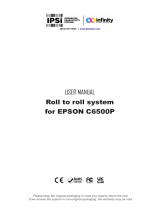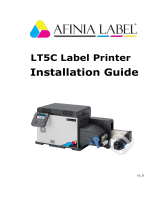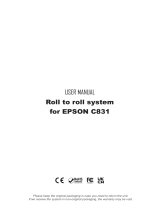3
1 Introduction ............................................................................................................................................ 4
1.1 Instructions ...............................................................................................................................................4
1.1 General Safety ......................................................................................................................................... 5
1.2 Safety Markings .......................................................................................................................................5
1.3 Handling Electricity ..................................................................................................................................6
1.4 Conduct during Accidents ........................................................................................................................6
2 Changing Assembly Parts .....................................................................................................................7
2.1 Tools .........................................................................................................................................................7
2.2 Changing the Control Panel .....................................................................................................................7
2.3 Dismounting the Cover .............................................................................................................................8
2.4 Changing the Print Mechanism ................................................................................................................9
2.5 Changing the Printhead .........................................................................................................................10
2.6 Changing the Print Roller .......................................................................................................................12
2.7 Changing the Clutch and Brake of the Ribbon Rewinder .......................................................................13
2.8 Changing the Brake of the Ribbon Unwinder .........................................................................................14
2.9 Changing the Drive of the Cutter ............................................................................................................15
2.10 Changing the Blade of the Cutter Unit ...................................................................................................16
2.11 Changing the Circuit Board ....................................................................................................................17
2.12 Changing the Power Supply ...................................................................................................................18
3 Adjustments .........................................................................................................................................19
3.1 Measuring the Winding Force ................................................................................................................ 19
3.1.1 Testing the Winding Force of the Clutch and Break of the Ribbon ...................................................19
3.1.2 Measuring the Breaking Force of the Unwinder ...............................................................................20
3.2 Setting the Winding Force ......................................................................................................................21
3.3 Adjusting the Print Mechanism ...............................................................................................................22
3.3.1 Adjustable Elements .........................................................................................................................22
3.3.2 Settings.............................................................................................................................................23
4 Troubleshooting and Error Treatment ................................................................................................24
4.1 Failure of Device Functions ....................................................................................................................24
4.2 Permanently Occurring Hardware Errors ...............................................................................................24
5 Block Diagram ......................................................................................................................................25
6 Layout Diagram PCB CPU ...................................................................................................................26
7 Index ......................................................................................................................................................27
Table of Content