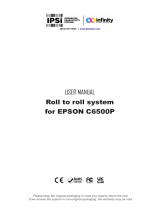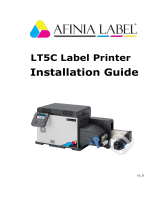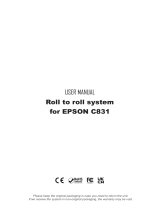CAB MACH 4S is a versatile label printer designed to meet diverse labeling needs with its range of printing options, high-resolution output, and customizable settings. It excels in producing high-quality labels for various applications, including product identification, shipping and logistics, and asset tracking.
CAB MACH 4S is a versatile label printer designed to meet diverse labeling needs with its range of printing options, high-resolution output, and customizable settings. It excels in producing high-quality labels for various applications, including product identification, shipping and logistics, and asset tracking.




















-
 1
1
-
 2
2
-
 3
3
-
 4
4
-
 5
5
-
 6
6
-
 7
7
-
 8
8
-
 9
9
-
 10
10
-
 11
11
-
 12
12
-
 13
13
-
 14
14
-
 15
15
-
 16
16
-
 17
17
-
 18
18
-
 19
19
-
 20
20
-
 21
21
-
 22
22
-
 23
23
-
 24
24
-
 25
25
-
 26
26
-
 27
27
CAB MACH 4S is a versatile label printer designed to meet diverse labeling needs with its range of printing options, high-resolution output, and customizable settings. It excels in producing high-quality labels for various applications, including product identification, shipping and logistics, and asset tracking.
Ask a question and I''ll find the answer in the document
Finding information in a document is now easier with AI
Related papers
Other documents
-
DPR Motorized User manual
-
HellermannTyton TT431 User manual
-
Epson C6000P User manual
-
Epson C6500P User manual
-
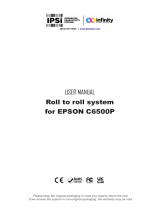 IPSi Scan Roll-to-Roll System for EPSON C6500P User manual
IPSi Scan Roll-to-Roll System for EPSON C6500P User manual
-
HellermannTyton TT4030 User manual
-
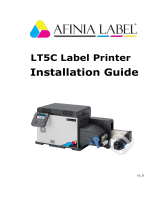 AFINIA LABEL LT5C Installation guide
AFINIA LABEL LT5C Installation guide
-
Paxar External Unwinder Monarch 945 User manual
-
DPR Motorized Core Holder Label Unwinder User manual
-
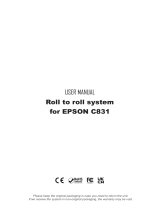 DPR Roll to Roll System for EPSON C831 User manual
DPR Roll to Roll System for EPSON C831 User manual