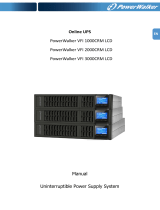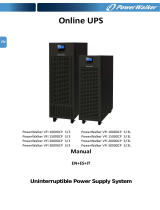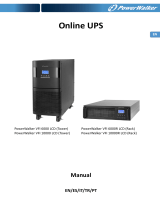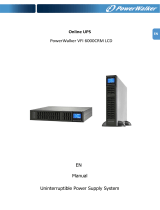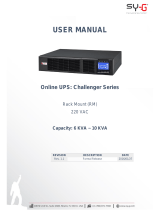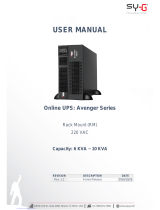EN
1. IMPORTANT SAFETY INSTRUCTION
SAVE THESE INSTRUCTIONS – This manual contains important instructions for models PowerWalker VFI
6000/1000 LCD that should be followed during installation and maintenance of the UPS and batteries.
This product is specially designed for PCs and it is not recommended for use in any life-supporting system
and other specific important equipment.
This equipment can be operated by any individual with no previous training.
Do not plug household appliances such as hair dryers to UPS receptacles.
This unit intended for installation in a controlled environment (temperature controlled, indoor area free of
conductive contaminants). Avoid installing the UPS in locations where there is standing or running water, or
excessive humidity.
Risk of electric shock, do not remove cover. No user serviceable parts inside. Refer servicing to qualified
service personnel.
The utility power outlet shall be near the equipment and easily accessible. To isolate UPS from AC input,
remove the plug from the utility power outlet.
If UPS is to be stored for a long time, it is recommended to recharge the batteries (by connecting the utility
power to UPS, switch “ON”), once a month for 24 hours to avoid a full battery discharge.
Please do not use the UPS in excess of the rated load capacity.
The UPS contains one/two large-capacity batteries. So the shell shall not be opened, otherwise such
dangers as electric shock will be caused. If any internal overhaul or replacement of the battery is required,
please contact the distributor.
The internal short circuiting of the UPS will lead to dangers such as electric shock or fire, therefore, no
water containers (such as a water glass) shall be placed on the top of the UPS so as to avoid such dangers as
electric shock.
Do not dispose of battery or batteries in a fire. The battery may explode.
Do not open or mutilate the battery or batteries. Released electrolyte is harmful to the skin and eyes. It
may be toxic.
Icon Φ on the rating label stands for phase symbol.
A battery can present a risk of electrical shock and high short circuit current. The following precautions
should be observed when working on batteries :
Remove watches, rings, or other metal objects from the hand.
Use tools with insulated handles.
Servicing of batteries should be performed or supervised by personnel knowledgeable of batteries and the
required precautions. Keep unauthorized personnel away from batteries.
When replacing batteries, replace with the same type and number of the sealed lead-acid batteries.
The maximum ambient temperature rating is 40°C.
This pluggable type A equipment with battery already installed by the supplier is operator installable and
may be operated by laymen.
During the installation of this equipment it should be assured that the sum of the leakage currents of the
UPS and the connected loads does not exceed 3.5mA.
Attention, hazardous through electric shock. Also with disconnection of this unit from the mains, hazardous
voltage still may be accessible through supply from battery. The battery supply should be therefore
disconnected in the plus and minus pole of the battery when maintenance or service work inside the UPS is
necessary.
The mains socket outlet that supplies the UPS shall be installed near the UPS and shall be easily accessible.
In case smoke is found coming out from the device, please cut off the power supply quickly and contact the
distributor.