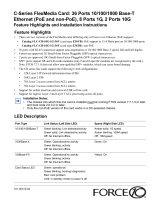Site Preparation | 17
WARNING: The E1200i AC Chassis is shipped with two tool-accessible covers preventing access into the
alternative DC PEM cavities. Do not remove these covers; they prevent unauthorized access to high direct
current locations within the chassis. The covers must remain in place at all times.
WARNING: Make your chassis ground connections first (see
Figure 2-2
). If the chassis is not correctly
grounded, excessive electromagnetic emission may result.
WARNING: Disconnect all power to the equipment rack or cabinet before chassis installation.
WARNING: Never operate the E1200 system with empty RPM, SFM3, or line card slots. Always replace
empty slots with blank panels.
Each E1200 system requires at least three AC Power Supplies or at least one DC Power Supply to operate.
Three AC units are required for power supply redundancy, and so six AC units provides full redundancy.
Two DC units are required for power supply and full facility redundancy.
WARNING: Leakage Current (High Touch Current): The AC power cords are secured to the power inlet using
the provided bracket. The AC power cord plugs must be secured to the building outlets by the chassis installer
or a qualified electrician.
Refer to
Chapter C, System Specifications
for specifications on thermal output and other power related
numbers.
Fans and Airflow
Your E1200 chassis contains two field-replaceable fan trays. Air flows through the system from a
filtered-intake vent located in the lower part of the chassis. Air circulates from the bottom front (and
sides) to the back and exhausts through a top rear vent. The variable fan speed is reduced at normal
operating temperatures and increases to full speed as operating temperatures increase, up to 104° F
(40° C).
For fan tray access, maintenance and proper ventilation, position the chassis and equipment rack or
cabinet so that:
• at least three inches clearance is around the front and side intake and exhaust vents for free air flow
• 20 inches in the rear are available to access the fan tray
• the system can operate with two fan trays.
For instructions on replacing a fan tray, refer to
Removing and Replacing Fan Trays
.
Storing Components
CAUTION: Do not transport a chassis with components (line cards, power supplies, RPMs, Fan Trays, Power
Supply, or SFM3s) installed in the chassis. Place the modules in their original ESD-preventative packaging
and attach the Front Shipping Cover on the front of the chassis prior to placing the chassis in its original
shipping crate. Shipping the chassis with components installed may damage the components and the chassis
backplane.
If you do not install your E1200 system and components right away, properly store components and all
extra field-replaceable components (spares) until you are ready to install them. Keep all components in
the original packaging during storage.
Follow these indoor storage guidelines:
• Storage temperature should remain constant ranging from -40° to 158°F (-40° to 70°C).