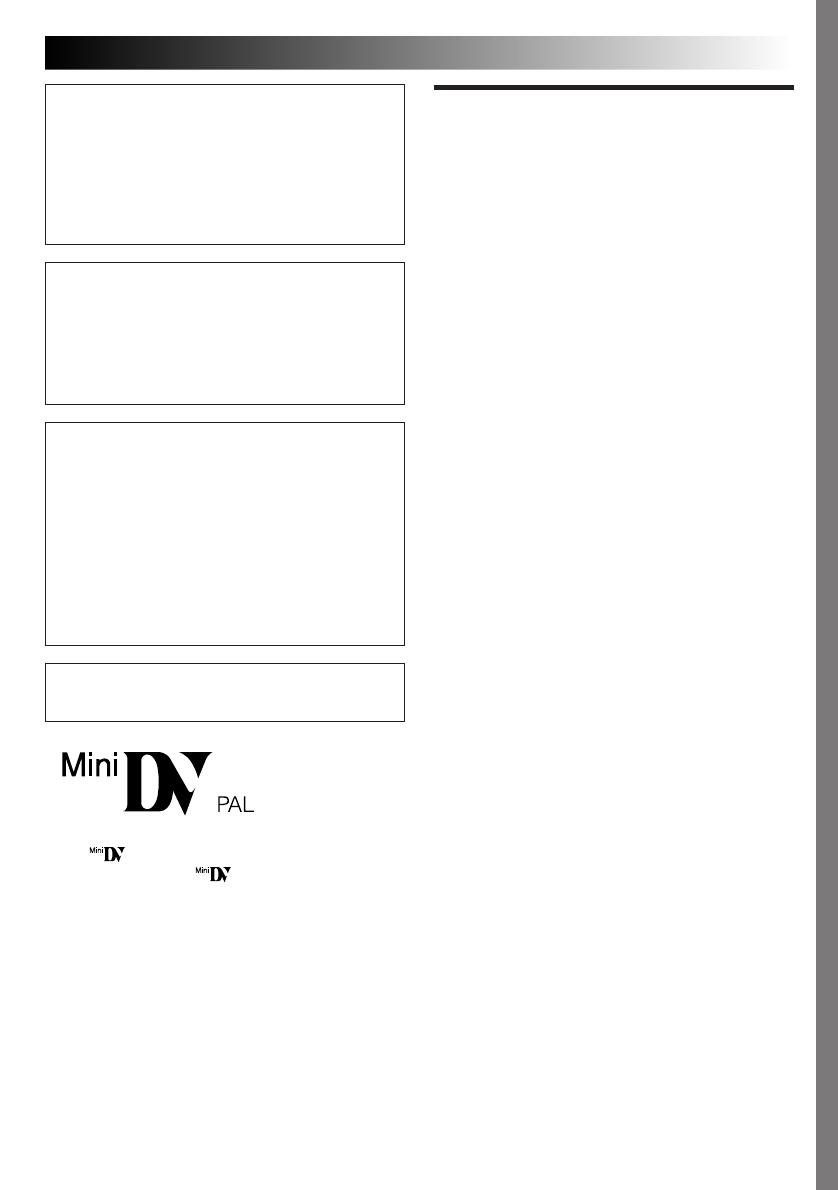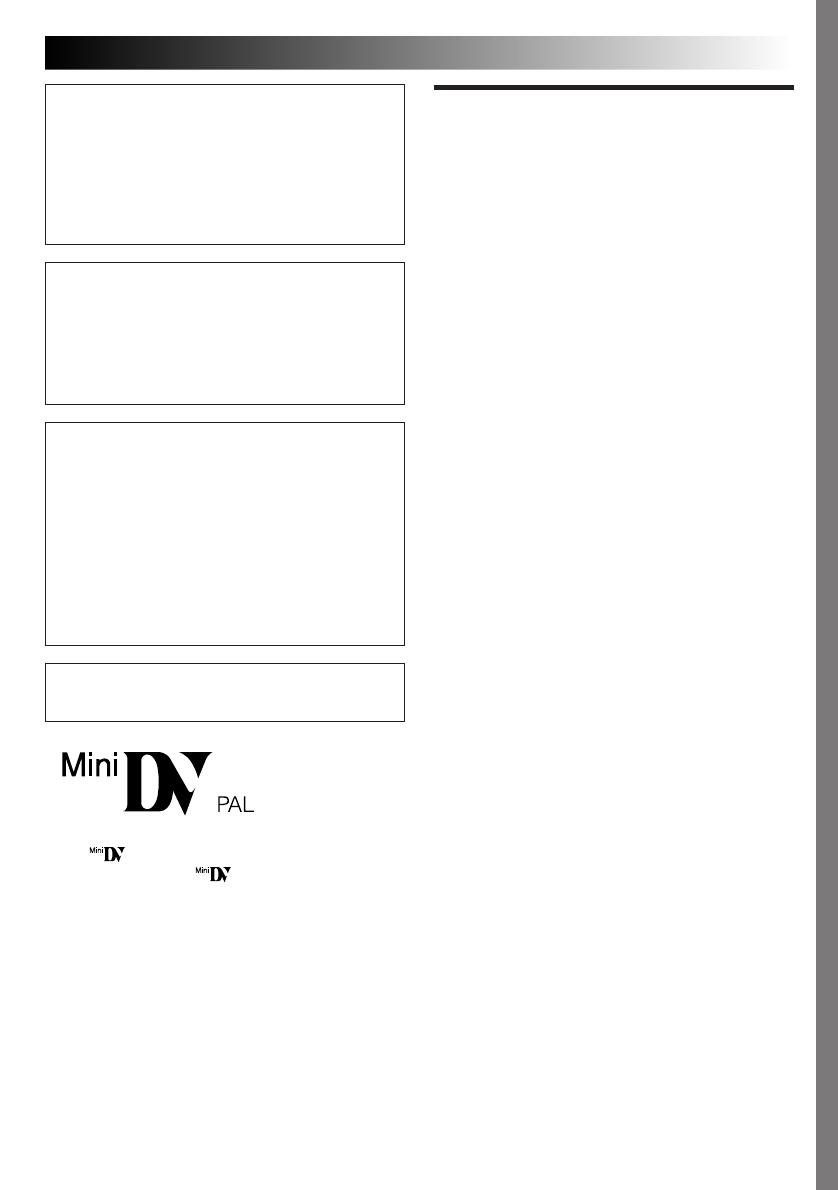
EN 3
This unit is produced to comply with Standard
IEC Publ. 65.
NOTES:
●
The rating plate (serial number plate) and
safety caution are on the bottom and/or the
back of the main unit.
●
The rating plate (serial number plate) of the
AC Power Adapter/Charger is on its bottom.
This camcorder is designed to be used with
PAL-type colour television signals. It cannot be
used for playback with a television of a different
standard. However, live recording and LCD
monitor/viewfinder playback are possible
anywhere. Use the BN-V814U battery pack
and, to recharge it, the provided multi-voltage
AC Power Adapter/Charger. (An appropriate
conversion adapter may be necessary to
accommodate different designs of AC outlets in
different countries.)
SOME DO’S AND
DON’TS ON THE SAFE
USE OF EQUIPMENT
This equipment has been designed and manufac-
tured to meet international safety standards but,
like any electrical equipment, care must be taken if
you are to obtain the best results and safety is to be
assured.
DO read the operating instructions before you
attempt to use the equipment.
DO ensure that all electrical connections (including
the mains plug, extension leads and intercon-
nections between pieces of equipment) are
properly made and in accordance with the
manufacturer’s instructions. Switch off and
withdraw the mains plug when making or
changing connections.
DO consult your dealer if you are ever in doubt
about the installation, operation or safety of
your equipment.
DO be careful with glass panels or doors on
equipment.
DON’T continue to operate the equipment if you are in
any doubt about it working normally, or if it is
damaged in any way — switch off, withdraw
the mains plug and consult your dealer.
DON’T remove any fixed cover as this may expose
dangerous voltages.
DON’T leave equipment switched on when it is
unattended unless it is specifically stated that it
is designed for unattended operation or has a
standby mode. Switch off using the switch on
the equipment and make sure that your family
knows how to do this. Special arrangements
may need to be made for infirm or handi-
capped people.
DON’T use equipment such as personal stereos or
radios so that you are distracted from the
requirements of road safety. It is illegal to watch
television whilst driving.
DON’T listen to headphones at high volume, as such
use can permanently damage your hearing.
DON’T obstruct the ventilation of the equipment, for
example with curtains or soft furnishings.
Overheating will cause damage and shorten the
life of the equipment.
DON’T use makeshift stands and NEVER fix legs with
wood screws — to ensure complete safety
always fit the manufacturer’s approved stand or
legs with the fixings provided according to the
instructions.
DON’T allow electrical equipment to be exposed to
rain or moisture.
ABOVE ALL
— NEVER let anyone especially children push anything
into holes, slots or any other opening in the case —
this could result in a fatal electrical shock;
— NEVER guess or take chances with electrical
equipment of any kind — it is better to be safe than
sorry!
n This camcorder is designed exclusively for
the
digital video cassette. Only
cassettes marked
can be used with this
unit.
Before recording an important scene . . .
.... make sure you only use cassettes with the Mini
DV mark.
.... remember that this camcorder is not compatible
with other digital video formats.
.... remember that this camcorder is intended for
private consumer use only. Any commercial use
without proper permission is prohibited. (Even if
you record an event such as a show, perform-
ance or exhibition for personal enjoyment, it is
strongly recommended that you obtain
permission beforehand.)
IMPORTANT:
n Never use any AC Power Adapter/Battery
Charger other than the one provided with this
camcorder.
n If you lose the provided AC Power Adapter/
Battery Charger or if it malfunctions, please
consult your nearest JVC service dealer.