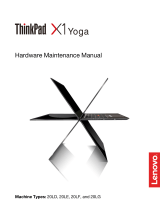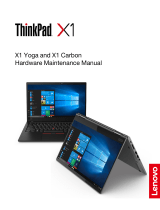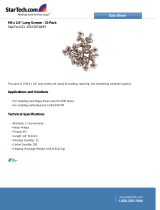Contents
About this manual . . . . . . . . . . . . iii
Chapter 1. Safety information . . . . . . 1
General safety . . . . . . . . . . . . . . . . 1
Electrical safety . . . . . . . . . . . . . . . . 2
Safety inspection guide . . . . . . . . . . . . . 3
Handling devices that are sensitive to electrostatic
discharge . . . . . . . . . . . . . . . . . . 3
Grounding requirements . . . . . . . . . . . . 4
Safety notices (multilingual translations) . . . . . . 4
Laser compliance statement (multilingual
translations) . . . . . . . . . . . . . . . . 19
Chapter 2. Important service
information . . . . . . . . . . . . . . . 25
Strategy for replacing FRUs . . . . . . . . . . 25
Strategy for replacing a hard disk drive or a
solid-state drive . . . . . . . . . . . . . 25
Important notice for replacing a system
board . . . . . . . . . . . . . . . . . 26
How to use error codes . . . . . . . . . . 26
Strategy for replacing FRUs for CTO, special-bid,
and standard models. . . . . . . . . . . . . 26
Product definition . . . . . . . . . . . . 26
FRU identification. . . . . . . . . . . . 27
Chapter 3. General checkout . . . . . 29
What to do first . . . . . . . . . . . . . . . 29
Checkout guide . . . . . . . . . . . . . . . 30
Lenovo Solution Center . . . . . . . . . . 30
Quick test programs . . . . . . . . . . . 30
UEFI diagnostic program . . . . . . . . . 31
Bootable diagnostic programs . . . . . . . 32
Power system checkout . . . . . . . . . . . 33
Checking the ac power adapter . . . . . . . 33
Checking operational charging . . . . . . . 33
Checking the battery pack . . . . . . . . . 33
Checking the coin-cell battery . . . . . . . 34
Chapter 4. Related service
information . . . . . . . . . . . . . . . 37
Recovery overview for the Windows 10 operating
system . . . . . . . . . . . . . . . . . . 37
Resetting your computer . . . . . . . . . 37
Using advanced startup options . . . . . . 37
Recovering your operating system if Windows
10 fails to start . . . . . . . . . . . . . 38
Creating and using a recovery USB drive . . . 38
Passwords. . . . . . . . . . . . . . . . . 38
Power-on password . . . . . . . . . . . 39
Hard disk password . . . . . . . . . . . 39
Supervisor password . . . . . . . . . . . 39
How to remove the power-on password . . . 39
How to remove the hard disk password. . . . 40
Power management . . . . . . . . . . . . . 40
Sleep mode . . . . . . . . . . . . . . 40
Hibernation mode . . . . . . . . . . . . 41
Symptom-to-FRU index . . . . . . . . . . . 41
Numeric error codes . . . . . . . . . . . 42
Error messages . . . . . . . . . . . . . 44
Beep errors. . . . . . . . . . . . . . . 44
No-beep symptoms . . . . . . . . . . . 45
LCD-related symptoms . . . . . . . . . . 46
Intermittent problems . . . . . . . . . . . 46
Undetermined problems . . . . . . . . . 46
Chapter 5. Status indicators . . . . . 49
Chapter 6. Special keys . . . . . . . . 51
Chapter 7. Locations . . . . . . . . . 53
Locating computer controls, connectors, and
indicators . . . . . . . . . . . . . . . . . 53
Front view . . . . . . . . . . . . . . . 53
Left-side view . . . . . . . . . . . . . . 54
Right-side view . . . . . . . . . . . . . 54
Bottom view . . . . . . . . . . . . . . 55
Rear view . . . . . . . . . . . . . . . 55
Locating FRUs and CRUs . . . . . . . . . . . 55
Major FRUs and CRUs . . . . . . . . . . 57
LCD FRUs and CRUs . . . . . . . . . . . 59
Miscellaneous parts . . . . . . . . . . . 62
Connector and cable guide . . . . . . . . 62
Looking up FRU information . . . . . . . . . . 68
Chapter 8. FRU replacement
notices . . . . . . . . . . . . . . . . . 69
Screw notices . . . . . . . . . . . . . . . 69
Retaining serial numbers . . . . . . . . . . . 70
Restoring the serial number of the system
unit . . . . . . . . . . . . . . . . . . 70
Retaining the UUID. . . . . . . . . . . . 71
Chapter 9. Removing or replacing a
FRU. . . . . . . . . . . . . . . . . . . 73
General guidelines . . . . . . . . . . . . . . 73
Disabling the built-in battery . . . . . . . . . . 74
© Copyright Lenovo 2018 i