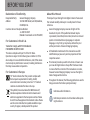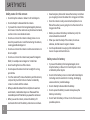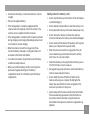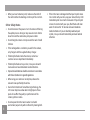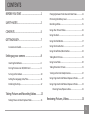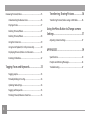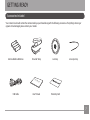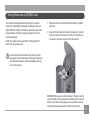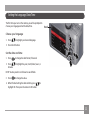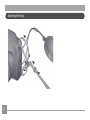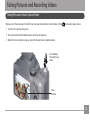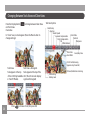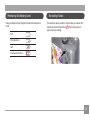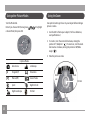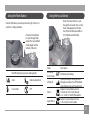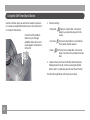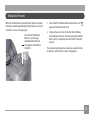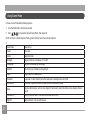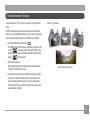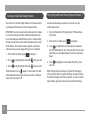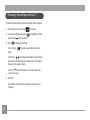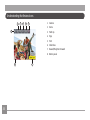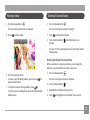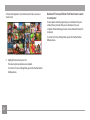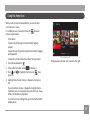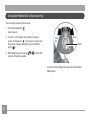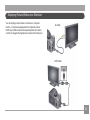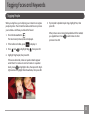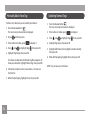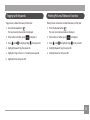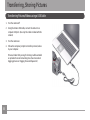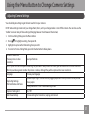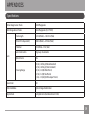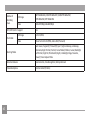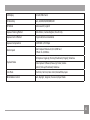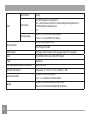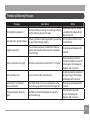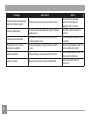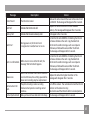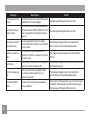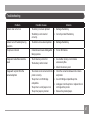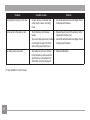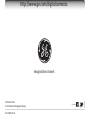EN
GE Digital Camera
Power PRO Series: X2600
User Manual
imagination at work

1
Declaration of Conformity
Responsible Party: General Imaging Company
Address: 1411 W. 190th Street, Suite 550, Gardena,
CA 90248, U.S.A.
Customer Service Telephone Number:
+1-800-730-6597
(Outside U.S. & Canada: +1-310-755-6857)
For Customers in the U.S.A.
Tested to Comply with FCC Standards
FOR HOME OR OFFICE USE
This device complies with part 15 of the FCC Rules.
Operation is subject to the following two conditions: (1) This
device may not cause harmful interference, and (2) this device
must accept any interference received, including interference
that may cause undesired operation.
For Customers in Europe
"CE" mark indicates that this product complies with
the European requirements for safety, health,
environment and customer protection. "CE" marked
cameras are intended for sales in Europe.
This symbol [crossed-out wheel bin WEEE Annex IV]
indicates separate collection of electrical waste and
electronic equipment in the European countries. Please
do not throw the equipment into domestic refuse. Please
use the return and collection systems available in your
country for proper, safe disposal of this product.
BEFORE YOU START
About this Manual
Thank you for purchasing this GE digital camera. Please read
this manual carefully and keep it in a safe place for future
reference.
General Imaging Company reserves all rights of this
document. No part of this published manual may be
reproduced, transmitted, transcribed, stored in a retrieval
system or translated into any language or computer
language, in any form, by any means, without the prior
written permission of General Imaging Company.
All trademarks mentioned in this manual are used for
identication purposes only and are properties of their
respective owners.
This manual provides you with instructions on how to use
your new GE digital camera. Every eort has been made
to ensure that the contents of this manual are accurate,
however General Imaging Company reserves the right to
make changes without notice.
Throughout this manual, the following symbols are used to
help you locate information quickly and easily:
Indicates useful information.
Indicates precautions are to be taken while operat-
ing the camera.

2
SAFETY NOTES
Safety notes for this camera
• Do not drop the camera or allow it to hit solid objects.
• Do not attempt to disassemble the camera.
• To prevent the camera from being damaged by moisture,
do not use or store the camera in very humid environments,
such as in rain or near bodies of water.
• Do not use or store the camera in dusty places or on a
beach to prevent dust or sand from entering the camera,
causing possible damage to it.
• Do not use or store the camera in a hot environment or in
direct sunlight.
• Do not use or store the camera near powerful magnetic
elds, for example near a magnet or transformer.
• Avoid touching the lens of the camera.
• Do not expose the camera to direct sunlight for a long
period time.
• Turn the camera o, remove the battery and the memory
card, and dry it within 24 hours if water accidentally
comes in contact with the camera.
• When you take the camera from a cold place to a warmer
environment, condensation may occur. Please wait for a
reasonable period of time before you power the camera on.
• When you use the camera, remove the battery if it
overheats. Wait until the battery and camera cool down.
• Download your photos and remove the memory card when
you are going to store the camera for a long period of time.
• Store the camera in a dry environment and place it on a
at surface when you are going to store the camera for a
long period of time.
• Before you remove the battery and memory card, the
camera should be turned o.
• When you clean the body of the camera, do not use
abrasive, alcohol-based or organic cleaner.
• Use the professional lens wiping cloth and dedicated
cleaner to wipe and clean the lens.
Safety notes for battery
• To prevent the battery from being damaged, do not
drop the battery or allow it to hit solid objects or to be
scratched by other objects.
• Do not let the battery come in contact with metal objects
(including coins) to avoid short circuiting, discharging,
excessive heat or possible leakage.
• Do not attempt to disassemble the battery.
• Do not expose the battery to water. Always keep the
battery contacts dry.
• Do not heat the battery or throw it into a re to avoid a
possible explosion.

3
• Do not store the battery in a hot environment or in direct
sunlight.
• Only use the supplied battery.
• If the rechargeable Li-ion battery supplied with the
camera needs to be replaced, contact the retailer or the
customer service number listed in this manual.
• If the rechargeable Li-ion battery in this camera overheats
during charging, stop charging immediately and wait until
it cools down to resume charging.
• When the camera is stored for a long period of time,
remove the battery and keep it in a dry place that is not
accessible to the infants and children.
• In a colder environment, the performance of the battery
could be noticeably reduced.
• When you install the battery, install it according to the
positive and negative markings on the battery
compartment. Never force the battery into the battery
compartment.
Safety notes for memory card
• Do not drop the memory card or allow it to hit solid objects
to avoid damaging it.
• Do not attempt to disassemble or repair the memory card.
• Do not expose the memory card to water. Always keep it dry.
• Do not remove the memory card when the camera is
turned on. Otherwise, the memory card could be damaged.
• Do not directly edit the data on the memory card. Copy the
data to your computer before you edit them.
• When the camera is stored for a long period of time, be
sure to download your photos and remove the memory
card. Store it in a dry environment.
• Format the memory card using the camera before you use
it for the rst time or insert a new one.
• We suggest buying only well-known, name brand memory
cards to ensure peak performance.
• Do not modify the name of the les or folders of the
memory card using your computer. Modifying the le
names may cause the les to not be recognized on the
camera or a possible error may occur.
• A photo taken with the camera will be stored in the folder
that is automatically generated on the SD card. Do not
store photos that are not taken using this camera in
these folders as the pictures cannot be recognized during
playback.

4
• When you insert a memory card, make sure the notch of
the card matches the markings on the top of the card slot.
Other Safety Notes
• Do not disconnect the power or turn the camera o during
the update process. Doing so may cause incorrect data to
be written and the camera may not power on later.
• Do not hang the camera or strap around the neck of small
children.
• If the rechargeable Li-ion battery is used for the camera,
only charge it with the supplied battery charger.
• If battery uid leaks inside the camera, contact our
customer service department immediately.
• If battery uid leaks onto your skin, rinse your skin with
clean water and seek immediate medical attention.
• Disposal of used batteries should be carried out in accordance
with the local (national or regional) regulations.
• When using your camera on an airplane, observe the
relevant rules specied by the airline.
• Due to the limitations of manufacturing technology, the
LCD screen may have a few dead or bright pixels. These
pixels do no eect the quality or performance of the
camera, photos or video.
• Do not expose the LCD screen to water. In a humid
environment, wipe it only with a soft and dry cleaning cloth.
• If the LCD screen is damaged and the liquid crystal comes
into contact with your skin, wipe your skin with a dry cloth
immediately and rinse it with clean water. If liquid crystal
comes into contact with your eyes, ush them with clean
water for at least for 15 minutes and seek immediate
medical attention. If you accidentally swallow liquid
crystal, rinse your mouth immediately and seek medical
attention.

5
BEFORE YOU START ............................................1
SAFETY NOTES .....................................................2
CONTENTS ............................................................5
GETTING READY ..................................................7
Accessories Included ..............................................................7
Setting up your camera ...................................8
Inserting the Batteries ...........................................................8
Storing Pictures on an SD/SDHC Card ................................9
Turning on the Camera ..........................................................10
Setting the Language, Date/Time........................................11
Attaching the Strap .................................................................12
Taking Pictures and Recording Videos ..........13
Taking Pictures in Smart Capture Mode .............................13
Changing between Tools View and Clean View ................14
Monitoring the Battery Level ................................................15
Recording a Video....................................................................15
Using other Picture Modes ....................................................16
Using the Zoom ........................................................................16
Using the Flash Button ...........................................................17
Using the Focus Button ..........................................................17
Using the Self-timer/Burst Button .......................................18
Taking Burst Pictures..............................................................19
Using Scene Mode ...................................................................20
Taking Panoramic Pictures ...................................................21
Turning on the Date Stamp Feature ....................................22
Using Program AE and Manual Exposure Modes .............22
Using Program AE and Manual Exposure Modes .............23
Choosing Focus/Exposure Zone ...................................24
Reviewing Pictures, Videos ..............................25
CONTENTS

6
Reviewing Pictures/Videos ............................................................25
Understanding the Review Icons .........................................26
Playing a Video .........................................................................27
Deleting Pictures/Videos .......................................................27
Deleting Pictures/Videos .......................................................28
Using the Home Icon...............................................................29
Using Zoom Playback (for still pictures only) ....................30
Displaying Pictures/Videos on a Television .......................31
Running a Slideshow ..............................................................32
Tagging Faces and Keywords ..........................33
Tagging people.........................................................................33
Manually Adding a Face Tag .................................................34
Updating Names/Tags ...........................................................34
Tagging with Keywords ..........................................................35
Marking Pictures/Videos as Favorites ................................35
Transferring, Sharing Pictures ..................36
Transferring Pictures/Videos using a USB Cable..............36
Using the Menu Button to Change camera
Settings ................................................................37
Adjusting Camera Settings ...................................................37
APPENDICES ........................................................39
Specications ...........................................................................39
Prompts and Warning Messages .........................................43
Troubleshooting .......................................................................47

7
GETTING READY
Your camera box should contain the camera model you purchased along with the following accessories. If anything is missing or
appears to be damaged, please contact your retailer.
Accessories Included
USB Cable Warranty Card
Shoulder Strap Lens Cap
User Manual
User Manual
Lens cap strapAA-Size Alkaline Batteries

8
Setting Up Your Camera
Inserting the Batteries
1 Press and hold the door lock while sliding the door open.
2

9
Storing Pictures on an SD/SDHC Card
Your camera has enough internal memory for a couple of
test pictures. We highly recommend purchasing a Class 4 or
higher SD/SDHC Card (up to 32 GB) to conveniently store more
pictures/videos. (Card class is typically shown on the card
and/or packaging)
NOTE: Your camera also accepts EYE-FI Cards (type X2). To
learn more, go to www.eye.
A card can only be inserted one way; forcing it in the
wrong way may cause damage. Inserting or removing a
card while the camera is on may damage the pictures,
card, or the camera.
1 While the camera is turned o, open the battery compart-
ment door.
2 Insert an SD card into the SD card slot and push it in until it
clicks into place. To remove an SD card, press the SD card
to release it, and then remove it from the card slot.
IMPORTANT: When you turn on the camera, it checks to see if a
card is inserted. If pictures/videos are detected on the internal
memory, the camera will prompt you to move them to the SD
card. New pictures/ videos will be stored on the SD card.

10
Turning on the Camera
1 If the lens cap is covering the lens, remove it.
2 Pull back on the ON/OFF switch, and then release it.
FF

11
Setting the Language, Date/Time
The rst time you turn on the camera, you will be prompted to
choose your language and set the date/time.
Choose your language:
1 Press to highlight your desired language.
2 Press the OK button.
Set the date and time:
1 Press to change the date format, if desired.
2 Press
to highlight the year, month, date, hours, or
minutes.
NOTE: You may need to scroll down to see all elds.
3 Press
to change the value.
4 When nished setting the date and time, press
to
highlight OK. Then press the camera's OK button.
Back

12
Attaching the Strap

13
When you turn the camera on for the rst time, the mode dial should be in Smart Capture Mode and ready to take pictures.
1 Use the LCD to preview the picture.
2 Press the Shutter button halfway down to focus and set exposure.
3 When the Focus brackets turn green, press the Shutter button completely down.
Taking Pictures in Smart Capture Mode
Taking Pictures and Recording Videos
Press halfway,
then all the way
down.
Focus
brackets

14
Changing Between Tools View and Clean View
Press the Display button to change between Clean View
and Tools View.
Clean View
In “clean” view; no tools appear. (Press the Menu button to
change settings)
Tools View
Tools appear at the top
of the LCD (Only Available
in P and M Modes).
3.2
3.2
Press to choose a Tool, then press OK.
Tools View + Histogram
Tools appear at the top of the
LCD. (The LCD can also display
a grid and histogram)
Tool Descriptions
Date Stamp
Aperture
Shutter Speed
Exposure Compensation
Flash Compensation
ISO
White Balance
Color Mode
Focus/Exp. Zone
Contrast
More Tools
Zoom Slider
Sharpness
Flash Setting
Battery Level
EYE-FI Card (accessory,
appears only if inserted)
Pictures/Video time remaining
3.2

15
Monitoring the Battery Level
Keep your batteries fully charged or keep fresh batteries on
hand.
Full
Three Quarters
Half
One Quarter/Critical
Recording a Video
The camera is always ready to record a video—just press and
release the Record Video button . (Press and release it
again to stop recording)

16
Using other Picture Modes
Turn the Mode Dial.
Note: If you choose SCN (Scene), press to highlight
a Scene Mode, then press OK.
Capture Modes
Auto Scene Landscape
P
Program (P) Panorama
M
Manual (M) Scene Modes
Sport Night Portrait
Night Landscape Portrait
Using the Zoom
Use optical zoom to get closer to your subject before taking a
picture or video.
1. Use the LCD to frame your subject. (For focus distances,
see Specications.)
2. To zoom in, turn the zoom dial clockwise, aiming the
pointer at T (Telephoto " "). To zoom out, turn the zoom
dial counter-clockwise, aiming the pointer at W (Wide
Angle " ").
3. Take the picture or video.
Pointer
Zoom
in
Zoom
out

17
Using the Flash Button
Use the ash when you take pictures at night, indoors, or
outdoors in heavy shadows.
O
N
/
O
F
F
Flash Modes (vary by picture-taking mode)
Auto Red-Eye Reduction
Force Flash O
Press the Flash button
to cycle through ash
modes.The current ash
mode appears at the
bottom of the LCD.
Using the Focus Button
Mode Description
Normal AF
(Auto Focus)
AF
Normal picture taking.
Innity AF
Distant scenery or taking pictures
through a window. (Turn o the ash
when taking pictures through glass)
Macro
Subject-to-lens distances from:
• 10–60 cm (3.9–23.6 in.) @ wide
• 2.2–3.0 m (7.2–9.8 ft) @ telephoto
Super Macro
Subject-to-lens distances from:
1–15 cm (0.4–5.9 in.) @ wide
Press the Focus Button to cycle
through focus modes. The current
focus mode appears at the bot-
tom of the LCD (Only Available in
P, M and Panorama Modes).

18
Use the self-timer when you want to be included in a picture,
or to ensure a steady Shutter button press. Place the camera
on a tripod or at surface.
1. Choose a Setting:
•10 seconds - A picture is taken after a 10-second
delay (so you have time to get into the
scene).
•2 seconds - A picture is taken after a 2-second delay
(for a steady, shutter release).
•2 shot - The rst picture is taken after a 10-second
delay. A second picture is taken 8 seconds
later.
2. Compose the scene. Press the Shutter Button and press
halfway down (to focus). Continue pressing the Shutter
Button until it's completely down (to start the self-timer).
The Self-Timer light blinks until the picture is taken.
Using the Self-Timer/Burst Button
Press the Self-Timer/Burst
Button to cycle through
available modes.The current
mode appears at the bottom
of the LCD.

19
Taking Burst Pictures
While the Shutter Button is pressed in Burst Mode, the camera
will take pictures @ approximately 0.8 fps (frames per second)
until there is no more storage space.
Press the Self-Timer/Burst
Button to cycle through
available modes.The Burst
icon appears at the bottom
of the LCD.
1. Press the Self-Timer/Burst Button until the Burst icon
appears at the bottom of the LCD.
2. Compose the scene. Press the Shutter Button halfway
down and pause (to focus). Continue pressing the Shutter
Button until it's completely down and hold it to take the
pictures.
The camera stops taking pictures when you release the Shut-
ter Button or when there is no more storage space.
Page is loading ...
Page is loading ...
Page is loading ...
Page is loading ...
Page is loading ...
Page is loading ...
Page is loading ...
Page is loading ...
Page is loading ...
Page is loading ...
Page is loading ...
Page is loading ...
Page is loading ...
Page is loading ...
Page is loading ...
Page is loading ...
Page is loading ...
Page is loading ...
Page is loading ...
Page is loading ...
Page is loading ...
Page is loading ...
Page is loading ...
Page is loading ...
Page is loading ...
Page is loading ...
Page is loading ...
Page is loading ...
Page is loading ...
Page is loading ...
-
 1
1
-
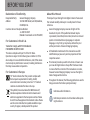 2
2
-
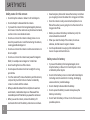 3
3
-
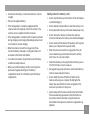 4
4
-
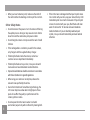 5
5
-
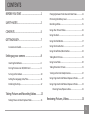 6
6
-
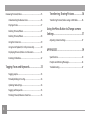 7
7
-
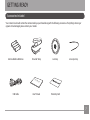 8
8
-
 9
9
-
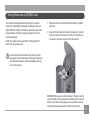 10
10
-
 11
11
-
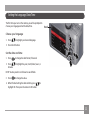 12
12
-
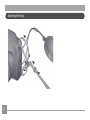 13
13
-
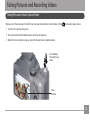 14
14
-
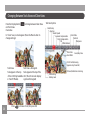 15
15
-
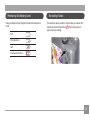 16
16
-
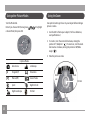 17
17
-
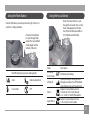 18
18
-
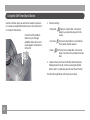 19
19
-
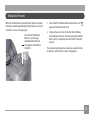 20
20
-
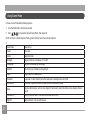 21
21
-
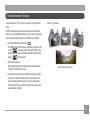 22
22
-
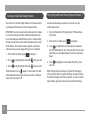 23
23
-
 24
24
-
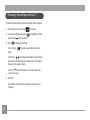 25
25
-
 26
26
-
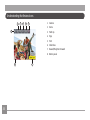 27
27
-
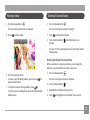 28
28
-
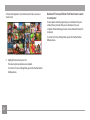 29
29
-
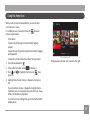 30
30
-
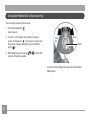 31
31
-
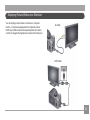 32
32
-
 33
33
-
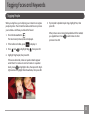 34
34
-
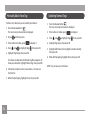 35
35
-
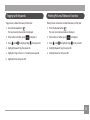 36
36
-
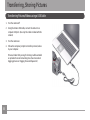 37
37
-
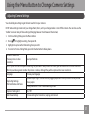 38
38
-
 39
39
-
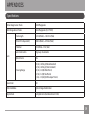 40
40
-
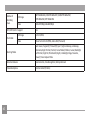 41
41
-
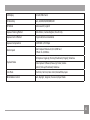 42
42
-
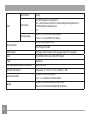 43
43
-
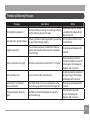 44
44
-
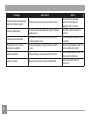 45
45
-
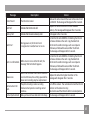 46
46
-
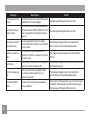 47
47
-
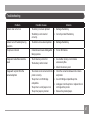 48
48
-
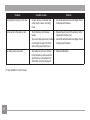 49
49
-
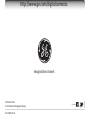 50
50
GE X2600 User manual
- Type
- User manual
- This manual is also suitable for
Ask a question and I''ll find the answer in the document
Finding information in a document is now easier with AI
Related papers
Other documents
-
Kodak EasyShare Z5120 User manual
-
DXG DXG-502 User manual
-
Kodak EasyShare MAX User manual
-
Kodak 1773662 Extended User Manual
-
Kodak EasyShare Z5010 Owner's manual
-
Kodak EasyShare Z5010 Extended User Manual
-
Kodak Z981 User manual
-
Kodak EasyShare Z1085 IS User guide
-
Kodak EASYSHARE Z950 User manual
-
Kodak Z980 - EASYSHARE Digital Camera User guide