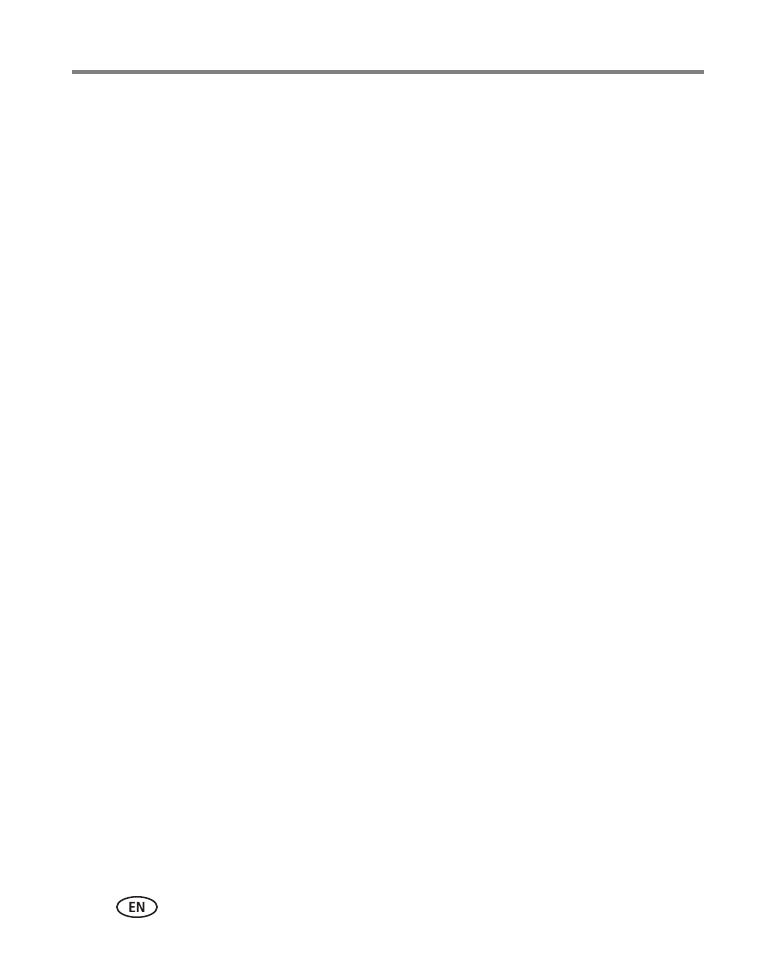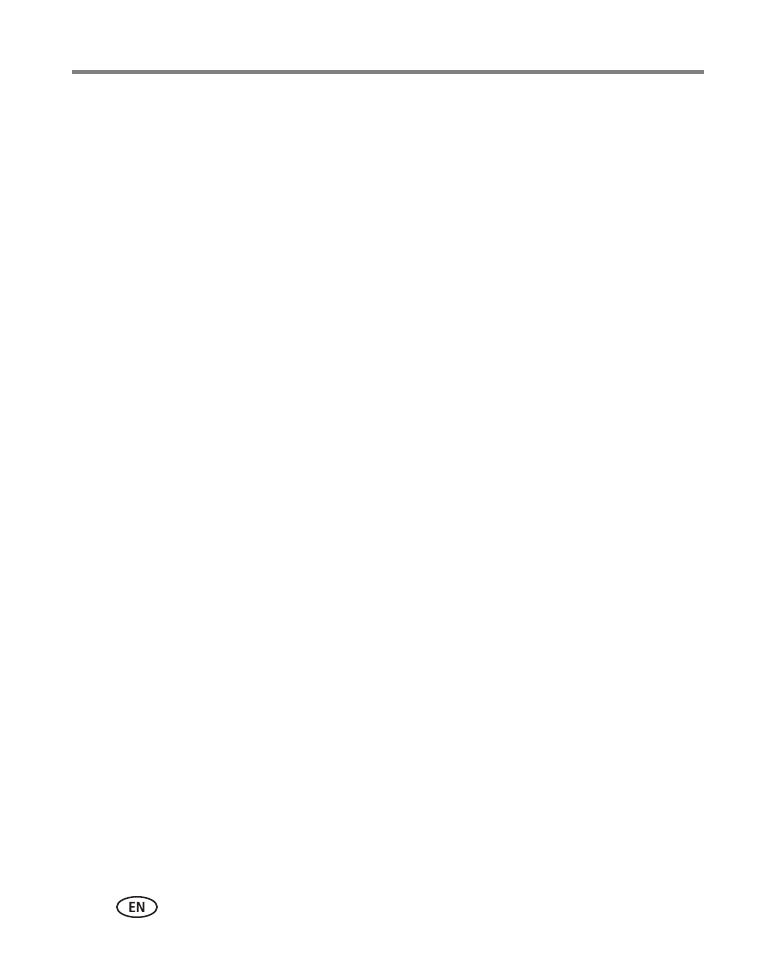
iv www.kodak.com/go/support
Table of contents 1
1 Setting up your camera .........................................................................1
Charging the rechargeable batteries..............................................................1
Loading the batteries ....................................................................................2
Turning on the camera ..................................................................................3
Setting the language and date/time...............................................................3
Storing pictures on an accessory SD/SDHC Card .............................................4
Attaching the strap .......................................................................................5
2 Taking pictures/videos ...........................................................................6
Taking pictures in Smart Capture mode .........................................................6
Your camera, the way you want it .................................................................7
Using Tools to choose actions, preferences ....................................................8
Understanding the picture-taking icons..........................................................9
Watch the battery level .................................................................................9
Taking a video ............................................................................................ 10
Using the zoom...........................................................................................11
Using the flash............................................................................................ 12
Using different modes .................................................................................13
Using HDR mode.........................................................................................14
Using SCN (Scene) modes ...........................................................................15
Using Panorama in SCN mode.....................................................................16
Using Creative modes .................................................................................17
Using Automatic Panorama in Creative mode ..............................................18
P, A, S, and M modes..................................................................................19
Using the Self-timer button .........................................................................21
Using the Focus button ...............................................................................22
Using focus/exposure zones.........................................................................23
Using the Burst button ................................................................................24