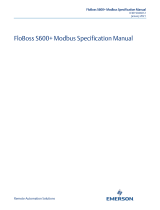Page is loading ...

Remote Automation Solutions
Part Number D301150X412
December 2019
FloBoss
™
S600+ Flow Computer
Instruction Manual

S600+ Instruction Manual
ii Revised December-2019
System Training
A well-trained workforce is critical to the success of your operation. Knowing how to
correctly install, configure, program, calibrate, and trouble-shoot your Emerson equipment
provides your engineers and technicians with the skills and confidence to optimize your
investment. Remote Automation Solutions offers a variety of ways for your personnel to
acquire essential system expertise. Our full-time professional instructors can conduct
classroom training at several of our corporate offices, at your site, or even at your
regional Emerson office. You can also receive the same quality training via our live,
interactive Emerson Virtual Classroom and save on travel costs. For our complete
schedule and further information, contact the Remote Automation Solutions Training
Department at 800-338-8158 or email us at education@emerson.com.

S600+ Instruction Manual
Revised December-2019 Contents iii
Contents
Chapter 1 – General Information 1-1
1.1 Scope of Manual ...................................................................................................................... 1-1
1.2 FloBoss S600+ Flow Computer ............................................................................................... 1-2
1.3 Config600 Configuration Software ........................................................................................... 1-5
1.3.1 Config600 Lite .............................................................................................................. 1-6
1.3.2 Config600 Lite Plus ...................................................................................................... 1-6
1.3.3 Config600 Pro .............................................................................................................. 1-7
1.4 Additional Technical Information .............................................................................................. 1-8
1.4.1 Open Source Software ................................................................................................. 1-8
Chapter 2 – Installation 2-1
2.1 Preparing for Installation .......................................................................................................... 2-1
2.2 Environmental Considerations ................................................................................................. 2-2
2.3 Required Tools for Installation ................................................................................................. 2-2
2.4 Installing the S600+ .................................................................................................................. 2-3
2.4.1 Unpacking the S600+ ................................................................................................... 2-3
2.4.2 Removing the Front Panel ........................................................................................... 2-3
2.4.3 Installing the Panel-Mounted Unit ................................................................................ 2-6
2.4.4 Reinstalling the Front Panel ......................................................................................... 2-8
2.5 Installing and Removing Modules ............................................................................................ 2-8
2.6 Installing EMC Protection ....................................................................................................... 2-10
Chapter 3 – CPU Module 3-1
3.1 CPU Module (P152) ................................................................................................................. 3-1
3.2 Power Supply ........................................................................................................................... 3-4
3.2.1 Watchdog Relay ........................................................................................................... 3-4
3.2.2 On-Board Battery Backup ............................................................................................ 3-4
3.3 Communication Ports ............................................................................................................... 3-5
3.3.1 RS-232 Serial Port ....................................................................................................... 3-6
3.3.2 RS-422/RS-485 Multi-drop Port ................................................................................... 3-7
3.3.3 Ethernet LAN Ports ...................................................................................................... 3-7
3.3.4 Local Operator PC or Remote Display Port ................................................................. 3-8
3.4 CPU Connectors and Jumpers ................................................................................................ 3-9
3.5 USB Port .................................................................................................................................. 3-9
3.6 Additional Technical Information ............................................................................................ 3-10
Chapter 4 – Input/Output (I/O) 4-1
4.1 I/O Module (P144) .................................................................................................................... 4-1
4.1.1 Analogue Inputs (ANIN) ............................................................................................... 4-3
4.1.2 Analogue Outputs (DAC) ............................................................................................. 4-5
4.1.3 Digital Inputs (DIGIN) ................................................................................................... 4-6
4.1.4 Digital Outputs (DIGOUT) ............................................................................................ 4-8
4.1.5 Turbine Pulse Inputs .................................................................................................... 4-9
4.1.6 Pulse Outputs (PULSEOUT) ...................................................................................... 4-10
4.1.7 Raw Pulse Output (RAWOUT) ................................................................................... 4-11
4.1.8 Frequency Inputs ....................................................................................................... 4-12
4.1.9 PRT/RTD Inputs ......................................................................................................... 4-13
4.1.10 Jumper Settings ......................................................................................................... 4-14
4.2 Prover Module (P154) ............................................................................................................ 4-16
4.2.1 Digital Inputs (DIGIN) ................................................................................................. 4-18
4.2.2 Digital Outputs (DIGOUT) .......................................................................................... 4-20

S600+ Instruction Manual
iv Contents Revised December-2019
4.2.3 Turbine Pulse Inputs .................................................................................................. 4-21
4.2.4 Pulse Outputs (PULSEOUT) ...................................................................................... 4-22
4.2.5 Frequency Inputs ....................................................................................................... 4-22
4.2.6 Jumper Settings ......................................................................................................... 4-24
4.3 HART Module (P188) ............................................................................................................. 4-25
4.4 Mezzanine Module (P148) ..................................................................................................... 4-27
Chapter 5 – Front Panel 5-1
5.1 Description ............................................................................................................................... 5-1
5.2 Front Panel Port ....................................................................................................................... 5-2
5.3 Keypad ..................................................................................................................................... 5-2
5.3.1 Function Keys (F1 - F4) ............................................................................................... 5-2
5.3.2 Direction and Menu Keys ............................................................................................. 5-3
5.3.3 Numeric Keys ............................................................................................................... 5-3
5.3.4 Operation Keys ............................................................................................................ 5-3
5.3.5 Alarm LED and Alarm Keys ......................................................................................... 5-4
5.4 LCD Display ............................................................................................................................. 5-4
5.5 Navigating the Displays ............................................................................................................ 5-6
5.5.1 DISP Key ...................................................................................................................... 5-8
5.5.2 Moving Through the Menus ......................................................................................... 5-8
5.5.3 Menu Hierarchy ............................................................................................................ 5-9
5.5.4 Security Codes ............................................................................................................. 5-9
5.6 Changing a Display Option ...................................................................................................... 5-9
5.7 Changing a Display Value ...................................................................................................... 5-10
5.8 Changing a Calculation Mode ................................................................................................ 5-11
5.9 Assigning a Default Page ....................................................................................................... 5-11
5.10 Assigning a Page to a Function (F) Key ................................................................................ 5-12
5.11 Using the Exponential (EXPT) Key ........................................................................................ 5-12
5.12 Using the Print Key ................................................................................................................ 5-13
5.13 Enabling USB ......................................................................................................................... 5-14
5.14 Exporting Reports (USB) ........................................................................................................ 5-14
5.15 Selecting a Configuration ....................................................................................................... 5-16
Chapter 6 – Webserver Access 6-1
6.1 Defining Webserver Access ..................................................................................................... 6-1
6.2 Accessing the S600+ ............................................................................................................... 6-2
6.3 Navigating the Webserver Interface ......................................................................................... 6-4
Chapter 7 – Startup 7-1
7.1 Starting the S600+ ................................................................................................................... 7-1
7.2 Warm Start ............................................................................................................................... 7-1
7.3 Cold Start ................................................................................................................................. 7-2
7.3.1 Initiating a Cold Start .................................................................................................... 7-2
7.4 Startup Menu ............................................................................................................................ 7-3
7.4.1 Network Setup .............................................................................................................. 7-4
7.5 Messages ................................................................................................................................. 7-7
Chapter 8 – Troubleshooting 8-1
8.1 Guidelines ................................................................................................................................ 8-1
8.2 Checklists ................................................................................................................................. 8-2
8.2.1 Power Issues ................................................................................................................ 8-2
8.2.2 Startup Menu ................................................................................................................ 8-2
8.2.3 Front Panel Lighting ..................................................................................................... 8-2
8.2.4 Front Panel LED ........................................................................................................... 8-2
8.2.5 I/O LED ........................................................................................................................ 8-3
8.2.6 I/O Fail Messages ........................................................................................................ 8-3
8.2.7 Serial Communications ................................................................................................ 8-3

S600+ Instruction Manual
Revised December-2019 Contents v
8.3 Procedures ............................................................................................................................... 8-3
8.3.1 Reflash Firmware ......................................................................................................... 8-4
8.3.2 Send and Reflash the Config File ................................................................................ 8-4
8.3.3 Clear SRAM ................................................................................................................. 8-5
8.3.4 Changing the Fuse ....................................................................................................... 8-6
Appendix A – Glossary A-1
Appendix B – Front Panel Navigation B-1
B.1 Main Menu ............................................................................................................................... B-2
B.2 Flow Rates Menu .................................................................................................................... B-2
B.3 Totals Menu ............................................................................................................................. B-3
B.4 Operator Menu ........................................................................................................................ B-4
B.5 Plant I/O Menu ........................................................................................................................ B-5
B.6 System Settings Menu ............................................................................................................ B-5
B.7 Tech/Engineer Menu ............................................................................................................... B-6
B.8 Calculations Menu ................................................................................................................... B-7
Appendix C – Chromatographs C-1
C.1 Station/Stream Assignment ..................................................................................................... C-2
C.1.1 Single Metering Stream with No Station ..................................................................... C-2
C.1.2 Multiple Metering Streams Assigned to a Common Station ....................................... C-2
C.1.3 Individual Metering Streams Assigned to a Chromatograph ...................................... C-2
C.1.4 Multiple Metering Streams Separately Assigned to a Stream .................................... C-3
C.1.5 Multiple S600+s Connected to a Single Chromatograph ............................................ C-3
C.2 Inputs and Outputs .................................................................................................................. C-3
C.2.1 Main Setup Parameters .............................................................................................. C-4
C.2.2 Component Set Selection Inputs ................................................................................ C-4
C.2.3 Component Set Selection Outputs .............................................................................. C-4
C.2.4 Telemetry Configuration Parameters .......................................................................... C-4
C.2.5 Telemetry Outputs ....................................................................................................... C-5
C.3 Configuration Type: Keypad Mole Percentage Set Only ........................................................ C-6
C.4 Configuration Type: 2551/2350 Euro ...................................................................................... C-7
C.4.1 Telemetry Stages ........................................................................................................ C-7
C.4.2 Determining the Mole Percentage Set ...................................................................... C-11
C.4.3 Handling Operator Commands ................................................................................. C-11
C.5 Configuration Type: 2251/2350 USA .................................................................................... C-11
C.5.1 Telemetry Stages ...................................................................................................... C-12
C.5.2 Determining the Mole Percentage Set ...................................................................... C-13
C.5.3 Handling Operator Commands ................................................................................. C-14
C.6 Configuration Type: Siemens ................................................................................................ C-14
C.6.1 Telemetry Stages ...................................................................................................... C-14
C.6.2 Determining the Mole Percentage Set ...................................................................... C-16
C.6.3 Handling Operator Commands ................................................................................. C-17
C.7 Configuration Type: Generic ................................................................................................. C-17
C.7.1 Telemetry Stages ...................................................................................................... C-17
C.7.2 Determining the Mole Percentage Set ...................................................................... C-19
C.7.3 Handling Operator Commands ................................................................................. C-20
C.8 Configuration Type: Download from Supervisory System .................................................... C-20
C.9 Normalisation, Additionals, and C+6 Handling ..................................................................... C-20
C.9.1 Normalisation ............................................................................................................ C-20
C.9.2 Application of Additionals .......................................................................................... C-21
C.9.3 C6+ Handling ............................................................................................................ C-21
C.9.4 C6+ Handling (SIM 2251 Method) ............................................................................ C-21
C.9.5 C7+ Handling ............................................................................................................ C-22
C.9.6 No C6+ or C7+ Handling ........................................................................................... C-23
C.10 Alarms, Displays, Reports, and Maps ............................................................................ C-23
C.10.1 Alarms ....................................................................................................................... C-23
C.10.2 Displays ..................................................................................................................... C-23

S600+ Instruction Manual
vi Contents Revised December-2019
C.10.3 Reports ...................................................................................................................... C-24
C.10.4 Modbus Maps ............................................................................................................ C-27
Index I-1

S600+ Instruction Manual
Revised December-2019 General Information 1-1
Chapter 1 – General Information
In This Chapter
1.1 Scope of Manual ................................................................................... 1-1
1.2 FloBoss S600+ Flow Computer ............................................................ 1-2
1.3 Config600 Configuration Software ........................................................ 1-5
1.3.1 Config600 Lite ........................................................................ 1-6
1.3.2 Config600 Lite Plus ................................................................ 1-6
1.3.3 Config600 Pro ........................................................................ 1-7
1.4 Additional Technical Information .......................................................... 1-8
1.4.1 Open Source Software ........................................................... 1-8
This manual covers the installation and startup procedures (including
basic maintenance, operation, and troubleshooting) for the FloBoss
™
S600+ flow computer (the “S600+”). For information about
Config600
™
, the PC-based configuration software for the S600+, refer
to the Config600 Software User Manual (Part D301220X412).
This manual focuses on the S600+, the enhanced version of the S600
with a new CPU module. Refer to technical specification FloBoss
S600+ Flow Computer (S600+) for technical information.
Note: Use of this equipment in a manner not specified by Remote
Automation Solutions may impair the protections the
equipment provides.
This chapter details the structure of this manual and provides an
overview of the S600+ and its components.
1.1 Scope of Manual
This manual contains the following chapters:
Chapter
Contents
Chapter 1
General Information
Provides an overview of the S600+ and its
configuration software (Config 600).
Chapter 2
Installation
Provides instructions on installing the S600+
housing, as well as installation preparation and
panel mounting procedures. This chapter also
describes the installation and removal of the plug-in
modules.
Chapter 3
CPU
Describes the use of the communications and power
connector blocks, field wiring configurations, and
jumper settings for the CPU module.
Chapter 4
Input/Output (I/O)
Describes the use of the plug-in connector blocks,
field wiring configurations, and bit link settings for
the I/O modules.
Chapter 5
Front Panel
Describes the front panel keypad, communications
port, and display area. This chapter also shows how
you access the S600+ through the front panel
display, including keypad functions, screen displays,
display navigation basics, data entry, and report
printing.

S600+ Instruction Manual
1-2 General Information Revised December-2019
Chapter Contents
Chapter 6
Webserver Access
Provides instructions on accessing the S600+
through a webserver interface, including
descriptions of screen displays and interface
navigation basics.
Chapter 7
Startup
Describes how to initiate a warm or cold system
start.
Chapter 8
Troubleshooting
Provides maintenance and troubleshooting
procedures, including basic board-level test
procedures.
Appendix A
Glossary
Provides definitions for pertinent terms and
acronyms.
Appendix B
Front Panel Display
Navigation
Lists the front panel display screens; provides a
navigation reference.
Appendix C
Chromatographs
Describes the operation of the gas chromatograph
software application module for the S600+.
Index
Provides an alphabetic listing of items and topics
contained in this manual.
1.2 FloBoss S600+ Flow Computer
Figure 1-1. The FloBoss S600+ Flow Computer
The FloBoss S600+ Flow Computer is a panel-mounted (for indoor-
use) flow computer designed specifically to measure hydrocarbon
liquid and gas where versatility and accuracy matter. The standard
features of the S600+ make it ideal for fiscal measurement, custody
transfer, batch loading, and meter proving applications. The S600+
allows you to configure multi-stream, multi-station applications,
enabling you to simultaneously meter liquids and gasses.
The S600+ is designed for use either as a stand-alone flow computer or
as a system component. The intelligent I/O modules fit both gas and
liquid applications and typically support two dual-pulsed streams and a
header. Adding I/O modules (up to a maximum of three) allows you to
configure up to six dual-pulsed streams or up to 10 single-pulsed
streams and two headers. The S600+ supports orifice, ultrasonic,

S600+ Instruction Manual
Revised December-2019 General Information 1-3
turbine, positive displacement, Coriolis, Annubar, and V-Cone
®
flow
meter types and master meter, small volume compact, and pipe (both
bi-directional and uni-directional) proving methods.
The S600+ offers a variety of communication interfaces:
Two LAN ports (on the enhanced CPU module) for Ethernet
10Base-T or 100Base-T full-duplex connectivity (using either
Modbus TCP or Modbus over Ethernet protocols).
Note: The Ethernet module (P190), which provided an additional
Ethernet port for previous versions of the S600, is not
compatible with the S600+.
HART
®
communication using up to two 12-channel HART
modules, each of which supports point-to-point and multi-drop
architectures for up to 50 transmitters.
An embedded webserver allows remote access to the flow
computer. Security is provided using user name and password
protection with a detailed event log for audit purposes (supports
Windows
®
Internet Explorer
®
Version 5 or greater).
Two configurable RS-232 serial ports.
Three RS-422/RS-485 serial ports (supporting up to 57,600 bps
baud) and up to four RS-485 2-wire serial ports (supporting up to
57,600 baud rate) for connection to intelligent meters, Modbus
SCADA data networks, DCS supervisory systems, and so on.
One dedicated configuration port (located on the bottom of front
display panel) for connection to the Config 600 configuration
software.
Additional communications interfaces include:
• Serial Q.Sonic
®
• Serial printer
• Serial or Modbus TCP Daniel chromatograph via Modbus
• Serial peer-to-peer
• Modbus EFM protocol, Modbus RTU, Modbus ASCII, Modbus
over Ethernet, and Modbus TCP
Miscellaneous interfaces which can operate via serial or Modbus
TCP:
Daniel liquid ultrasonic
Daniel gas ultrasonic
Sick ultrasonic
Daniel chromatograph
Note: All ports can connect to DCS systems, ultrasonic meters,
Coriolis meters, and so on.

S600+ Instruction Manual
1-4 General Information Revised December-2019
The S600+ uses distributed processing to achieve maximum
performance. The CPU module incorporates a hardware floating point
processor. Each additional module also has local processing to convert
inputs and output from engineering units to field values and vice-versa,
as well as running background tests and PID loops.
The firmware uses 64-bit (double) precision floating point numbers for
the highest accuracy when performing all metering calculations.
Cumulative totals are stored in three separate memory locations (Tri-
reg format) for maximum integrity. The user language LogiCalc
™
also
allows you to perform logical control and double-precision
mathematical functions on the database objects.
Figure 1-2. CPU Module
Figure 1-3. Intelligent I/O Module
Front Display
Panel
The S600+’s front panel interface enables you to manage an existing
configuration or create a configuration using the PC-based Config 600
configuration software.

S600+ Instruction Manual
Revised December-2019 General Information 1-5
A communications port on the bottom of the panel provides a way to
directly connect to a PC. The front panel interface consists of a backlit
LCD display, a 29-button keypad, and an alarm status LED (see Figure
1-4).
Figure 1-4. Front Display Panel
1.3 Config600 Configuration Software
Using Config 600, you can both send (upload) new or modified
configurations to the S600+ and receive (download) existing
configurations from the S600+. You can also define the following
functions:
Stream and station totalisation.
Batch totalisation and correction.
Three-term PID control.
Flow balancing.
Flow scheduling.
Automatic proving sequence.
K-factor or meter factor linearisation.
Valve monitor/control.
Sampler control.
Station densitometer.
Station gas chromatograph.
Forward, reverse, and premium error totals.
Comprehensive maintenance mode.
Reporting.
Modbus.

S600+ Instruction Manual
1-6 General Information Revised December-2019
Modify display matrix.
Config600 is a suite of software editors that enables you to monitor,
configure, and calibrate the S600+. The software comes in three
versions – Config600 Lite, Config600 Lite Plus, and Config600 Pro –
with Config600 Pro being the most powerful version.
Note: The S600+ does not operate until you send a configuration to it
from the host PC.
IPL600
Remote Automation Solutions provides a separate utility program
called “Interactive Program Loader 600” (or “IPL600”).
Using IPL600 and an IP or a dedicated serial port connection between
a host PC and an S600+, you can transfer and receive configuration
files (reports, Modbus configurations, customised displays, and
LogiCalc programs). While included as the Config Transfer utility in
Config600, IPL600 has a standalone use for situations when you do not
need the full functionality of Config600. Details on using Config
Transfer/IPL600 are provided in the Config600 Software User Manual
(Part D301220X412).
1.3.1 Config600 Lite
Use the Config 600 Lite software editor suite to modify pre-developed
configurations, transfer existing configurations, edit items on the front
panel display, and customise reports.
Note: You typically use Config600 Lite to custom-configure a new
S600+ during installation.
With Config600 Lite you can:
Edit process configuration data, including orifice size, analog input
scaling, alarm limits, and keypad values.
Build and customise Modbus slave maps, Modbus master polling
sequences, front panel displays, and period report formats.
Customise the alarm system, including alarm groups, suppression,
and inhibits.
Configure system security by setting user names and passwords,
and assigning access levels for each data object on the displays.
Specify the engineering units and totalisation rollover value.
Reflash the CPU module firmware with software upgrades and
transfer configurations via the Config Transfer utility (IPL600).
1.3.2 Config600 Lite Plus
The Config600 Lite Plus software editor suite provides all the
functionality of the Config600 Lite suite, but adds the ability to create
a configuration file.
With Config600 Lite Plus you can:

S600+ Instruction Manual
Revised December-2019 General Information 1-7
Create a new application from base templates for gas, liquid, and
prover applications.
Edit process configuration data, including orifice size, analog input
scaling, alarm limits, and keypad values.
Build and customise Modbus slave maps, Modbus master polling
sequences, front panel displays, and period report formats.
Customise the alarm system, including alarm groups, suppression,
and inhibits.
Configure system security by setting user names and passwords,
and assigning access levels for each data object on the displays.
Specify the engineering units and totalisation rollover value.
Reflash the CPU module firmware with software upgrades and
transfer configurations via the Config Transfer utility (IPL600).
1.3.3 Config600 Pro
Use the Config600 Pro software editor suite to create new
configurations, modify existing configurations, transfer existing
configurations, edit items on the front panel display, and edit custom
reports.
With Config600 Pro you can:
Create a new application from base templates for gas, liquid, and
prover applications.
Edit process configuration data, including orifice size, analog input
scaling, alarm limits, and keypad values.
Build and customise Modbus slave maps, Modbus master polling
sequences, front panel displays, and period report formats.
Specify the engineering units and totalisation rollover value.
Customise the alarm system, including alarm groups, suppression,
text, and inhibits.
Configure system security by setting user names and passwords,
and assigning access levels for each data object.
Add and remove objects from the database.
Program special features using LogiCalc.
Reflash the CPU module firmware with software upgrades and
transfer configurations via the Config Transfer utility (IPL600).
Note: To obtain a Config600 Pro license you must first attend and
successfully complete a training course.

S600+ Instruction Manual
1-8 General Information Revised December-2019
1.4 Additional Technical Information
Refer to the following technical documents (available at
www.EmersonProcess.com/Remote) for additional and most-current
information.
Table 1-1. Related Technical Information
Name
Form Number
Part Number
FloBoss
™
S600+ Flow Computer
S600+
D301151X412
Config600
™
Configuration Software
Config600
D301164X012
Config600
™
Configuration Software User Manual
A6169
D301220X412
1.4.1 Open Source Software
The FloBoss S600+ contains open source software covered by the
GPL, GPL2, GPL3, LGPL, OpenSSL, SSLeay, zlib, libzip2, and
Apache open source software licenses. The specific software being
used is U-Boot, the Linux kernel, glibc, Apache web server, mod_sll,
mod_alias, mod_rewrite, OpenSSL, BusyBox, ntpclient, tar32, and
JFFS2. These licenses are contained on the S600+ Open Source
Software CD (part number S600SRCOPEN). Source code is available
upon request. You may obtain a copy of this source code by contacting
your local Remote Automation Solutions sales office. This product
includes software developed by the OpenSSL Project for use in the
OpenSSL Toolkit (http://www.openssl.org). This product includes
cryptographic software written by Eric Young (eay@cryptsoft.com).

S600+ Instruction Manual
Revised December-2019 Installation 2-1
Chapter 2 – Installation
In This Chapter
2.1 Preparing for Installation ....................................................................... 2-1
2.2 Environmental Considerations .............................................................. 2-2
2.3 Required Tools for Installation .............................................................. 2-2
2.4 Installing the S600+ .............................................................................. 2-3
2.4.1 Unpacking the S600+ ............................................................. 2-3
2.4.2 Removing the Front Panel ..................................................... 2-3
2.4.3 Installing the Panel-Mounted Unit .......................................... 2-6
2.4.4 Reinstalling the Front Panel ................................................... 2-8
2.5 Installing and Removing Modules ......................................................... 2-8
2.6 Installing EMC Protection ................................................................... 2-10
This chapter provides instructions on installing the S600+, including
installation preparation, procedures for panel-mounting, the installation
and removal of plug-in modules, and electromagnetic compatibility
(EMC) considerations.
Caution
Failure to exercise proper electrostatic discharge precautions (such as
wearing a grounded wrist strap) when accessing the back of the unit or
when handling CPU or I/O modules may reset the processor or damage
electronic components, resulting in interrupted operations.
2.1 Preparing for Installation
The S600+ installation must conform to all applicable local codes and
regulations. All installation procedures should be in accordance with
normal practices of good workmanship. Although the S600+ shipped
to you may not include all of the hardware options described in this
manual, the procedure for the basic installation of the unit remains the
same.
Note: We strongly recommend you familiarize yourself with the
procedures described in this chapter before you begin to install
the S600+.
The S600+ uses a modular design that provides maximum flexibility
and ease of installation. The basic panel-mounted version consists of
three major components:
Fabricated metal case, complete with pre-installed PSU/backplane
and four card slots for the modules (a dedicated CPU slot and three
I/O slots).
Removable front panel comprising the LCD display and keypad
assembly.
Plug-in modules. A CPU module and one I/O module are supplied
for a basic configuration; two blank plates are supplied to cover the
unused slots.
Figure 2-1 shows the S600+ system components.

S600+ Instruction Manual
2-2 Installation Revised December-2019
Figure 2-1. FloBoss S600+ System Components
Note: User-supplied tools to assist in the installation process may
include a Phillips screwdriver, a regular screwdriver, a small
adjustable spanner wrench, and a 2.5mm Allen key.
2.2 Environmental Considerations
The S600+ panel mounted flow computer is designed for use within
the control room. Place it in a position that provides ease of use,
comfort, and safety for operators and maintenance personnel. The
optimum height for viewing and using the display and keypad is at
operator eye level.
Caution
If you install one or more units in a confined space with other heat-
producing equipment, give special attention to the combined heating
effect. This combined heat could increase the environmental
temperature beyond its acceptable threshold, thereby impacting
performance.
2.3 Required Tools for Installation
Before you attempt to install the S600+, ensure that you have the
following tools:
Small flat-blade screwdriver suitable for the slot-headed captive
screws on the rear of the case that secure each plug-in board into
the case.
5.5 mm (5 BA) hex or small adjustable wrench for the front panel
bosses.

S600+ Instruction Manual
Revised December-2019 Installation 2-3
2.5 mm Allen key suitable for the hex cap screw on the front face
of the front panel that secures the front panel molding to the case.
2.4 Installing the S600+
Refer to the following procedures for installing the various S600+
components, including the front panel, panel-mounted unit, and
modules.
2.4.1 Unpacking the S600+
Unpack the S600+ carefully and inspect parts for visual damage.
Note: Do not discard packaging material until after you have
identified all pieces of the shipment and you are confident that
all parts are working correctly.
2.4.2 Removing the Front Panel
To begin the mounting process, remove the front panel from the
S600+:
1. Ensure power has been removed from the S600+.
2. Using a 2.5 mm Allen key, remove the hex cap screw from the
bottom centre of the front panel (refer to Figure 2-2).
Figure 2-2. Removing the Front Panel
Note: A security cap may cover the hex cap screw.
3. Carefully slide the front panel up 4 mm (0.15 in) to allow it to clear
the retaining groove at the top of the case, and then allow the panel
to come forward to clear the panel case completely (refer to Figure
2-3).

S600+ Instruction Manual
2-4 Installation Revised December-2019
Figure 2-3. Lifted Front Panel
4. Disconnect the ribbon cable from the back of the front panel at the
blue connector (refer to Figure 2-4). Observe the orientation of the
connector with its mating keyway. You must correctly re-insert the
ribbon cable at the end of the installation process.
Caution
Do not remove the ribbon cable from the S600+ housing. This might
damage the S600+. Also, the ribbon cable may also have an EMC
clamp. Be sure to leave it intact without damaging the ribbon cable.

S600+ Instruction Manual
Revised December-2019 Installation 2-5
Figure 2-4. Remove Connector
5. Remove the top and bottom bosses from the unit housing, using a
5.5 mm (5 BA) hex wrench.
Table 2-1. Mounting Dimensions
Part
Dimensions
Display Keypad Molding
85 mm (3.35") width x 269 mm (10.59") height x 28 mm (1.10") deep
Case
84.5 mm (3.327") width x 270 mm (10.63") height x 303.8 mm (11.94")
deep
Panel Cutout
66 mm (2.6") width x 150 mm (5.9") height
Pitch Between Cases
110 mm (4.33") giving 25 mm (0.98") air gap
Max Panel Thickness
10 mm (0.39")
Access
Allow 300 mm (11.81") clearance directly behind case for maintenance
Disconnect
Here

S600+ Instruction Manual
2-6 Installation Revised December-2019
Figure 2-5. Panel Mount Dimensions
2.4.3 Installing the Panel-Mounted Unit
After removing the front panel, install the panel-mounted unit:
1. Keeping environmental considerations in mind, construct the
framework of the cubicle to support the operating panel.
Note: A standard 483 mm (19 in) rack that is 311 mm (12.25 in)
high can accommodate up to four S600+s provided you
support the rear of the case.
2. Refer to Figure 2-6 and Table 2-1 for position details for two 7 mm
(0.276 in) holes and a cutout. The panel cutout should be
rectangular for each S600+. Allow a tolerance of ± 3 mm (0.12 in)
on each axis.
/