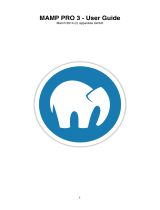Page is loading ...

Revision 1.0
Parallels H-Sphere 3.6.2 Upgrade Guide

Legal and Copyright Notice
Parallels IP Holdings GmbH
Vordergasse 59
CH-Schaffhausen
Switzerland
Phone: +41-526320-411
Fax: +41-52672-2010
Copyright © 2012 Parallels IP Holdings GmbH. All rights reserved.
www.parallels.com
This product is protected by United States and international copyright laws. The product’s
underlying technology, patents, and trademarks are listed at
http://www.parallels.com/trademarks.
Microsoft, Windows, Windows Server, Windows NT, Windows Vista, and MS-DOS are
registered trademarks of Microsoft Corporation.
Linux is a registered trademark of Linus Torvalds.
Mac is a registered trademark of Apple, Inc.
All other marks and names mentioned herein may be trademarks of their respective owners.

Contents
Preface 5
Typographical Conventions ........................................................................................................... 5
Feedback ....................................................................................................................................... 6
About This Guide 7
Preparing for Parallels H-Sphere Upgrade 8
Upgrading Parallels H-Sphere 9
Step 1. Updating Parallels H-Sphere Control Panel Core ............................................................. 9
Step 2. Starting Control Panel Apache ........................................................................................ 10
Step 3. installing a new License .................................................................................................. 10
Step 4. Updating Physical Boxes ................................................................................................ 10
Option 1. Updating Physical Boxes from the Control Panel .............................................. 11
Option 2. Updating Physical Boxes from Command Line ................................................. 11
Finalizing update of Physical Boxes carrying Database Servers ...................................... 11
Step 5. Starting ImageMaker ....................................................................................................... 12
Step 6. Checking the Version of Parallels H-Sphere ................................................................... 12
Post-Upgrade Issues 13
Appendix A. Supported Operating Systems 14
Appendix B. HDD Partitioning 15
Appendix C. Customizing Server Configuration Files by Means of Templates 16
Control Panel Apache .................................................................................................................. 18
Extra Control Panel Apache Configuration Files ......................................................................... 18
Apache ......................................................................................................................................... 19
Extra Apache Configuration Files ................................................................................................ 20
PHP 4 .......................................................................................................................................... 21
PHP 5 .......................................................................................................................................... 22
PHP 5.3 ....................................................................................................................................... 23
PHP 5.4 ....................................................................................................................................... 23
Standardized PHP ....................................................................................................................... 24
FTP .............................................................................................................................................. 25
MySQL ......................................................................................................................................... 26
PostgreSQL ................................................................................................................................. 26
DNS ............................................................................................................................................. 27
Other Files Included into Parallels H-Sphere Packages ............................................................. 28

Preface 4
Appendix D. Download Locations 30
Mirror Server for Updating Parallels H-Sphere ............................................................................ 31
Appendix E. Creating Update Profiles for Physical Servers 31
hsphere-update Package Reference ........................................................................................... 34
Appendix F. Parallels H-Sphere Update and Installation Script 35
Update Modes and Options ......................................................................................................... 38
Selective Update of Parallels H-Sphere *nix Packages .............................................................. 43
Updating Parallels H-Sphere with Default Configuration Files Not Customized By Means of File
Templates .................................................................................................................................... 43

In this chapter:
Typographical Conventions ............................................................................... 5
Feedback .......................................................................................................... 6
Typographical Conventions
Before you start using this guide, it is important to understand the documentation
conventions used in it.
The following kinds of formatting in the text identify special information.
Formatting convention
Type of Information
Example
Special Bold
Items you must select,
such as menu options,
command buttons, or
items in a list.
Go to the System tab.
Titles of chapters,
sections, and
subsections.
Read the Basic
Administration chapter.
Italics
Used to emphasize the
importance of a point, to
introduce a term or to
designate a command
line placeholder, which is
to be replaced with a real
name or value.
The system supports the
so called wildcard
character search.
Monospace
The names of
commands, files,
directories, and domain
names.
The license file is located
in the
http://docs/common/
licenses directory.
C H A P T E R 1
Preface

6 Preface
Preformatted
On-screen computer
output in your command-
line sessions; source
code in XML, C++, or
other programming
languages.
# ls –al /files
total 14470
Preformatted
Bold
What you type,
contrasted with on-screen
computer output.
# cd /root/rpms/php
CAPITALS
Names of keys on the
keyboard.
SHIFT, CTRL, ALT
KEY+KEY
Key combinations for
which the user must
press and hold down one
key and then press
another.
CTRL+P, ALT+F4
Feedback
If you have found a mistake in this guide, or if you have suggestions or ideas on how to
improve this guide, please send your feedback using the online form at
http://www.parallels.com/en/support/usersdoc/. Please include in your report the
guide's title, chapter and section titles, and the fragment of text in which you have found
an error.

This guide provides instructions on upgrading Parallels H-Sphere 3.5.1 to version 3.6.2.
If you have an earlier version, you need to upgrade to 3.5.1 first.
C H A P T E R 2
About This Guide

Before you start upgrading Parallels H-Sphere to version 3.6.2, please obtain a license
for this version, as you will need it to access the upgraded Control Panel.
As both MySQL and PostgreSQL are updated in Parallels H-Sphere 3.6.2, it is strongly
recommended that you back up all databases hosted in MySQL and PostgreSQL: all
user databases on database servers, Control Panel database on Control Panel server.
In a straightforward and simple approach it can be done with the following shell
commands:
For FreeBSD:
# stop
/usr/local/etc/rc.d/apachecp.sh stop # actual only for CP server, but
no problem to run it everywhere
/usr/local/etc/rc.d/010.pgsql.sh stop
/usr/local/etc/rc.d/mysql-server stop
cp -pR /var/db/mysql /var/db/mysql-backup # you can specify other
destination directory
cp -pR /usr/local/pgsql /usr/local/pgsql-backup # you can specify other
destination directory
# start
/usr/local/etc/rc.d/mysql-server start
/usr/local/etc/rc.d/010.pgsql.sh start
/usr/local/etc/rc.d/apachecp.sh start # actual only for CP server, but
no problem to run it everywhere
For RedHat:
# stop
service httpdcp stop # actual only for CP server, but no problem to run
it everywhere
service postgresql stop
service mysql stop
cp -pR /var/lib/mysql /var/lib/mysql-backup # you can specify other
destination directory
cp -pR /var/lib/pgsql /var/lib/pgsql-backup # you can specify other
destination directory
# start
service mysql start
service postgresql start
service httpdcp start # actual only for CP server, but no problem to run it everywhere.
C H A P T E R 3
Preparing for Parallels H-Sphere Upgrade

To upgrade Parallels H-Sphere, please perform the steps provided in this chapter.
In this chapter:
Step 1. Updating Parallels H-Sphere Control Panel Core .................................. 9
Step 2. Starting Control Panel Apache .............................................................. 10
Step 3. installing a new License ........................................................................ 10
Step 4. Updating Physical Boxes ....................................................................... 10
Step 5. Starting ImageMaker ............................................................................. 12
Step 6. Checking the Version of Parallels H-Sphere .......................................... 12
Step 1. Updating Parallels H-Sphere
Control Panel Core
To update Parallels H-Sphere CP core:
1. Download H-Sphere updater:
# wget
http://download.hsphere.parallels.com/shiv/HS/releases/U36.0/U36.0P2/U3
6.0P2U36.0P2U36.0P2
2. Run the installation/update script:
# sh ./U36.0P2
You will see a help window with a prompt to enter update options.
3. Update Parallels H-Sphere core (templates, classes, jars):
cpupdate [OPTIONS]
To finalize update of Parallels H-Sphere CP core:
1. Set PostgreSQL service automatically startable on Linux:
# chkconfig --levels 2345 postgresql on
C H A P T E R 4
Upgrading Parallels H-Sphere

Step 2. Starting Control Panel Apache
Parallels H-Sphere update script will automatically launch Parallels H-Sphere CP after the
update. Check if Parallels H-Sphere is running, and if not, start CP Apache:
Linux:
# /etc/rc.d/init.d/httpdcp start
FreeBSD:
# /usr/local/etc/rc.d/apachecp.sh start
Step 3. installing a new License
1. Log in to the Control Panel as administrator.
You will be prompted to enter new license activation code.
2. Enter the code.
Now you can log out from Control Panel, unless you are going to update physical boxes
using it.
Step 4. Updating Physical Boxes
You have two options for updating Parallels H-Sphere packages on physical boxes:
Option 1. From the Control Panel (it is the only option available for Windows boxes).
Option 2. From the command line by running the installation/update script (on page 35).
After Parallels H-Sphere packages are updated, please finalize update on physical boxes
carrying database servers.
In this section:
Option 1. Updating Physical Boxes from the Control Panel ................................ 11
Option 2. Updating Physical Boxes from Command Line ................................... 11
Finalizing update of Physical Boxes carrying Database Servers ........................ 11

Option 1. Updating Physical Boxes from the Control Panel
To update Parallels H-Sphere on selected physical servers:
1. Go to E.Manager > Update > Update Boxes.
2. Check the servers you need to update.
3. If necessary, you can get info about the box by checking boxes and clicking
the Fetch Boxes Info button.
4. Click Start Update.
Update process indicator legend:
Yellow: ready for update
Blue: update is running
Green: update successfully finished
Red: update finished with error. If update fails, you will see an error message with details.
Option 2. Updating Physical Boxes from Command Line
Run the installation/update script:
# $ sh ./U35.0P1
To update Parallels H-Sphere and Parallels SiteStudio, type:
update [OPTIONS]
To update only Parallels H-Sphere, enter:
hsupdate [OPTIONS]
To update only Parallels SiteStudio, enter:
sitestudio [OPTIONS]
Important: If you have a non-standard setup of Parallels H-Sphere, please refer to Appendix
F. Parallels H-Sphere Update and Installation Script. You can refer to it also for details on the
above mentioned options.
Finalizing update of Physical Boxes carrying Database
Servers
For the Linux based physical boxes carrying PostgreSQL servers, set PostgreSQL service
automatically startable:
# chkconfig --levels 2345 postgresql on
For the physical boxes carrying MySQL server, perform databases upgrade:
# mysql_upgrade -v -u USER -p
# mysqlcheck -o -A -a -r -u USER -v -p
where value to specify instead of USER, and the corresponding password - could be read
from file ~mysql/.my.cnf on this physical box.

Step 5. Starting ImageMaker
Start ImageMaker if your Parallels H-Sphere is integrated with Parallels SiteStudio, for Linux
and FreeBSD:
# /hsphere/shared/SiteStudio/imaker.sh start
Step 6. Checking the Version of Parallels H-
Sphere
Check the version of Parallels H-Sphere by executing the following command on your CP
box:
# cat ~cpanel/shiva/psoft_config/HS_VERSION
You will see a line similar to this:
HS_VERSION = <HSphere-branch>.<HSphere-build>
Where:
<HSphere-branch> is the version of Parallels H-Sphere
<HSphere-build> is the Parallels H-Sphere build

Please contact support at http://www.parallels.com/support/hsphere/ and inform them
about the upgrade. This is required to get appropriate support from Parallels. Also
make sure you meet the following requirements:
1. Customization. If you have custom Parallels H-Sphere templates, you may
probably need to update them according to changes introduced in this version.
More in the section Template Customization of Parallels H-Sphere Customization
Guide.
2. Ownership. In Parallels H-Sphere HTML pages, images, Javascript and CSS files
and respective directories have cpanel:httpdcp ownership. Parallels H-Sphere
updater checks and automatically sets correct ownership and permissions on
respective default and custom files and directories. Please make sure however that
newly created custom files have correct ownership and permissions (this does not
relate to Parallels H-Sphere packages).
3. VPS: After you have updated Parallels H-Sphere, please also make sure you run
Steps 3-8 of the Parallels H-Sphere VPS update instruction. For this, refer to the
section Updating Parallels H-Sphere Virtual Private Servers of Adding New H-
Sphere Servers and Services guide.
4. DBD::mysql Perl driver. If you want to update DBD::mysql driver or system Perl
version, make sure to execute the script that updates DBD::mysql driver as
described at http://hsphere.parallels.com/misc/socket_location_mysql_server.html.
5. Set up Kronolith Reminders: If you use Kronolith reminders, make sure to set
them up according to
http://wiki.horde.org/KronolithReminders?Horde=b80c80a948f71e51023fe0c5d7584
7bc&referrer=HowTo.
C H A P T E R 5
Post-Upgrade Issues

Before requesting Parallels H-Sphere installation, make sure to install one of the
following operating systems:
Operating System
Supported OS version
Red Hat Enterprise Linux
5.x; 5.x (x86_64)
6.x; 6.x (x86_64)
CentOS
5.x; 5.x (x86_64)
6.x; 6.x (x86_64)
CloudLinux
5.x; 5.x (x86_64)
6.x; 6.x (x86_64)
FreeBSD
7.4; 7.4 (amd64)
8.3; 8.3 (amd64) – experimental
Important:
1. By Supported Operating System we assume a 32-bit system if not specified
otherwise.
2. We claim Parallels H-Sphere support on WhiteBox OS, assuming it is a RedHat
Enterprise Linux clone. However, we do not test Parallels H-Sphere on WhiteBox
servers.
3. FreeBSD: Control Panel installed on a server with 64-bit operating system requires
glibc 32-bit compatibility library.
4. CloudLinux is supported as a RedHat Enterprise Linux clone. The customizations
allowed by it are not propagated to UI, and should be performed manually according to
instructions published on the CloudLinux site, if needed.
C H A P T E R 6
Appendix A. Supported Operating
Systems

Parallels H-Sphere is installed to the /hsphere directory.
We recommend dedicating a separate partition for the Parallels H-Sphere installation
directory and mount it as /hsphere.
# mkdir -p /hsphere
# chmod 755 /hsphere
Parallels H-Sphere directory can be located on any other partition as well. However, we
do not recommend installing Parallels H-Sphere to the root / partition. Having Parallels
H-Sphere on the root partition may cause certain problems. For instance, if disk quota
gets damaged, you cannot repair it without server reboot and fsck check in the single
user mode.
If your Parallels H-Sphere installation directory is to be located on another partition, for
example, /usr/hsphere on the /usr partition, the /hsphere symlink to this
directory must be anyway created:
# mkdir -p /usr/hsphere
# ln -s /usr/hsphere /hsphere
# chmod 755 /usr/hsphere
Important: Do not create /hsphere as a symlink to another partition on servers with
FreeBSD 5.3 and up. Allocate the separate /hsphere partition instead. If this is
impossible, use the nullfs partitioning for this purpose.
There are no more requirements to partitioning the servers, just make sure there is
enough disk space to store user and other Parallels H-Sphere data.
C H A P T E R 7
Appendix B. HDD Partitioning

You cannot customize some major service configuration files (for Web, mail, DNS,
databases) directly, as your changes in these files will be overwritten with a
consequent Parallels H- Sphere update! Instead, you need to create configuration file
templates by means of the hsphere-update wrapper and customize these templates
instead of default configuration files.
You can customize configuration file templates by means of Parallels H-Sphere
updater, provided you have not customized your templates already. For this purpose
two new options are added to the hspackages wrapper of the Parallels H-Sphere
update script:
hspackages ctemplates=[OPTIONS] - Place custom templates for comma-
separated list of services into predefined locations if custom templates are not there
already.
hspackages edit=IP:/path/to/custom/template - Edit custom template
on a specified server in a specified location.
Important:
If you run the hspackages ctemplates command without options, it will create custom
templates on all related servers of the Parallels H-Sphere cluster! To specify
particular servers where custom configuration templates should be created, please
use the extended syntax of the hspackages command. For example, to create PHP
custom configuration templates only on the physical boxes 192.168.1.10 and
192.168.1.11, run:
hspackages ctemplates=php ips=192.168.1.10,192.168.1.11
The hspackages ctemplates command should be run only once, in order to create
custom configuration templates! Then you customize these files according to your
needs. Next time you run it, it will prompt re-creating your custom configuration
templates, thus you may lose your customization!
The only exclusion when you need to run hspackages ctemplates again is when a
coming version of the hsphere-update package contains updates of default
configuration templates. You will be specially notified of this in the respective update
notes.
In this chapter:
Control Panel Apache ....................................................................................... 18
Extra Control Panel Apache Configuration Files ................................................ 18
Apache .............................................................................................................. 19
Extra Apache Configuration Files ...................................................................... 20
PHP 4 ................................................................................................................ 21
C H A P T E R 8
Appendix C. Customizing Server
Configuration Files by Means of
Templates

Appendix C. Customizing Server Configuration Files by Means of Templates 17
PHP 5 ................................................................................................................ 22
FTP ................................................................................................................... 23
MySQL .............................................................................................................. 26
PostgreSQL ....................................................................................................... 26
DNS .................................................................................................................. 27
Other Files Included into Parallels H-Sphere Packages..................................... 28

18 Appendix C. Customizing Server Configuration Files by Means of Templates
Control Panel Apache
Default Control Panel Apache httpd.conf template is included into the hsphere-
update and installed here:
/hsphere/pkg/scripts/templates/cpapache/httpd.conf.tmpl.default
To customize the template:
1. Create custom configuration template if required. Otherwise, skip this
step.
1. Download H-Sphere updater:
# wget
http://download.hsphere.parallels.com/shiv/HS/releases/U36.0/
U36.0P2/U36.0P2
2. Run the update script:
# sh ./U36.0P2
3. Execute the hspackages wrapper with the ctemplates=httpdcp option:
hspackages ctemplates=httpdcp [OPTIONS]
Custom template will be placed into the following location:
/hsphere/local/home/cpanel/apache/etc/httpd.conf.tmpl.custo
m
1. Edit the
/hsphere/local/home/cpanel/apache/etc/httpd.conf.tmpl.
custom file according to your needs.
2. To immediately apply changes, run the conf file generating script which
is as a rule executed in the postinstall section of the package:
/hsphere/shared/scripts/apache-restart
Extra Control Panel Apache Configuration
Files
Parallels H-Sphere allows to customize some extra Apache configuration files for
Control Panel. They are located in the
/hsphere/local/home/cpanel/apache/conf/extra/ directory:
httpd-autoindex.conf - directives controlling the display of server-generated
directory listings
httpd-cache.conf - directives providing HTTP content cache configuration
httpd-info.conf - Apache status-related directive blocks

Appendix C. Customizing Server Configuration Files by Means of Templates 19
httpd-languages.conf - directives which provide the mod_mime and
mod_negotiation modules global configuration
vh-ssl-default.conf - Global SSL default VirtualHost configuration
These extra configuration files are provided for easier configuration of Apache modules,
such as mod_cache, mod_security, etc.
After the configuration file customization, the correspondent *.tmpl.custom files will
be created in the same directory:
1. Create custom configuration template if required. Otherwise, skip this
step.
1. Download H-Sphere updater:
# wget
http://download.hsphere.parallels.com/shiv/HS/releases/U36.0/
U36.0P2/U36.0P2
2. Run the update script:
# sh ./U36.0P2
3. Execute the hspackages wrapper with the ctemplates=httpdcp_extra
option:
hspackages ctemplates=httpdcp_extra [OPTIONS]
After that, custom templates
/hsphere/local/home/cpanel/apache/conf/extra/*.tmpl.custom will
be created.
2. Edit the
/hsphere/local/home/cpanel/apache/conf/extra/*.tmpl.cu
stom files according to your needs.
3. To immediately apply changes, restart Apache:
/hsphere/shared/scripts/apache-restart
Apache
Default configuration Apache templates are included into the hsphere-update
package and installed in the following locations:
/hsphere/pkg/scripts/templates/hs-
31/apache/httpd.conf.tmpl.default
/hsphere/pkg/scripts/templates/hs-
31/apache/httpd2.conf.tmpl.default
/hsphere/pkg/scripts/templates/hs-
31apache/lsrv.conf.tmpl.default
To customize them, perform:
1. Create custom configuration template if required. Otherwise, skip this
step.

20 Appendix C. Customizing Server Configuration Files by Means of Templates
1. Download H-Sphere updater:
# wget
http://download.hsphere.parallels.com/shiv/HS/releases/U36.0/
U36.0P2/U36.0P2
2. Run the update script:
# sh ./U36.0P2
3. Execute the hspackages wrapper with the ctemplates=httpd option for Apache
1.3 and/or ctemplates=httpd2 option for Apache 2.2:
hspackages ctemplates=httpd [OPTIONS]
Custom templates will be placed into the following locations:
/hsphere/local/config/httpd/lsrv.conf.tmpl.custom
/hsphere/local/config/httpd/httpd.conf.tmpl.custom
/hsphere/local/config/httpd2/lsrv.conf.tmpl.custom
/hsphere/local/config/httpd2/httpd.conf.tmpl.custom
2. Edit the .custom files according to your needs:
/hsphere/local/config/httpd/lsrv.conf.tmpl.custom
/hsphere/local/config/httpd/httpd.conf.tmpl.custom
3. To immediately apply changes, run the conf file generating script which
is as a rule executed in the postinstall section of the package:
/hsphere/shared/scripts/apache-restart
Customizing /hsphere/shared/apache/htdocs/index.html
If you need to leave /hsphere/shared/apache/htdocs/index.html unchanged
after the update, create the following file:
touch /hsphere/local/config/httpd/index.html.custom
If the latter file exists, then you can customize your index.html file without the risk of
its being overwritten.
Extra Apache Configuration Files
Parallels H-Sphere allows to customize some extra Apache configuration files, such as:
httpd-autoindex.conf - directives controlling the display of server-generated
directory listings
httpd-cache.conf - directives providing HTTP content cache configuration
(Apache 2.2 only)
httpd-gzip.conf - directives for global settings provided by the mod_gzip
module (Apache 1.3 only)
httpd-info.conf - Apache status-related directives
httpd-languages.conf - directives which provide the mod_mime and
mod_negotiation modules global configuration
/