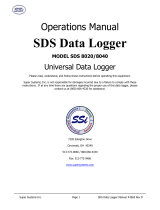Page is loading ...

Thermal Uniformity Survey
Auto Report Generating Software
User Guide
e
E
UROTHERM®
invensys®

© 2008 Eurotherm Limited
All rights are strictly reserved. No part of this document may be reproduced, modified, or transmitted
in any form by any means, nor may it be stored in a retrieval system other than for the purpose to act as
an aid in operating the equipment to which the document relates, without the prior written permission
of Eurotherm Limited.
Eurotherm Limited pursues a policy of continuous development and product improvement. The speci-
fications in this document may therefore be changed without notice. The information in this document
is given in good faith, but is intended for guidance only. Eurotherm Limited will accept no responsibility
for any losses arising from errors in this document.

HA029509
Issue 3 Dec 08 Page 1
TUS USER GUIDE
THERMAL UNIFORMITY SURVEY (TUS)
USER GUIDE
TABLE OF CONTENTS
Section Page
1 Introduction .................................................. 3
1.1 Requirements for TUS Auto Report Generator .............................. 3
1.2 ORDER CODE ......................................................... 3
1.3 APPLICATION SOFTWARE . . . . . . . . . . . . . . . . . . . . . . . . . . . . . . . . . . . . . . . . . . . . . . . 3
1.3.1 Operating Systems ................................................. 3
1.3.2 Minimum hardware requirements .................................... 4
1.3.3 Microsoft Excel . . . . . . . . . . . . . . . . . . . . . . . . . . . . . . . . . . . . . . . . . . . . . . . . . . . 4
1.3.4 Eurotherm Software . . . . . . . . . . . . . . . . . . . . . . . . . . . . . . . . . . . . . . . . . . . . . . . 4
2 Set-up Instructions ............................................ 5
2.1 Thermal Survey Report Data Entry Page ................................... 5
2.1.1 Data Entry Page Fields .............................................. 6
2.1.2 Licence agreement ................................................ 6
2.1.3 Navigation ....................................................... 6
2.2 INITIAL SETUP ......................................................... 7
2.2.1 Company Details Tab ............................................... 7
ENTRY FIELDS ....................................................... 7
2.2.2 Language tab ..................................................... 8
2.2.3 Logo Management tab . . . . . . . . . . . . . . . . . . . . . . . . . . . . . . . . . . . . . . . . . . . . . 8
2.2.4 Setup Notes tab ................................................... 9
2.2.5 Survey Engineers tab ............................................... 10
2.2.6 Appliance Types tab . . . . . . . . . . . . . . . . . . . . . . . . . . . . . . . . . . . . . . . . . . . . . . . 10
2.2.7 Navigation . . . . . . . . . . . . . . . . . . . . . . . . . . . . . . . . . . . . . . . . . . . . . . . . . . . . . . . 10
2.3 DATA SOURCE ......................................................... 11
2.3.1 Data Source Page entries . . . . . . . . . . . . . . . . . . . . . . . . . . . . . . . . . . . . . . . . . . . 11
2.3.2 Channel Setup .................................................... 12
Survey Channels tab . . . . . . . . . . . . . . . . . . . . . . . . . . . . . . . . . . . . . . . . . . . . . . . . . 12
CONTROL CHANNELS TAB . . . . . . . . . . . . . . . . . . . . . . . . . . . . . . . . . . . . . . . . . . . . 13
Control Channel Assignment .......................................... 13
2.4 Setpoint Setup ........................................................ 14
2.4.1 Displayed fields . . . . . . . . . . . . . . . . . . . . . . . . . . . . . . . . . . . . . . . . . . . . . . . . . . . 14
2.4.2 The analysis process . . . . . . . . . . . . . . . . . . . . . . . . . . . . . . . . . . . . . . . . . . . . . . . 15
NAVIGATION ....................................................... 15
2.5 Detail Data Entry ...................................................... 16
2.5.1 Instrumentation tab . . . . . . . . . . . . . . . . . . . . . . . . . . . . . . . . . . . . . . . . . . . . . . . 16
2.5.2 Setup Notes Tab . . . . . . . . . . . . . . . . . . . . . . . . . . . . . . . . . . . . . . . . . . . . . . . . . . 16
2.5.3 Serial Numbers Tab ................................................ 16
Test Thermocouples . . . . . . . . . . . . . . . . . . . . . . . . . . . . . . . . . . . . . . . . . . . . . . . . . 16
2.5.4 TC Correction tab . . . . . . . . . . . . . . . . . . . . . . . . . . . . . . . . . . . . . . . . . . . . . . . . . 17
2.5.5 Recorder Correction tab ............................................ 17
2.5.6 TC Locations tab . . . . . . . . . . . . . . . . . . . . . . . . . . . . . . . . . . . . . . . . . . . . . . . . . . 18
Diagram . . . . . . . . . . . . . . . . . . . . . . . . . . . . . . . . . . . . . . . . . . . . . . . . . . . . . . . . . . . 18
2.5.7 Engineer Comments tab ............................................ 19
Appliance Controller Indicated Temperatures During Measurement Period .... 19
Survey Engineers Comments . . . . . . . . . . . . . . . . . . . . . . . . . . . . . . . . . . . . . . . . . . 19
Navigation ......................................................... 20
2.5.8 Stability Criteria tab . . . . . . . . . . . . . . . . . . . . . . . . . . . . . . . . . . . . . . . . . . . . . . . 20
ENTRY FIELDS ....................................................... 20

TUS USER GUIDE
Page 2
HA029509
Issue 3 Dec 08
2.6 Printing . . . . . . . . . . . . . . . . . . . . . . . . . . . . . . . . . . . . . . . . . . . . . . . . . . . . . . . . . . . . . . 21
2.6.1 Page items . . . . . . . . . . . . . . . . . . . . . . . . . . . . . . . . . . . . . . . . . . . . . . . . . . . . . . . 21
Printer ............................................................ 21
Print What . . . . . . . . . . . . . . . . . . . . . . . . . . . . . . . . . . . . . . . . . . . . . . . . . . . . . . . . . 21
Data . . . . . . . . . . . . . . . . . . . . . . . . . . . . . . . . . . . . . . . . . . . . . . . . . . . . . . . . . . . . 22
Navigation . . . . . . . . . . . . . . . . . . . . . . . . . . . . . . . . . . . . . . . . . . . . . . . . . . . . . . . . . 22
2.7 HELP ................................................................. 23
3 Report Generation . . . . . . . . . . . . . . . . . . . . . . . . . . . . . . . . . . . . . . . . . . . . . 23
INDEX ........................................................ 24
TABLE OF CONTENTS (Cont.)
Section Page

HA029509
Issue 3 Dec 08 Page 3
TUS USER GUIDE
TUS AUTO REPORT GENERATOR
1 INTRODUCTION
This product combines an application specific configuration of Eurotherm Report with UHH files produced in
Eurotherm Field Test Instrumentation to produce a Temperature Uniformity Survey report which can be used
for the purpose of Nadcap compliant Thermal Surveys and other heat treatment related applications.
The report is suitable for use with up to 48 Survey Sensors and up to 7 survey setpoints – across a single zone
of operation. Appending the report with additional detail for separate zone instrumentation and controller
performance can generate multi zone furnace reports.
The software is required by heat treatment providers in the Aerospace Industry to automate the production of
Temperature Uniformity Survey reports and provides an efficient way to produce reports of a standard com-
pliant format with equipment specific data.
1.1 REQUIREMENTS FOR TUS AUTO REPORT GENERATOR
The TUS is a Microsoft Excel workbook with a VBA code implemented to generate the printed report. It has
been developed using Microsoft Windows XP Professional using Excel 2003. The thermal data is taken from
the Eurotherm Review database using the Eurotherm Report package to interface between the Review data-
base and the TUS application workbook. To run the report Report and TUS must be loaded onto the report-
ing pc and access to the necessary review database is required either locally or via a remote connection.
1.2 ORDER CODE
The order code is 6000PLUS/TUS.
This order code delivers two CDs as part of the Eurotherm 6000 family of software products
CD 1 Eurotherm Report
CD 2 Temperature Uniformity Survey Auto Report Generator template.
6000PLUS/TUS is sold as a single site user licence where the TUS Excel template on CD 2 can be transferred to
other machines on the same site.
All machines running the Excel Template must have a single user licence of Eurotherm Report.
For additional site machines Eurotherm Report can be purchased separately, under order code 6000PLUS/RE-
PORT.
1.3 APPLICATION SOFTWARE
The application software is designed to function using the following:-
1.3.1 Operating Systems
Microsoft Windows XP Professional SP2 (preferred)

TUS USER GUIDE
Page 4
HA029509
Issue 3 Dec 08
1.3.2 Minimum hardware requirements
Pentium 3 800MHz,
256MByte RAM
2GByte free space on hard drive
1.3.3 Microsoft Excel
Excel 2003
1.3.4 Eurotherm Software
Review (Full or ‘Lite’): V3.7.4 or above.
Report Issue 6 or above.

HA029509
Issue 3 Dec 08 Page 5
TUS USER GUIDE
2 SET-UP INSTRUCTIONS
The TUS Auto Report Generator is set up in two phases, firstly report setup, then report generation.
In report setup the users is prompted to fill in a number of survey specific pages which relate to the thermal
processing equipment under test.
A description of the information required in the test setup pages follows.
Unless defined as optional, information must be entered in to all fields to meet the requirements of the report
as defined in AMS2750D, Section 3.5.21.1.
2.1 THERMAL SURVEY REPORT DATA ENTRY PAGE
Figure 2.1 Report data entry page

TUS USER GUIDE
Page 6
HA029509
Issue 3 Dec 08
2.1.1 Data Entry Page Fields
Type of Appliance Details for the appliance types can be entered from a drop down list, The list may be
edited in the Thermal Survey Report initial setup page “Appliance Types” Tab.
Furnace class This field is enable by clicking in the associated tick box (figure 2.1), and allows the user
to select a Furnace class to be selected from a drop-down list. Used for AMS2750D sur-
veys.
Instrument type Similar to ‘Furnace Class’ above, but for instrument type,
Appliance ID Allows the user to enter a reference string to identify the plant property number.
Manufacturer Optional entry of the name of the thermal processing equipment manufacturer.
Model Optional entry of the thermal processing equipment model number.
Serial No Optional entry of the thermal processing equipment serial number.
Customer Allows entry of the name of the customer for whom the report is being provided.
Address Entry of the address of the customer for whom the report is being provided.
Test specification Tick the radio button associated with the authorising testing specification. The choices
are either the service providers own quality standards procedure or those of the custom-
er. A space is available for the entry of the relevant specification reference.
Survey Results This is not an automatic pass/fail identification but is entered by the authorising agent of
the TUS Automatic Report Generator service provider. The Pass/Fail status of the report
is selected from a drop-down list.
Certificate Number Enter a unique certificate number for the report to be generated.
Survey Engineer Select the name of the Survey Engineer who conducted the test from a drop down list.
The list may be edited in the Thermal Survey Report initial setup page Survey Engineers
Tab (section 2.2.5).
Next Survey due Enter the date for the next scheduled survey.
Users Name Enter the name of the person responsible for the day-to-day use of the equipment.
2.1.2 Licence agreement
TUS Automatic Report Generator is a single site licence and the Excel Template may be transferred across ma-
chines on individual customer sites.
The application requires Eurotherm Report to be resident on the machine and access to the Review database,
which can either be local to the report machine or available over the network.
Eurotherm Report software is a single user licence and a separate copy must be obtained for each machine
which is required to run the TUS software.
2.1.3 Navigation
The double down arrow navigates to the initial setup pages (section .2.2).
The Close button closes the report setup form.
The “Clear All Data” button clears all data from the printed report.
The Single right arrow button navigates to the data source page (section 2.3)
The Print button navigates to the print option page (section 2.6).

HA029509
Issue 3 Dec 08 Page 7
TUS USER GUIDE
2.2 INITIAL SETUP
By pressing the double down arrow on the initial data entry screen (figure 2.1, above) the ‘Initial Setup’ screen
is displayed. This allows initial settings to be entered by the service providing company. Once this has been
saved the screen will not be required again, except for any future modifications.
2.2.1 Company Details Tab
The Company Details Tab allows the Company details to be entered to give corporate identity to the report
document once printed.
Figure 2.2.1 Initial setup tab
ENTRY FIELDS
Company Name This is placed, with the company address details, at the bottom of the first page of the
report.
Details This is the entry of up to 5 lines of address information at the bottom of the first page of
the report.
Header line 1 This allows the entry of text (typically company name) that is seen in bold at the top of
the first page of the report.
Header line 2 This allows the entry of text (typically a company statement) that is seen in bold at the
top of the first page of the report.
The Double arrow key is used to return to the Data Entry page described in section 2.1.

TUS USER GUIDE
Page 8
HA029509
Issue 3 Dec 08
2.2.2 Language tab
Allows the user to select the language for the report software and also the temperature units and time format
to be used. All selections are made using drop-down list selection.
Figure 2.2.2 Language tab
2.2.3 Logo Management tab
The Logo Management tab allows the insertion of image files into the printed report. These are imported and
stored within the program and are not required to be available at run time. All/any of these fields can be left
blank if wished
Figure 2.2.3 Logo Management tab

HA029509
Issue 3 Dec 08 Page 9
TUS USER GUIDE
2.2.3 LOGO MANAGEMENT TAB (Cont.)
Front page header This is the image seen at the top of the first page of the report. This is typically the full
company logo.
Continuation page This is the image seen at the top of all remaining pages of the report. This is typically a
smaller company logo.
Approvals body This is the image seen at the bottom of all pages of the report. This is typically the qual-
ity system logo.
2.2.4 Setup Notes tab
The Setup Notes tab allows the insertion of specific fixed notes that the survey engineer is able to select as
required using drop down lists. Five of these notes can be configured All/any of these fields can be left blank
if wished.
Figure 2.2.4 Setup notes tab screen

TUS USER GUIDE
Page 10
HA029509
Issue 3 Dec 08
2.2.5 Survey Engineers tab
This allows the user to type in up to ten names to appear in the drop-down list in the Survey Result area of
the Data entry page described in section 2.1 All/any of these fields can be left blank if wished.
Note for AMS2750D the name of the survey engineer must be shown on the report.
Figure 2.2.5 Survey Engineers tab
2.2.6 Appliance Types tab
The Appliance Types screen allows the insertion the type of equipment that is being surveyed names and al-
lows the user to select as required using drop down lists. All/any of these fields can be left blank as required.
Figure 2.2.6 Appliance Types tab screen
2.2.7 Navigation
Using the double left arrow key returns the user to the Thermal Survey Report ‘Data Entry’ page as described
in section 2.1.

HA029509
Issue 3 Dec 08 Page 11
TUS USER GUIDE
2.3 DATA SOURCE
The data source page is entered by using the right-arrow key in the Data Entry page (section 2.2)
Figure 2.3 Data source page
2.3.1 Data Source Page entries
Instrument Name Select, from a drop down list, the relevant 6000 series Field Test Instrument defined
Instrument name. The drop down list is generated from instruments in the Review data-
base.
Group Name Select, from a drop down list, the relevant 6000 series Field Test Instrument defined
Group name. The drop down list is generated from Groups in the Review database.
Data by Batch (Figure 2.3.1, below) The required 6000 series Field Test Instrument defined batch name
is selected from a drop-down list, generated from Groups in the Review database. The
number of samples in the selected batch is displayed as a Read-only number. A warning
is given if there are too many samples.
Data by Time/Date (Figure 2.3 above) For reports generated by Time/Date, enter the time and date values
into start and end time fields for the required report period. Read-only displays show
the start and end time of the available data, and the total number of samples in the
selected portion of this range of data. A warning is given if there are too many samples.
Note the Time and Date fields must accurately reflect the overall time period for measurements associ-
ated with the required test duration.
Figure 2.3.1 Data by batch

TUS USER GUIDE
Page 12
HA029509
Issue 3 Dec 08
2.3.2 Channel Setup
Operation of the single right arrow button from the Thermal Survey Report ‘Data Entry’ page (figure 2.1,
above) navigates to the Channel Setup Page. This page allows assignment of the survey sensors to thermocou-
ple channels within the Field Test Instrument.
SURVEY CHANNELS TAB
Figure 2.3.2a Survey Channel tab
Instrument Name Taken from the Data Source page entries (section 2.3.1)
Group Name Taken from the Data Source page entries (section 2.3.1)
Available channels show the number of channels available within the database associated with the specified
instrument / group.
Number of thermocouples
Select the number of thermocouples to be included in the report. may or may not
match the number of thermocouple in the database.
Recorder channel assignments
Allows the user to define which channel each thermocouple is connected to. A maxi-
mum of 48 channels may be included in the report.
Use Allows the user to remove individual thermocouples/channels from the report.
Right arrow Goes to Setpoint setup page (Section 2.4)
Left arrow Returns to data source page (section 2.3.1)
Double left arrow Returns to data setup page (section 2.1)

HA029509
Issue 3 Dec 08 Page 13
TUS USER GUIDE
2.3.2 CHANNEL SETUP (Cont.)
CONTROL CHANNELS TAB
Figure 2.3.2b Control channel tab
CONTROL CHANNEL ASSIGNMENT
It is possible to incorporate the zone temperature controller readings in the report.
This option is available where the controller can be automatically linked to the Field Test Instrument using
master communications or a parallel Thermocouple connection. Protocols available for master communica-
tions between the 6000 series Field Test Instrument and independent control equipment are MODBUS RTU
and MODBUS TCP.
Instrument Name Taken from the Data Source page entries (section 2.3.1)
Group Name Taken from the Data Source page entries (section 2.3.1)
Available channels show the number of channels available within the database associated with the specified
instrument / group.
Number of control T/Cs
Select the number of control thermocouples to be included in the report. This number
may or may not match the number of thermocouples in the database.
Control channel assignment
Allows the user to define which channel each thermocouple is connected to. A maxi-
mum of 6 control channels may be included in the report.
Use Allows the user to remove individual thermocouples/channels from the report.
Right arrow Goes to Setpoint setup page (Section 2.4)
Left arrow Returns to data source page (section 2.3.1)
Double left arrow Returns to data setup page (section 2.1)

TUS USER GUIDE
Page 14
HA029509
Issue 3 Dec 08
2.4 SETPOINT SETUP
This screen, entered by operating the right arrow on the Channel Setup page (section 2.3) allows the user to
enter the number and value of setpoints being surveyed.
Figure 2.4 Setpoint setup screen
2.4.1 Displayed fields
Instrument Name A read only field showing the name of the instrument from which the data has come.
Group Name A read only field indicating the name of the group in the instrument from which the data
has come.
Available channels This is a read only field indicating number of channels that have been recorded in the
Review database.
Number of Setpoints
The number of setpoints used when the survey data was collected. This is user selectable
between one and seven from a drop-down menu.
Survey setpoints The setpoint temperature values are entered here.
Data Analysis This area indicates, searches and validates the data for validity and likely setpoint values
if the user does not know the setpoint value(s) used for the survey. The ‘Analyse Data’
button is used to trigger operation of this function.
Analysis parameters No. of samples for smoothing = R
Steady state samples = S
Slope threshold = DT (°C/sample interval)
Depending on the response of the equipment under test and the sampling interval of the
data, these values may need to be changed for optimum results.
Analyse Data This triggers the data analysis function described above.

HA029509
Issue 3 Dec 08 Page 15
TUS USER GUIDE
2.4.2 The analysis process
The following actions all take place on the raw data (that is, before any corrections are applied). The raw data
is not modified in any way.
1 The specified thermocouples are progressively averaged over xR samples to produce a single smoothed
data set.
For example, for R = 10, the first smoothed data point will be the average across all thermocouples for
samples 1 to 10. The 2nd smoothed data point will be the average across all thermocouples for samples 2
to 11, and so on.
2 The difference between each of these values is calculated to give a set of gradients.
3 Once the measurement period has commenced the gradients are continuously scanned to find, at least, S
successive values that are less than DT. If it finds such a set, it reports this as a steady state, together with
the start time. When a gradient that exceeds DT is found, it reports that as the end time. This continues
until the end of the smoothed data.
4 If all data at a particular sample is non-numeric (e.g. No data or Under Range etc.) an error is generated
and reported. Data analysis stops at that point.
5 Provided at least one thermocouple produces numeric values at every sample, the above analysis will
complete.
6 Each thermocouple is now scanned for non-numeric data and any such data is reported. If steady state
conditions are found, they are likely to be close to the intended setpoints during the survey, provided the
data channels have been correctly configured. The number of setpoints and their values may need to be
edited.
NAVIGATION
The double left arrow returns to the Data Entry screen (Section 2.1).
The single left arrow returns to Channel Setup (Section 2.3).
The single right arrow button takes the user to the Detail Data Entry set of screens (Section 2.5).

TUS USER GUIDE
Page 16
HA029509
Issue 3 Dec 08
2.5 DETAIL DATA ENTRY
2.5.1 Instrumentation tab
Figure 2.5.1 Detail data entry Instrumentation Tab
Test Instrument Enter the Model Number, Serial Number, Calibration Certificate number and Certificate
Expiry date for the Test Instrument used to collect the data for this report.
Appliance Instrumentation
Enter the Model Number, Serial Number, Function and Calibration Due date for the Con-
trol Monitoring and Recording instruments.
2.5.2 Setup Notes Tab
Preset Set-up Notes Five fixed-format data entry fields are available for setup notes, which can be called from
a drop down box. The fixed format notes are assigned and edited in the initial setup
page, “Setup Notes” Tab (section 2.2.4).
Free format Set-up Notes
Five further free-format data entry fields are available for additional report Set-up notes.
2.5.3 Serial Numbers Tab
TEST THERMOCOUPLES
Enter the serial numbers of the Thermal Survey Thermocouples in the
data entry fields provided. The number of data entry fields matches the
number of thermocouples selected for the report.

HA029509
Issue 3 Dec 08 Page 17
TUS USER GUIDE
2.5.4 TC Correction tab
This allows correction factors to be entered for each of the thermal survey sensors at each of the defined
setpoints. The defined setpoints default to those assigned in the Setpoint Setup page (section 2.4). Once the
values have been entered for Thermocouple 1, the values can be copied to all the other thermocouples on the
page by using the ‘COPY TC1 TO ALL’ button.
Figure 2.5.4 TC Correction tab screen
2.5.5 Recorder Correction tab
Enter the correction factors for each of the thermocouple channels at each of the defined setpoints. The
defined setpoints will default to those assigned in the Setpoint Setup menu page (section 2.4).
Figure 2.5.5 Recorder correction tab screen

TUS USER GUIDE
Page 18
HA029509
Issue 3 Dec 08
2.5.6 TC Locations tab
This page allows the generation or import of three-dimensional diagrams to identify thermal survey sensor
locations against defined survey test frames or representative loads. In addition an optional descriptor can be
assigned for the location of the thermal survey sensors.
Figure 2.5.6 Thermocouple locations tab screen
DIAGRAM
From File Enter a filename, or use the ‘Browse...’ facility to locate a pictorial file to be associated
with the report.
None None allows an option not to include a three-dimensional diagram within the report. If
this option is chosen free format fields are available to describe the thermal survey ther-
mocouple locations.
Note for Drawing Free format fields are available to associate a note and dimensions about the survey
frame or representative load.
Notes
1. If a diagram is not included in the report for AMS2750D a three-dimensional space diagram of the
thermal survey sensor locations and associated test frame or representative load must be available
on site.
2. For AMS2750D It is also a condition of the report that three-dimensional diagrams must be avail-
able on site for control, recording and load sensors.
3. Also calibration reports for the control monitoring and recording instrumentation, the Field Test
Instrumentation and Thermal Survey Sensors must be available on site
/