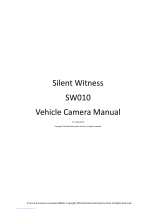Page is loading ...

GH68_3XXXXA
SCH-R480C
PORTABLE MOBILE PHONE
User Manual
Please read this manual before operating your
phone and keep it for future reference.

CRT_SCH-R480C_UM_Eng_MG3_CB_123013_F7
Warning!
This product contains chemicals known to the State of California to cause cancer and reproductive toxicity.
Intellectual Property
All Intellectual Property, as defined below, owned by or which is otherwise the property of Samsung or its respective suppliers
relating to the SAMSUNG Phone, including but not limited to, accessories, parts, or software relating there to (the “Phone
System”), is proprietary to Samsung and protected under federal laws, state laws, and international treaty provisions. Intellectual
Property includes, but is not limited to, inventions (patentable or unpatentable), patents, trade secrets, copyrights, software,
computer programs, and related documentation and other works of authorship. You may not infringe or otherwise violate the
rights secured by the Intellectual Property. Moreover, you agree that you will not (and will not attempt to) modify, prepare
derivative works of, reverse engineer, decompile, disassemble, or otherwise attempt to create source code from the software. No
title to or ownership in the Intellectual Property is transferred to you. All applicable rights of the Intellectual Property shall remain
with SAMSUNG and its suppliers.
Open Source Software
Some software components of this product incorporate source code covered under GNU General Public License (GPL), GNU Lesser
General Public License (LGPL), OpenSSL License, BSD License and other open source licenses. To obtain the source code covered
under the open source licenses, please visit:
http://opensource.samsung.com
.
Disclaimer of Warranties; Exclusion of Liability
EXCEPT AS SET FORTH IN THE EXPRESS WARRANTY CONTAINED ON THE WARRANTY PAGE ENCLOSED WITH THE PRODUCT, THE
PURCHASER TAKES THE PRODUCT "AS IS", AND SAMSUNG MAKES NO EXPRESS OR IMPLIED WARRANTY OF ANY KIND
WHATSOEVER WITH RESPECT TO THE PRODUCT, INCLUDING BUT NOT LIMITED TO THE MERCHANTABILITY OF THE PRODUCT OR

ITS FITNESS FOR ANY PARTICULAR PURPOSE OR USE; THE DESIGN, CONDITION OR QUALITY OF THE PRODUCT; THE
PERFORMANCE OF THE PRODUCT; THE WORKMANSHIP OF THE PRODUCT OR THE COMPONENTS CONTAINED THEREIN; OR
COMPLIANCE OF THE PRODUCT WITH THE REQUIREMENTS OF ANY LAW, RULE, SPECIFICATION OR CONTRACT PERTAINING
THERETO. NOTHING CONTAINED IN THE INSTRUCTION MANUAL SHALL BE CONSTRUED TO CREATE AN EXPRESS OR IMPLIED
WARRANTY OF ANY KIND WHATSOEVER WITH RESPECT TO THE PRODUCT. IN ADDITION, SAMSUNG SHALL NOT BE LIABLE FOR
ANY DAMAGES OF ANY KIND RESULTING FROM THE PURCHASE OR USE OF THE PRODUCT OR ARISING FROM THE BREACH OF
THE EXPRESS WARRANTY, INCLUDING INCIDENTAL, SPECIAL OR CONSEQUENTIAL DAMAGES, OR LOSS OF ANTICIPATED PROFITS
OR BENEFITS.
Modification of Software
SAMSUNG IS NOT LIABLE FOR PERFORMANCE ISSUES OR INCOMPATIBILITIES CAUSED BY YOUR EDITING OF REGISTRY SETTINGS,
OR YOUR MODIFICATION OF OPERATING SYSTEM SOFTWARE.
USING CUSTOM OPERATING SYSTEM SOFTWARE MAY CAUSE YOUR DEVICE AND APPLICATIONS TO WORK IMPROPERLY. YOUR
CARRIER MAY NOT PERMIT USERS TO DOWNLOAD CERTAIN SOFTWARE, SUCH AS CUSTOM OS.
Samsung Telecommunications America (STA), LLC
Headquarters:
1301 E. Lookout Drive
Richardson, TX 75082

©2013 Samsung Telecommunications America, LLC. Samsung is a registered trademark of Samsung Electronics Co., Ltd.
Do you have questions about your Samsung Mobile Phone?
For 24 hour information and assistance, we offer a new FAQ/ARS System (Automated Response System) at:
www.samsung.com/us/support
The actual available capacity of the internal memory is less than the specified capacity because the operating system and default
applications occupy part of the memory. The available capacity may change when you upgrade the device.
Nuance
®
, VSuite™, T9
®
Text Input, and the Nuance logo are trademarks or registered trademarks of Nuance Communications,
Inc. or its affiliates in the United States and/or other countries.
Openwave
®
is a registered Trademark of Openwave, Inc.
Google, the Google logo, Android, the Android logo, Google Play, Gmail, Google Mail, Google Maps, Google Music, Google Talk,
Hangouts, Picasa, YouTube and other marks are trademarks of Google Inc.
The Bluetooth
®
word mark, figure mark (stylized “B Design”), and combination mark (Bluetooth word mark and “B Design”) are
registered trademarks and are wholly owned by the Bluetooth SIG.
microSD™ and the microSD logo are Trademarks of the SD Card Association.
Customer Care Center:
1000 Klein Rd.
Plano, TX 75074
Toll Free Tel: 1.888.987.HELP (4357)
Internet Address:
http://www.samsung.com

1
Table of Contents
Section 1: Getting Started .......................... 4
Understanding this User Manual . . . . . . . . . . . . 4
Battery . . . . . . . . . . . . . . . . . . . . . . . . . . . . . . . 5
Activating Your Phone . . . . . . . . . . . . . . . . . . . 9
Voicemail . . . . . . . . . . . . . . . . . . . . . . . . . . . . 10
Memory Card . . . . . . . . . . . . . . . . . . . . . . . . . 10
Section 2: Understanding Your Phone ..... 12
Your Phone’s Features . . . . . . . . . . . . . . . . . . 12
Front View of Your Phone . . . . . . . . . . . . . . . . 13
Side Views of Your Phone . . . . . . . . . . . . . . . . 15
Rear View of Your Phone . . . . . . . . . . . . . . . . 16
Command Keys . . . . . . . . . . . . . . . . . . . . . . . 17
Menu Navigation . . . . . . . . . . . . . . . . . . . . . . 20
Understanding the Display Screen . . . . . . . . . 21
Games & Apps . . . . . . . . . . . . . . . . . . . . . . . . 22
Entering Text . . . . . . . . . . . . . . . . . . . . . . . . . 22
Section 3: Call Functions ......................... 24
Making a Call . . . . . . . . . . . . . . . . . . . . . . . . . 24
Answering a Call . . . . . . . . . . . . . . . . . . . . . . 26
Call In-Progress Options . . . . . . . . . . . . . . . . . 26
Voice Commands . . . . . . . . . . . . . . . . . . . . . . 27
Calls Logs . . . . . . . . . . . . . . . . . . . . . . . . . . . 31
Section 4: Messages .................................33
Accessing Messages . . . . . . . . . . . . . . . . . . . 33
Types of Messages . . . . . . . . . . . . . . . . . . . . 33
Create and Send Text Messages . . . . . . . . . . 33
Creating and Sending Picture Messages . . . . . 35
Creating and Sending Video Messages . . . . . . 37
Receiving Messages . . . . . . . . . . . . . . . . . . . . 38
Message Folders . . . . . . . . . . . . . . . . . . . . . . 39
Social Networks . . . . . . . . . . . . . . . . . . . . . . . 46
Erase Messages . . . . . . . . . . . . . . . . . . . . . . . 46
Msg Settings . . . . . . . . . . . . . . . . . . . . . . . . . 47
Section 5: Contacts ...................................49
Accessing Contacts . . . . . . . . . . . . . . . . . . . . 49
Groups . . . . . . . . . . . . . . . . . . . . . . . . . . . . . . 54
Speed Dials . . . . . . . . . . . . . . . . . . . . . . . . . . 58
Memory Info . . . . . . . . . . . . . . . . . . . . . . . . . . 59

2
Section 6: Multimedia ...............................60
Accessing Multimedia . . . . . . . . . . . . . . . . . . .60
Camera . . . . . . . . . . . . . . . . . . . . . . . . . . . . . . 60
Camcorder . . . . . . . . . . . . . . . . . . . . . . . . . . .63
Music Player . . . . . . . . . . . . . . . . . . . . . . . . . .66
My Images . . . . . . . . . . . . . . . . . . . . . . . . . . . 70
My Ringtones . . . . . . . . . . . . . . . . . . . . . . . . .71
My Videos . . . . . . . . . . . . . . . . . . . . . . . . . . . . 72
Section 7: Browser ....................................73
Launching the Browser . . . . . . . . . . . . . . . . . .73
Using the Browser . . . . . . . . . . . . . . . . . . . . . . 73
Using Links . . . . . . . . . . . . . . . . . . . . . . . . . . . 74
How Browser Keys Work . . . . . . . . . . . . . . . . . 74
Section 8: Tools .........................................75
Accessing Tools . . . . . . . . . . . . . . . . . . . . . . . 75
Bluetooth . . . . . . . . . . . . . . . . . . . . . . . . . . . .75
Voice SVC . . . . . . . . . . . . . . . . . . . . . . . . . . . . 77
Calculator . . . . . . . . . . . . . . . . . . . . . . . . . . . . 77
Calendar . . . . . . . . . . . . . . . . . . . . . . . . . . . . . 77
Alarm Clock . . . . . . . . . . . . . . . . . . . . . . . . . . .78
Stop Watch . . . . . . . . . . . . . . . . . . . . . . . . . . .78
World Time . . . . . . . . . . . . . . . . . . . . . . . . . . .78
Memo Pad . . . . . . . . . . . . . . . . . . . . . . . . . . . .78
USB Mass Storage . . . . . . . . . . . . . . . . . . . . . .78
Section 9: Settings ....................................79
Accessing Your Phone’s Settings . . . . . . . . . . .79
Location . . . . . . . . . . . . . . . . . . . . . . . . . . . . .79
Sounds Settings . . . . . . . . . . . . . . . . . . . . . . .80
Display Settings . . . . . . . . . . . . . . . . . . . . . . . .82
Phone Settings . . . . . . . . . . . . . . . . . . . . . . . .83
Call Settings . . . . . . . . . . . . . . . . . . . . . . . . . .88
Memory Info . . . . . . . . . . . . . . . . . . . . . . . . . .90
Phone Info . . . . . . . . . . . . . . . . . . . . . . . . . . . .90
Section 10: Health and Safety
Information ..........................................91
Exposure to Radio Frequency (RF) Signals . . . .91
Specific Absorption Rate (SAR) Certification
Information . . . . . . . . . . . . . . . . . . . . . . . . . .96
FCC Part 15 Information to User . . . . . . . . . . . .97
Commercial Mobile Alerting System (CMAS) . .98
Smart Practices While Driving . . . . . . . . . . . . .98
Battery Use and Safety . . . . . . . . . . . . . . . . . .99
Samsung Mobile Products and Recycling . . . .101
UL Certified Travel Charger . . . . . . . . . . . . . .102

3
Display / Touch-Screen . . . . . . . . . . . . . . . . 103
GPS . . . . . . . . . . . . . . . . . . . . . . . . . . . . . . . 103
Emergency Calls . . . . . . . . . . . . . . . . . . . . . 104
Care and Maintenance . . . . . . . . . . . . . . . . . 105
Responsible Listening . . . . . . . . . . . . . . . . . 105
Operating Environment . . . . . . . . . . . . . . . . 108
FCC Hearing Aid Compatibility (HAC)
Regulations for Wireless Devices . . . . . . . 110
Restricting Children's Access to
Your Mobile Device . . . . . . . . . . . . . . . . . . 111
FCC Notice and Cautions . . . . . . . . . . . . . . . 111
Other Important Safety Information . . . . . . . 112
Section 11: Warranty Information .......... 114
Standard Limited Warranty . . . . . . . . . . . . . . 114
End User License Agreement for Software . . 119
Index ........................................................ 127

4
Section 1: Getting Started
This section explains how to start using your phone by
activating your service, setting up your Voicemail, or getting
an understanding of how this manual is put together.
Understanding this User Manual
The chapters of this guide generally follow the same order as
the menus and sub-menus in your phone. A robust index for
quick reference to most features begins on page 127.
Also included is important safety information that you should
know before using your phone. Most of this information is
near the back of the guide, beginning on page 91.
Notes and Tips
Throughout this guide there is text that is set apart from the
rest. These are intended to point out important information,
quick methods for activating features, to define terms, and
more. The definitions for these methods are as follows:
•
Notes
: Explain alternative options within the current feature,
menu, or sub-menu.
•
Tips
: Provide quick or innovative methods for performing
functions related to the subject at hand.
•
Important
: Points out important information about the current
feature that could affect performance, or even damage your
phone.

Getting Started 5
Text Conventions
This manual provides condensed information about how to
use your phone. To make this possible, the following terms
and icon appear in place of repeatedly-used procedural
steps:
Battery
Your phone is powered by a rechargeable, standard Li-Ion
battery. A Travel Charger is included with the phone for
charging the battery.
Note:
The battery comes partially charged. You must fully
charge the battery before using your phone for the first
time. A fully discharged battery requires up to 4 hours of
charge time.
After the first charge, you can use the phone while
charging.
Warning!
Use only Samsung-approved charging devices and
batteries. Samsung accessories are designed to
maximize battery life. Using other accessories may
invalidate your warranty and may cause damage.
highlight
Use the
Navigation
key ( ) to move a
highlighting effect onto a menu item or screen
item of interest.
select
After “highlighting” a menu item or screen item,
press the
Center-Select
key ( ) to launch,
access, or save a highlighted menu item or
screen field of interest.
➔ Used in place of “select” in long “drill down”
procedure steps.
Example:
“...
Settings
➔
Call Settings
➔
Auto Retry
...”

6
Battery Cover
The battery is under a removable cover on the back of the
phone.
Removing the battery cover
Press a fingernail into the slot on the upper left side of
the cover (1) and pry the cover off in the direction of
the arrows (2).
Installing the battery cover
Align the cover and slide it into place, making sure it
snaps securely at all four corners.

Getting Started 7
Installing the Battery
1. Remove the battery cover.
For more information, refer to “Removing the battery
cover” on page 6.
2. Insert the top end of the battery into the battery
compartment, aligning the gold contacts on the battery
with the gold contacts in the phone (1).
3. Push down on the bottom of the battery (2) until it
snaps into place.
4. Install the battery cover.
For more information, refer to “Installing the battery
cover” on page 6.
Removing the Battery
1. Remove the battery cover.
For more information, refer to “Removing the battery
cover” on page 6.
2. Lift the battery up by the slot provided (1).
3. Lift the battery up (2) and out of the phone.

8
Charging the Battery
Your phone is powered by a rechargeable Li-ion battery. The
Travel Charger, which is used to charge the battery, is
included with your phone. Use only Samsung-approved
batteries and chargers.
Note:
The battery comes partially charged. You must fully
charge the battery before using your phone for the first
time. A fully discharged battery requires up to 4 hours of
charge time.
After the first charge, you can use the phone while
charging.
Using the Travel Charger
1. With the battery installed, locate the Power/Accessory
Interface connector at the bottom of the phone.
Important!
Verify that the handset battery is installed prior to
connection. If the battery is not properly installed
and the wall charger is connected, the handset
may power off and on continuously, preventing
proper operation.
2. Plug the flat end of the Travel Charger into the phone’s
interface connector jack and the other end into a
standard AC wall outlet.
Note:
This illustration displays both the
correct
and
incorrect
orientation for connecting the charger. If the charger is
incorrectly connected, damage to the accessory port will
occur therefore voiding the phone’s warranty.
Incorrect

Getting Started 9
3. When charging is complete, the
battery indicator
()
in the upper-right corner of the display shows five solid
bars. Unplug the Travel Charger from the power outlet
and remove the flat end from the interface connector
jack on the phone.
Important!
It is recommended you fully charge the battery
before using your device for the first time.
Battery indicator
The
battery indicator
( ) in the upper-right corner of the
display indicates power level. Monitor the battery strength
and ensure your battery is adequately charged.
•
Five bars
()
indicate a full charge.
•
An empty battery icon ( ) indicates a near empty battery.
•
A blinking empty battery icon ( ) and a tone sounding indicate
you have two to three minutes before the battery is too low to
operate the phone.
If you continue to operate the phone without charging, the
phone will power off.
Activating Your Phone
Contact your Wireless Provider and follow their instructions
for obtaining service, if necessary. We suggest that you read
this guide to fully understand the services your phone
supports.
Turning Your Phone On
Press and hold
End
until the display lights.
Note:
As with any other radio-transmitting device, do not
touch the antenna while using your phone as this can
affect call quality and can cause the phone to operate at
a higher power level than is necessary.
Turn Your Phone Off
Press and hold
End
for two or more seconds. Your
phone powers off.

10
Voicemail
Setting Up Your Voicemail
Voicemail allows callers to leave voice messages, which can
be retrieved any time.
Note:
Once your Voicemail account has been set up, you can
use the Voicemail folder (under the
Messages
menu) to
view details of voice messages in your Voicemail
account.
1. In standby mode, press and hold or dial your own
mobile number to dial your Voicemail account.
2. Follow the prompts in the new user tutorial to setup
your mail box.
Listen to Voicemail
1. In standby mode, press and hold or dial your own
mobile number to dial Voicemail. After connecting, you
will hear your voice greeting.
2. You are prompted to enter your password.
Memory Card
Your phone supports an optional, removable microSD
memory card with up to 32GB capacity (not included). You
can store music, pictures, videos, and other files on a
memory card.
Installing a Memory Card
1. Pull the memory card cover out and turn it to expose
the card slot.
2. Push the memory card into the slot until it locks into
place.
Incorrect

Getting Started 11
Removing a Memory Card
1. Pull the memory card cover out and turn it to expose
the memory card in the card slot.
2. Press on the memory card to release the lock, then
remove the card.
Formatting
Formatting erases all content from the memory card and
prepares it for use with your phone.
Formatting a Memory Card using Your Phone
1. In standby mode, press MENU, then select
Settings
➔
Memory Info
➔
Card Memory
➔
Format Card
.
2. At the prompt, highlight
Yes
, then press
OK
.
Formatting a Memory Card using Your PC
For best playback of songs stored on a microSD or
microSDHC memory card, use the PC file system FAT32. For
more information about using a PC to format memory cards,
consult your PC and/or memory card reader documentation.

12
Section 2: Understanding Your Phone
This section outlines some key features of your Samsung
SCH-R480 phone. It also describes the screen format.
Your Phone’s Features
•
Domestic and international voice and text messaging service
(available on participating networks).
•
Large 2.4 inch (diagonally) color screen
(320 x 240 pixel resolution)
•
High speed data (CDMA 2000 1x Technology)
•
Bluetooth
®
Wireless Technology (see Note)
•
Global Positioning System (GPS) Technology
•
Digital Assistant Tools
•
QWERTY Keypad
•
Text (SMS), Picture/Video (MMS), Commercial Mobile Alerting
System (CMAS), and Social Network (Facebook and Twitter)
Messaging
•
Built-in 2.0 Megapixel Digital Camera
•
Voice Dial
•
Music Player (requires an optional Memory Card)
•
Memory Card Slot (microSD and microSDHC up to 32 GB)
Note:
The SCH-R480 phone supports the wireless headset,
hands-free, dial up networking, stereo (A2DP),
phonebook access, object push, and file transfer profiles
for Bluetooth
®
wireless technology.

Understanding Your Phone 13
Front View of Your Phone
Features
1.
Earpiece
: Allows you to hear callers and alerts.
2.
Display
: Displays information to operate your phone.
3.
Left Soft Key
: Press to the command displayed at the
left of the bottom line of the display.
4.
Send Key
: Press to place or receive a call. Press in
standby mode to launch the Recent Calls list.
5.
Speakerphone Key
: Press and hold to enable/disable
Speakerphone mode.
6.
Navigation Key
: In menu mode, press to scroll through
the phone menu. From standby mode, press up or
down or left or right for shortcuts. For more
information, refer to “Navigation Key” on page 19.
7.
Back Key
: In a text entry field, press to delete
characters. In menu mode, press to return to a
previous screen or menu.
8.
End/Power Key
: Ends a call. When navigating, press to
return to
the Home screen. Press and hold to power the
phone On or Off. When you receive an incoming call, press to
send the call to Voicemail.
9.
Right Soft Key
: Press to select the command displayed
at the right of the bottom line of the display.
10.
Center-Select Key
: Press to select the command
displayed at the center of the bottom line of the display.
1
2
3
4
5
8
9
10
6
7

14
Keypad
Features
1.
Voicemail Key
: In standby mode, press and hold to dial
Voicemail.
2.
Shift Key
: Toggles capitalization for text input.
Capitalization remains as selected until you press the
Shift key again.
3.
Fn Key
: Toggles the text input mode to let you use the
QWERTY keypad to enter numbers and symbols as well
as letters.
4.
Sym/Lock Key
: When entering text, press to launch a
Symbols screen for selecting symbols. From standby
mode, press and hold this key to lock the keypad.
5.
Vibrate Mode Key
: In standby mode, press and hold to
activate Vibrate mode.
6.
Space/Voice SVC Key
: Lets you enter spaces between
words and characters. From standby mode, press and
hold to launch Voice SVC.
For more information, refer to “Voice SVC” on
page 77.
7.
Calendar Key
: Launches you phone’s Calendar tool.
8.
Messaging Key
: Launches the
Messages
menu.
9.
Enter Key
: Press to move the insertion point to the next
line in a message.
10.
Backspace Key
: In text entry mode, deletes characters
from the display. In menu mode, returns you to the
previous menu or screen.
1
5
3
4
2
6
7
8
9
10

Understanding Your Phone 15
Side Views of Your Phone
Features
1.
Volume Key
: In standby mode, lets you adjust the
System Volume. When receiving a call, lets you
temporarily mute the ringer.
2.
microSD (Memory Card) Slot
: Lets you install and
remove optional microSD Memory Card for additional
image/photo storage and for music storage.
3.
Camera Key
: From standby mode, lights the front
display backlight and launches the Camera feature of
your phone. In Camera mode, takes pictures.
1
2
3

16
Rear View of Your Phone
Features
1.
Headset Connector
: Used to connect an optional
headset (for hands-free operation and/or music
playback) or an optional TTY device.
2.
Camera Lens
: The lens of your built-in camera.
3.
Power
/
USB Connector
: Used to connect charging
accessories or optional USB Data cable to your phone.
4.
Speaker
: Reproduces music and other sounds played
by your phone.
1
2
4
3
/