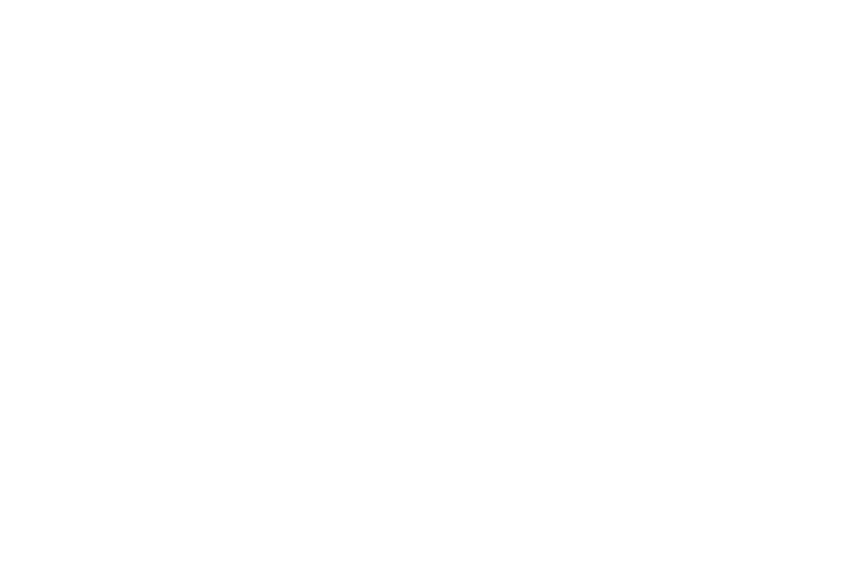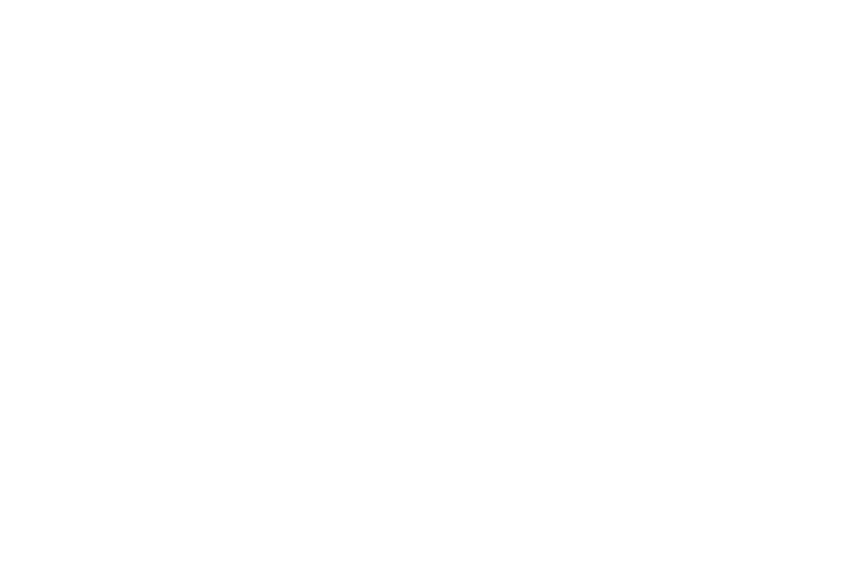
3
Downloads . . . . . . . . . . . . . . . . . . . . . . . . . . . . . . . . . . . . . . . 95
Email . . . . . . . . . . . . . . . . . . . . . . . . . . . . . . . . . . . . . . . . . . . 96
Gallery . . . . . . . . . . . . . . . . . . . . . . . . . . . . . . . . . . . . . . . . . . 96
Gmail . . . . . . . . . . . . . . . . . . . . . . . . . . . . . . . . . . . . . . . . . . . 96
Google Search . . . . . . . . . . . . . . . . . . . . . . . . . . . . . . . . . . . . 96
Guided Tours . . . . . . . . . . . . . . . . . . . . . . . . . . . . . . . . . . . . . 97
IM . . . . . . . . . . . . . . . . . . . . . . . . . . . . . . . . . . . . . . . . . . . . . . 97
Latitude . . . . . . . . . . . . . . . . . . . . . . . . . . . . . . . . . . . . . . . . . 97
Let’s Golf 2 . . . . . . . . . . . . . . . . . . . . . . . . . . . . . . . . . . . . . . . 97
Maps . . . . . . . . . . . . . . . . . . . . . . . . . . . . . . . . . . . . . . . . . . . 97
Market . . . . . . . . . . . . . . . . . . . . . . . . . . . . . . . . . . . . . . . . . . 98
Media Hub . . . . . . . . . . . . . . . . . . . . . . . . . . . . . . . . . . . . . . . 98
Memo . . . . . . . . . . . . . . . . . . . . . . . . . . . . . . . . . . . . . . . . . . . 99
Mobile Hotspot . . . . . . . . . . . . . . . . . . . . . . . . . . . . . . . . . . . . 99
Music Player . . . . . . . . . . . . . . . . . . . . . . . . . . . . . . . . . . . . . . 99
My Files . . . . . . . . . . . . . . . . . . . . . . . . . . . . . . . . . . . . . . . . . 99
My Verizon Mobile . . . . . . . . . . . . . . . . . . . . . . . . . . . . . . . . 100
Navigation . . . . . . . . . . . . . . . . . . . . . . . . . . . . . . . . . . . . . . 100
NFL Mobile . . . . . . . . . . . . . . . . . . . . . . . . . . . . . . . . . . . . . . 100
NFS Shift . . . . . . . . . . . . . . . . . . . . . . . . . . . . . . . . . . . . . . . 100
Places . . . . . . . . . . . . . . . . . . . . . . . . . . . . . . . . . . . . . . . . . 100
Quickoffice . . . . . . . . . . . . . . . . . . . . . . . . . . . . . . . . . . . . . . 101
Settings . . . . . . . . . . . . . . . . . . . . . . . . . . . . . . . . . . . . . . . . 101
Setup Wizard . . . . . . . . . . . . . . . . . . . . . . . . . . . . . . . . . . . . 101
Slacker Radio . . . . . . . . . . . . . . . . . . . . . . . . . . . . . . . . . . . . 101
Talk . . . . . . . . . . . . . . . . . . . . . . . . . . . . . . . . . . . . . . . . . . . 101
Task Manager . . . . . . . . . . . . . . . . . . . . . . . . . . . . . . . . . . . 102
V CAST Media Manager . . . . . . . . . . . . . . . . . . . . . . . . . . . . 102
V CAST Music . . . . . . . . . . . . . . . . . . . . . . . . . . . . . . . . . . . . 102
V CAST Tones . . . . . . . . . . . . . . . . . . . . . . . . . . . . . . . . . . . 102
V CAST Videos . . . . . . . . . . . . . . . . . . . . . . . . . . . . . . . . . . . 103
Video Player . . . . . . . . . . . . . . . . . . . . . . . . . . . . . . . . . . . . . 103
Voice Dialer . . . . . . . . . . . . . . . . . . . . . . . . . . . . . . . . . . . . . 103
Voice Mail . . . . . . . . . . . . . . . . . . . . . . . . . . . . . . . . . . . . . . 104
Voice Recorder . . . . . . . . . . . . . . . . . . . . . . . . . . . . . . . . . . . 104
Voice Search . . . . . . . . . . . . . . . . . . . . . . . . . . . . . . . . . . . . 104
VZ Navigator . . . . . . . . . . . . . . . . . . . . . . . . . . . . . . . . . . . . 105
YouTube . . . . . . . . . . . . . . . . . . . . . . . . . . . . . . . . . . . . . . . . 105
Section 12: Settings ................................................... 106
Accessing Settings . . . . . . . . . . . . . . . . . . . . . . . . . . . . . . . . 106
Wireless & networks . . . . . . . . . . . . . . . . . . . . . . . . . . . . . . 106
Call settings . . . . . . . . . . . . . . . . . . . . . . . . . . . . . . . . . . . . . 113
Sound settings . . . . . . . . . . . . . . . . . . . . . . . . . . . . . . . . . . . 115
Display settings . . . . . . . . . . . . . . . . . . . . . . . . . . . . . . . . . . 119
Power saving mode . . . . . . . . . . . . . . . . . . . . . . . . . . . . . . . 121
Location & security . . . . . . . . . . . . . . . . . . . . . . . . . . . . . . . 122
Applications . . . . . . . . . . . . . . . . . . . . . . . . . . . . . . . . . . . . . 127
Accounts & sync . . . . . . . . . . . . . . . . . . . . . . . . . . . . . . . . . 130
Privacy . . . . . . . . . . . . . . . . . . . . . . . . . . . . . . . . . . . . . . . . . 132
SD card & phone storage . . . . . . . . . . . . . . . . . . . . . . . . . . . 133
USB Settings . . . . . . . . . . . . . . . . . . . . . . . . . . . . . . . . . . . . 133
Search . . . . . . . . . . . . . . . . . . . . . . . . . . . . . . . . . . . . . . . . . 134
Language & keyboard . . . . . . . . . . . . . . . . . . . . . . . . . . . . . 135
Voice input & output . . . . . . . . . . . . . . . . . . . . . . . . . . . . . . . 139