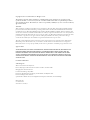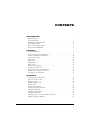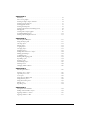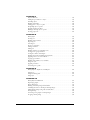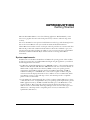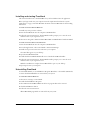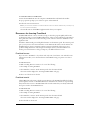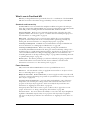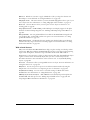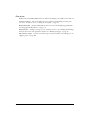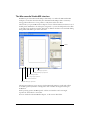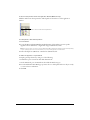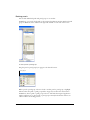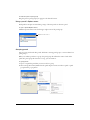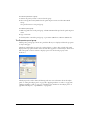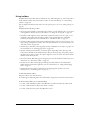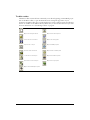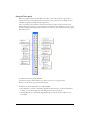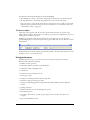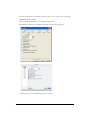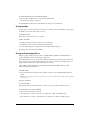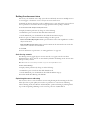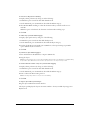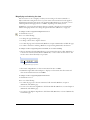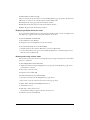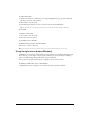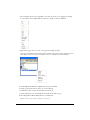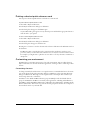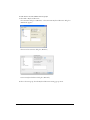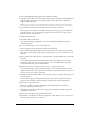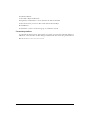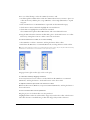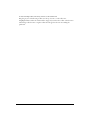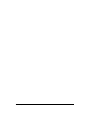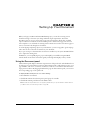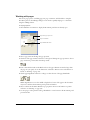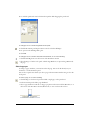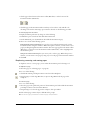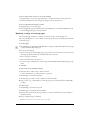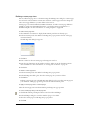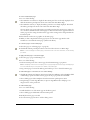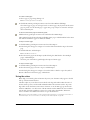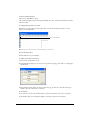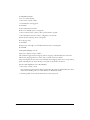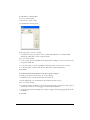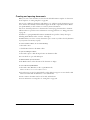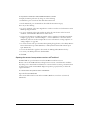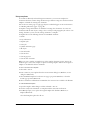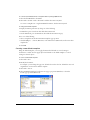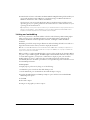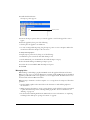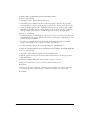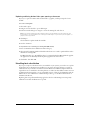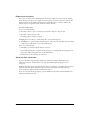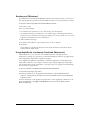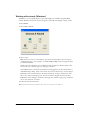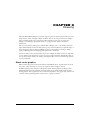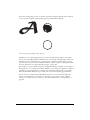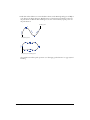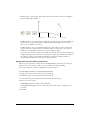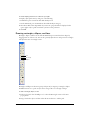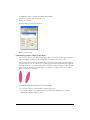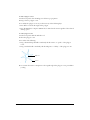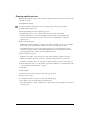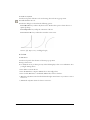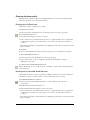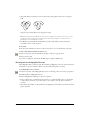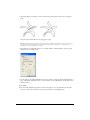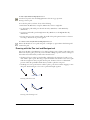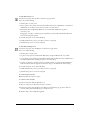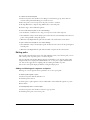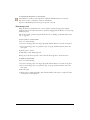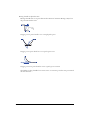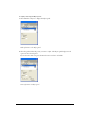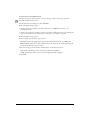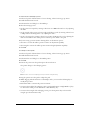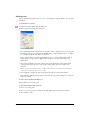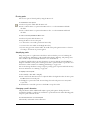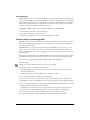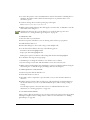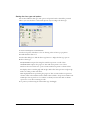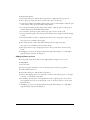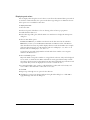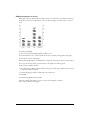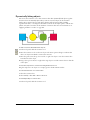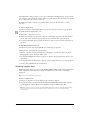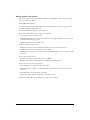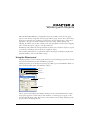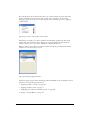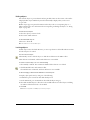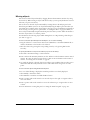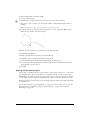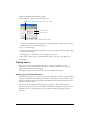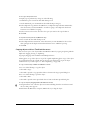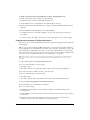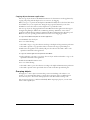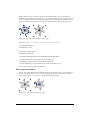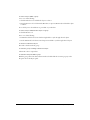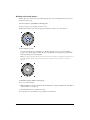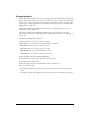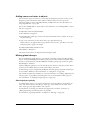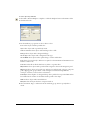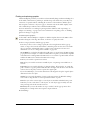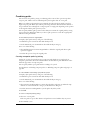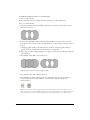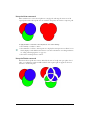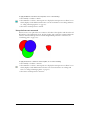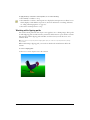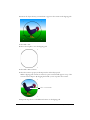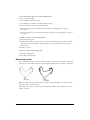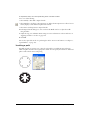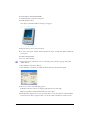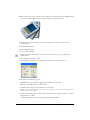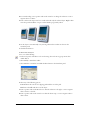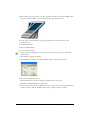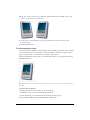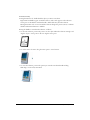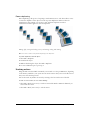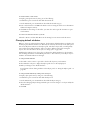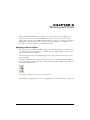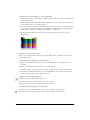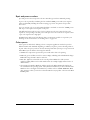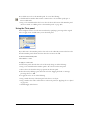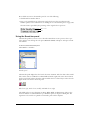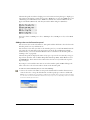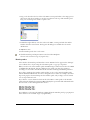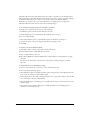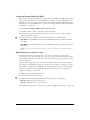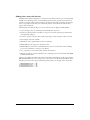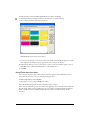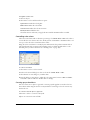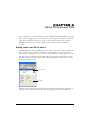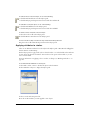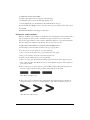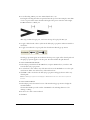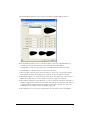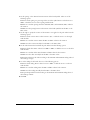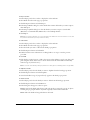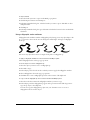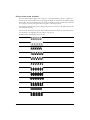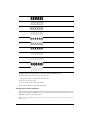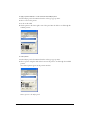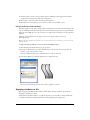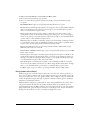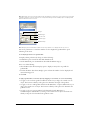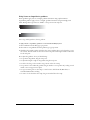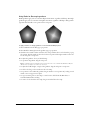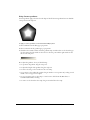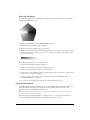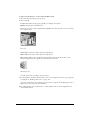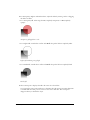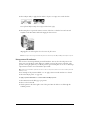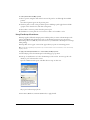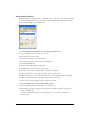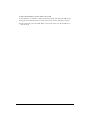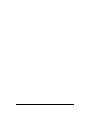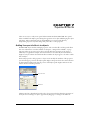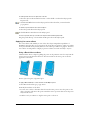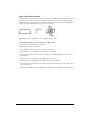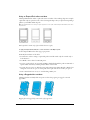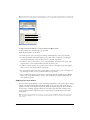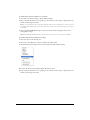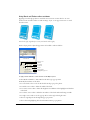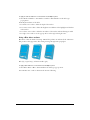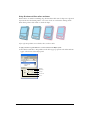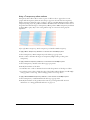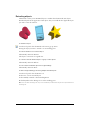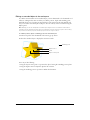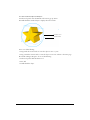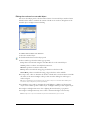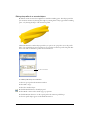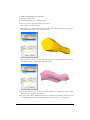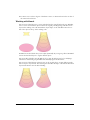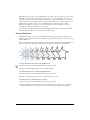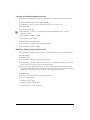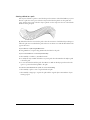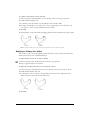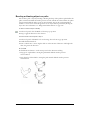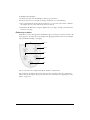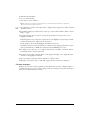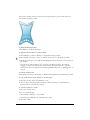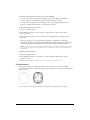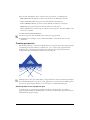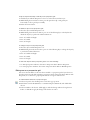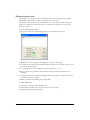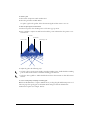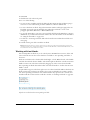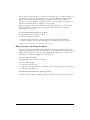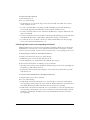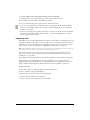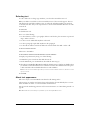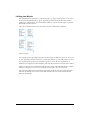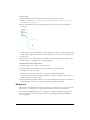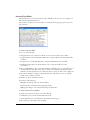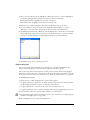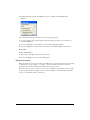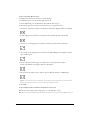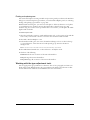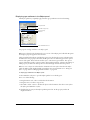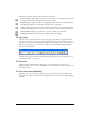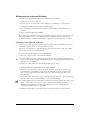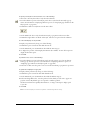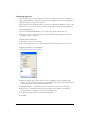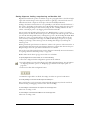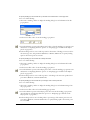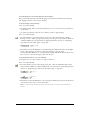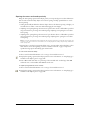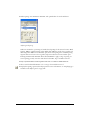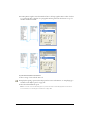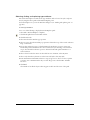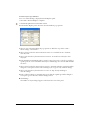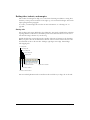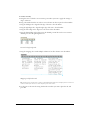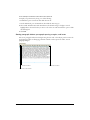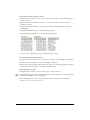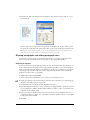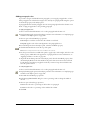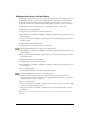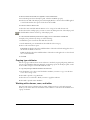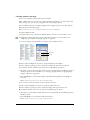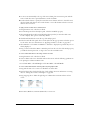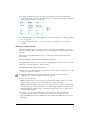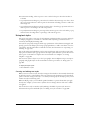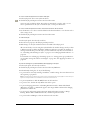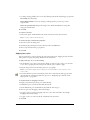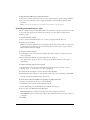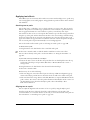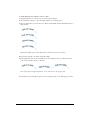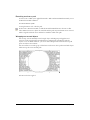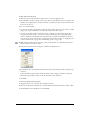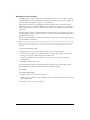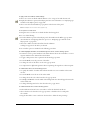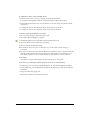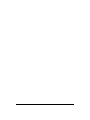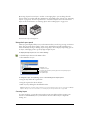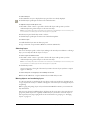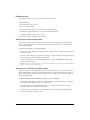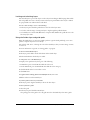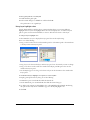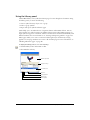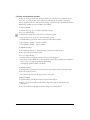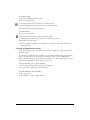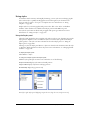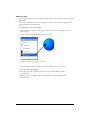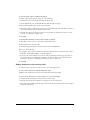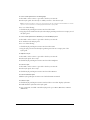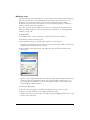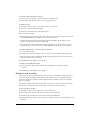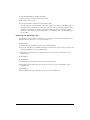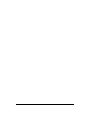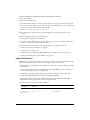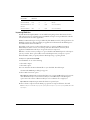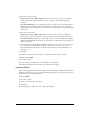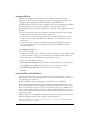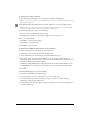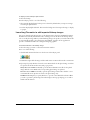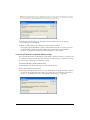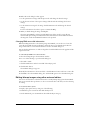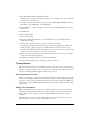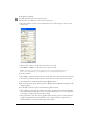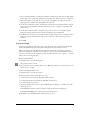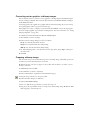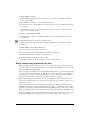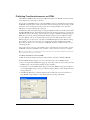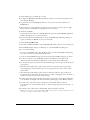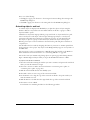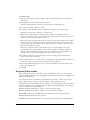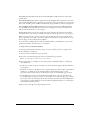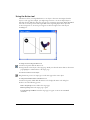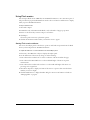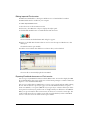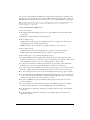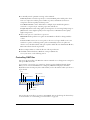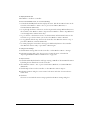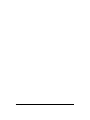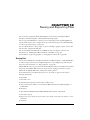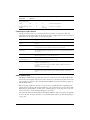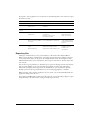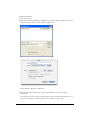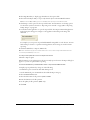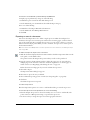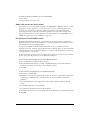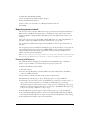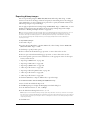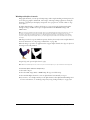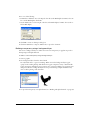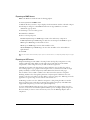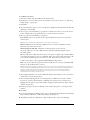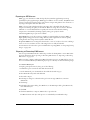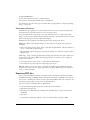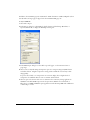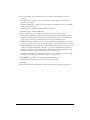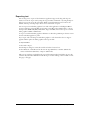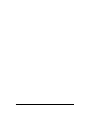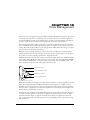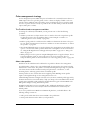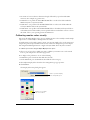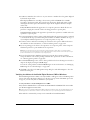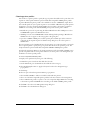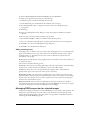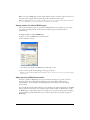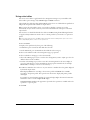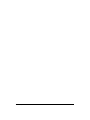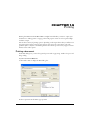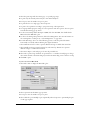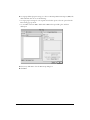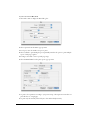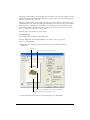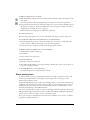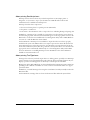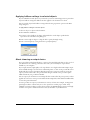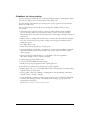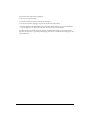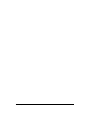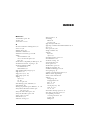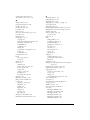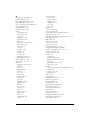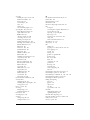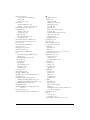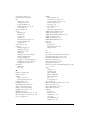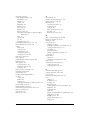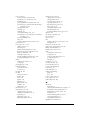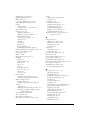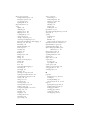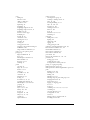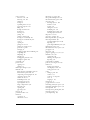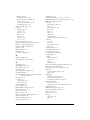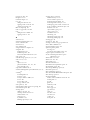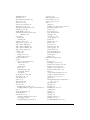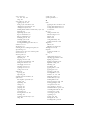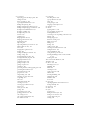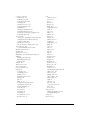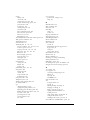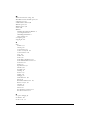MACROMEDIA FREEHAND MX-USING FREEHAND MX User guide
- Category
- Software manuals
- Type
- User guide
This manual is also suitable for

Using FreeHand MX
Macromedia FreeHand MX

Copyright © 1988 - 2003 Macromedia, Inc. All rights reserved.
This manual, as well as the software described in it, is furnished under a license and may not be copied, photocopied,
reproduced, translated, or converted to any electronic or machine-readable form in whole or in part without prior written
approval of Macromedia, Inc. Macromedia, Inc. assumes no responsibility or liability for any errors or inaccuracies that may
appear in this manual.
Trademarks
Allaire, Authorware, ColdFusion, Contribute, Director, Dreamweaver, Fireworks, Flash, Fontographer, FreeHand, HomeSite,
Jrun, Kawa, Macromedia, Macromedia M Logo & Design, Macromedia Contribute, Macromedia Flash, Macromedia Flash
Communication Server, Macromedia Flash Remoting, Roundtrip, Roundtrip HTML, SoundEdit, Shockwave, UltraDev, what
the web can be and Xtra are trademarks of Macromedia, Inc. and may be registered in the United States or in other jurisdictions
including internationally. Macromedia, Inc. does not waive any rights to any Macromedia trademark, service mark, trade name,
product name, or logo that does not appear on this list. Third party trademarks, trade names, product names and logos,
contained in this manual may be the trademarks or registered trademarks of their respective owners.
This guide contains information related to third-party products and services that are not under the control of Macromedia.
Macromedia provides this information only as a convenience, and the inclusion of such information does not imply that
Macromedia endorses or accepts any responsibility for the content or performance of such third-party products and services.
Apple Disclaimer
APPLE COMPUTER, INC. MAKES NO WARRANTIES, EITHER EXPRESS OR IMPLIED, REGARDING THE
ENCLOSED COMPUTER SOFTWARE PACKAGE, ITS MERCHANTABILITY OR ITS FITNESS FOR ANY
PARTICULAR PURPOSE. THE EXCLUSION OF IMPLIED WARRANTIES IS NOT PERMITTED BY SOME
STATES. THE ABOVE EXCLUSION MAY NOT APPLY TO YOU. THIS WARRANTY PROVIDES YOU WITH
SPECIFIC LEGAL RIGHTS. THERE MAY BE OTHER RIGHTS THAT YOU MAY HAVE WHICH VARY FROM
STATE TO STATE.
Part Number ZFH11M100
Acknowledgments
Writers: Dale Crawford and Tonya Estes
Editors: Mary Ferguson, Rosana Francescato, Rebecca Godbois, and Anne Szabla
Managing Editor: Rosana Francescato
Documentation Manager: Gary White
Production: Chris Basmajian, Aaron Begley, Caroline Branch, and Benjamin Salles
Production Manager: Patrice O’Neill
Special thanks to Melana Orton, Delores Highsmith, David Spells, David Morris, and David Halpin.
Macromedia, Inc.
600 Townsend St.
San Francisco, CA 94103

3
CONTENTS
INTRODUCTION
Getting Started
. . . . . . . . . . . . . . . . . . . . . . . . . . . . . . . . . . . . . . . . . . . . . . . . . . . . . 7
System requirements . . . . . . . . . . . . . . . . . . . . . . . . . . . . . . . . . . . . . . . . . . . . . . . . . . . . 7
Installing and starting FreeHand . . . . . . . . . . . . . . . . . . . . . . . . . . . . . . . . . . . . . . . . . . . 8
Uninstalling FreeHand . . . . . . . . . . . . . . . . . . . . . . . . . . . . . . . . . . . . . . . . . . . . . . . . . . 8
Resources for learning FreeHand. . . . . . . . . . . . . . . . . . . . . . . . . . . . . . . . . . . . . . . . . . . 9
What’s new in FreeHand MX . . . . . . . . . . . . . . . . . . . . . . . . . . . . . . . . . . . . . . . . . . . . 10
CHAPTER 1
FreeHand Basics
. . . . . . . . . . . . . . . . . . . . . . . . . . . . . . . . . . . . . . . . . . . . . . . . . . 13
About vector graphics and bitmap images . . . . . . . . . . . . . . . . . . . . . . . . . . . . . . . . . . . 13
The Macromedia Studio MX interface . . . . . . . . . . . . . . . . . . . . . . . . . . . . . . . . . . . . . 14
The Document window . . . . . . . . . . . . . . . . . . . . . . . . . . . . . . . . . . . . . . . . . . . . . . . . 15
Using panels . . . . . . . . . . . . . . . . . . . . . . . . . . . . . . . . . . . . . . . . . . . . . . . . . . . . . . . . . 15
Using toolbars . . . . . . . . . . . . . . . . . . . . . . . . . . . . . . . . . . . . . . . . . . . . . . . . . . . . . . . . 22
Using preferences . . . . . . . . . . . . . . . . . . . . . . . . . . . . . . . . . . . . . . . . . . . . . . . . . . . . . 25
Using tooltips . . . . . . . . . . . . . . . . . . . . . . . . . . . . . . . . . . . . . . . . . . . . . . . . . . . . . . . . 27
Using and managing Xtras. . . . . . . . . . . . . . . . . . . . . . . . . . . . . . . . . . . . . . . . . . . . . . . 27
Setting the document view . . . . . . . . . . . . . . . . . . . . . . . . . . . . . . . . . . . . . . . . . . . . . . 28
Using the right mouse button (Windows) . . . . . . . . . . . . . . . . . . . . . . . . . . . . . . . . . . . 33
Printing a shortcut quick-reference card . . . . . . . . . . . . . . . . . . . . . . . . . . . . . . . . . . . . 35
Customizing your environment. . . . . . . . . . . . . . . . . . . . . . . . . . . . . . . . . . . . . . . . . . . 35
CHAPTER 2
Setting Up Your Document
. . . . . . . . . . . . . . . . . . . . . . . . . . . . . . . . . . . . . . . . . 43
Using the Document panel . . . . . . . . . . . . . . . . . . . . . . . . . . . . . . . . . . . . . . . . . . . . . . 43
Working with pages. . . . . . . . . . . . . . . . . . . . . . . . . . . . . . . . . . . . . . . . . . . . . . . . . . . . 44
Working with master pages . . . . . . . . . . . . . . . . . . . . . . . . . . . . . . . . . . . . . . . . . . . . . . 50
Using the rulers. . . . . . . . . . . . . . . . . . . . . . . . . . . . . . . . . . . . . . . . . . . . . . . . . . . . . . . 52
Using the grid and guides . . . . . . . . . . . . . . . . . . . . . . . . . . . . . . . . . . . . . . . . . . . . . . . 54
Creating and opening documents . . . . . . . . . . . . . . . . . . . . . . . . . . . . . . . . . . . . . . . . . 58
Linking and embedding . . . . . . . . . . . . . . . . . . . . . . . . . . . . . . . . . . . . . . . . . . . . . . . . 62
Handling font substitution . . . . . . . . . . . . . . . . . . . . . . . . . . . . . . . . . . . . . . . . . . . . . . 65
Sending mail (Windows). . . . . . . . . . . . . . . . . . . . . . . . . . . . . . . . . . . . . . . . . . . . . . . . 67
Using AppleScript to automate FreeHand (Macintosh) . . . . . . . . . . . . . . . . . . . . . . . . . 67
Working with wizards (Windows) . . . . . . . . . . . . . . . . . . . . . . . . . . . . . . . . . . . . . . . . . 68

Contents4
CHAPTER 3
Drawing
. . . . . . . . . . . . . . . . . . . . . . . . . . . . . . . . . . . . . . . . . . . . . . . . . . . . . . . . . . . 69
About vector graphics . . . . . . . . . . . . . . . . . . . . . . . . . . . . . . . . . . . . . . . . . . . . . . . . . . 69
Drawing rectangles, ellipses, and lines . . . . . . . . . . . . . . . . . . . . . . . . . . . . . . . . . . . . . . 74
Drawing polygons and stars. . . . . . . . . . . . . . . . . . . . . . . . . . . . . . . . . . . . . . . . . . . . . . 77
Drawing spirals and arcs . . . . . . . . . . . . . . . . . . . . . . . . . . . . . . . . . . . . . . . . . . . . . . . . 79
Drawing freeform paths. . . . . . . . . . . . . . . . . . . . . . . . . . . . . . . . . . . . . . . . . . . . . . . . . 81
Drawing with the Pen tool and Bezigon tool . . . . . . . . . . . . . . . . . . . . . . . . . . . . . . . . . 84
Editing paths. . . . . . . . . . . . . . . . . . . . . . . . . . . . . . . . . . . . . . . . . . . . . . . . . . . . . . . . . 86
Creating charts and pictographs . . . . . . . . . . . . . . . . . . . . . . . . . . . . . . . . . . . . . . . . . . 96
Dynamically linking objects . . . . . . . . . . . . . . . . . . . . . . . . . . . . . . . . . . . . . . . . . . . . 102
Drawing with the Graphic Hose tool. . . . . . . . . . . . . . . . . . . . . . . . . . . . . . . . . . . . . . 103
CHAPTER 4
Working with Objects
. . . . . . . . . . . . . . . . . . . . . . . . . . . . . . . . . . . . . . . . . . . . . . 107
Using the Object panel . . . . . . . . . . . . . . . . . . . . . . . . . . . . . . . . . . . . . . . . . . . . . . . . 107
Selecting objects . . . . . . . . . . . . . . . . . . . . . . . . . . . . . . . . . . . . . . . . . . . . . . . . . . . . . 109
Moving objects . . . . . . . . . . . . . . . . . . . . . . . . . . . . . . . . . . . . . . . . . . . . . . . . . . . . . . 112
Copying objects. . . . . . . . . . . . . . . . . . . . . . . . . . . . . . . . . . . . . . . . . . . . . . . . . . . . . . 115
Grouping objects. . . . . . . . . . . . . . . . . . . . . . . . . . . . . . . . . . . . . . . . . . . . . . . . . . . . . 119
Arranging objects . . . . . . . . . . . . . . . . . . . . . . . . . . . . . . . . . . . . . . . . . . . . . . . . . . . . 123
Adding names and notes to objects . . . . . . . . . . . . . . . . . . . . . . . . . . . . . . . . . . . . . . . 124
Making global changes . . . . . . . . . . . . . . . . . . . . . . . . . . . . . . . . . . . . . . . . . . . . . . . . 124
Combining paths. . . . . . . . . . . . . . . . . . . . . . . . . . . . . . . . . . . . . . . . . . . . . . . . . . . . . 127
Working with clipping paths . . . . . . . . . . . . . . . . . . . . . . . . . . . . . . . . . . . . . . . . . . . . 132
Expanding a path . . . . . . . . . . . . . . . . . . . . . . . . . . . . . . . . . . . . . . . . . . . . . . . . . . . . 134
Insetting a path . . . . . . . . . . . . . . . . . . . . . . . . . . . . . . . . . . . . . . . . . . . . . . . . . . . . . . 135
Transforming objects. . . . . . . . . . . . . . . . . . . . . . . . . . . . . . . . . . . . . . . . . . . . . . . . . . 136
Undoing actions . . . . . . . . . . . . . . . . . . . . . . . . . . . . . . . . . . . . . . . . . . . . . . . . . . . . . 145
Changing default attributes . . . . . . . . . . . . . . . . . . . . . . . . . . . . . . . . . . . . . . . . . . . . . 146
CHAPTER 5
Working with Color
. . . . . . . . . . . . . . . . . . . . . . . . . . . . . . . . . . . . . . . . . . . . . . . . 147
Applying color to objects. . . . . . . . . . . . . . . . . . . . . . . . . . . . . . . . . . . . . . . . . . . . . . . 147
Spot and process colors . . . . . . . . . . . . . . . . . . . . . . . . . . . . . . . . . . . . . . . . . . . . . . . . 149
Color spaces . . . . . . . . . . . . . . . . . . . . . . . . . . . . . . . . . . . . . . . . . . . . . . . . . . . . . . . . 149
Using the Color Mixer panel . . . . . . . . . . . . . . . . . . . . . . . . . . . . . . . . . . . . . . . . . . . . 150
Using the Tints panel . . . . . . . . . . . . . . . . . . . . . . . . . . . . . . . . . . . . . . . . . . . . . . . . . 152
Using the Swatches panel. . . . . . . . . . . . . . . . . . . . . . . . . . . . . . . . . . . . . . . . . . . . . . . 153
Editing colors . . . . . . . . . . . . . . . . . . . . . . . . . . . . . . . . . . . . . . . . . . . . . . . . . . . . . . . 161
Exporting colors . . . . . . . . . . . . . . . . . . . . . . . . . . . . . . . . . . . . . . . . . . . . . . . . . . . . . 164
CHAPTER 6
Using Strokes and Fills
. . . . . . . . . . . . . . . . . . . . . . . . . . . . . . . . . . . . . . . . . . . . 165
Adding strokes and fills to objects . . . . . . . . . . . . . . . . . . . . . . . . . . . . . . . . . . . . . . . . 165
Applying attributes to strokes . . . . . . . . . . . . . . . . . . . . . . . . . . . . . . . . . . . . . . . . . . . 166
Applying attributes to fills . . . . . . . . . . . . . . . . . . . . . . . . . . . . . . . . . . . . . . . . . . . . . . 177

Contents 5
CHAPTER 7
Special Effects
. . . . . . . . . . . . . . . . . . . . . . . . . . . . . . . . . . . . . . . . . . . . . . . . . . . . 193
Adding live special effects to objects . . . . . . . . . . . . . . . . . . . . . . . . . . . . . . . . . . . . . . 193
Extruding objects . . . . . . . . . . . . . . . . . . . . . . . . . . . . . . . . . . . . . . . . . . . . . . . . . . . . 205
Working with blends. . . . . . . . . . . . . . . . . . . . . . . . . . . . . . . . . . . . . . . . . . . . . . . . . . 212
Adding points to objects or paths . . . . . . . . . . . . . . . . . . . . . . . . . . . . . . . . . . . . . . . . 216
Roughening objects or paths . . . . . . . . . . . . . . . . . . . . . . . . . . . . . . . . . . . . . . . . . . . . 216
Applying a fisheye lens effect . . . . . . . . . . . . . . . . . . . . . . . . . . . . . . . . . . . . . . . . . . . . 217
Bending or bloating objects or paths . . . . . . . . . . . . . . . . . . . . . . . . . . . . . . . . . . . . . . 218
Creating perspective . . . . . . . . . . . . . . . . . . . . . . . . . . . . . . . . . . . . . . . . . . . . . . . . . . 227
CHAPTER 8
Using Type
. . . . . . . . . . . . . . . . . . . . . . . . . . . . . . . . . . . . . . . . . . . . . . . . . . . . . . . 233
Creating text . . . . . . . . . . . . . . . . . . . . . . . . . . . . . . . . . . . . . . . . . . . . . . . . . . . . . . . . 233
Working with text blocks. . . . . . . . . . . . . . . . . . . . . . . . . . . . . . . . . . . . . . . . . . . . . . . 234
Importing text. . . . . . . . . . . . . . . . . . . . . . . . . . . . . . . . . . . . . . . . . . . . . . . . . . . . . . . 237
Selecting text. . . . . . . . . . . . . . . . . . . . . . . . . . . . . . . . . . . . . . . . . . . . . . . . . . . . . . . . 238
About text appearance. . . . . . . . . . . . . . . . . . . . . . . . . . . . . . . . . . . . . . . . . . . . . . . . . 238
Linking text blocks . . . . . . . . . . . . . . . . . . . . . . . . . . . . . . . . . . . . . . . . . . . . . . . . . . . 239
Editing text . . . . . . . . . . . . . . . . . . . . . . . . . . . . . . . . . . . . . . . . . . . . . . . . . . . . . . . . 240
Working with the type adjustment tools . . . . . . . . . . . . . . . . . . . . . . . . . . . . . . . . . . . 247
Setting precise type specifications . . . . . . . . . . . . . . . . . . . . . . . . . . . . . . . . . . . . . . . . 250
Setting tabs, indents, and margins . . . . . . . . . . . . . . . . . . . . . . . . . . . . . . . . . . . . . . . . 261
Aligning paragraphs and adding paragraph rules . . . . . . . . . . . . . . . . . . . . . . . . . . . . . 267
Applying color to text and text blocks . . . . . . . . . . . . . . . . . . . . . . . . . . . . . . . . . . . . 269
Copying type attributes. . . . . . . . . . . . . . . . . . . . . . . . . . . . . . . . . . . . . . . . . . . . . . . . 270
Working with columns, rows, and tables . . . . . . . . . . . . . . . . . . . . . . . . . . . . . . . . . . . 270
Using text styles. . . . . . . . . . . . . . . . . . . . . . . . . . . . . . . . . . . . . . . . . . . . . . . . . . . . . . 274
Applying text effects . . . . . . . . . . . . . . . . . . . . . . . . . . . . . . . . . . . . . . . . . . . . . . . . . . 278
Converting text to paths . . . . . . . . . . . . . . . . . . . . . . . . . . . . . . . . . . . . . . . . . . . . . . . 287
CHAPTER 9
Using Layers, Symbols, and Styles
. . . . . . . . . . . . . . . . . . . . . . . . . . . . . . . . . 289
Using layers. . . . . . . . . . . . . . . . . . . . . . . . . . . . . . . . . . . . . . . . . . . . . . . . . . . . . . . . . 289
Using the Library panel. . . . . . . . . . . . . . . . . . . . . . . . . . . . . . . . . . . . . . . . . . . . . . . . 297
Using styles . . . . . . . . . . . . . . . . . . . . . . . . . . . . . . . . . . . . . . . . . . . . . . . . . . . . . . . . . 301
CHAPTER 10
Using Imported Artwork
. . . . . . . . . . . . . . . . . . . . . . . . . . . . . . . . . . . . . . . . . . . 309
Importing a graphic. . . . . . . . . . . . . . . . . . . . . . . . . . . . . . . . . . . . . . . . . . . . . . . . . . . 309
Import file formats . . . . . . . . . . . . . . . . . . . . . . . . . . . . . . . . . . . . . . . . . . . . . . . . . . . 310
Working with bitmap images in FreeHand . . . . . . . . . . . . . . . . . . . . . . . . . . . . . . . . . 318
Launching Fireworks to edit imported bitmap images . . . . . . . . . . . . . . . . . . . . . . . . 320
Editing bitmap images using other external editors . . . . . . . . . . . . . . . . . . . . . . . . . . . 322
Tracing bitmaps. . . . . . . . . . . . . . . . . . . . . . . . . . . . . . . . . . . . . . . . . . . . . . . . . . . . . . 323
Converting vector graphics to bitmap images . . . . . . . . . . . . . . . . . . . . . . . . . . . . . . . 326
Cropping a bitmap image . . . . . . . . . . . . . . . . . . . . . . . . . . . . . . . . . . . . . . . . . . . . . . 326

Contents6
CHAPTER 11
Creating Web Graphics and Animation
. . . . . . . . . . . . . . . . . . . . . . . . . . . . . 327
Attaching URLs to objects and text . . . . . . . . . . . . . . . . . . . . . . . . . . . . . . . . . . . . . . . 327
About compressing artwork for the web . . . . . . . . . . . . . . . . . . . . . . . . . . . . . . . . . . . 328
Publishing FreeHand documents as HTML . . . . . . . . . . . . . . . . . . . . . . . . . . . . . . . . 329
Animating objects and text . . . . . . . . . . . . . . . . . . . . . . . . . . . . . . . . . . . . . . . . . . . . . 331
Assigning Flash actions . . . . . . . . . . . . . . . . . . . . . . . . . . . . . . . . . . . . . . . . . . . . . . . . 332
Using the Action tool . . . . . . . . . . . . . . . . . . . . . . . . . . . . . . . . . . . . . . . . . . . . . . . . . 334
Using Flash movies . . . . . . . . . . . . . . . . . . . . . . . . . . . . . . . . . . . . . . . . . . . . . . . . . . . 335
Controlling SWF files . . . . . . . . . . . . . . . . . . . . . . . . . . . . . . . . . . . . . . . . . . . . . . . . . 338
CHAPTER 12
Saving and Exporting Files
. . . . . . . . . . . . . . . . . . . . . . . . . . . . . . . . . . . . . . . . . 341
Saving files . . . . . . . . . . . . . . . . . . . . . . . . . . . . . . . . . . . . . . . . . . . . . . . . . . . . . . . . . 341
Adding IPTC file information. . . . . . . . . . . . . . . . . . . . . . . . . . . . . . . . . . . . . . . . . . . 342
About export file formats. . . . . . . . . . . . . . . . . . . . . . . . . . . . . . . . . . . . . . . . . . . . . . . 342
Exporting files . . . . . . . . . . . . . . . . . . . . . . . . . . . . . . . . . . . . . . . . . . . . . . . . . . . . . . . 345
Exporting vector artwork. . . . . . . . . . . . . . . . . . . . . . . . . . . . . . . . . . . . . . . . . . . . . . . 350
Exporting bitmap images. . . . . . . . . . . . . . . . . . . . . . . . . . . . . . . . . . . . . . . . . . . . . . . 352
Exporting PDF files. . . . . . . . . . . . . . . . . . . . . . . . . . . . . . . . . . . . . . . . . . . . . . . . . . . 358
Exporting text . . . . . . . . . . . . . . . . . . . . . . . . . . . . . . . . . . . . . . . . . . . . . . . . . . . . . . . 361
CHAPTER 13
Color Management
. . . . . . . . . . . . . . . . . . . . . . . . . . . . . . . . . . . . . . . . . . . . . . . . 363
Color management strategy. . . . . . . . . . . . . . . . . . . . . . . . . . . . . . . . . . . . . . . . . . . . . 364
Calibrating monitor colors visually . . . . . . . . . . . . . . . . . . . . . . . . . . . . . . . . . . . . . . . 365
Using Kodak Digital Science and Apple ColorSync CMS . . . . . . . . . . . . . . . . . . . . . . 367
Managing RGB image color for selected images . . . . . . . . . . . . . . . . . . . . . . . . . . . . . 370
Using color tables . . . . . . . . . . . . . . . . . . . . . . . . . . . . . . . . . . . . . . . . . . . . . . . . . . . . 372
CHAPTER 14
Printing
. . . . . . . . . . . . . . . . . . . . . . . . . . . . . . . . . . . . . . . . . . . . . . . . . . . . . . . . . . . 375
Printing a document . . . . . . . . . . . . . . . . . . . . . . . . . . . . . . . . . . . . . . . . . . . . . . . . . . 375
Using print preview. . . . . . . . . . . . . . . . . . . . . . . . . . . . . . . . . . . . . . . . . . . . . . . . . . . 380
Defining an output area . . . . . . . . . . . . . . . . . . . . . . . . . . . . . . . . . . . . . . . . . . . . . . . 382
About printing fonts . . . . . . . . . . . . . . . . . . . . . . . . . . . . . . . . . . . . . . . . . . . . . . . . . . 383
Applying halftone settings to selected objects. . . . . . . . . . . . . . . . . . . . . . . . . . . . . . . . 385
About choosing an output device . . . . . . . . . . . . . . . . . . . . . . . . . . . . . . . . . . . . . . . . 385
Guidelines for faster printing. . . . . . . . . . . . . . . . . . . . . . . . . . . . . . . . . . . . . . . . . . . . 386
INDEX. . . . . . . . . . . . . . . . . . . . . . . . . . . . . . . . . . . . . . . . . . . . . . . . . . . . . . . . . . . . . 389

7
INTRODUCTION
Getting Started
Macromedia FreeHand MX is a vector-based drawing application. With FreeHand, you can
create vector graphics that can be scaled and printed at any resolution, without losing detail
or clarity.
You can use FreeHand to create print and web illustrations such as logos and advertising banners.
You can also use FreeHand to turn your artwork into Macromedia Flash animations.
The FreeHand user interface contains a workspace and Tools panel that are consistent with other
Macromedia products such as Macromedia Dreamweaver, Fireworks, and Flash, to give you a
true integrated print and web solution. In addition, now you can view and test your FreeHand
documents in a Macromedia Flash Player window without ever leaving the FreeHand
environment.
System requirements
FreeHand runs on both Microsoft Windows and Macintosh operating systems. Their installers
are found on separate CDs. To install FreeHand and begin using the application, you will need
the following hardware and software:
• For Windows: An Intel Pentium II processor (300 MHz or faster), or the equivalent, running
Windows 98SE, Windows ME, Windows 2000, Windows NT version 4 (Service Pack 6), or
Windows XP; enough random-access memory (RAM) to meet your operating system’s
requirements, plus 64 MB of application memory (128 MB recommended); 70 MB of
available hard disk space; a CD-ROM drive; a color monitor capable of 1024 x 768 pixel
resolution and 16-bit display (thousands of colors, millions of colors recommended); Adobe
Type Manager version 4 or later with Type 1 fonts; and a PostScript Level 2–compatible
printer or later (recommended).
• For the Macintosh: a Power Macintosh G3 (or faster) computer running Mac OS 9.1 or later,
or Mac OS 10.1 or later; enough RAM to meet your operating system’s requirements, plus 64
MB of application memory; 70 MB of available hard disk space; a CD-ROM drive; a color
monitor capable of 1024 x 768 pixel resolution and 16-bit display (thousands of colors,
millions of colors recommended); Adobe Type Manager version 4 or later with Type 1 fonts
(Mac OS 9.x); a PostScript Level 2–compatible printer or later (recommended); and
QuickTime 6 (Mac OS 9.x).

Introduction8
Installing and starting FreeHand
This section describes how to install FreeHand on your hard disk and start the application.
Before you begin, make sure your computer meets the requirements listed under “System
requirements” on page 7. Read the Read Me document on the FreeHand CD for late-breaking
information.
To install and start FreeHand in Windows:
1 Disable any virus-protection software.
2 Insert the FreeHand CD into the computer’s CD-ROM drive.
3 Follow the onscreen instructions. The FreeHand installer prompts you to enter the serial
number found on your registration card.
4 Select Start > Programs > Macromedia FreeHand MX > FreeHand MX to launch FreeHand.
To install and start FreeHand on the Macintosh:
1 Insert the FreeHand CD into the computer’s CD-ROM drive.
2 From the Apple menu, select Control Panels > Extensions Manager.
3 Disable virus-protection extensions and restart your computer.
The CD folder appears on your desktop.
4 Open the FreeHand MX folder.
5 Double-click the FreeHand MX Installer icon to launch the FreeHand installer.
6 Follow the onscreen instructions. The FreeHand installer prompts you to enter the serial
number found on your registration card.
When the installation is complete, the FreeHand folder opens on your desktop.
7 If prompted, restart your computer.
Uninstalling FreeHand
To uninstall FreeHand, you use Add/Remove Programs (Windows) or the installer (Macintosh)
to ensure that all FreeHand files are removed from your system.
To uninstall FreeHand in Windows:
1 Select Start > Settings > Control Panel.
2 Double-click Add/Remove Programs.
3 Select Macromedia FreeHand MX from the list of programs that can be removed.
4 Click the Add/Remove button.
5 Follow the onscreen instructions.
All FreeHand MX program files are removed from your system.

Getting Started 9
To uninstall FreeHand on the Macintosh:
1 Insert the FreeHand CD into the computer’s CD-ROM drive and launch the installer.
2 A pop-up menu prompts you to select an option. Select Uninstall.
3 Follow the onscreen instructions.
Note: If you used custom installation to install FreeHand in a folder other than the default folder, you must specify
the same folder when uninstalling.
The installer removes all FreeHand application files from your computer.
Resources for learning FreeHand
FreeHand MX includes a variety of media to help you learn the program quickly and become
proficient in creating your own FreeHand illustrations. These resources include Using FreeHand, a
user’s guide that comes in two formats: the help system, and in book form as a PDF file on the
application CD.
In addition, Macromedia presents helpful information via the Answers panel. The Answers panel
gives you easy access to the latest information on the Macromedia website. On the website, the
FreeHand Support Center (www.macromedia.com/support/freehand) offers support and
problem-solving information. The Designer & Developer Center (www.macromedia.com/
desdev) presents information to help you improve your skills and learn new ones.
FreeHand lessons
If you are new to FreeHand, or if you have used only some of its features, start with the lessons.
The lessons introduce you to the main features of FreeHand, letting you practice on isolated
examples.
To view the lessons:
1 With a working Internet connection, do one of the following:
• Select Help > Learning FreeHand.
• Select Window > Answers. In the Answers panel, select the Tutorials link.
A browser window displays the “Learning FreeHand MX” web page.
2 Select one of the lessons in the list.
FreeHand tutorial
The FreeHand tutorial presents a hands-on introduction to the FreeHand workflow by leading
you through the creation of a FreeHand illustration. Included in the tutorial are steps involving
many features that are new to FreeHand MX. The tutorial assumes that you already understand
the topics covered in the FreeHand lessons.
To view the tutorial:
1 With a working Internet connection, do one of the following:
• Select Help > Learning FreeHand.
• Select Window > Answers. In the Answers panel, select the Tutorials link.
A browser window displays the “Learning FreeHand MX” web page.
2 Select the link to the tutorial.

Introduction10
What’s new in FreeHand MX
Whether you design illustrations for print media, the web, or a combination of both, FreeHand
MX offers new features that enhance the approachability, creativity, and power of FreeHand.
Standards and interactivity
FreeHand MX has a new user interface that simplifies workflow and organizes the workspace
better. The new interface makes FreeHand easier to learn if you already know other Macromedia
Studio MX products, including Dreamweaver MX, Flash MX, and Fireworks MX.
Panel grouping/tabs Panels are now conveniently docked together at the right edge of the
application window. You can move, separate, or combine these customizable panel groups. For
more information, see “Using panels” on page 15.
Object panel The Object panel is a context-sensitive panel that lets you view and change
properties for selected objects and text. It is extremely useful in performing practically any
drawing task. For more information, see “Using the Object panel” on page 107.
Launching and editing Flash FreeHand can now launch Flash to edit imported Flash movies.
For more information, see “Editing imported Flash movies” on page 336.
Launching and editing Fireworks When you’re editing a bitmap file, FreeHand can
automatically launch Macromedia Fireworks, letting you use Fireworks bitmap editing tools to
modify the image or to make quick optimization changes. Together, the two applications give you
a more streamlined workflow for editing and designing graphics. For more information, see
“Launching Fireworks to edit imported bitmap images” on page 320 and “Launching Fireworks
to optimize bitmap images” on page 321.
Answers panel The Answers panel helps you work more effectively by giving you quick access
to Macromedia website content such as tutorials, lessons, TechNotes, and other useful
information. To learn more, see “The Answers panel” on page 21.
Power illustration
Many new features make FreeHand MX an even more powerful illustration tool.
Extrude tool The new Extrude tool lets you apply 3D extrusion effects to an object. To learn
more, see “Extruding objects” on page 205.
Multiple strokes and fills With FreeHand MX, you can now apply more than one stroke or fill
to an object, opening up fascinating new potentials for your illustrations. See “Adding strokes and
fills to objects” on page 165.
Live raster effects and transparency Live raster effects work similarly to some of the image
manipulation tools found in photo editing software such as Fireworks. These effects act as
properties of the object they are applied to, and do not modify the object itself. For more
information, see “Applying live raster effects” on page 198.
Transparency effects allow a fill or stroke (or parts of a fill or stoke) to appear clear or semi-
opaque. To learn more, see “Using a Transparency effect attribute” on page 204.
Live vector effects Live vector effects work similarly to some of the other object manipulation
capabilities of FreeHand, except that they act as properties of the object they are applied to,
and do not modify the object itself. For more information, see “Applying live vector effects” on
page 194.

Getting Started 11
Blend tool
Blends are now easier to apply. The Blend tool lets you drag a line between two
blend shapes to create the blend. See “Using the Blend tool” on page 213.
Calligraphic stroke This new feature lets you create beautiful calligraphic strokes as part of your
vector objects. For more information, see “Using calligraphic stroke attributes” on page 173.
Eraser tool The new Eraser tool lets you erase parts of vector objects. To learn more, see
“Erasing paths” on page 95.
Image alpha channels FreeHand MX provides full import and display support for the alpha
channels of common bitmap image files. See “Working with bitmap images in FreeHand” on
page 318.
New gradient fills Two new gradient fills have been added to FreeHand MX: rectangular and
cone gradients. Also, gradient fills now have new options. For more information, see “Using
gradient fill attributes” on page 179.
Brush enhancements The Rounded Corners attribute gives brushed paths a more fluid and
natural look as they wrap around corners and sharp angles. To learn about brushes, see “Using
brush stroke attributes” on page 169.
Web-related features
Many new and enhanced FreeHand MX features help you plan, mock up, and develop website
components. With these additions, FreeHand MX becomes the tool of choice for the beginning
stages of web development, and the first step in the Macromedia Studio MX workflow.
Connector tool The Connector tool lets you draw connector lines that dynamically link objects
together. Connector lines automatically adjust when you move connected objects in the
Document window. For more information on the Connector tool, see “Dynamically linking
objects” on page 102.
Action tool The Action tool lets you assign Flash actions to an object. For more information, see
“Using the Action tool” on page 334.
Output area You can now print or export an area of the Document window by using the
Output Area tool. To learn more, see “Exporting an area of a document” on page 348.
Simplified movie settings It’s now easier to control the settings of a Flash movie inside
FreeHand. For more information, see “Using Flash movies” on page 335.
SWF import, placement, and export Flash SWF files can be directly imported and placed in
FreeHand MX, and then exported. See “Editing imported Flash movies” on page 336 and
“Exporting FreeHand documents as Flash movies” on page 336.

Introduction12
Ease of use
Finally, many new FreeHand MX features are dedicated to making your workflow easier than ever.
Tools panel changes The Tools panel has been reorganized to make finding and using your
tools easier. To find out more, see “Using the Tools panel” on page 24.
Gradient fill handles Gradient fill handles increase your control in manipulating gradient fills.
See “Using gradient fill attributes” on page 179.
Add page button Adding a new page to your document is now as easy as clicking the Add Page
button at the bottom of the application window. See “Working with pages” on page 44.
Style behavior changes You can control what types of object attributes a style will apply to. See
“Applying styles” on page 302.

13
CHAPTER 1
FreeHand Basics
To get the most out of working in Macromedia FreeHand MX, it’s helpful to familiarize yourself
with the FreeHand workspace, which includes the Document window, command menus at the
top of your screen, tools and panels for editing and adding objects, and the pasteboard in which
you create your artwork.
You can add more commands to the menus by installing software applications called plug-ins, and
you can add and rearrange tools in toolbars by customizing your work environment.
About vector graphics and bitmap images
FreeHand is a vector-graphic drawing application. A vector-graphic image is resolution-
independent—it can be scaled to any size and printed on any output device at any resolution,
without losing detail or clarity. In contrast, bitmap graphics—commonly used in image-editing
applications—are composed of pixels. Their display depends on the resolution of the monitor
or printer. Bitmap graphics can appear jagged and lose detail when they’re scaled onscreen or
printed at a low resolution. For more details on vector graphics, see “About vector graphics” on
page 69.
Although vector graphics always appear at your computer’s maximum screen resolution, you can
specify a lower resolution for preparing draft documents. For more information, see Chapter 14,
“Printing,” on page 375.

Chapter 114
The Macromedia Studio MX interface
FreeHand is part of the Macromedia MX product family, so it utilizes the Macromedia MX
workspace, an interface that is shared by the other Macromedia MX products. Consistency
among products allows users of one product to easily learn and use the others.
The first time you open FreeHand, the workspace consists of the Document window and a set of
docked panels. In Windows, the workspace is integrated, so you can dock all panels and toolbars
to the single, larger application window. This helps to eliminate the clutter associated with having
many panels and toolbars open at the same time.
The integrated workspace is not supported on the Macintosh. However, panels and toolbars
are docked together by default in a configuration that resembles the integrated workspace
in Windows.
On all operating systems, FreeHand panels, toolbars, and windows can be rearranged,
repositioned, and docked to one another.
For more details about the FreeHand workspace, see the sections that follow.
Panels
Units pop-up menu
Drawing Mode pop-up menu
Go to Page pop-up menu
Magnification pop-up menu
Page selector buttons
Add Page button

FreeHand Basics 15
The Document window
In addition to panels, when you launch FreeHand you’ll also see the Document window and the
pasteboard—the area that contains the pages of your document.
The Document window contains all your documents’ objects. Objects must be placed on a page
in order to be printed with the Print command; if they are placed on the pasteboard outside of
page boundaries, you can print them using the Output Area feature. For more information, see
“Defining an output area” on page 382.
The pasteboard measures up to 222 x 222 inches and can hold 520 letter-sized pages. You can
customize the buttons, panels, and toolbars. For more information on panels and toolbars, see
“Using panels” on page 15 and “Customizing toolbars” on page 38.
If you modify a document, an asterisk appears next to the document name in the Document
window until you save it again. For more information, see “Saving files” on page 341.
Using panels
When you first launch FreeHand, visible panels (excluding the Tools panel) are docked together
at the right edge of the application window. You can move, separate, or combine these
customizable panel groups. Panels and panel groups can be opened, closed, docked, expanded,
and collapsed.
The following panels are grouped together by default:
• The Object and Document panels reside in a panel group called Properties.
• The Swatches, Styles, and Library panels reside in a panel group called Assets.
• The Color Mixer and Tints panels reside in a panel group called Mixer and Tints.
• The Align and Transform panels reside in a panel group called Align and Transform.
• The Find & Replace panel and the Select panel reside in a panel group called Find & Replace
and Select.

Chapter 116
• The Halftones, Layers, Answers, and Navigation panels are not grouped with other panels by
default, but you can group them if you want. With the exception of the Properties and Assets
panel groups, when you group panels together, all panel group names appear in the panel
group title bar. You can, however, name panel groups anything you like; see “Grouping panels”
on page 19.
The Layers panel, the Answers panel, and the Properties, Assets, and Mixer and Tints panel
groups appear onscreen by default when you first open FreeHand, although some may be
collapsed.
To open a panel:
Select its name from the Window menu.
If a panel was already open, choosing its name from the Window menu closes it or collapses it,
depending on whether the panel is docked.
Note: The Find & Replace and Select panels are available in the Edit menu.
To expand or collapse a panel:
Click the panel group name or the expander arrow beside it.
Tip: If a panel is open but collapsed, you can select the panel’s name from the Window menu to expand it.
To close a panel:
Click the Close button at the top of a floating panel or floating panel group.
To activate a panel in a panel group:
Click the panel’s name or icon.
To move an undocked panel or panel group to another location:
Drag the panel group by its title bar (the area above the panel group name).
Tip: Be careful not to drag a panel group’s gripper, or you might inadvertently dock it to another panel group.
To switch between open, floating panel groups (Windows):
Press Control+Tab.
To show or hide all open panels:
Select View > Panels.

FreeHand Basics 17
To show or hide panels docked to the application window (Windows only):
Click the small arrow that separates the docked panel area from the rest of the application
window.
To return panels to their default positions:
1 Exit FreeHand.
2 Locate the Macromedia/FreeHand/11/English/Settings folder within your user-specific
Application Data (Windows) or Application Support (Macintosh) folder.
Note: The exact location of your user-specific Application Data or Application Support folder varies depending
on your operating system. For more information, see your operating system’s documentation.
3 Delete the fhprefs.txt (Windows) or Preferences (Macintosh) file.
To define the appearance of panel labels:
1 Display panels preferences by doing one of the following:
• In Windows, press Control+U, then click the Panels tab.
• On the Macintosh, press Command+U, then click the Panels category.
2 From the Label Panel Tabs With pop-up menu, choose to label panels with text only, icon only,
or a text and icon combination.
3 Click OK.
Click to show or hide docked panel area

Chapter 118
Docking panels
You can dock individual panels and panel groups to one another.
In Windows, you can also dock panels to the integrated application window. Panels and panel
groups in Windows can be docked on the right side, left side, or both sides of the screen.
To dock a panel or panel group:
Drag the panel or panel group by its gripper to the desired location.
When a panel or panel group is about to dock to another panel or panel group, a highlight
indicates where the panel or panel group will be dropped if you release the mouse button.
In Windows, when a panel or panel group is about to dock with the integrated application
window and there are no other panels or panel groups currently docked in that location, an
outline indicates the docking position.
Panel gripper

FreeHand Basics 19
To undock a panel or panel group:
Drag the panel or panel group by its gripper to the desired location.
Using a panel’s Options menu
Each panel has an Options menu listing a range of choices specific to the active panel.
To open a panel’s Options menu:
Click the Options menu control in the upper right corner of the panel group.
Grouping panels
You can group panels with other panels, add them to existing panel groups, or remove them from
panel groups.
When you combine panels into a group, the panel group title reflects the names of each of the
panels. If a panel group title becomes too long, you can rename it.
To group panels:
1 Open or expand the panel that you want to add to a group.
2 Select Group [Panel Name] With from the panel’s Options menu, and select a panel or panel
group from the pop-up menu.
Options menu control

Chapter 120
To remove a panel from a group:
1 Activate the panel you want to remove from the group.
2 Select Group [Panel Name] With from the panel’s Options menu, and select New Panel
Group.
The panel becomes its own panel group.
To rename a panel group:
1 With any panel active in the panel group, select Rename Panel Group from the panel’s Options
menu.
2 Type a new name.
3 Click anywhere outside the panel group, or press Enter (Windows) or Return (Macintosh).
The Properties panel group
The Properties panel group contains two panels that allow you to display and alter the properties
of objects and pages.
The Object panel displays properties for a selected object or objects. The top half of the panel
displays a list of properties, such as stroke, fill, and effect, applied to a selected object. The bottom
half of the panel is context-sensitive; it displays options for the selected property in the
list above it.
The Object panel is used in almost all drawing tasks. For more information about the Object
panel, see “Using the Object panel” on page 107; “Applying attributes to strokes” on page 166;
“Applying attributes to fills” on page 177; “Displaying type attributes in the Object panel” on
page 248; and Chapter 7, “Special Effects,” on page 193.
Page is loading ...
Page is loading ...
Page is loading ...
Page is loading ...
Page is loading ...
Page is loading ...
Page is loading ...
Page is loading ...
Page is loading ...
Page is loading ...
Page is loading ...
Page is loading ...
Page is loading ...
Page is loading ...
Page is loading ...
Page is loading ...
Page is loading ...
Page is loading ...
Page is loading ...
Page is loading ...
Page is loading ...
Page is loading ...
Page is loading ...
Page is loading ...
Page is loading ...
Page is loading ...
Page is loading ...
Page is loading ...
Page is loading ...
Page is loading ...
Page is loading ...
Page is loading ...
Page is loading ...
Page is loading ...
Page is loading ...
Page is loading ...
Page is loading ...
Page is loading ...
Page is loading ...
Page is loading ...
Page is loading ...
Page is loading ...
Page is loading ...
Page is loading ...
Page is loading ...
Page is loading ...
Page is loading ...
Page is loading ...
Page is loading ...
Page is loading ...
Page is loading ...
Page is loading ...
Page is loading ...
Page is loading ...
Page is loading ...
Page is loading ...
Page is loading ...
Page is loading ...
Page is loading ...
Page is loading ...
Page is loading ...
Page is loading ...
Page is loading ...
Page is loading ...
Page is loading ...
Page is loading ...
Page is loading ...
Page is loading ...
Page is loading ...
Page is loading ...
Page is loading ...
Page is loading ...
Page is loading ...
Page is loading ...
Page is loading ...
Page is loading ...
Page is loading ...
Page is loading ...
Page is loading ...
Page is loading ...
Page is loading ...
Page is loading ...
Page is loading ...
Page is loading ...
Page is loading ...
Page is loading ...
Page is loading ...
Page is loading ...
Page is loading ...
Page is loading ...
Page is loading ...
Page is loading ...
Page is loading ...
Page is loading ...
Page is loading ...
Page is loading ...
Page is loading ...
Page is loading ...
Page is loading ...
Page is loading ...
Page is loading ...
Page is loading ...
Page is loading ...
Page is loading ...
Page is loading ...
Page is loading ...
Page is loading ...
Page is loading ...
Page is loading ...
Page is loading ...
Page is loading ...
Page is loading ...
Page is loading ...
Page is loading ...
Page is loading ...
Page is loading ...
Page is loading ...
Page is loading ...
Page is loading ...
Page is loading ...
Page is loading ...
Page is loading ...
Page is loading ...
Page is loading ...
Page is loading ...
Page is loading ...
Page is loading ...
Page is loading ...
Page is loading ...
Page is loading ...
Page is loading ...
Page is loading ...
Page is loading ...
Page is loading ...
Page is loading ...
Page is loading ...
Page is loading ...
Page is loading ...
Page is loading ...
Page is loading ...
Page is loading ...
Page is loading ...
Page is loading ...
Page is loading ...
Page is loading ...
Page is loading ...
Page is loading ...
Page is loading ...
Page is loading ...
Page is loading ...
Page is loading ...
Page is loading ...
Page is loading ...
Page is loading ...
Page is loading ...
Page is loading ...
Page is loading ...
Page is loading ...
Page is loading ...
Page is loading ...
Page is loading ...
Page is loading ...
Page is loading ...
Page is loading ...
Page is loading ...
Page is loading ...
Page is loading ...
Page is loading ...
Page is loading ...
Page is loading ...
Page is loading ...
Page is loading ...
Page is loading ...
Page is loading ...
Page is loading ...
Page is loading ...
Page is loading ...
Page is loading ...
Page is loading ...
Page is loading ...
Page is loading ...
Page is loading ...
Page is loading ...
Page is loading ...
Page is loading ...
Page is loading ...
Page is loading ...
Page is loading ...
Page is loading ...
Page is loading ...
Page is loading ...
Page is loading ...
Page is loading ...
Page is loading ...
Page is loading ...
Page is loading ...
Page is loading ...
Page is loading ...
Page is loading ...
Page is loading ...
Page is loading ...
Page is loading ...
Page is loading ...
Page is loading ...
Page is loading ...
Page is loading ...
Page is loading ...
Page is loading ...
Page is loading ...
Page is loading ...
Page is loading ...
Page is loading ...
Page is loading ...
Page is loading ...
Page is loading ...
Page is loading ...
Page is loading ...
Page is loading ...
Page is loading ...
Page is loading ...
Page is loading ...
Page is loading ...
Page is loading ...
Page is loading ...
Page is loading ...
Page is loading ...
Page is loading ...
Page is loading ...
Page is loading ...
Page is loading ...
Page is loading ...
Page is loading ...
Page is loading ...
Page is loading ...
Page is loading ...
Page is loading ...
Page is loading ...
Page is loading ...
Page is loading ...
Page is loading ...
Page is loading ...
Page is loading ...
Page is loading ...
Page is loading ...
Page is loading ...
Page is loading ...
Page is loading ...
Page is loading ...
Page is loading ...
Page is loading ...
Page is loading ...
Page is loading ...
Page is loading ...
Page is loading ...
Page is loading ...
Page is loading ...
Page is loading ...
Page is loading ...
Page is loading ...
Page is loading ...
Page is loading ...
Page is loading ...
Page is loading ...
Page is loading ...
Page is loading ...
Page is loading ...
Page is loading ...
Page is loading ...
Page is loading ...
Page is loading ...
Page is loading ...
Page is loading ...
Page is loading ...
Page is loading ...
Page is loading ...
Page is loading ...
Page is loading ...
Page is loading ...
Page is loading ...
Page is loading ...
Page is loading ...
Page is loading ...
Page is loading ...
Page is loading ...
Page is loading ...
Page is loading ...
Page is loading ...
Page is loading ...
Page is loading ...
Page is loading ...
Page is loading ...
Page is loading ...
Page is loading ...
Page is loading ...
Page is loading ...
Page is loading ...
Page is loading ...
Page is loading ...
Page is loading ...
Page is loading ...
Page is loading ...
Page is loading ...
Page is loading ...
Page is loading ...
Page is loading ...
Page is loading ...
Page is loading ...
Page is loading ...
Page is loading ...
Page is loading ...
Page is loading ...
Page is loading ...
Page is loading ...
Page is loading ...
Page is loading ...
Page is loading ...
Page is loading ...
Page is loading ...
Page is loading ...
Page is loading ...
Page is loading ...
Page is loading ...
Page is loading ...
Page is loading ...
Page is loading ...
Page is loading ...
Page is loading ...
Page is loading ...
Page is loading ...
Page is loading ...
Page is loading ...
Page is loading ...
Page is loading ...
Page is loading ...
Page is loading ...
Page is loading ...
Page is loading ...
Page is loading ...
Page is loading ...
Page is loading ...
Page is loading ...
Page is loading ...
Page is loading ...
Page is loading ...
Page is loading ...
Page is loading ...
Page is loading ...
Page is loading ...
Page is loading ...
Page is loading ...
Page is loading ...
Page is loading ...
Page is loading ...
Page is loading ...
Page is loading ...
Page is loading ...
Page is loading ...
Page is loading ...
Page is loading ...
Page is loading ...
Page is loading ...
Page is loading ...
Page is loading ...
Page is loading ...
Page is loading ...
Page is loading ...
Page is loading ...
Page is loading ...
Page is loading ...
Page is loading ...
Page is loading ...
Page is loading ...
Page is loading ...
Page is loading ...
Page is loading ...
Page is loading ...
Page is loading ...
Page is loading ...
Page is loading ...
Page is loading ...
Page is loading ...
Page is loading ...
Page is loading ...
Page is loading ...
Page is loading ...
Page is loading ...
Page is loading ...
Page is loading ...
Page is loading ...
Page is loading ...
Page is loading ...
Page is loading ...
-
 1
1
-
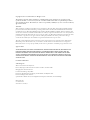 2
2
-
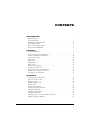 3
3
-
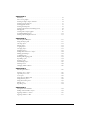 4
4
-
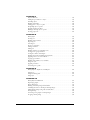 5
5
-
 6
6
-
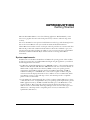 7
7
-
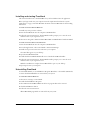 8
8
-
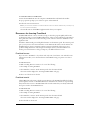 9
9
-
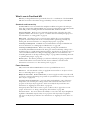 10
10
-
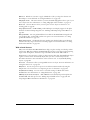 11
11
-
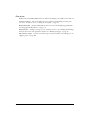 12
12
-
 13
13
-
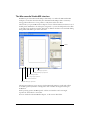 14
14
-
 15
15
-
 16
16
-
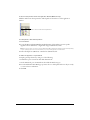 17
17
-
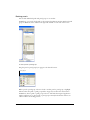 18
18
-
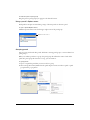 19
19
-
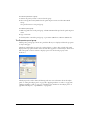 20
20
-
 21
21
-
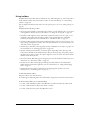 22
22
-
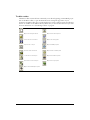 23
23
-
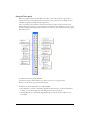 24
24
-
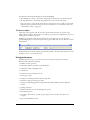 25
25
-
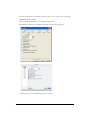 26
26
-
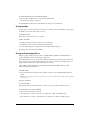 27
27
-
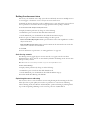 28
28
-
 29
29
-
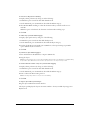 30
30
-
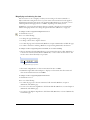 31
31
-
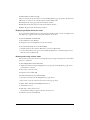 32
32
-
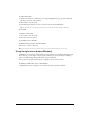 33
33
-
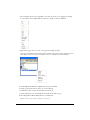 34
34
-
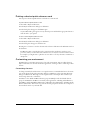 35
35
-
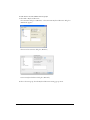 36
36
-
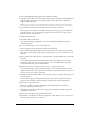 37
37
-
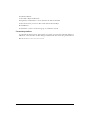 38
38
-
 39
39
-
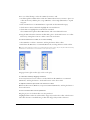 40
40
-
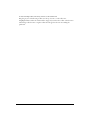 41
41
-
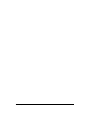 42
42
-
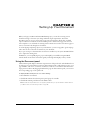 43
43
-
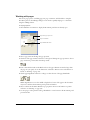 44
44
-
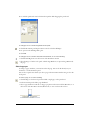 45
45
-
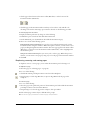 46
46
-
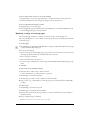 47
47
-
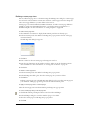 48
48
-
 49
49
-
 50
50
-
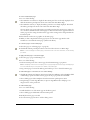 51
51
-
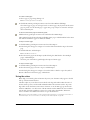 52
52
-
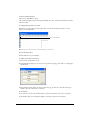 53
53
-
 54
54
-
 55
55
-
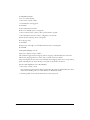 56
56
-
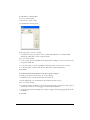 57
57
-
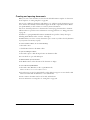 58
58
-
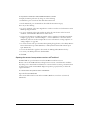 59
59
-
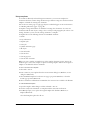 60
60
-
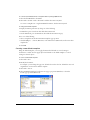 61
61
-
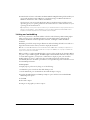 62
62
-
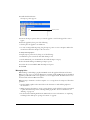 63
63
-
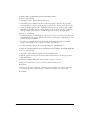 64
64
-
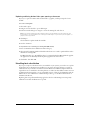 65
65
-
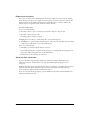 66
66
-
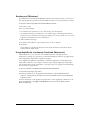 67
67
-
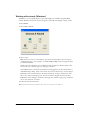 68
68
-
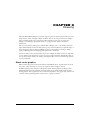 69
69
-
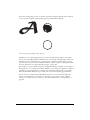 70
70
-
 71
71
-
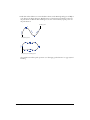 72
72
-
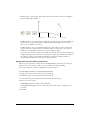 73
73
-
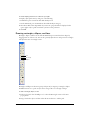 74
74
-
 75
75
-
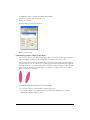 76
76
-
 77
77
-
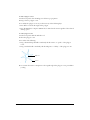 78
78
-
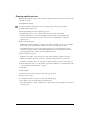 79
79
-
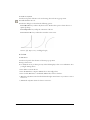 80
80
-
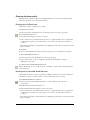 81
81
-
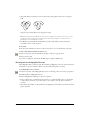 82
82
-
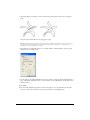 83
83
-
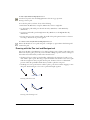 84
84
-
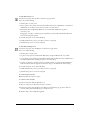 85
85
-
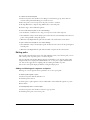 86
86
-
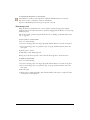 87
87
-
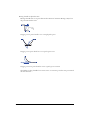 88
88
-
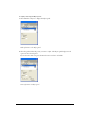 89
89
-
 90
90
-
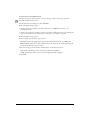 91
91
-
 92
92
-
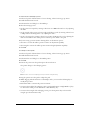 93
93
-
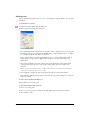 94
94
-
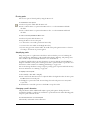 95
95
-
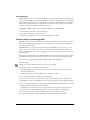 96
96
-
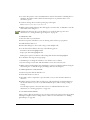 97
97
-
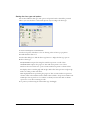 98
98
-
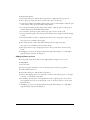 99
99
-
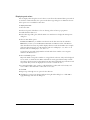 100
100
-
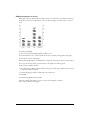 101
101
-
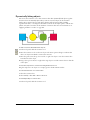 102
102
-
 103
103
-
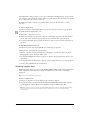 104
104
-
 105
105
-
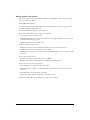 106
106
-
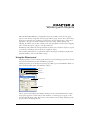 107
107
-
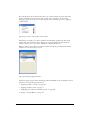 108
108
-
 109
109
-
 110
110
-
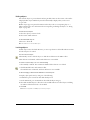 111
111
-
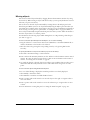 112
112
-
 113
113
-
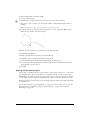 114
114
-
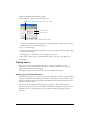 115
115
-
 116
116
-
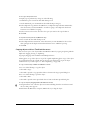 117
117
-
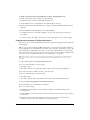 118
118
-
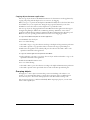 119
119
-
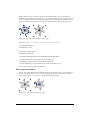 120
120
-
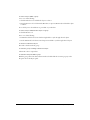 121
121
-
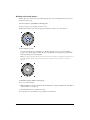 122
122
-
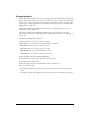 123
123
-
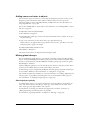 124
124
-
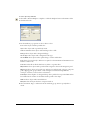 125
125
-
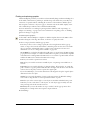 126
126
-
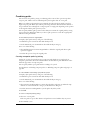 127
127
-
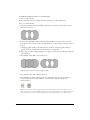 128
128
-
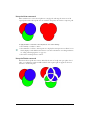 129
129
-
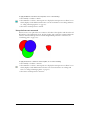 130
130
-
 131
131
-
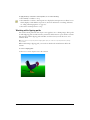 132
132
-
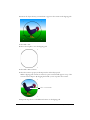 133
133
-
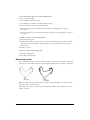 134
134
-
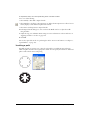 135
135
-
 136
136
-
 137
137
-
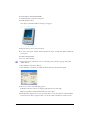 138
138
-
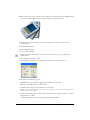 139
139
-
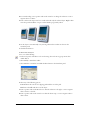 140
140
-
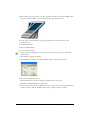 141
141
-
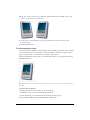 142
142
-
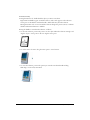 143
143
-
 144
144
-
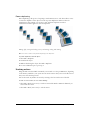 145
145
-
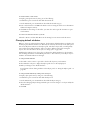 146
146
-
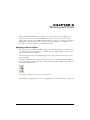 147
147
-
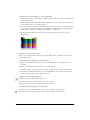 148
148
-
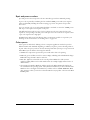 149
149
-
 150
150
-
 151
151
-
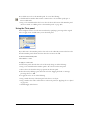 152
152
-
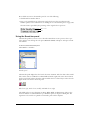 153
153
-
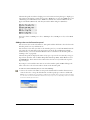 154
154
-
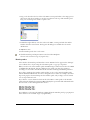 155
155
-
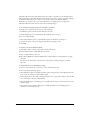 156
156
-
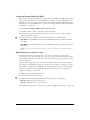 157
157
-
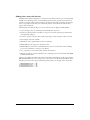 158
158
-
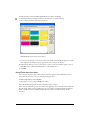 159
159
-
 160
160
-
 161
161
-
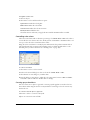 162
162
-
 163
163
-
 164
164
-
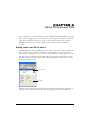 165
165
-
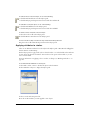 166
166
-
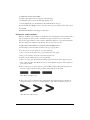 167
167
-
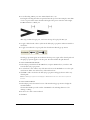 168
168
-
 169
169
-
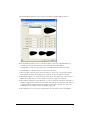 170
170
-
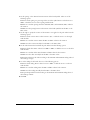 171
171
-
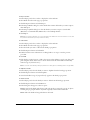 172
172
-
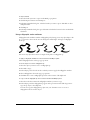 173
173
-
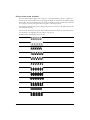 174
174
-
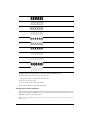 175
175
-
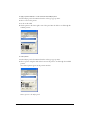 176
176
-
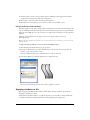 177
177
-
 178
178
-
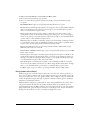 179
179
-
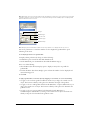 180
180
-
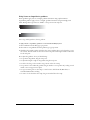 181
181
-
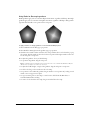 182
182
-
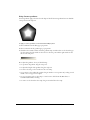 183
183
-
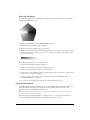 184
184
-
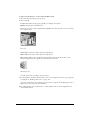 185
185
-
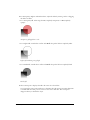 186
186
-
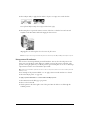 187
187
-
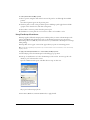 188
188
-
 189
189
-
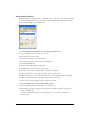 190
190
-
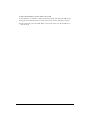 191
191
-
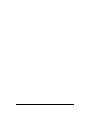 192
192
-
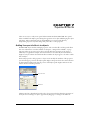 193
193
-
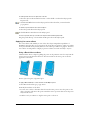 194
194
-
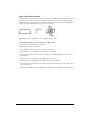 195
195
-
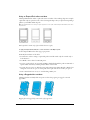 196
196
-
 197
197
-
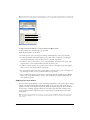 198
198
-
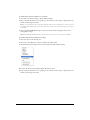 199
199
-
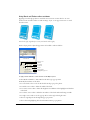 200
200
-
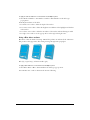 201
201
-
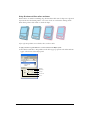 202
202
-
 203
203
-
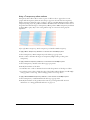 204
204
-
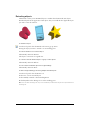 205
205
-
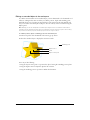 206
206
-
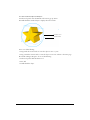 207
207
-
 208
208
-
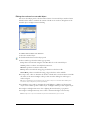 209
209
-
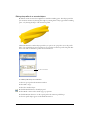 210
210
-
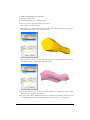 211
211
-
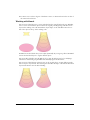 212
212
-
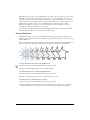 213
213
-
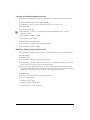 214
214
-
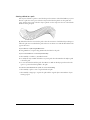 215
215
-
 216
216
-
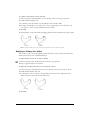 217
217
-
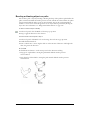 218
218
-
 219
219
-
 220
220
-
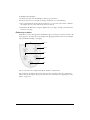 221
221
-
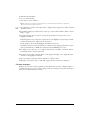 222
222
-
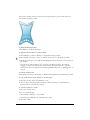 223
223
-
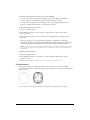 224
224
-
 225
225
-
 226
226
-
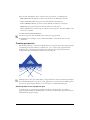 227
227
-
 228
228
-
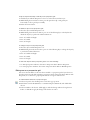 229
229
-
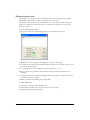 230
230
-
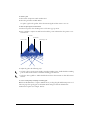 231
231
-
 232
232
-
 233
233
-
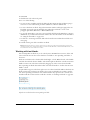 234
234
-
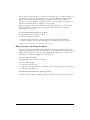 235
235
-
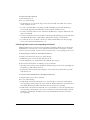 236
236
-
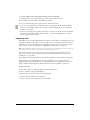 237
237
-
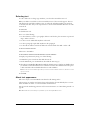 238
238
-
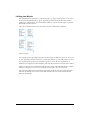 239
239
-
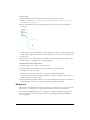 240
240
-
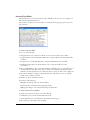 241
241
-
 242
242
-
 243
243
-
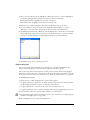 244
244
-
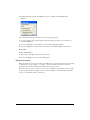 245
245
-
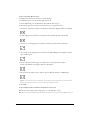 246
246
-
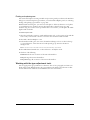 247
247
-
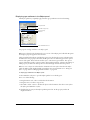 248
248
-
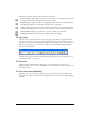 249
249
-
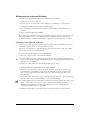 250
250
-
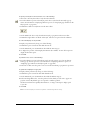 251
251
-
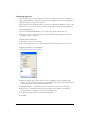 252
252
-
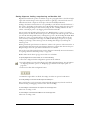 253
253
-
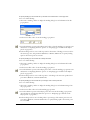 254
254
-
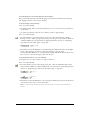 255
255
-
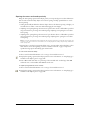 256
256
-
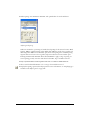 257
257
-
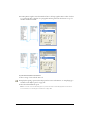 258
258
-
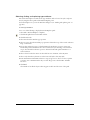 259
259
-
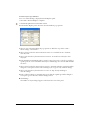 260
260
-
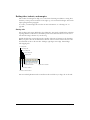 261
261
-
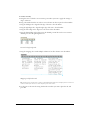 262
262
-
 263
263
-
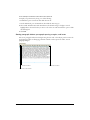 264
264
-
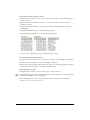 265
265
-
 266
266
-
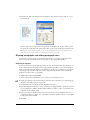 267
267
-
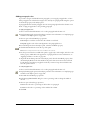 268
268
-
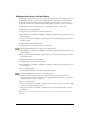 269
269
-
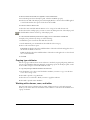 270
270
-
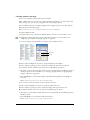 271
271
-
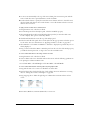 272
272
-
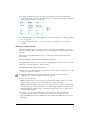 273
273
-
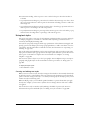 274
274
-
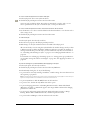 275
275
-
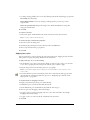 276
276
-
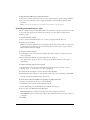 277
277
-
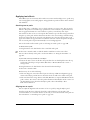 278
278
-
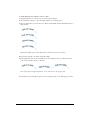 279
279
-
 280
280
-
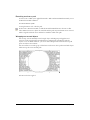 281
281
-
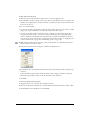 282
282
-
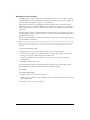 283
283
-
 284
284
-
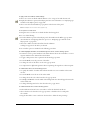 285
285
-
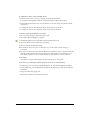 286
286
-
 287
287
-
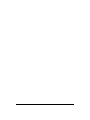 288
288
-
 289
289
-
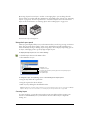 290
290
-
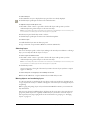 291
291
-
 292
292
-
 293
293
-
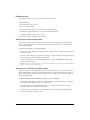 294
294
-
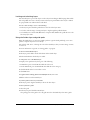 295
295
-
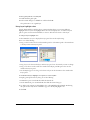 296
296
-
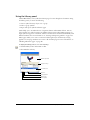 297
297
-
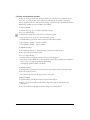 298
298
-
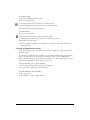 299
299
-
 300
300
-
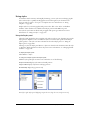 301
301
-
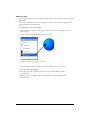 302
302
-
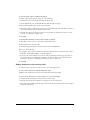 303
303
-
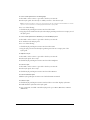 304
304
-
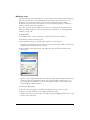 305
305
-
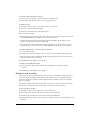 306
306
-
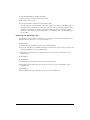 307
307
-
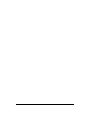 308
308
-
 309
309
-
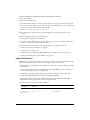 310
310
-
 311
311
-
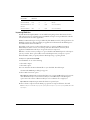 312
312
-
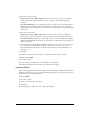 313
313
-
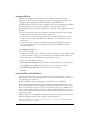 314
314
-
 315
315
-
 316
316
-
 317
317
-
 318
318
-
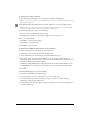 319
319
-
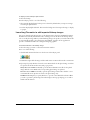 320
320
-
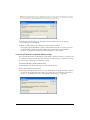 321
321
-
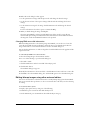 322
322
-
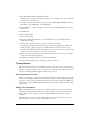 323
323
-
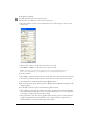 324
324
-
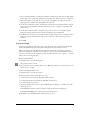 325
325
-
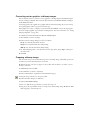 326
326
-
 327
327
-
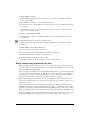 328
328
-
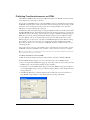 329
329
-
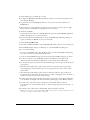 330
330
-
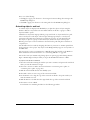 331
331
-
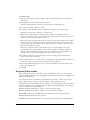 332
332
-
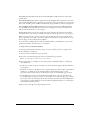 333
333
-
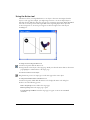 334
334
-
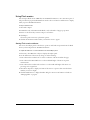 335
335
-
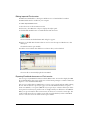 336
336
-
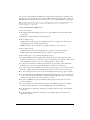 337
337
-
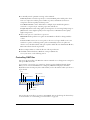 338
338
-
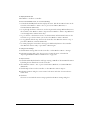 339
339
-
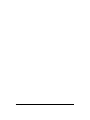 340
340
-
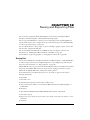 341
341
-
 342
342
-
 343
343
-
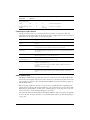 344
344
-
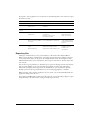 345
345
-
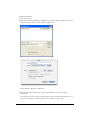 346
346
-
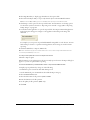 347
347
-
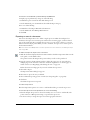 348
348
-
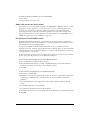 349
349
-
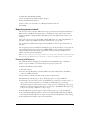 350
350
-
 351
351
-
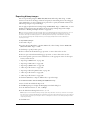 352
352
-
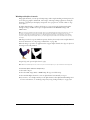 353
353
-
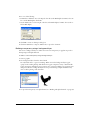 354
354
-
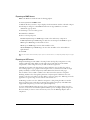 355
355
-
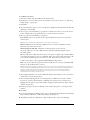 356
356
-
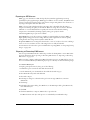 357
357
-
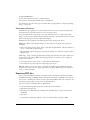 358
358
-
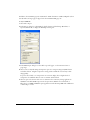 359
359
-
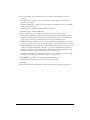 360
360
-
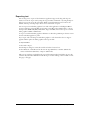 361
361
-
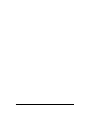 362
362
-
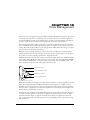 363
363
-
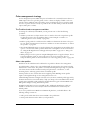 364
364
-
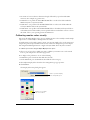 365
365
-
 366
366
-
 367
367
-
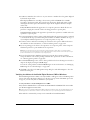 368
368
-
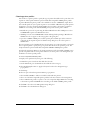 369
369
-
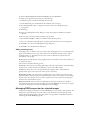 370
370
-
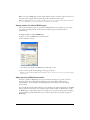 371
371
-
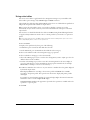 372
372
-
 373
373
-
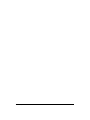 374
374
-
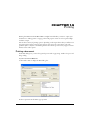 375
375
-
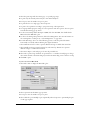 376
376
-
 377
377
-
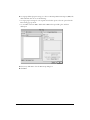 378
378
-
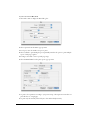 379
379
-
 380
380
-
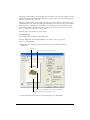 381
381
-
 382
382
-
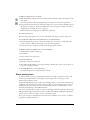 383
383
-
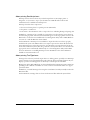 384
384
-
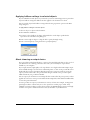 385
385
-
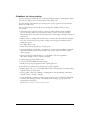 386
386
-
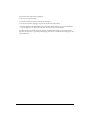 387
387
-
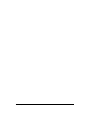 388
388
-
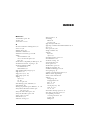 389
389
-
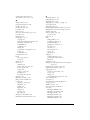 390
390
-
 391
391
-
 392
392
-
 393
393
-
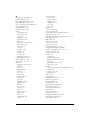 394
394
-
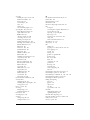 395
395
-
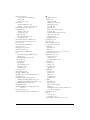 396
396
-
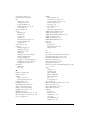 397
397
-
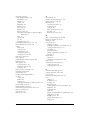 398
398
-
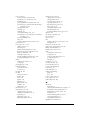 399
399
-
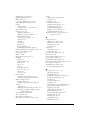 400
400
-
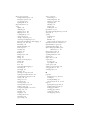 401
401
-
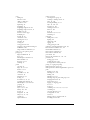 402
402
-
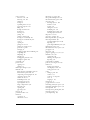 403
403
-
 404
404
-
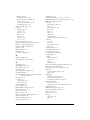 405
405
-
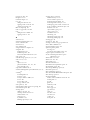 406
406
-
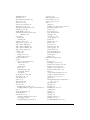 407
407
-
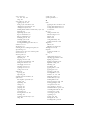 408
408
-
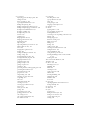 409
409
-
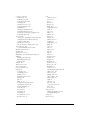 410
410
-
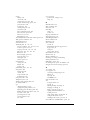 411
411
-
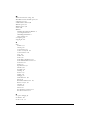 412
412
MACROMEDIA FREEHAND MX-USING FREEHAND MX User guide
- Category
- Software manuals
- Type
- User guide
- This manual is also suitable for
Ask a question and I''ll find the answer in the document
Finding information in a document is now easier with AI
Related papers
-
MACROMEDIA FREEHAND 10-USING FREEHAND Specification
-
MACROMEDIA DIRECTOR MX 2004-USING DIRECTOR User guide
-
MACROMEDIA DIRECTOR MX 2004-GETTING STARTED WITH DIRECTOR Specification
-
MACROMEDIA FLASH 8-USING FLASH Use Manual
-
MACROMEDIA FIREWORKS 8 Use Manual
-
MACROMEDIA Dreamweaver 8 User manual
-
MACROMEDIA FIREWORKS 2-USING FIREWORKS Use Manual
-
MACROMEDIA FLASH 8-GETTING STARTED WITH FLASH Getting Started
-
MACROMEDIA Flash 8 Specification
-
MACROMEDIA BREEZE-CLUSTERING BREEZE PRESENTATION PLATFORMS User manual
Other documents
-
Adobe Fireworks CS5 User guide
-
Adobe Flash MX 6.0 User guide
-
Adobe Flash MX 2004 Quick Start
-
TEKLYNX Codesoft 9.1 Enterprise, RFID, LTP Key, UPG + 1Y SMA, ML User guide
-
Adobe ILLUSTRATOR 6.0 Online Manual
-
Corel Draw 11 User manual
-
Riso MZ790 / RZ990 Built-in Editor Owner's manual
-
Panasonic DPC322 Operating instructions
-
Adobe Flash CS3 User manual
-
Adobe After Effects CS3 User manual