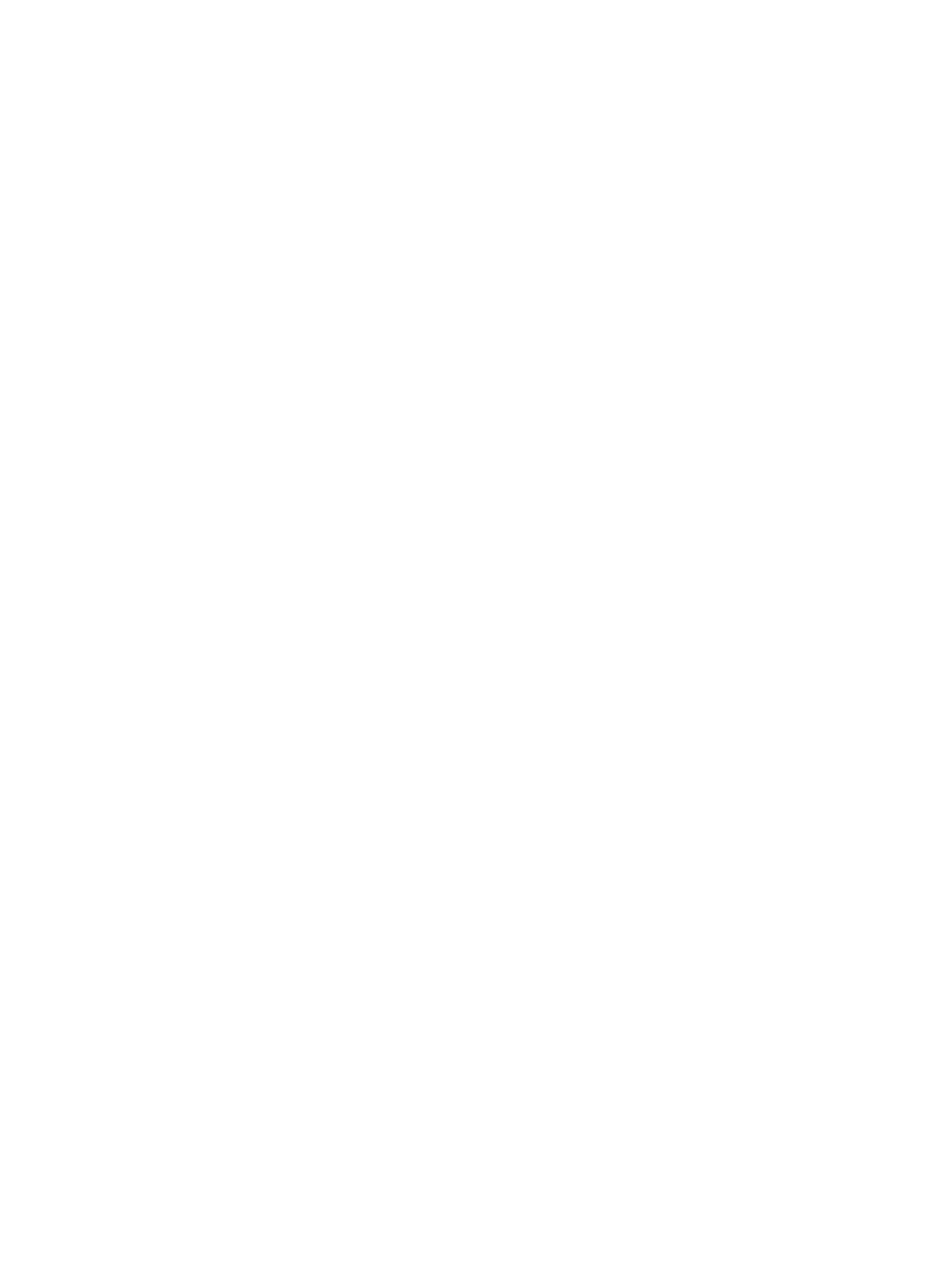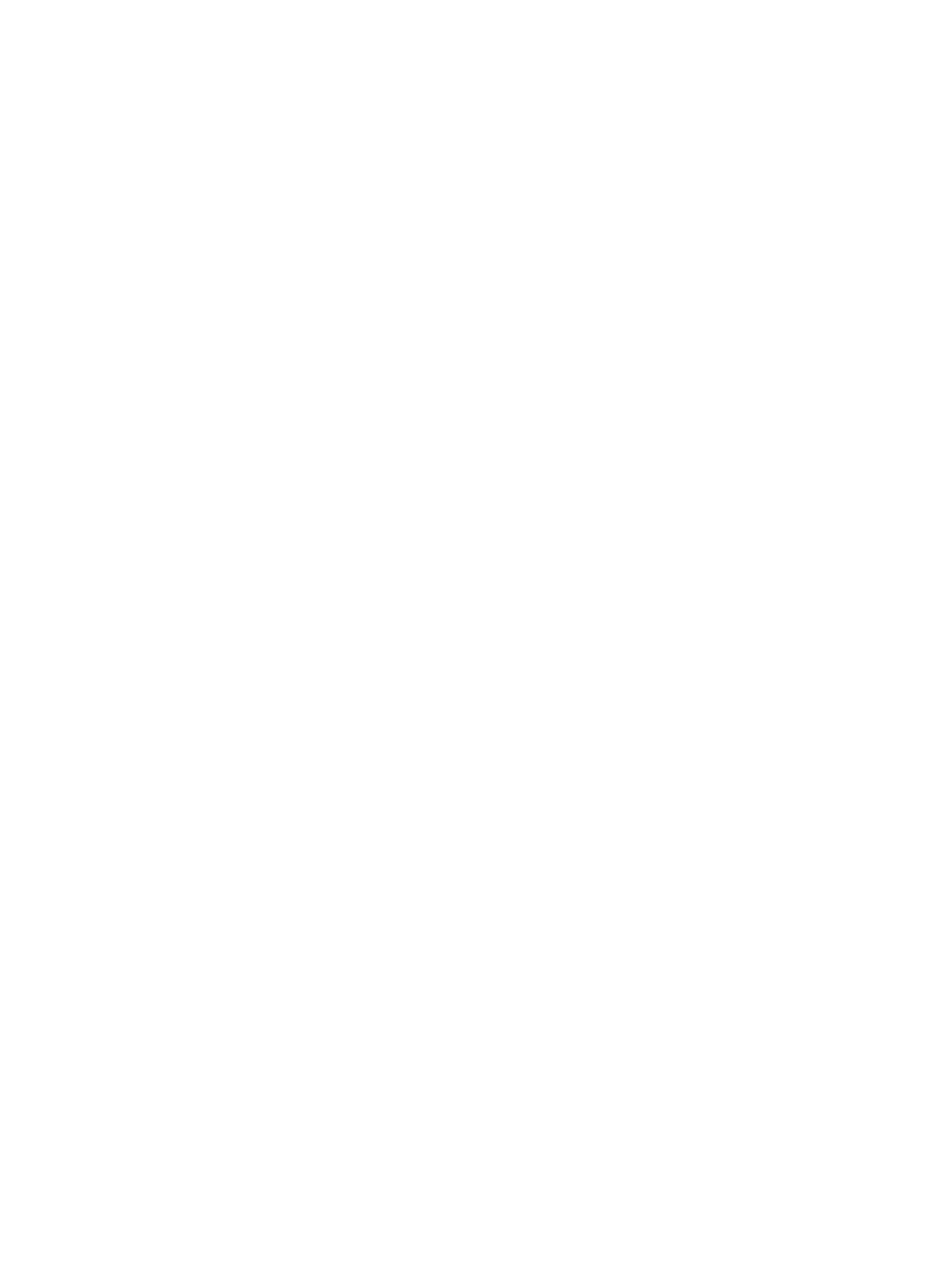
Installing a memory module.......................................................................................................................................78
Processors and heat sinks.............................................................................................................................................. 79
Removing a processor and heat sink module......................................................................................................... 79
Removing a processor from processor heat sink module.....................................................................................80
Installing the processor into a processor and heat sink module...........................................................................82
Installing a processor and heat sink module........................................................................................................... 84
Expansion cards and expansion card risers.................................................................................................................. 85
Expansion bus specications....................................................................................................................................85
Removing an expansion card riser........................................................................................................................... 86
Installing an expansion card riser..............................................................................................................................87
Removing an expansion card from the expansion card riser................................................................................89
Installing an expansion card into expansion card riser............................................................................................91
IDSDM/vFlash card......................................................................................................................................................... 92
Removing a micro SD card....................................................................................................................................... 93
Installing a micro SD card..........................................................................................................................................93
Removing the IDSDM/vFlash card..........................................................................................................................93
Installing the IDSDM/vFlash card............................................................................................................................ 94
Network daughter card...................................................................................................................................................95
Removing the network daughter card.................................................................................................................... 95
Installing the network daughter card.......................................................................................................................96
Integrated storage controller card..................................................................................................................................97
Removing the integrated storage controller card...................................................................................................97
Installing the integrated storage controller card.....................................................................................................99
Hard drives......................................................................................................................................................................100
Removing a hard drive blank...................................................................................................................................100
Installing a hard drive blank......................................................................................................................................101
Removing a hard drive..............................................................................................................................................101
Installing a hard drive................................................................................................................................................102
Removing the hard drive from the hard drive carrier...........................................................................................103
Installing a hard drive into the hard drive carrier.................................................................................................. 104
Hard drive backplane..................................................................................................................................................... 105
Removing the hard drive backplane ......................................................................................................................106
Installing the hard drive backplane ........................................................................................................................ 107
Cable routing.............................................................................................................................................................109
System battery................................................................................................................................................................110
Replacing the system battery..................................................................................................................................110
USB module......................................................................................................................................................................111
Removing the USB module.......................................................................................................................................111
Installing the USB module........................................................................................................................................ 112
Power supply units..........................................................................................................................................................113
Hot spare feature...................................................................................................................................................... 114
Removing a power supply unit blank...................................................................................................................... 114
Installing a power supply unit blank.........................................................................................................................115
Removing a power supply unit................................................................................................................................ 115
Installing a power supply unit...................................................................................................................................116
Contents
5