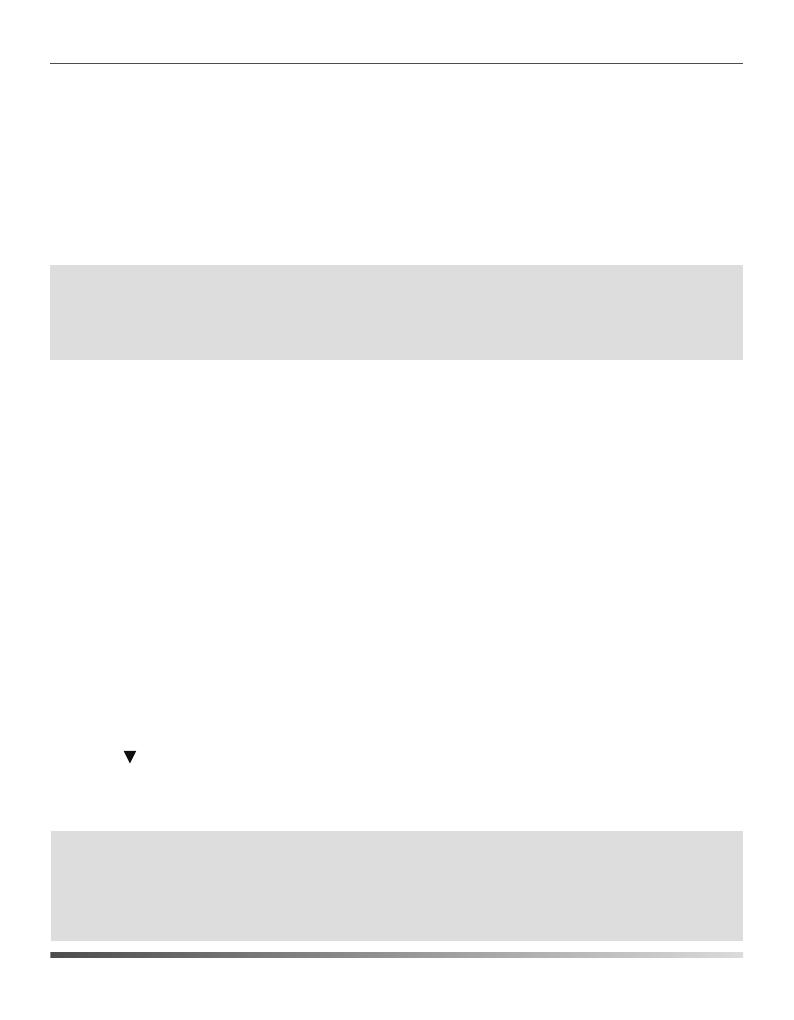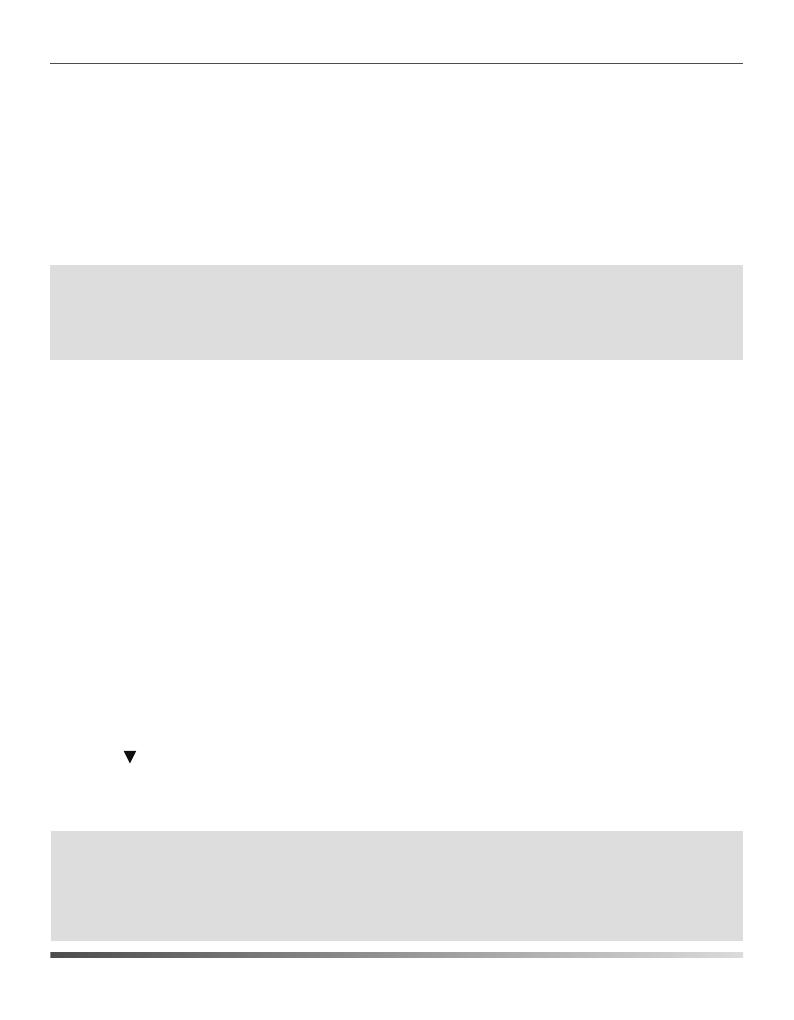
Network Settings
DHCP: By default, the base station attempts to contact a DHCP server in your network
to obtain the valid network settings, e.g., IP address, subnet mask, gateway
address and DNS address.
Static: If the base station cannot contact a DHCP server for any reason, you need to
configure the IP address, subnet mask, gateway address, primary DNS address
and secondary DNS address for the base station manually.
You can configure the base station to obtain network settings in one of the following
ways:
5
To configure the network parameters for the base station manually:
1.Press the OK key to enter the main menu, and then select Settings->System
Settings->Network (default PIN: 0000)->Basic.
3.Press to select the corresponding IP address mode.
2.Select the desired IP address mode from the IP Mode field.
4.Make the desired changes.
5.Press the Save soft key to accept the change.
Note:
The IP DECT phone supports either or both IPv4 and IPv6 addresses modes, but IPv6
is disabled by default.
Wrong network settings may result in inaccessibility of your DECT phone and may
have an impact on the network performance. For more information on these
parameters, contact your system administrator.
Note:
After the success of registration, the handset LCD screen prompts “Handset
Subscribed” and “Base NO. (last 4 characters of connected Base’s MAC address)” .
If the handset LCD screen prompts “Searching for Base”, please check if your base
station is powered on.
You can also press the OK key to enter the main menu, and then select Settings->
Registration->Register Handset
and repeat steps 2-4 to register multiple
base stations
.
4.Enter the base PIN (default: 0000), and then press the Done soft key to complete
registration.
searching the base.
3.Press the OK soft key after searching a base successfully.