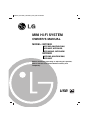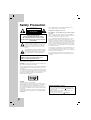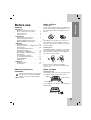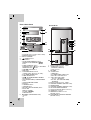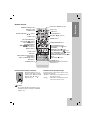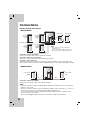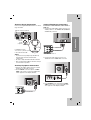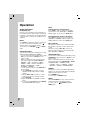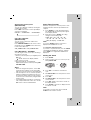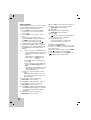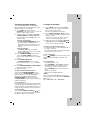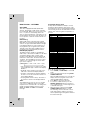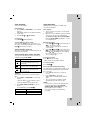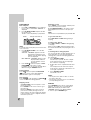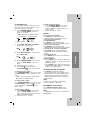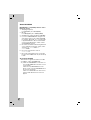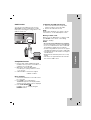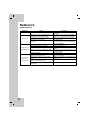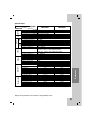Before connecting, operating or adjusting this product,
please read this instruction booklet carefully and
completely.
MINI Hi-Fi SYSTEM
OWNER’S MANUAL
MODEL: MCV902
MCV902-A0U/D0U/X0U,
MCS902F, MCS902S,
MCS902AW, MCS902W
MCD502
MCD502-A0U/D0U/X0U,
MCS502F
LGEPR_MCV902_MCD502_ENG_MFL32702807
USB

2
This lightning flash with arrowhead symbol within an
equilateral triangle is intended to alert the user to the
presence of uninsulated dangerous voltage within
the product’s enclosure that may be of sufficient
magnitude to constitute a risk of electric shock to
persons.
The exclamation point within an equilateral triangle is
intended to alert the user to the presence of impor-
tant operating and maintenance (servicing) instruc-
tions in the literature accompanying the product.
WARNING: Do not install this equipment in a confined space
such as a book case or similar unit.
CAUTION: Do not block any ventilation openings. Install in accor-
dance with the manufacturer's instructions.
Slots and openings in the cabinet are provided for ventilation and
to ensure reliable operation of the product and to protect it from
over heating.
The openings should be never be blocked by placing the product
on a bed, sofa, rug or other similar surface. This product should
not be placed in a built-in installation such as a bookcase or rack
unless proper ventilation is provided or the manufacturer's
instruction has been adhered to.
CAUTION:
This product employs a Laser System.
To ensure proper use of this product, please read this owner’s
manual carefully and retain it for future reference. Should the unit
require maintenance, contact an authorized service center.
Use of controls, adjustments or the performance of procedures
other than those specified herein may result in hazardous radia-
tion exposure.
To prevent direct exposure to laser beam, do not try to open the
enclosure. Visible laser radiation when open. DO NOT STARE
INTO BEAM.
CAUTION: The apparatus should not be exposed to water (drip-
ping or splashing) and no objects filled with liquids, such as
vases, should be placed on the apparatus.
CAUTION concerning the Power Cord
Most appliances recommend they be placed upon a dedicat-
ed circuit;
That is, a single outlet circuit which powers only that appliance
and has no additional outlets or branch circuits. Check the speci-
fication page of this owner's manual to be certain.
Do not overload wall outlets. Overloaded wall outlets, loose or
damaged wall outlets, extension cords, frayed power cords, or
damaged or cracked wire insulation are dangerous. Any of these
conditions could result in electric shock or fire. Periodically exam-
ine the cord of your appliance, and if its appearance indicates
damage or deterioration, unplug it, discontinue use of the appli-
ance, and have the cord replaced with an exact replacement part
by an authorized servicer.
Protect the power cord from physical or mechanical abuse, such
as being twisted, kinked, pinched, closed in a door, or walked
upon. Pay particular attention to plugs, wall outlets, and the point
where the cord exits the appliance.
To disconnect power from the mains, pull out the mains cord
plug. When installing the product, ensure that the plug is easily
accessible.
CAUTION
RISK OF ELECTRIC SHOCK
DO NOT OPEN
CAUTION: TO REDUCE THE RISK
OF ELECTRIC SHOCK
DO NOT REMOVE COVER (OR BACK)
NO USER-SERVICEABLE PARTS INSIDE
REFER SERVICING TO QUALIFIED SERVICE
PERSONNEL.
Safety Precaution
WARNING: TO PREVENT FIRE OR ELECTRIC
SHOCK HAZARD, DO NOT EXPOSE THIS
PRODUCT TO RAIN OR MOISTURE.
POWER SAVE MODE -
OPTIONAL
You can set up the unit into an economic power save mode.
In the power-on status, press and hold
/
]
(POWER) button
for about 3 seconds.
- Nothing is displayed in the display window when the unit
goes into the power save mode.
To cancel power save mode, press
/
]
(POWER).

3
Before use
Contents
Before use
About the Symbols for instruction /
Notes on Discs / Notes on Tapes . . . . . . . .3
Front / Back Panel . . . . . . . . . . . . . . . . . .4
Remote Control . . . . . . . . . . . . . . . . . . . . .5
Connections
Speaker System Connections . . . . . . . . .6
Antenna (Aerial) Connections /
Auxiliary Equipment Connections /
Optional Equipment Connections . . . . . . .7
Operation
Audio Adjustment . . . . . . . . . . . . . . . . . .8-9
Sleep Timer Function / Setting the Clock . .9
Timer Function . . . . . . . . . . . . . . . . . . . .10
Presetting the Radio Stations /
Listening to the Radio . . . . . . . . . . . . . . .11
RDS Function - OPTIONAL . . . . . . . . . . .12
Tape Playback / Tape Recording . . . . . . .13
CD Playback . . . . . . . . . . . . . . . . . . . . . .14
To Program Play / Repeat /
To check MP3 file information . . . . . . . . .15
About MP3/WMA . . . . . . . . . . . . . . . . . .16
USB Function . . . . . . . . . . . . . . . . . . . . . . .17
Reference
Troubleshooting . . . . . . . . . . . . . . . . . . .18
Specifications . . . . . . . . . . . . . . . . . . . . .19
About the symbols for
instruction
Indicates hazards likely to cause harm to
the unit itself or other material damage.
Indicates special notes and operating
features.
Notes on Discs
Handling discs
Do not touch the playback side of the disc. Hold
the disc by the edges so that fingerprints do not
get on the surface. Never stick paper or tape on
the disc.
Storing discs
After playing, store the disc in its case. Do not
expose the disc to direct sunlight or sources of
heat and never leave it in a parked car exposed
to direct sunlight.
Cleaning discs
Fingerprints and dust on the disc can cause poor
picture quality and sound distortion. Before play-
ing, clean the disc with a clean cloth. Wipe the
disc from the center outward.
Do not use strong solvents such as alcohol,
benzine, thinner, commercially available
cleaners, or anti-static spray intended for older
vinyl records.
Notes on Tapes
Preventing record
Removing the tab(s) of the cassette (with a small
screwdriver) will prevent accidental erasure.
To record again, cover the hole of the tab with an
adhesive tape.
Before use
Note
Adhesive tape
Side A
Tab for side B
Tab for side A

4
1. • DISC SKIP button
•
CD SELECT buttons (DISC1, DISC2, DISC3)
• Z OPEN/CLOSE button
2. DISPLAY WINDOW
3.
/
]
(POWER) button
4. • XDSS button
• AUTO TUNING DOWN/UP button
REWIND/ FAST FORWARD (
bbbb
/
BBBB
)
button
• PRESET DOWN/UP button
BACKWARD PLAY (
bb
) button : OPTIONAL
FORWARD PLAY (
BB
) button
• STOP (x)/ CLEAR button
• OAO button
5. • FUNCTION SELECT buttons
[ TUNER, TAPE, CD, AUX / AV,
USB
]
• PLAY MODE (DEMO) button
• PROG. MEMO. button
• RECz/ PAUSE
[]
(RECORD/ RECORD
PAUSE) button
• SET/ RDS(OPTIONAL)/ CD
[]
/ AM-NOISE
button
• VOLUME CONTROL KNOB
• EQ button
• SURROUND button
• USER EQ button
• MP3 OPT (MP3 OPTIMIZER) button
•
MULTI JOG
MANUAL TUNING
CD SKIP (./>)
CLOCK ADJUST
6. PHONES (HEADPHONE JACK)
: 6.3mm
7. Z PUSH EJECT position - TAPE 1
8. • GAME LINK connector
(VIDEO IN, AUDIO L/R)
• USB connector
9.
CD DOOR
10. • CLOCK button
• TIMER button
• ST./ MONO/ NOR. DUBB. button
• CD SYNC./ HI-DUBB. button
11. • MIC1/ MIC2 (MIC JACK)
: 6.3 mm - OPTIONAL
• MIC VOL. (MIC VOLUME KNOB)
- OPTIONAL
12. Z PUSH EJECT position - TAPE 2
13. SPEAKER TERMINAL (MCV902 model)
14. POWER CORD
15. SPEAKER TERMINAL (MCD502 model)
16. AM/ FM ANTENNA TERMINAL
17. AUX IN (AUXILIARY INPUT connector)
18. VIDEO OUT connector
19. WOOFER SYSTEM connector
(MCV902 model)
20. SUB WOOFER SPEAKER TERMINAL
(MCV902 model)
13
14
20
17
18
19
Front / Back Panel
15
16
2
3
4
5
6
7
8
12
11
1
9
MCV902 Model
MCD502 Model
10

Before use
5
Remote Control battery installation
Detach the battery cover on
the rear of the remote control,
and insert two R03 (size AAA)
batteries with and
aligned correctly.
Caution
: Do not mix old and new batteries. Never
mix different types of batteries (standard,
alkaline, etc.).
Remote Control Operation Range
Point the remote control at the remote sensor
and press the buttons.
• Distance : About 23 ft (7 m) from the front of
the remote sensor.
• Angle : About 30° in each direction of the
front of the remote sensor.
Remote Control
AAA
AAA
WOOFER POWER button
(MCV902 model)
POWER button
PRESET/FOLDER( ) buttons
SLEEP button
CD FUNCTION buttons
PLAY/PAUSE (
BB
/
[]
) button •
CD STOP(
x
) button •
CD SKIP/SEARCH •
(.
bbbb
/
BBBB
>) buttons
TUN.(-/+) buttons •
REPEAT button •
D.SKIP button
EQ PATT. •
(EQUALIZER PATTERN) button
XDSS button •
SURR. (SURROUND) button •
OAO button •
NUMERIC buttons
/
LINK button (MCV902 model)
MUTE button
• USB button
• FUNCTION button
VOLUME ( ) buttons
DIMMER button
PROGRAM/MEMO button
TAPE FUNCTION buttons
• BACKWARD PLAY (
bb
) button
: OPTIONAL
• FORWARD PLAY (
BB
) button
• FAST REWIND PLAY (
bbbb
) button
• FAST FORWARD PLAY (
BBBB
) button
• TAPE-1/2 SELECT buttons
• RECORD/ RECORD PAUSE (z/
[]
)
button
• TAPE STOP (
x
) button
RANDOM button
INFO (MP3/ WMA file information
display) button
/

6
Connections
Speaker System Connections
Connection of the front speakers
Connect the speaker cables to the front speaker terminals.
Connection of the surround speakers
Connect the speaker cables to the surround speaker terminals.
Connection of the subwoofer
Connect the subwoofer(A) cables to the subwoofer terminals and the woofer system cable to the
woofer system connector. Connect the subwoofer(B) speaker cables to the subwoofer(A) speaker terminals.
Connection of the front speakers
Connect the front speaker cables to the speaker terminals.
Notes:
• Connect the speakers using the supplied speaker cables by matching the colors of the terminals
and those of the cords.
• Be sure to match the speaker cord to the appropriate terminal on the components: + to + and – to –.
If the cords are reversed, the sound will be distorted and will lack base.
• If you use front speakers with low maximum input rating, adjust the volume carefully to avoid
excessive output on the speaker.
• Connect the Left/Right speaker correctly. If it reversed, the sound may be distorted.
Front
speaker
(Right)
MCV902 Model
MCD502 Model
Front
speaker
(Left)
Front speaker
(Right)
Front speaker
(Left)
Surround
speaker
(Right)
Surround
speaker
(Left)
Orange
Gray
Wire band color: Blue
Red
White
Red White
subwoofer(A) subwoofer(B)
Notes:
• Do not place the surround/ subwoofer
speakers by TV.
• If TV screen becomes discolored do not
place front speakers within 30cm from TV.

7
Antenna (Aerial) Connections
Connect the supplied FM/AM antennas for listen-
ing to the radio.
Notes:
• To prevent noise pickup, keep the AM loop
antenna away from the unit and other
components.
• Be sure to fully extend the FM wire antenna.
• After connecting the FM wire antenna, keep it
as horizontal as possible.
Auxiliary Equipment Connections
1. Connect the audio output connector of auxil-
iary device to the AUX connector.
2. Press AUX/AV on the front panel or FUNC-
TION on the remote control repeatedly until
“AUX” appears in the display window.
Optional Equipment Connections
Connection of the TV/Monitor, Video Game or
DVD, etc.
1. Connect the video/audio output connector of a
auxiliary device to the GAME LINK (VIDEO IN,
AUDIO L/R) connector.
2. Connect the video input connector of a
TV/Monitor to the VIDEO OUT connector.
3. Press AUX/AV on the front panel or FUNC-
TION on the remote control repeatedly until
“A/V” appears in the display window.
Connections
FM
GND AM
VIDEO
OUTIN
AUDIO (L)
AUDIO (R)
Video Game or DVD, etc
To AUDIO OUT
To AUDIO IN
To VIDEO OUT
To VIDEO IN
Rear of TV
To AUDIO OUT
To AUDIO IN
Auxiliary Device
AM(MW) loop
antenna
(aerial)
(supplied)
For AM(MW) reception,
connect the loop antenna (aerial)
to the terminal marked AM
FM wire antenna (supplied)

8
Operation
Audio Adjustment
Headphone jack
Connect a stereo headphone plug ( 6.3mm) into
the headphone jack to listen to the sound through
headphones. The speakers are automatically dis-
connected when you plug in the headphones (not
supplied).
MUTE
Press MUTE to temporarily stop the sound such
as when you answer the telephone. The “ ”
indicator flashes in the display window.
To cancel it, press VOLUME ( ) or MUTE
again.
EQUALIZER Effect
You can choose 12 fixed sound impressions and
adjust the BASS, MIDDLE and TREBLE.
- You can select a desired sound mode by using
EQ on the front panel or EQ PATT. on the
remote control.
When a sound mode passes by with the left
side from the right, press EQ or EQ PATT..
NORMAL → POP → CLASSIC → ROCK →
DRAMA → JAZZ → SALSA → MUSICAL →
SAMBA → ADVENTURE → PUMP →
EXTREME → NORMAL...
- You can select a mode by using USER EQ on
the front panel.
1.
Press USER EQ for more than 1 second.
“
BASS 0” will be appeared in the display
window.
2. Turn the MULTI JOG
clockwise or counter-
clockwise to select the setting you want.
3.
Press USER EQ.
4. Adjust the MIDDLE and TREBLE
as shown
above.
5. To cancel the USER MODE, press USER EQ
until “USER MODE OFF” appears
.
XDSS
(Extreme Dynamic Sound System)
Press XDSS to reinforce treble, bass and the
surround effect. The “XDSS ON” or “NORMAL”
indicator lights. To cancel, press XDSS again.
OAO (Orientation Acoustic Optimizer)
Press OAO to reinforce the bass sound. The
“OAO ON” or “NORMAL” indicator lights in the
display window. To cancel, press OAO again.
MP3 Optimizer
This function is optimized for compressible MP3
file. It improves the bass sound to make sweet
sound.
Each time you press MP3 OPT. on the front
panel the setting changes in the following order.
MP3 - OPT ON ↔ NORMAL
SURROUND Effect
You can select a desired surround mode by using
SURROUND on the front panel or SURR. on the
remote control.
When a surround mode passes by with the left
side from the right, press SURROUND or SURR..
SURROUND OFF → CINEMA → EALA
→ TUNNEL → HALL → THEATER → VOCAL
→ CHURCH → DISCO → SURROUND OFF...
DIMMER
This function is turns off the LED (Light-emitting
diode) on the front panel and darkens the display
window by half in power-on status.
Press DIMMER once.
To cancel it, press DIMMER again.
DEMO
Press PLAY MODE in power off state to demon-
strate the function in the display window.
To cancel it, press
/
]]
(POWER) or PLAY
MODE again.
/

title
title
title Introduction
9
Operation
Selecting the sound system
(MCV902 model)
You can enjoy different sounds by selecting the
sound mode you want.
Press LINK on the remote control repeatedly to
select the sound mode.
LINK ON → SURROUND 1 → SURROUND 2
Using the subwoofer
(MCV902 model)
You can use the sound of the subwoofer to
enhance the bass.
Press WOOFER POWER on the remote control
repeatedly (or press POWER on the subwoofer)
to turn on the subwoofer.
SUB_WOOFER ON ↔ SUB_WOOFER OFF
Using Microphone - OPTIONAL
You can sing to a music source by connecting a
microphone to the unit.
1. Connect your microphone (not supplied) to the
MIC jack.
“ ” will be shown in the display window.
2. Play a music you want.
3. Sing along with the accompaniment.
Adjust the microphone volume by turning MIC
VOLUME KNOB.
Notes:
• When not using the microphone, set the MIC
volume knob to minimum or turn off the MIC
and remove the microphone from the MIC jack.
• If the microphone is set too near the speaker, a
howling sound may be produced. In this case,
move the microphone away from the speaker
or decrease the sound level by using the MIC
volume control.
• If sound through the microphone is extremely
loud, it may be distorted. In this case, turn the
MIC volume control toward minimum.
Sleep Timer Function
When the sleep timer is used, the power is auto-
matically turned off after the specified time has
elapsed.
1. Press SLEEP to set the desired sleep time.
The SLEEP indicator and sleep time appear
in the display window.
2. Each time you press SLEEP, the setting
changes in the following order.
SLEEP 180
→
150
→
120
→
90
→
80
→
70
→
60
→
50
→
40
→
30
→
20
→
10
→
OFF (No display)
→
SLEEP 180 ...
Note:
If you press SLEEP while the sleep time is
displayed, the SLEEP time is reset.
To cancel the sleep timer mode
If you have to stop the function, press the SLEEP
repeatedly until “SLEEP 10” appears, and then
press SLEEP once again while “SLEEP 10” is
displayed.
Setting the Clock
1.
Press CLOCK.
2.
Select a 24 hour cycle or a 12 hour cycle by
turning MULTI JOG.
3. Press SET to confirm the selected hour
cycle.
4. Turn MULTI JOG on the front panel to set the
correct hours.
5.
Press SET.
6.
Turn MULTI JOG on the front panel to set the
correct minutes.
7. Press SET and the correct time is shown on
the display window.
8. Press CLOCK at any time, to display the time
for about 5 seconds.
Note:
If you want to reset the clock, press and hold
CLOCK for more than 2 seconds.
(12HR) (24HR)
or

10
Timer Function
With the TIMER function you can have the radio
reception, CD play, TAPE play and USB play
turned on and off at the desired time.
1. Press CLOCK to check the current time.
(If you don’t set clock, the timer function
doesn’t work.)
2.
Press TIMER to enter the timer setting
mode.
If you want to correct the previously
memorized TIMER setting, press and hold
the TIMER for more than 2 seconds.
- The previous memorized time and “ ”
indicator appear in the display window.
3. Each function (TUNER
t
CD
t
USB
t
TAPE) flashes in the display window in turn.
Press SET when the desired function is
flashing.
4. a. 1) When you select the TUNER function,
‘PLAY’ and ‘REC’ indicator flash in the
display window alternately for about 3
seconds.
‘PLAY’ indicator : TUNER play only
‘REC’ indicator : TUNER play and
recording
2) Press SET when the desired function
is flashing.
3)
Select the previous memorized preset
number with MULTI JOG and press
SET.
- ‘ON TIME’ indicator appears for about
0.5 seconds in the display window
and then disappears.
b.
When you select the CD, TAPE or USB
function,
- ‘ON TIME’ indicator appears for about
0.5 seconds in the display window and
then disappears.
5. Set the hour to switch on by turning
MULTI JOG on the front panel.
6. Press SET to confirm the hour to switch on.
7. Set the minute to switch on by turning
MULTI JOG on the front panel.
8. Press SET to confirm the minute to switch on.
- ‘OFF TIME’ indicator appears for about 0.5
seconds in the display window and then
disappears.
9. Set the hour to switch off by turning
MULTI JOG on the front panel.
10.Press SET to confirm the hour to switch off.
11. Set the minute to switch off by turning
MULTI JOG on the front panel.
12.Press SET.
13.Adjust the volume level by turning
MULTI JOG on the front panel.
14.Press SET.
“ ” appears in the display window and the
timer setting has been completed.
15.Switch the system off.
The selected function is automatically
switched on and off at the time set.
To cancel or check the timer
Each time the TIMER is pressed, you can select
the timer set or cancel. You can also check the
timer setting status.
To activate or check the timer, press the TIMER
so that
“”
appears in the display window.
To cancel the TIMER, press the TIMER so that
“ ” disappears in the display window.

11
Presetting the Radio Stations
You can preset 50 stations for FM and AM.
Before tuning, make sure that you have turned
down the volume to the minimum.
1.
Press TUNER on the front panel or
FUNCTION on the remote control to select the
frequency (AM or FM) you want.
2. Select a station you want by using AUTO
TUNING DOWN/ UP or MULTI JOG on the
front panel. Or press the TUN. (-/+) on the
remote control.
Tuning in automatically
- Press AUTO TUNING DOWN/ UP
on the
front panel. Or p
ress TUN. (-/+) on the
remote control
for more than 0.5 second.
Scanning stops when the unit tunes in a
station.
Tuning in manually
- Turn MULTI JOG
on the front panel
[
Or p
ress
TUN. (-/+) on the
remote control
]
briefly and repeatedly.
3. Press PROGRAM/ MEMO on the remote
control. Or PROG. MEMO. on the front
panel.
A preset number will flash in the display
window.
4. Press PRESET DOWN/ UP
[or PRESET/ FOLDER ( ) on the
remote control] to select the preset number
you want.
5.
Press PROGRAM/ MEMO or PROG. MEMO.
again.
The station is stored.
6.
Repeat the steps 1 - 5.
To delete all the memorized stations
Press and hold PROGRAM/ MEMO on the
remote control (or
PROG. MEMO.
on the front
panel) for about two seconds, “ERASE ALL”
appears in the display window. And then
PROGRAM/ MEMO on the remote control
(or
PROG. MEMO.
on the front panel) again, the
stations are deleted.
For your reference
If all stations have already been entered, “FULL”
message will appear in the display window for a
moment and then a preset number will flash. To
change the preset number, follow the steps 4-5.
To recall presets
Press and hold PRESET/ FOLDER ( ) on
the remote control until the desired preset num-
ber appears. Or press it repeatedly.
Listening to the Radio
1.
Press TUNER on the front panel or FUNC-
TION on the remote control to select the fre-
quency (AM or FM) you want.
The last received station is tuned in.
2. Press PRESET/ FOLDER ( ) on the
remote control repeatedly to select the preset
station you want.
- Each time you press the button, the unit
tunes in one preset station at a time.
3. Adjust the volume by rotating the VOLUME
control knob [or pressing VOLUME( )
on the remote control] repeatedly.
To listen to non-preset radio stations
• For manual tuning, see “Tuning in manually” in
the step 2 on the left.
• For automatic tuning, see “Tuning in automati-
cally” in the step 2 on the left.
To turn off the radio
Press
/
]]
(POWER) to turn the unit off or select
another function mode (CD, USB, AUX, A/V,
TAPE).
For your reference
•
If an FM program is noisy;
Press ST./MONO so that “MONO” appears in
the display window. There will be no stereo
effect, but the reception will be improved.
Press ST./MONO again to restore the stereo
effect.
•
To improve reception;
Reposition the supplied antennas.
Notes:
When receiving the MW (AM) broadcast, beat
noises may be occur. If it does, press AM-NOISE
button once.
AM -- NOISE ON ↔ AM -- NOISE OFF
/
/
/
/
Operation

12
RDS Function - OPTIONAL
About RDS
This unit is equipped with RDS (Radio Data
System), which brings a wide range of informa-
tion to FM radio. RDS, now in use in many coun-
tries, is a system for transmitting station call
signs or network information, a description of sta-
tion programme type text message about the sta-
tion or specifics of musical selection and the cor-
rect time.
RDS Tuning
When a FM station is tuned in and it contains
RDS data, the unit will automatically display the
station’s call sign and the RDS indicator will light
in the Display Window as well as indicators for
the programme type recognition (PTY), Radio
Text (RT), Clock Time (CT) and RDS services
programme (PS) if transmitted by the station.
RDS Display Options
The RDS system is capable of transmitting a
wide variety of information in addition to the initial
call sign that appears when a station is first
tuned. In normal RDS operation the display will
indicate the station name, broadcast network or
call letters. Pressing RDS on the remote control
enables you to cycle through the various data
types in the sequence:
(FREQUENCY t PTY t RT t CT t PS )
•
PTY (Programme type recognition)- The name
of the programme type is shown in the Display
Window.
• RT (Radio text recognition)- The name of the
radio text is shown in the Display Window.
•
CT (Time controlled by the channel)- Enables
the unit to receive the actual time and show it
in the Display Window.
•
PS (Programme Service name)- The name of
the channel is shown in the Display Window.
Note:
Some RDS stations may not choose to include
some of these additional features. If the data
required for the selected mode is not being trans-
mitted, the Display Window will show a PTY
NONE, RT NONE, CT NONE or PS NONE
message.
Programme Search (PTY)
A major benefit of RDS is its ability to encode
broadcasts with Programme Type (PTY) codes
that indicate the type of material being broadcast.
The following list shows the abbreviations used to
indicate each PTY along with an explanation of
the PTY.
You may search for a specific Programme Type
(PTY) by following these steps.
1. Press TUNER (or FUNCTION) to select FM
mode.
2. Select a desired station by pressing AUTO
TUNING DOWN/ UP.
When the RDS transmission is received, the
display shows the program service name
(PS) after RDS indicator appears.
3. Press RDS to select the PTY mode.
4. To search for a different PTY, press the
PRESET DOWN/ UP while the last PTY in
use is still displayed to scroll through the list
of available PTY types.
5. When the PTY is selected, press AUTO
TUNING DOWN/ UP within 5 seconds.
The unit will go into the automatic search
mode and attempt to find the next station
with acceptable signal strength that matches
the desired PTY type.
NEWS News
AFFAIRS Current Affairs
INFO Information
SPORT Sports
EDUCATE Educational
DRAMA Drama
CULTURE Culture
SCIENCE Science
VARIED Varied Speech Programme
POP M Popular Music
ROCK M Rock Music
EASY M Easy Listening Music
LIGHT M Light Music
CLASSICS Classical Music
OTHER M Other Music
WEATHER Weather Information
FINANCE Financial Programmes
CHILDREN Children’s Programmes
SOCIAL Social Affairs Programmes
RELIGION Religious Broadcasts
PHONE IN Phone-In Programmes
TRAVEL Travel and Touring
LEISURE Leisure and Hobby
JAZZ Jazz Music
COUNTRY Country Music
NATION M National Music
OLDIES Oldies Music
FOLK M Folk Music
DOCUMENT Documentary Programmes
TEST Station Alarm Test Message
ALARM ! Emergency Broadcast Information

title
title
title titleInstallation
13
Operation
Tape Playback
Use only normal tapes.
Basic Playback
1. Press TAPE (or FUNCTION) to select TAPE
function.
(“NO TAPE” appears in the display window.)
2. Load a tape.
3. Press PLAY (
BB
or
bb
: OPTIONAL).
To Stop Play
Press STOP(
xx
) during playback.
To Play Rewind or Fast Forward
After pressing bb/BB on the front panel or on
the remote control during playback or stop, press
PLAY(
BB
) at the point you want.
AUTO STOP DECK (TAPE 1/2)
After auto stop deck plays only the front side, the
unit stops automatically.
AUTO REVERSE DECK (TAPE2)- OPTIONAL
You can select the direction of the cassette you
want by pressing PLAY MODE.
Dubbing
This function shows how to record from tape to
tape.
1. Press TAPE (or FUNCTION) to select tape
function.
•
Cassette TAPE 1- Insert a playback tape to
dub.
• Cassette TAPE 2- Insert a blank tape.
2. Press NOR. DUBB./ HI-DUBB. as shown
below.
To stop dubbing, press STOP(
xx
).
Tape Recording
Wind the tape to the point recording starts.
Use only normal tapes.
Basic Setting
1. Select a function you want to record except
tape function.
2. Open the cassette TAPE 2 and insert a blank
cassette into the cassette compartment.
To set the recording direction: OPTIONAL
Press the PLAY MODE repeatedly to set the
recording direction.
General Recording
1. Press REC
zz
/ PAUSE
[[]]
on the front panel or
z/
[]
on the remote control.
- “REC” flashes and holds the cassette in
pause mode.
2. Press REC
zz
/ PAUSE
[[]]
on the front panel or
z/
[]
on the remote control again, then press
PLAY (
BB
or
bb
: OPTIONAL) to start playing
the source you want to record.
The recording begins.
To pause recording
Press z/
[]
during recording.
- “REC” flashes in the display window.
To stop recording
Press STOP(
xx
).
CD to Tape Synchronized Recording
The CD synchro recording function dubs a com-
plete CD and programmed titles automatically
into a cassette.
1. Press CD and load a disc you want to
record.
2. Press CD SYNC. in stop mode.
“REC” flashes and “CD SYNC” indicator
lights.
3. The synchronized recording is started
automatically after about 8 seconds.
Notes:
• If you wish to record from the desired track,
select the desired track with CD SKIP/
SEARCH (. bb/BB >) before com-
mencing CD synchro recording.
• You cannot change any mode during
recording.
Display Function
NOR DUBB Normal speed dubbing
HI DUBB Double speed dubbing
Function
After the cassette TAPE 2 plays the front
or reverse (backward play) side, stops
automatically.
After
the cassette TAPE 2
plays the front
and reverse side, stops automatically.
After the cassette TAPE 2 plays six times
repeatedly the front and reverse side,
stops automatically.
Display

14
CD Playback
Basic Playback
1. Press CD (or FUNCTION) to select CD func-
tion. If no disc is loaded then “NO DISC” is
displayed.
2. Press Z OPEN/ CLOSE and place the disc
into the disc tray.
The disc on the left (DISC 1) is played first.
Note:
To load an 8cm (3 inch) disc, put it onto the inner
circle of the tray.
3. Press Z OPEN/ CLOSE to close the disc
compartment.
Audio CD : “READING” appears in the dis-
play window, and then the total
number of tracks and the playing
time are displayed.
MP3/ WMA CD : “READING” appears in the
display window, and then
the total number of files is
displayed.
4. Press PLAY (
BB
) on the front panel or PLAY/
PAUSE (
BB
/
[[]]
)
on the remote control
.
In addition, you can also play an Audio CD or
MP3 CD using the NUMERIC buttons.
Pause Playback
Press
CD
[[]]
on the front panel or PLAY/ PAUSE
(
BB
/
[[]]
) on the remote control during playback.
Press this button again to resume play.
Stop Playback
Press STOP(
xx
) on the front panel or CD STOP(
xx
)
on the remote control during playback.
Skipping a Track
• Turn MULTI JOG on the front panel to select
the track you want.
• Press BB> on the remote control to go to
the next track.
• When the .bb on the remote control is
pressed once midway through a track, the
player returns to the start of that track. When it
is pressed again, a track is skipped each time
the button is pressed.
Searching a Track
Press bb/BB on the front panel, and then press
once more at the point you want.
Or hold .bb/BB> on the remote control
during playback, then release at the point you
want.
Note:
This function is only available to play an Audio CD.
To go to the next discs
Press DISC SKIP or D.SKIP during playing or
stopping.
To select a disc directly
Press DISC 1, DISC 2 or DISC 3 during playing
or stopping.
When you press DISC 1-3 before playing a disc,
the unit will automatically start playing the select-
ed disc.
To exchange discs during playback
You can open the disc tray while playing a disc to
check what discs are to be played next and
exchange discs, without interrupting playback of
the current disc.
1. Press Z OPEN/ CLOSE.
The disc tray is opened. Two disc compart-
ments appear. Even if the unit is playing a
disc, it doesn’t stop playing.
2. Replace discs in the compartments with other
ones.
The unit plays the disc in the left compart-
ment after the current disc, and then the one
in the right compartment.
3. Press Z OPEN/ CLOSE.
The CD door closes.
Notes:
• Do not place more than one disc on one disc
tray at the same time.
• Do not push on the disc tray to close CD door,
you may damage the unit.
RANDOM
Press RANDOM on the remote control during
playback. The tracks/ files on the CD/ MP3/
WMA/ USB will all play in random order.
“RANDOM” appears in the display window.
To cancel it, press RANDOM again.
With the label side upDISC 1

title
title
title titleOperation
15
Operation
To Program Play
You can arrange the order of the tracks on the
discs and create your own program. The pro-
gram can contain up to 20 tracks.
1
. Press PROGRAM/ MEMO on the remote
control (or PROG. MEMO. on the front
panel) on stop mode.
“PROG.” appears in the display window.
2. Press D.SKIP, DISC SKIP or CD SELECT
(DISC 1/2/3) to select the disc.
3
.
Press
. bb/BB >
to select the track.
Or use MULTI JOG.
4
. Press PROGRAM/ MEMO on the remote
control (or PROG. MEMO. on the front
panel).
5.
Repeat the steps 1 - 4 above.
6.
Press PLAY (
BB
) on the front panel or
PLAY/ PAUSE (
BB
/
[[]]
)
on the remote control
.
To check program contents
Press PROGRAM/ MEMO on the remote control
(or PROG. MEMO. on the front panel) on stop
mode.
- The disc, track and program number will be
displayed in the display window.
To clear program contents
Press PROGRAM/ MEMO on the remote control
(or PROG. MEMO. on the front panel) on stop
mode. And then press CD STOP(
xx
) on the
remote control.
To add program contents
1.
Press
PROGRAM/ MEMO on the remote
control (or PROG. MEMO. on the front
panel)
repeatedly in the program stop mode
until the Track Number blinks.
2. Repeat the steps 2 - 4 above.
To modify program contents
1. Press PROGRAM/ MEMO on the remote
control (or PROG. MEMO. on the front
panel) to display the program number you
want to modify.
2. Repeat the steps 2 - 4 above.
Repeat
To play one track repeatedly
Press REPEAT once during playback.
- “REPEAT” appears in the display window.
To play one folder repeatedly
(only MP3/WMA file)
Press REPEAT again during playback.
- “REPEAT ALL” appears in the display window.
To play one disc repeatedly
Press REPEAT again during playback.
- “REPEAT DISC” appears in the display window.
To play all tracks on all discs repeatedly
Press REPEAT once more during playback.
- “REPEAT ALL DISC” appears in the display
window.
To cancel repeat play
- Press REPEAT several times until repeat indi-
cators disappear.
Program repeat play
• Press REPEAT once during program play.
- “REPEAT” appears in the display window.
(One track repeat)
• Press REPEAT again during program play.
- “REPEAT ALL DISC” appears in the display
window. (All program repeat)
To check MP3 file information
Press INFO during playing a MP3 file.
- The information (Title, Artist or Album) of the
MP3 file will be shown in the display window.
- If there is no the information of the MP3 file,
“NO ID3 TAG” indicator will be shown in the
display window.
Note:
This unit can play a CD-R or CD-RW that
contains audio titles or MP3 files.
MP3/WMA file folder function
Press PRESET/ FOLDER ( ) on the
remote control to select the folder you want.
Note:
It is applied in the case that has several folder in
MP3/WMA file.
/
Track Number Program number
Disc NumberProgram indicator

16
About MP3/WMA
MP3/WMA Disc compatibility with this unit is
limited as follows:
1. Sampling Frequency
8 - 48kHz(MP3), 32 - 48kHz(WMA)
2. Bit rate
8 - 320kbps(MP3), 48 - 320kbps(WMA)
3. CD-R physical format should be “ISO 9660”
4. If you record MP3/WMA files using the soft-
ware which cannot create a FILE SYSTEM,
for example “Direct-CD” etc., it is impossible
to playback MP3 files. We recommend that
you use “Easy-CD Creator”, which creates
an ISO 9660 file system.
5. File names should be named using 30 letters
or less and must incorporate “.mp3”,“.wma”
extension e.g. “********.MP3” or
“********.WMA”
6. Do not use special letters such as
“/ : * ? “ < >”etc.
7. Even if the total number of files on the disc
has more than 1000, it will only be shown up
to 999.
About MULTI SESSION
- This function recognizes the multi session disc
according to a disc of CD-ROM type.
ex) If there are MP3/WMA files in the first ses-
sion, the MP3/WMA file in the first session
is only played.
If there are only MP3/WMA files in the
whole session, all of the MP3/WMA files in
the session are played.
If there is an Audio CD in the first session,
only the Audio CD in the first session is
played.

17
Operation
USB Function
You can enjoy the media files such as tunes
(MP3/WMA) saved in an MP3 player or USB
memory by connecting the storage device to the
USB port of this unit.
Compatible Devices
1. Devices which require additional program
installation when you have connected it to a
computer, are not supported.
2. MP3 Player : Flash type MP3 player.
•
T
he MP3 player requiring installation of a driver
is not supported.
3. USB Flash Drive : Devices that support
USB2.0 or USB1.1.
Basic Playback
1. Connect the USB device to the USB connec-
tor of your unit.
2. Press USB to select USB function.
“CHECKING” appears in the display window,
and then the total number of files is displayed.
3. Press PLAY/ PAUSE (
BB
/
[[]]
).
In addition, you can also play using the
NUMERIC buttons.
To Remove the USB from the unit
1. Choose the other functions except USB
function in order to remove the USB.
2. Remove the USB from the unit.
Note:
Besides Basic Playback, if you want to operate
other functions, see the CD Playback section.
Moving to other cards
When you use an MP3 player or a memory card,
press D.SKIP on the remote control during
playing or stopping.
Notes:
• Do not extract the USB device in operating.
• A back up demands to prevent a data damage.
• If you use a USB extension cable or USB hub,
the USB device might not be recognized.
• A device using NTFS file system is not support-
ed. (Only FAT (16/32) file system is supported.)
• The USB function of this unit does not support
all USB devices.
• Digital camera and mobile phone are not sup-
ported.
• This unit is not supported when the total num-
ber of files is 1000 or more.

18
Troubleshooting
Cause
• The power cord is disconnected.
•
The audio cables (or SYSTEM connector
jack) are not connected securely.
• The power of the external source
equipment is switched off.
• The speaker cable is set to a wrong
position.
• No disc is inserted.
• An unplayable disc is inserted.
• The disc is placed upside down.
• The disc is not placed within the guide.
• The disc is dirty.
• The remote control is not pointed at the
remote sensor of the unit.
• The remote control is too far from the
unit.
• There is an obstacle in the path of the
remote control and the unit.
• The batteries in the remote control are
exhausted.
Correction
• Plug the power cord into the wall outlet
securely.
• Connect the audio cable
(or SYSTEM
connector jack)
into the jacks securely.
• Turn on the equipment connected with
the audio cable.
• Set the speaker cable to the correct
position, then turn on the unit again by
pressing POWER.
• Insert a disc.
• Insert a playable disc.
• Place the disc with the playback side
down.
• Place the disc on the disc tray correctly
inside the guide.
• Clean the disc.
• Point the remote control at the remote
sensor of the unit.
• Operate the remote control within about
23 ft (7 m).
• Remove the obstacle.
• Replace the batteries with new ones.
Reference
Symptom
No power
No sound
The unit does not
start playback
The remote
control does not
work properly

19
Designs and specifications are subject to change without notice.
[General]
[CD]
[Tuner]
[Amp]
[TAPE]
[
Speakers
]
[Subwoofer]
Power supply Refer to the back panel of the unit.
Power consumption Refer to the back panel of the unit.
Net Weight 8.45 kg 8 kg
External dimensions (WxHxD) 280 X 365 X 370 mm
Frequency response 40 - 20000 Hz
Signal-to-noise ratio 75 dB
Dynamic range 80 dB
Tuning Range 87.5 - 108.0 MHz or 65 - 74 MHz, 87.5 - 108.0 MHz
Intermediate Frequency 10.7 MHz
Signal to Noise Ratio 60/55 dB
Frequency Response 140 - 10000 Hz
Tuning Range 522 - 1620 kHz or 520 - 1720 kHz
Intermediate Frequency 450 kHz
Signal to Noise Ratio 30 dB
Frequency Response 140 - 1800 Hz
Output Power Front : 270 W + 270 W (MCV902 Model)
250 W + 250 W (MCD502 Model)
Surround : 110 W + 110 W (MCV902 Model)
Subwoofer : 180 W + 180 W (MCV902 Model)
T.H.D 0.7 %
Frequency Response 42 - 20000 Hz
Signal-to-noise ratio 75 dB
Tape Speed 3000 ± 3 % (MTT-111. NORMAL-SPEED)
Wow Flutter 0.25 % (MTT -111, JIS-WTD)
F.F/REW Time 120 sec (C-60)
Frequency Response 125 - 8000 Hz
Signal to Noise Ratio 43 dB
Channel Separation 50 dB (P/B)/45 dB (R/P)
Erase Ratio 55dB (MTT-5511)
Front speaker (L/R) Surround speaker (L/R)
MCS902F / MCS502F MCS902S
Type Bass Reflex 2Way 2 Speaker Bass Reflex 2Way 2Speaker
Impedance 6 Ω 24 Ω
Frequency Response 60 - 20000 Hz 70 - 20000 Hz
Sound Pressure Level 86 dB/W (1m) 83 dB/W (1m)
Rated Input Power 270W/ 250W 110 W
Max. Input Power 540W/ 500W 220 W
Net Dimensions (WxHxD) 272x455x320 mm 210x450x280 mm
Net Weight (1EA) 9.17 kg 4.62 kg
Speaker Name MCS902AW MCS902W
Type 1 Way 1 Speaker 1 Way 1 Speaker
Impedance 12 Ω 12 Ω
Frequency Response 55 - 1500 Hz 55 - 1500 Hz
Sound Pressure Level 85 dB/W (1m) 85 dB/W (1m)
Rated Input Power 180 W 180 W
Max. Input Power 360 W 360 W
Net Dimensions (WxHxD) 273x370x322 mm 273x370x322 mm
Net Weight (1EA) 7.3 kg 7.3 kg
Reference
MCV902 MCD502
SECTION
MODEL
FM
AM
(MW)
Speaker Name
Specifications

P/NO : MFL32702807
-
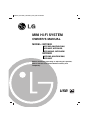 1
1
-
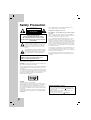 2
2
-
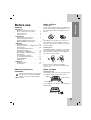 3
3
-
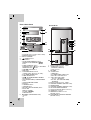 4
4
-
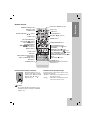 5
5
-
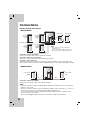 6
6
-
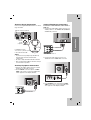 7
7
-
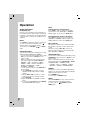 8
8
-
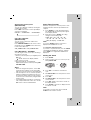 9
9
-
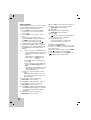 10
10
-
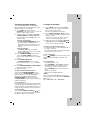 11
11
-
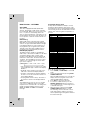 12
12
-
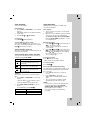 13
13
-
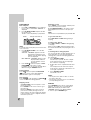 14
14
-
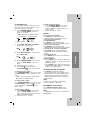 15
15
-
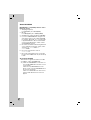 16
16
-
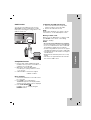 17
17
-
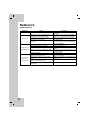 18
18
-
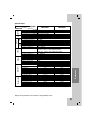 19
19
-
 20
20
Ask a question and I''ll find the answer in the document
Finding information in a document is now easier with AI