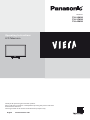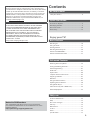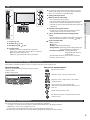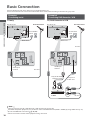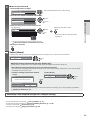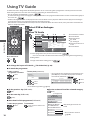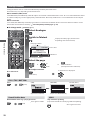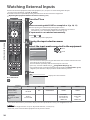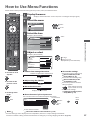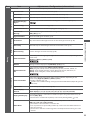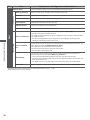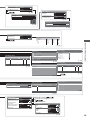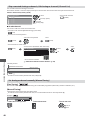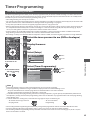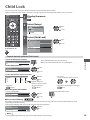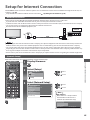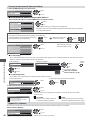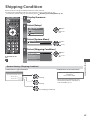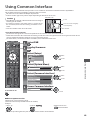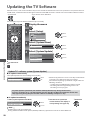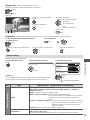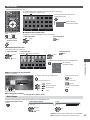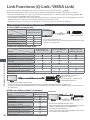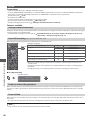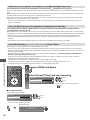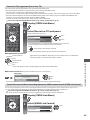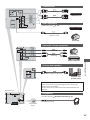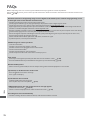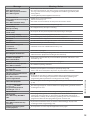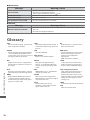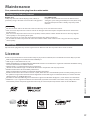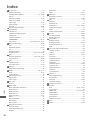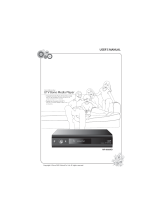Thank you for purchasing this Panasonic product.
Please read these instructions carefully before operating this product and retain
them for future reference.
The images shown in this manual are for illustrative purposes only.
English
UK and Ireland model
Model No.
TX-L32U3B
TX-L37U3B
TX-L42U3B
Operating Instructions
LCD Television

2
Digital Switchover for Terrestrial broadcasts
Starting in late 2007 and ending in 2012, TV services in the UK will go completely digital, TV region by TV region.
If you have any questions, please call Digital UK on 08456 50 50 50 or visit www.digitaluk.co.uk
Digital Switchover will cover a period of several weeks. When it starts you will lose all Analogue TV channels and some Digital TV
channels will be missing.
You will need to retune your TV each time this happens to recover your digital channels. Analogue channels are permanently
turned off, it will not be possible to recover them.
t
To retune your TV
[Auto Setup] in [DVB Tuning Menu]-DVB mode (p. 36)
Users of cable or satellite boxes should still retune the TV to continue to receive Freeview channels via their aerial. (Your
Analogue channel for viewing Cable or Satellite services will change to a new position.)
t
Due to the digital reception technologies involved, quality of the digital signals may be relatively low in some cases, despite
good reception of analogue channels.
Features
DVB-T tuner built-in
Receives DVB (Digital Video Broadcasting) digital terrestrial broadcasts.
DVB-T2 tuner built-in
DVB-T2 is an advanced digital terrestrial system for more efficient transmission.
Available DVB-T2 broadcasts will be tuned automatically when you perform DVB Auto Setup.
GUIDE Plus+ (p. 18)
This TV supports the TV Guide services sent from the GUIDE Plus+ system.
Sharp pictures and clear sound with HDMI connection (p. 70)
Enjoy high definition digital picture and high quality sound by using an HDMI cable.
t
This TV supports HDMI (Version 1.4 with Audio Return Channel).
Timer Programming (p. 19, 41)
Timer Programming enables you to use functions such as programme reminder and programme recording to the external
recorder.
VIERA IMAGE VIEWER - SD Card viewer in Media Player (p. 51)
Enjoy your photos or videos recorded on an SD Card on the TV screen.
SDXC Card
This TV supports SDXC Card. SDXC is the latest standard of SD Card and a higher storage capacity card.
AVCHD
It is possible to play moving pictures recorded on an SD Card in AVCHD format. AVCHD is a high definition video recording
format. (p.69)
Link up and control the connected equipment with “Q-Link” and “VIERA Link” (p. 58)
Q-Link and VIERA Link provide easy recording and playback, creation of a home theatre without complicated settings, etc.
VIERA TOOLS - Display special feature icons for easy accessibility (p. 26)
Special features (such as VIERA Link and Media Player) can be accessed easily by using the VIERA TOOLS button.
Dolby Digital Plus decoder
It is possible to decode Dolby Digital Plus audio track (multi-channel sound) and output as a Dolby Digital multi-channel
sound signal from the DIGITAL AUDIO OUT terminal.
Owner ID (p. 48)
Owner ID is an anti-theft function. Entering the PIN number and owner’s personal information will help the Police to
determine the owner in the case of theft.
Supports Audio Description signal (p. 15, 30)
Audio Description (when broadcast) adds an additional soundtrack to describe events on screen (narration) and aids
understanding and enjoyment, particularly for visually-impaired viewers.
You can switch Audio Description service Auto or Off, and adjust the volume of the description soundtrack independently of
the main volume.

3
Contents
Be Sure to Read
Safety Precautions····································································4
Quick Start Guide
Accessories / Options ······························································6
Identifying Controls ·································································8
Basic Connection ··································································· 10
Auto Setup ··············································································· 12
Enjoy your TV!
Basic Features
Watching TV ············································································14
Using TV Guide ······································································· 18
Viewing Teletext ·····································································21
Watching External Inputs ··················································· 24
How to Use VIERA TOOLS ··················································· 26
How to Use Menu Functions ·············································27
Advanced Features
Retuning from Setup Menu ··············································· 36
Tuning and Editing Channels ············································ 37
Timer Programming ····························································· 41
Child Lock ················································································· 43
Input Labels ············································································· 44
Setup for Internet Connection ········································· 45
Shipping Condition ······························································ 47
Owner ID··················································································· 48
Using Common Interface ··················································· 49
Updating the TV Software ·················································· 50
Using Media Player ······························································· 51
Link Functions (Q-Link / VIERALink) ······························· 58
External Equipment ······························································ 66
FAQs, etc.
Technical Information ·························································· 68
FAQs ···························································································72
On screen messages ····························································· 74
Glossary····················································································· 76
Maintenance ··········································································· 77
Licence ······················································································ 77
Index ·························································································· 78
Specifications ·········································································· 79
This product is licensed under the AVC patent portfolio license
for the personal and non-commercial use of a consumer to (i)
encode video in compliance with the AVC Standard (“AVC Video”)
and/or (ii) decode AVC Video that was encoded by a consumer
engaged in a personal and non-commercial activity and/or was
obtained from a video provider licensed to provide AVC Video.
No license is granted or shall be implied for any other use.
Additional information may be obtained from MPEGLA, LLC.
See http://www.mpegla.com.
ROVI CORPORATION AND/OR ITS RELATED AFFILIATES ARE NOT
IN ANY WAY LIABLE FOR THE ACCURACY OF THE PROGRAM
SCHEDULE INFORMATION PROVIDED BY THE GUIDE PLUS+
SYSTEM. IN NO EVENT SHALL ROVI CORPORATION AND/
OR ITS RELATED AFFILIATES BE LIABLE FOR ANY AMOUNTS
REPRESENTING LOSS OF PROFITS, LOSS OF BUSINESS,
OR INDIRECT, SPECIAL, OR CONSEQUENTIAL DAMAGES
IN CONNECTION WITH THE PROVISION OR USE OF ANY
INFORMATION, EQUIPMENT, OR SERVICES RELATING TO THE
GUIDE PLUS+ SYSTEM.
http://www.europe.guideplus.com/
Notice for DVB functions
The compatibility with future services is not guaranteed.
Check the latest information on the available services at the
following website.
http://panasonic.jp/support/global/cs/tv/

Safety Precautions
4
Safety Precautions
Warning
Mains plug and lead
To help avoid risk of electrical shock, fire, damage or injury, please follow the warnings below:
t
This TV is designed to operate on AC 220-240 V, 50 Hz.
t
Insert the mains plug fully into the socket outlet.
t
Ensure that the mains plug is easily accessible.
t
Remove the mains plug when cleaning the TV.
t
Do not touch the mains
plug with a wet hand.
If you detect anything unusual, immediately
switch off the mains supply switch and remove the
mains plug.
t
Do not damage the
mains lead.
t
Do not place a heavy
object on the lead.
AC 220-240 V
50 Hz
t
Do not place the
lead near a high
temperature object.
t
Do not pull on the
lead. Hold onto the
mains plug body when
disconnecting the
plug.
t
Do not move the TV with the lead plugged into a socket outlet.
t
Do not twist the lead, bend it excessively or stretch it.
t
Do not use a damaged mains plug or socket outlet.
t
Ensure the TV does not crush the mains lead.
IMPORTANT: THE MOULDED MAINS PLUG
FOR YOUR SAFETY, PLEASE READ THE FOLLOWING TEXT CAREFULLY.
This TV is supplied with a moulded three pin mains plug for your safety and convenience. A 5 amp fuse is fitted in this mains plug. Shall the
fuse need to be replaced, please ensure that the replacement fuse has a rating of 5 amps and that it is approved by ASTA or BSI to BS1362.
Check for the ASTA mark or the BSI mark on the body of the fuse.
If the mains plug contains a removable fuse cover, you must ensure that it is refitted when the fuse is replaced.
If you lose the fuse cover the mains plug must not be used until a replacement cover is obtained.
A replacement fuse cover may be purchased from your local dealer.
If the fitted moulded mains plug is unsuitable for the socket outlet in your home, then the fuse shall be removed and the mains plug cut
off and disposed of safety. There is a danger of severe electrical shock if the cut off mains plug is inserted into any 13 amp socket.
If a new mains plug is to be fitted, please observe the wiring code as shown below.
If in any doubt, please consult a qualified electrician.
IMPORTANT: –
The wires in this mains lead are coloured in accordance with the following code: –Blue: Neutral Brown: Live
As the colours of the wire in the mains lead of this appliance may not correspond with the coloured
markings identifying the terminals in your mains plug, proceed as follows.
The wire which is coloured BLUE must be connected to the terminal in the mains plug
which is marked with the letter N or coloured BLACK.
The wire which is coloured BROWN must be connected to the terminal in the mains plug which is
marked with the letter L or coloured RED.
Under no circumstances should either of these wires be connected to the Earth terminal of the
three pin mains plug, marked with the letter E or the earth symbol
.
How to replace the fuse
For plug type shown in example 1:
Lift out the removable fuse compartment with a screwdriver and replace the fuse, then refit
securely into the mains plug (see example 1).
For plug type shown in example 2:
Lift open the fuse compartment, in the mains plug, with a screwdriver, and replace the fuse,
then press the fuse cover down securely (see example 2).
Example 1
Example 2

Safety Precautions
5
Warning
Take care
To help avoid risk of electrical shock, fire, damage or injury, please follow the warnings below:
t
Do not remove covers and never modify the TV yourself as live parts are
accessible when they are removed. There are no user serviceable parts inside.
t
Do not expose the TV to rain or excessive moisture. This TV must not be
exposed to dripping or splashing water and objects filled with liquid, such as
vases, must not be placed on top of or above the TV.
t
Do not expose the TV to direct sunlight and other sources of heat. To prevent
fire never place any type of candle or naked flame on top or near the TV.
t
Do not place the TV on sloped or unstable surfaces.
t
Do not insert foreign objects into the TV through the air vents.
t
Do not use an unapproved pedestal / mounting equipment. Be sure to ask your local Panasonic dealer to perform the
setup or installation of approved wall-hanging brackets.
t
Do not apply strong force or impact to the display panel.
To prevent the spread of fire, keep candles or other
open flames away from this product at all times
Small object
This product contains possibly dangerous parts that can be breathed in or swallowed by young children accidentally.
t
Keep the dangerous parts out of reach of young children.
t
Do not allow children to handle SD Card. As with any small object, the SD Card could be
swallowed by young children. Please remove SD Card immediately after use and store out of
reach of young children.
Caution
Ventilation
Allow sufficient space around the TV in order to help prevent excessive heat, which
could lead to early failure of some electronic components.
Minimum distance
10
10
10 10
(cm)
t
Ventilation should not be impeded by covering the
ventilation openings with items such as newspapers,
tablecloths and curtains.
t
Whether you are using the pedestal or not, always ensure the vents in the bottom of the TV
are not blocked and there is sufficient space to enable adequate ventilation.
Moving the TV
Before moving the TV, disconnect all cables.
t
Transport only in upright position.
When not in use for a long time
This TV will still consume some power even in the Off mode, as long as the mains plug is still connected to a live socket outlet.
t
Remove the mains plug from the wall socket when the TV is not in use for a prolonged period of time.
Excessive volume
Do not expose your ears to excessive volume from the headphones. Irreversible damage
can be caused.

Accessories / Options
6
Quick Start Guide
Accessories / Options
Standard accessories
Remote Control
t
N2QAYB000487
TV
TV AV
jkl
ghi
mno
tuvpqrs
wxyz
abc def
Batteries for the
Remote Control (2)
t
R6
(see below)
Pedestal
t
TBL5ZA0050
t
TBL5ZA0051
t
TBL5ZA0048
t
TBL5ZA0049
t
TBL5ZA0045
t
TBL5ZA0046
(p. 7)
(TX-L32U3B)
(TX-L37U3B)
(TX-L42U3B)
Assembly screw for
Pedestal (4)
t
XYN4+F12FJK
M4 × 12
Operating Instructions Product Registration Leaflet
t
Accessories may not be placed all together. Take care not to throw them away unintentionally.
Optional accessories
Please contact your nearest Panasonic dealer to purchase the recommended optional accessories. For additional details, please
refer to the manual of the optional accessories.
Wall-hanging bracket
t
TY-WK3L2RW
Rear of the TV
Holes for wall-hanging
bracket installation
200 mm
Depth of screw : minimum 10 mm,
maximum 12 mm
Diameter : M4 (TX-L32U3B)
M6 (TX-L37U3B, TX-L42U3B)
200 mm
(View from the side)
Screw for fixing the TV onto the wall-hanging bracket
(not supplied with the TV)
Warning
t
Using other wall-hanging brackets, or installing a wall-hanging bracket by yourself has the risk of personal injury and product
damage. In order to maintain the unit’s performance and safety, be sure to ask your dealer or a licensed contractor to secure
the wall-hanging brackets. Any damage caused by installing without a qualified installer will void your warranty.
t
Carefully read the instructions accompanying optional accessories, and be sure to take steps to prevent the TV from falling off.
t
Handle the TV carefully during installation since subjecting it to impact or other forces may cause product damage which will
void your warranty.
t
Do not mount the unit directly below ceiling lights (such as spotlights or halogen lights) which typically give off high heat.
Doing so may warp or damage plastic cabinet parts.
t
Take care when fixing wall brackets to the wall. Wall mounted equipment must not be grounded by metal within the wall.
Always ensure that there are no electrical cables or pipes in the wall before hanging bracket.
t
To prevent fall and injury, remove the TV from its fixed wall position when it is no longer in use for an extended period of time.
Installing / removing remote’s batteries
1
Pull open
Hook
2
Note the correct
polarity (+ or -)
Close
Caution
t
Incorrect installation may cause battery leakage and corrosion, resulting in damage to the remote control.
t
Do not mix old and new batteries.
t
Replace only with same or equivalent type. Do not mix different battery types (such as alkaline and manganese batteries).
t
Do not use rechargeable (Ni-Cd) batteries.
t
Do not burn or break up batteries.
Batteries must not be exposed to excessive heat such as sunshine, fire, etc.
t
Make sure you dispose of batteries correctly.
t
Ensure batteries are replaced correctly, there is danger of explosion and fire if battery is reversed.
t
Do not disassemble or modify the remote control.

Accessories / Options
7
Quick Start Guide
Attaching the pedestal
To help avoid risk of damage or injury by the TV tipping or falling, please follow the warnings and cautions below:
Warning
t
Do not disassemble or modify the pedestal.
Caution
t
Do not use any pedestal other than the one provided with this TV.
t
Do not use the pedestal if it becomes warped or physically damaged. If this occurs, contact your nearest Panasonic dealer
immediately.
t
During setup, make sure that all screws are securely tightened.
t
Ensure that the TV does not suffer any impact during installation of the pedestal.
t
Ensure that children do not climb onto the pedestal.
t
Install or remove the TV from the pedestal with at least two people.
A
Assembly screw (4)
t
XSS4+16FNK
M4 × 16
B
Assembly screw (4)
t
XYN4+F12FJK
M4 × 12
C
Bracket
t
TBL5ZA3095
(TX-L32U3B)
t
TBL5ZA3093
(TX-L37U3B)
t
TBL5ZA3091
(TX-L42U3B)
D
Base
t
TBL5ZA0050
(TX-L32U3B)
t
TBL5ZA0048
(TX-L37U3B)
t
TBL5ZA0045
(TX-L42U3B)
1
Assembling the pedestal
Use the assembly screws
A
to fasten the
bracket
C
to the base
D
securely.
t
Make sure that the screws are securely
tightened.
t
Forcing the assembly screws the wrong
way will strip the threads.
A
D
C
Front
2
Securing the TV
Use only the supplied assembly screws
B
to fasten the pedestal
securely to the TV.
t
Tighten the four assembly screws loosely at first, then tighten
them firmly to fix securely.
t
Carry out the work on a horizontal and level surface.
B
B
Foam mat or
thick soft cloth

Identifying Controls
8
Quick Start Guide
1
15
16
18
19
20
21
22
23
25
26
27
17
24
2
4
6
11
3
5
7
8
9
10
12
13
14
Identifying Controls
Remote Control
1
Standby On / Off switch
t
Switches TV On or Off standby
2
[Media Player] (p.51)
t
Switches to SD Card viewing / listening mode
3
[Main Menu] (p.27)
t
Press to access Picture, Sound and Setup Menus
4
Aspect (p.17)
t
Changes aspect ratio
5
Information (p.15)
t
Displays channel and programme information
6
VIERATOOLS (p.26)
t
Displays some special feature icons and accesses
easily
7
[VIERA Link Menu] (p.62)
8
OK
t
Confirms selections and choices
t
Press after selecting channel positions to quickly
change channel
t
Displays the Channel List
9
[Option Menu] (p.16)
t
Easy optional setting for viewing, sound, etc.
10
Teletext (p.21)
t
Switches to teletext mode
11
Subtitles (p.17)
t
Displays subtitles
12
Numeric buttons
t
Changes channel and teletext pages
t
Sets characters
t
When in Standby mode, switches TV On (Press for
about 1 second)
13
Sound Mute
t
Switches sound mute On or Off
14
Volume Up / Down
15
Input mode selection
t
TV - switches between DVB and Analogue modes
(p.14)
t
AV - switches to AV input mode from Input Selection
list (p.24)
16
Direct TV Recording (p.60,62)
t
Records programme immediately in DVD Recorder /
VCR with Q-Link or VIERA Link connection
17
Normalise (p.27)
t
Resets picture and sound settings to their default
levels
18
Exit
t
Returns to the normal viewing screen
19
TV Guide (p.18)
20
Cursor buttons
t
Makes selections and adjustments
21
Return
t
Returns to the previous menu / page
22
Coloured buttons
(red-green-yellow-blue)
t
Used for the selection, navigation and operation of
various functions
23
Hold
t
Freeze / unfreeze picture (p.16)
t
Holds the current teletext page (teletext mode)
(p.22)
24
Index (p.23)
t
Returns to the teletext index page (teletext mode)
25
Last view (p.15)
t
Switches to previously viewed channel or input mode
26
Channel Up / Down
27
Connected equipment operations (p.25, 55, 64)

Identifying Controls
9
Quick Start Guide
TV
1
2
3
4
5
6
7
89
10
1
CI slot (p.49)
2
SD Card slot (p.51)
3
Headphones jack (p.67)
4
Function select
t
[Volume] / [Contrast] / [Brightness] / [Colour] /
[Sharpness] / [Tint] (NTSC signal) / [Bass]
/ [Treble]
/
[Balance] / [Auto Setup] (p.36)
[Music] or [Speech] mode in the Sound Menu
5
Channel Up / Down, Value change (when using the F
button), Switching the TV On (press either button for
about 1 second when in Standby mode)
6
Changes the input mode
7
Mains power On / Off switch
t
Use to switch the mains power.
If you turned the TV Off during Standby mode by the
remote control last time, the TV will be in Standby
mode when you turn the TV On with Mains power On
/ Off switch.
8
Remote control signal receiver
t
Do not place any objects between the TV remote
control signal receiver and remote control.
9
C.A.T.S. (Contrast Automatic Tracking System)
sensor
t
Senses brightness to adjust picture quality when [Eco
Mode] in the Picture Menu is set to [On]
(p. 28)
10
Power and Timer LED
t
Red : Standby
Green : On
Orange : Timer Programming On
Orange (flash) : Recording of Timer Programming or
DirectTVRecording in progress
Red with orange flash : Standby with Timer
Programming On or Direct
TV Recording
t
The LED blinks when the TV receives a command
from the remote control.
Using the On Screen Displays - Operation guide
Many features available on this TV can be accessed via the On Screen Display menu.
Operation guide
Operation guide will help you to operate by using the
remote control.
Example : [Owner ID]
Operation guide
0 9
* * * *
Owner ID
Please enter new PIN
PIN
EXIT
RETURN
PIN entry
How to use remote control
MENU
Open the main menu
Move the cursor / select the menu item
Move the cursor / adjust levels / select from a
range of options
Access the menu / store settings after
adjustments have been made or options have
been set
RETURN
Return to the previous menu
EXIT
Exit the menu system and return to the normal
viewing screen
Auto power standby function
The TV will automatically go to Standby mode in the following conditions:
tno signal is received and no operation is performed for 30 minutes in Analogue TV mode
t[Off Timer] is active in the Setup Menu (p. 16)
tno operation is performed for the period selected in [Auto Standby] (p. 32)
t
This function does not affect the recording of Timer Programming and Direct TV Recording.

Basic Connection
10
Quick Start Guide
Basic Connection
Note
t
Connect to the TV’s AV1 for a DVD Recorder / VCR supporting Q-Link (p. 60).
t
For HDMI-compatible equipment, it is possible to connect to HDMI terminals (HDMI1 / HDMI2) by using HDMI cable (p.67).
t
Q-Link and VIERA Link connection (p.58, 59)
t
Please also read the manual of the equipment being connected.
External equipment and cables shown are not supplied with this TV.
Please ensure that the unit is disconnected from the mains socket before attaching or disconnecting any leads.
Example 1 Example 2
Connecting aerial Connecting DVD Recorder / VCR
TV only
Aerial input
terminal
AV1
Y
P
B
P
R
V
L
R
AUDIO
IN
COMPONENT
AV2
DIGITAL
AUDIO
OUT
Rear of the TV Terrestrial aerial
AC 220-240 V
50 Hz
Mains lead
RF cable
TV, DVD Recorder or VCR
AV1
Y
P
B
P
R
V
L
R
AUDIO
IN
COMPONENT
AV2
DIGITAL
AUDIO
OUT
RF OUT
RF IN
HDMI AV
Rear of the TV Terrestrial aerial
AC 220-240 V
50 Hz
Mains lead
RF cable
RF cable
DVD Recorder
or VCR
Fully wired
SCART cable
Fully wired HDMI
compliant cable
Aerial input
terminal

Basic Connection
11
Quick Start Guide
Example 3
Connecting DVD Recorder / VCR and Satellite Receiver
TV, DVD Recorder / VCR and Satellite
AV1
Y
PB
P
R
V
L
R
AUDIO
IN
COMPONENT
AV2
DIGITAL
AUDIO
OUT
RF IN
RF OUT
RF IN
RF OUT
HDMI Recorder/AV
HDMIAV 1AV 2
Rear of the TV
Terrestrial aerial
Mains lead
AC 220-240 V
50 Hz
Fully wired HDMI
compliant cable
Fully wired
SCART cable
Fully wired
SCART cable
Satellite
Receiver
DVD Recorder
or VCR
RF cable
RF cable
RF cable
Fully wired HDMI
compliant cable
Aerial input
terminal

Auto Setup
12
Quick Start Guide
Auto Setup
Search and store TV channels automatically.
t
These steps are not necessary if the setup has been completed by your local dealer.
t
Please complete connections (p.10, 11) and settings (if necessary) of the connected equipment before starting Auto Setup.
For details of settings for the connected equipment, read the appropriate manual.
1
Plug the TV into mains socket and switch On
t
Takes a few seconds to be displayed.
t
If the red LED shows on the TV, press the Standby On / Off switch on
the remote control for at least 1 second to turn the TV On.
2
Select your country
Country Selection
United Kingdom Ireland
set
select
Example :
Searching
CH
62
62
62
62
29
33
Channel Name
CBBC Channel
BBC Radio Wales
E4
Cartoon Nwk
BBC1
Type
Free TV
Free TV
Free TV
Free TV
Analogue
Analogue
Quality
10
10
10
10
-
-
Free TV: 8 Pay TV: 0 Radio: 0 Data: 0 Analogue: 2
Auto Setup - DVB and Analogue
DVB Scan
This will take about 6 minutes.
Analogue Scan
CH 21
CH 21
68
68
Auto Setup will start to search for TV
channels and store them in the numbered
order as specified by the broadcasters.
t
Actual number of channels may differ due
to channel duplication.
Example :
Searching
CH
62
62
62
62
29
33
Channel Name
CBBC Channel
BBC Radio Wales
E4
Cartoon Nwk
BBC1
Type
Free TV
Free TV
Free TV
Free TV
Analogue
Analogue
Quality
10
10
10
10
-
-
Free TV: 8 Pay TV: 0 Radio: 0 Analogue: 2
Auto Setup - DVB and Analogue
DVB Scan
This will take about 6 minutes.
Analogue Scan
CH 1
CH 5
41
69
99 H:21
Sending Preset Data
Please wait!
0% 100%
Remote control unavailable
If Q-Link or similar technology (p. 60)
compatible recorder with analogue tuner
is connected, analogue channel setting is
automatically downloaded to the recorder.
(Digital channel setting is not downloaded.)
t
If downloading has failed, you can
download later through the Setup Menu.
“Q-Link Download” (p. 30)
3
Input Owner ID
* * * *
Owner ID
Please enter new PIN
PIN
Please enter your own choice of PIN number,
name, etc. to help the police to crack crime.
t
Make a note of the PIN number in case you forget it. The PIN number cannot be reset.
t
You can input or change the Owner ID later. [Owner ID] (p. 48)
t
To skip this step
EXIT
t
This step will be skipped in the Auto Setup after [Shipping Condition] (p.47) is
performed.
TV

Auto Setup
13
Quick Start Guide
3
How to input Owner ID
1 Enter the PIN number (4digits)
* * * *
Owner ID
Please enter new PIN
PIN
jkl
ghi
mno
tuvpqrs
wxyz
abc def
t
Enter the PIN number twice at first setting.
2 Select the item (NAME / HOUSE NO / POSTCODE)
Owner ID-Data Entry
PIN
NAME
HOUSE NO
POSTCODE
access
select
3 Enter your name, house number and postcode
Set characters Return to select other items
A B C D E F G H I J K L M N
U V W X Y Z 0 1 2 3 4 5 6
a b c d e f g h i j k l m n
u v w x y z ( ) + - . * _
O P Q R S T
7 8 9 ! : #
o p q r s t
1
.!:#
2
abc
3
def
4
ghi
5
jkl
6
mno
7
pqrs
8
tuv
9
wxyz
0
User input
NAME
select
set
RETURN
t
Select the next item and repeat the
operations.
t
You can set characters by using numeric buttons.
“Characters table for numeric buttons” (p.70)
4 Exit to go to next step
EXIT
4
Select [Home]
Select [Home] viewing environment (highlight [Home] in yellow) to useinyour home environment.
Please select your viewing environment.
Home Shop
set
select
[Shop] viewing environment (for shop display only)
[Shop] viewing environment is the demonstration mode to explain main features of this TV.
Select [Home] viewing environment to use in your home environment.
t
You can return to viewing environment selection screen at the stage of Shop confirmation screen and Automatic
Demo Off / On selection screen.
1 Return to viewing environment selection
screen
2 Select [Home]
Please select your viewing environment.
Home Shop
set
select
Shop
You have selected shop mode
RETURN
Automatic Demo
Off
On
To change viewing environment later on, you will need to initialise all settings by accessing Shipping Condition.
[Shipping Condition](p.47)
Auto Setup is now complete and your TV is ready for viewing.
If tuning has failed, check the connection of the RF cable, and then, follow the on screen instructions.
t
To check channel list at-a-glance “Using TV Guide” (p. 18)
t
To edit or hide (skip) channels “Tuning and Editing Channels” (p. 37 - 40)
t
To retune all channels [Auto Setup](p.36)
t
To initialise all settings [Shipping Condition] (p.47)

Watching TV
14
Watching TV
RETURN
DIRECT TV REC
N
AV
SD CARD
INDEX
TEXT
PROGRAMME
jkl
ghi
mno
tuvpqrs
wxyz
abc def
MENU
ASPECT
INPUT
TV
OPTION
HOLD
STTL
LAST VIEW
EXIT
Volume
1
Turn power on
t
1SFTTGPSBCPVUTFDPOE
t
.BJOTQPXFS0O0GGTXJUDITIPVMECF0OQ
2
Select DVB or Analogue
TV
t
"MTPQPTTJCMFUPTFMFDUUIFNPEFQSFTTJOHUIF57
CVUUPOPOUIFTJEFQBOFMPGUIF57Q̓
1 BBC ONE WALES
19:50
Coronation Street
19:30 - 20:00
Now
All DVB Channels
For info press
*OGPSNBUJPOCBOOFS (p. 15)
3
Select a channel
VQ
EPXO
or
jkl
ghi
mno
tuvpqrs
wxyz
abc def
%7#DIBOOFMQPTJUJPOOVNCFSTSVOGSPN
POXBSET
"OBMPHVFDIBOOFMQPTJUJPOOVNCFSTSVOJOUIF
SBOHFT
t
5PTFMFDUBUXPPSUISFFEJHJUDIBOOFMQPTJUJPO
OVNCFSFH
def
wxyz
wxyz
Select a channel using Information banner (p. 15)
*UJTQPTTJCMFUPDPOGJSNUIFDIBOOFMOBNFBOEQSPHSBNNFJOGPSNBUJPOCZVTJOHUIF*OGPSNBUJPOCBOOFSCFGPSFDIBOHJOH
DIBOOFMT
1 Display Information banner if it is not displayed 2 While the banner is displayed, select the channel
XBUDI
TFMFDUDIBOOFM
Select a channel using TV Guide (p. 18)
*UJTQPTTJCMFUPDPOGJSNUIFDIBOOFMBOEQSPHSBNNFJOGPSNBUJPOCZVTJOHUIF57(VJEF&1(CFGPSFDIBOHJOHDIBOOFMT
1 Display TV Guide 2 Select a current
programme or channel
3 Select [View] %7#NPEF
TFMFDU
BDDFTT
&BTUFOEFS
7JFX 5JNFS1SPHSBNNJOH
XBUDI
TFMFDU
Note
t
5PXBUDIQBZ57 ̓“Using Common Interface” (p. 49)

Watching TV
15
Other useful functions
Display Information banner
Display Information banner
t
"MTPBQQFBSTXIFODIBOHJOHBDIBOOFM
1 BBC ONE WALES
Radio 19:50
Coronation Street
19:30 - 20:00
Now
All DVB Channels
Select favouritesAlso in
For info press
45
AD STTL TEXT Multi Audio
EncryptedMute
&YBNQMF%7#
1
283 4
5
6
7
1
$IBOOFMQPTJUJPOBOEOBNF
5
1SPHSBNNF
2
$IBOOFMUZQF<3BEJP><%BUB><)%57>FUD
6
1SPHSBNNF4UBSU̓̓'JOJTIUJNF%7#
$IBOOFMOVNCFSFUD"OBMPHVF
3
$VSSFOUUJNF
4
<"MM%7#$IBOOFMT>PS<'BWPVSJUFT>Q%7#
t
5PTXJUDI
7
1SPHSFTTUJNFJOEJDBUPSPGUIFTFMFDUFEQSPHSBNNF
%7#
CMVF
8
4BNFQSPHSBNNFBWBJMBCMFBT)%CSPBEDBTU
t
5PEJTQMBZUIFFYUSBJOGPSNBUJPOGPSEFUBJMT
Features available / Message meanings
[Mute]
4PVOENVUF0O
[AD]
"VEJP%FTDSJQUJPOTFSWJDFBWBJMBCMF
t
5IJTGVODUJPODBOBJEWJTVBMMZ
JNQBJSFEWJFXFSTCZBEEJOHBO
BEEJUJPOBMBVEJPUSBDLUPEFTDSJCF
FWFOUTPOTDSFFO
t
'PSTFUUJOHT (p. 30)
[TEXT]
5FMFUFYUTFSWJDFBWBJMBCMF
[Multi Audio]
.VMUJQMFBVEJPBWBJMBCMF
[Bad signal]
1PPS57TJHOBMRVBMJUZ
[Stereo], [Mono], [NICAM]
"VEJPNPEF
1 - 90
0GG5JNFSSFNBJOJOHUJNF
t
'PSTFUUJOHT ̓(p.16)
[Encrypted]
4DSBNCMFEQSPHSBNNF
[STLL]
4VCUJUMFTFSWJDFBWBJMBCMF
t
5PDPOGJSNBOPUIFSUVOFEDIBOOFMOBNF
t
5PXBUDIUIFDIBOOFMMJTUFEJOUIFCBOOFS
t
*OGPSNBUJPOPOUIFOFYUQSPHSBNNF%7#
t
5PIJEF
t
&YUSBJOGPSNBUJPO%7#
t
5PTFUEJTQMBZUJNFPVU
EXIT
1SFTTBHBJOUPIJEFUIFCBOOFS
̓[Banner Display Timeout] (p.31)
t
<"%><455-><5&95><.VMUJ"VEJP>JOEJDBUJPOTBSFEJTQMBZFEBTBWBJMBCMFPOQBSUJDVMBSQSPHSBNNFTCVUNBZOPUCFBWBJMBCMFGPSBMM
JOEJWJEVBMQSPHSBNNFTCFJOHCSPBEDBTU%JTQMBZUIFFYUSBJOGPSNBUJPOUPDPOGJSNBWBJMBCJMJUZPGUIFTFGVODUJPOT
&YBNQMF
1 BBC ONE WALES
19:50
Coronation Street
19:30 - 20:00
Now
All DVB Channels
Exit info
AD
<"%>
Last view
Switch to previously viewed channel or input mode easily
LAST VIEW
t
1SFTTBHBJOUPSFUVSOUPUIFQSFTFOUWJFX
Note
t
4XJUDIJOHDIBOOFMJTOPUBWBJMBCMFXIJMFUIFSFDPSEJOHPG5JNFS1SPHSBNNJOHPS%JSFDU573FDPSEJOHJTJOQSPHSFTT
t
8BUDIJOHMFTTUIBOTFDPOETJTOPUSFHBSEFEBTUIFQSFWJPVTMZWJFXFEDIBOOFMPSJOQVUNPEF

Watching TV
16
Hold
Freeze / unfreeze picture
HOLD
Display the selectable settings for the current status
Check or change the current status instantly
OPTION
t
5PDIBOHF
DIBOHF
TFMFDU
[Audio Description]
%7#NPEF
4FUUP<"VUP>JGUIFQSPHSBNNFIBT"VEJP%FTDSJQUJPOTFSWJDF
UIFOZPVXJMMIFBSBOBEEJUJPOBMBVEJPUSBDLUPEFTDSJCF
FWFOUTPOTDSFFO
t
5PBEKVTUUIFWPMVNFGPS"VEJP%FTDSJQUJPO
[Audio Description Menu] (p.30)
[Multi Audio]
%7#NPEF
"MMPXTZPVUPTFMFDUCFUXFFOBMUFSOBUJWFMBOHVBHF
GPSTPVOEUSBDLTJGBWBJMBCMF
t
5IJTTFUUJOHJTOPUNFNPSJ[FEBOEJUXJMMSFUVSOUPUIF
EFGBVMUTFUUJOHPODFZPVFYJUUIFDVSSFOUQSPHSBNNF
[Monaural Audio]
%7#NPEF
"MMPXTZPVUPTFMFDUTUFSFPNPOBVSBMJGBWBJMBCMF
t
5IJTTFUUJOHJTOPUNFNPSJ[FEBOEJUXJMMSFUVSOUPUIF
EFGBVMUTFUUJOHPODFZPVFYJUUIFDVSSFOUQSPHSBNNF
[Subtitle Language]
%7#NPEF
"MMPXTZPVUPTFMFDUUIFMBOHVBHFJOXIJDITVCUJUMFTTIPVME
BQQFBSJGBWBJMBCMF
t
5IJTTFUUJOHJTOPUNFNPSJ[FEBOEJUXJMMSFUVSOUPUIF
EFGBVMUTFUUJOHPODFZPVFYJUUIFDVSSFOUQSPHSBNNF
[Teletext Character Set]
4FUTUIFUFMFUFYUMBOHVBHFGPOU
[Setup Menu] (p.31)
[Teletext Language]
%7#NPEF
"MMPXTZPVUPTFMFDUCFUXFFOBMUFSOBUJWFMBOHVBHFGPS
UFMFUFYUJGBWBJMBCMF
[NICAM]
"OBMPHVFNPEF
4XJUDIFT/*$".TPVOEJGBWBJMBCMF
̓[Sound Menu] (p. 29)
[Volume Correction]
"EKVTUTWPMVNFPGJOEJWJEVBMDIBOOFMPSJOQVUNPEF
Off Timer
Turn the TV off automatically after a fixed period 0GGNJOVUFT
1 Display the menu
MENU
2 Select [Setup]
Main Menu
Picture
Sound
Setup
BDDFTT
TFMFDU
3 Select [Off Timer] and set the time
Setup Menu
5JNFS1SPHSBNNJOH
57(VJEF4FUUJOHT
0GG5JNFS
&DP/BWJHBUJPO
-JOL4FUUJOHT
$IJME-PDL
%7#5VOJOH.FOV
%JTQMBZ4FUUJOHT
/FUXPSL4FUVQ
0GG
TFU
TFMFDU
t
5PDBODFM ̓4FUUP<0GG >PSUVSOUIF57PGG
t
5PEJTQMBZUIFSFNBJOJOHUJNF ̓“Display Information banner” (p.15)
t
8IFOUIFSFNBJOJOHUJNFJTXJUIJONJOVUFTUIFSFNBJOJOHUJNFXJMMGMBTIPOUIF
TDSFFO

Watching TV
17
Aspect
Change the aspect ratio (image size)
A
SPECT
&OKPZWJFXJOHUIFJNBHFBUJUTPQUJNVNTJ[FBOEBTQFDU
1SPHSBNNFTVTVBMMZDPOUBJOBOi"TQFDU$POUSPM4JHOBMw8JEFTDSFFOTJHOBMFUDBOEUIF57XJMMDIPPTFUIFBTQFDU
SBUJPBVUPNBUJDBMMZBDDPSEJOHUPUIFi"TQFDU$POUSPM4JHOBMwQ̓
If you would like to change the aspect ratio manually
1 Display Aspect Selection list 2 While the list is displayed,
select the mode
A
SPECT
Aspect Selection
"VUP
;PPN
;PPN
;PPN
4FMFDU
&9*5
3&563/
$IBOHF
"TQFDU4FMFDUJPOMJTU
TUPSF
TFMFDU
t
:PVDBOBMTPDIBOHFUIFNPEFPOMZ
VTJOHUIF"41&$5CVUUPO
A
SPECT
1SFTTSFQFBUFEMZVOUJMZPVSFBDI
UIFEFTJSFENPEF
<"VUP>
5IFCFTUSBUJPJTDIPTFOBOEUIFJNBHFFYQBOEFEUPGJMMUIFTDSFFO
'PSEFUBJMT ̓Q̓
<> <;PPN>
%JSFDUMZEJTQMBZTUIFJNBHFBU
XJUIPVUEJTUPSUJPOBOBNPSQIJD
%JTQMBZTBMFUUFSCPYPSJNBHF
XJUIPVUEJTUPSUJPO
<> <;PPN>
%JTQMBZTUIFJNBHFBUUIFTUBOEBSE
XJUIPVUEJTUPSUJPO
%JTQMBZTBMFUUFSCPYBOBNPSQIJD
JNBHFGVMMTDSFFOXJUIPVUEJTUPSUJPO
<> <;PPN>
%JTQMBZTUIFJNBHFBUUIFTUBOEBSE
XJUIPVUEJTUPSUJPO
%JTQMBZTBMFUUFSCPYBOBNPSQIJD
JNBHFGVMMTDSFFOXJUIPVUEJTUPSUJPO
"U̓EJTQMBZTUIFJNBHFBUJUTNBYJNVN
XJUITMJHIUFOMBSHFNFOU
Note
t
"TQFDUJTGJYFEUP<>XIFO<7JFXJOH.PEF>JTTFUUP<(BNF>JOUIF1JDUVSF.FOV
t
/PUBWBJMBCMFJOUFMFUFYUTFSWJDF
t
"TQFDUNPEFDBOCFNFNPSJ[FETFQBSBUFMZGPS4%4UBOEBSEEFGJOJUJPOBOE)%)JHIEFGJOJUJPOTJHOBMT
Display subtitles
DVB mode
Display / hide subtitles JGBWBJMBCMF
STTL
t
5PDIBOHFUIFMBOHVBHFGPS%7#JGBWBJMBCMF
[Preferred Subtitles] (p.31)
Analogue mode
Display subtitles Hide subtitles
STTL
EXIT
Note
t
5IJTJTUIFTBNFBTTXJUDIJOHUP"OBMPHVFUFMFUFYUTFSWJDFBOETFMFDUJOHi1wTVCUJUMFTFSWJDFQ
t
:PVDBOOPUDIBOHFUIFDIBOOFMXIFOUIJTGVODUJPOJTBDUJWF

Using TV Guide
18
Using TV Guide
57(VJEF¦&MFDUSPOJD1SPHSBNNF(VJEF&1(QSPWJEFTBOPOTDSFFOMJTUJOHPGUIFQSPHSBNNFTDVSSFOUMZCSPBEDBTUBOEUIF
GPSUIDPNJOHCSPBEDBTUTPWFSUIFOFYUTFWFOEBZTEFQFOEJOHPOUIFCSPBEDBTUFST
t
5IJT57TVQQPSUTUIF(6*%&1MVTTZTUFN
t
5IF3PWJCSBOEJOHQBSUOFSXJMMTVQQMZUIFSBUJOHJOGPSNBUJPOJOUIFQSPHSBNNFJOGPSNBUJPOBOEUIFSFDPNNFOEFEHSPVQJO
UIF4FBSDIMJTU
t
%7#BOE"OBMPHVFDIBOOFMTBSFEJTQMBZFEPOUIFTBNF57(VJEFTDSFFO<%>NFBOT%7#DIBOOFMBOE<">NFBOT"OBMPHVF
DIBOOFM5IFSFXJMMCFOPQSPHSBNNFMJTUJOHTGPS"OBMPHVFDIBOOFMT
t
8IFOUIJT57JTUVSOFEPOGPSUIFGJSTUUJNFPSUIF57JTTXJUDIFEPGGGPSNPSFUIBOBXFFLJUNBZUBLFTPNFUJNFCFGPSF57
(VJEFJTDPNQMFUFMZTIPXO
DIRECT TV REC
MENU
N
ASPECT
AV
SD CARD
abc def
INDEX HOLD
STTLTEXT
RETURN
EXIT
INPUT
TV
OPTION
To return to TV
EXIT
PS
1
Select DVB or Analogue
TV
2
View TV Guide
GUIDE
OPTION
57(VJEF
8FE0DU
##$0/& "MTPJO
%*:4048FPQFOJOUIF#BUUFSTCZT
5JNF
&BTUFOEFS %*:404 )PMJEBZ/FXT
)PU8BST )PMJEBZ1SPHSBN
&NNFSEBM $PSPOBUJPO4USFFU 5IF#JMM
0DMPDL/FXT##$ 1FQTJ$IBS (PPECZF
1BOPSBNB 4QSJOHXBUDI $PBTU
*N"$FMFCSJUZ 1PQ*EPM /FXT
3VHCZ 5P 4QPSUT
D ##$0/&
D ##$5)3&&
D &
D ##$'063
D ##$8
D ##$J
D ##$3BEJ
8FE0DU
4FBSDI "MM$IBOOFMT
4FMFDUDIBOOFM
5JNFS1SPHSBNNJOH
&9*5
4FMFDUQSPHSBNNF
3&563/
IPVST IPVST 4FBSDI $BUFHPSZ
*OGP
3&563/
4FMFDU"EWFSU
1BHFVQ
1BHFEPXO
3
1
4
7 8 96
2
5
&YBNQMF
1
$VSSFOUEBUFBOEUJNF
2
57(VJEFUJNF
3
"EWFSUJTFNFOU
4
<%>%7#
<">"OBMPHVF
5
$IBOOFMQPTJUJPOBOE
OBNF
6
57(VJEFEBUF
7
4PNFQSPHSBNNFTNBZBMTPCFCSPBEDBTUJO)%
t
:PVDBOTFMFDU)%PS4%CSPBEDBTUCFGPSFWJFXJOHPSTFUUJOH5JNFS1SPHSBNNJOH
8
1SPHSBNNF
9
-PHPPGUIF3PWJCSBOEJOHQBSUOFS
To change the layout of TV Guide [TV Guide View] (p. 30)
To watch the programme
1 Select a current
programme or channel
2 Select [View] %7#NPEF
&BTUFOEFS
7JFX 5JNFS1SPHSBNNJOH
t
*GBQSPHSBNNFFYJTUTJOCPUI)%BOE4%CSPBEDBTUTUIF
<7JFX0QUJPOT>TDSFFOXJMMCFEJTQMBZFEUPTFMFDU)%PS
4%CSPBEDBTU%7#NPEF
TFMFDU
BDDFTT
101 BBC ONE 19:30-20:00 Wed 27 Oct 2010
119 BBC HD 19:30-20:00 Wed 27 Oct 2010
View Options
DIY SOS
XBUDI
TFMFDU
XBUDI
TFMFDU
t
5PVTF5JNFS̓1SPHSBNNJOH ̓(p.19)
To the previous day %7#NPEF To view a channel list of the selected category
SFE CMVF
To the next day %7#NPEF
All Channels
All DVB Channels
Category
All Channels
All HD Channels
Free DVB Channels
All Analogue Channels
Favourites1
Favourites2
Favourites3
Favourites4
TV/Data DVB Channels
$BUFHPSZMJTU
t
5PMJTUGBWPVSJUFDIBOOFMT
̓(p.38)
0OMZ"OBMPHVFDIBOOFMTBSF
MJTUFE
HSFFO
View details of the programme%7#NPEF
1 Select the programme 2 View details
TFMFDU
t
1SFTTBHBJOUPSFUVSOUP57
(VJEF

Using TV Guide
19
To search programme types and view a channel list of the searched programmes%7#NPEF
ZFMMPX
4FBSDIMJTU
.
.
.
Search
Search Titles...
Movie
News and Factual
.
.
.
Prog.Type
All Types
All Types
Movie
News
5ZQFMJTU
WJFX
TFMFDUUZQF
To search programme titles and view a list of the searched programmes
%7#NPEF
ZFMMPX
.
.
.
Search
Search Titles...
Movie
News and Factual
4FBSDIMJTU
1 Select
[Search Titles...]
2 Set characters
(maximum: 19 characters)
3 Start [Search]
t
"MMUIFQSPHSBNNFUJUMFT
JODMVEJOHUIFXPSEZPV
TFUXJMMCFMJTUFE
t
4FBSDIJOHXJUIPVUBOZ
DIBSBDUFSTXJMMMJTUBMM
QSPHSBNNFTJODMVEJOH
DVSSFOUQSPHSBNNFT
HSFFO
BDDFTT
TFMFDU
TFMFDU
TFU
t
5PVTFOVNFSJDCVUUPOT
̓“Characters table for
numeric buttons” (p.70)
Other useful functions
Timer Programming (DVB mode)
5JNFS1SPHSBNNJOHDBOSFNJOEZPVUPXBUDIBQSPHSBNNFPSSFDPSEPOFPOBOFYUFSOBMSFDPSEFS
1 Select the forthcoming programme 2 Select the function ([ExtRec.] or [Reminder])
TFMFDU
TFU
-- - --/-- --:-- --:--
--/-- --:-- --:----/-- --:-- --:-----
---
---
Timer Programming
Function No. Channel Name Date Start End
Wed 27.10.2010 10:46
BBC ONEExt Rec. Wed 27 Oct 20:00
(30 min.)
(--- min.)
(--- min.)
20:30D1
DIY SOS
5JNFS1SPHSBNNJOHTDSFFO
TUPSF
TFMFDU
-&%XJMMUVSOUPPSBOHFJG5JNFS
1SPHSBNNJOHJTTFU
0SBOHF-&%XJMMGMBTIJGUIFSFDPSEJOHPG
5JNFS1SPHSBNNJOHJTJOQSPHSFTT
[Ext Rec.]
:
UPSFDPSEUIFQSPHSBNNFUPUIFFYUFSOBMSFDPSEFS<&YU̓3FD>
8IFOUIFTUBSUUJNFDPNFTUIFDIBOOFMXJMMCFTXJUDIFEBVUPNBUJDBMMZBOEUIF
WJEFPBOEBVEJPTJHOBMTXJMMCFPVUQVUNJOVUFTCFGPSFUIFTUBSUJOHUJNFB
SFNJOEFSNFTTBHFBQQFBSTJGZPVBSFXBUDIJOH57
-&%
[Reminder]
:
UPSFNJOEZPVUPXBUDIUIFQSPHSBNNF
8IFOZPVBSFXBUDIJOH57BSFNJOEFSNFTTBHFBQQFBSTNJOVUFTCFGPSFUIF
TUBSUUJNF1SFTTUIF0,CVUUPOUPTXJUDIUPUIFQSPHSBNNFEDIBOOFM
To check / change / cancel a timer programming
event
To return to TV Guide
RETURN
“Timer Programming” (p. 41)
If you select a current programme
If a programme exists in both HD and SD broadcasts
"DPOGJSNBUJPOTDSFFOBTLJOHXIFUIFSZPVXJTIUPXBUDIPS
SFDPSEUIFQSPHSBNNFXJMMBQQFBS
4FMFDU<5JNFS1SPHSBNNJOH>BOETFU<&YU3FD>UPSFDPSEGSPN
UIFUJNFZPVGJOJTIQSPHSBNNJOHUIFUJNFSFWFOUTFUUJOH
5IF<5JNFS0QUJPOT>TDSFFOXJMMCFEJTQMBZFEUPTFMFDU)%PS4%
CSPBEDBTU
101 BBC ONE 19:30-20:00 Wed 27 Oct 2010
119 BBC HD 19:30-20:00 Wed 27 Oct 2010
Timer Options
DIY SOS
TFU
TFMFDU
&BTUFOEFS
7JFX 5JNFS1SPHSBNNJOH
BDDFTT
TFMFDU
-- - --/-- --:-- --:--
--/-- --:-- --:----/-- --:-- --:-----
---
---
Timer Programming
Function No. Channel Name Date Start End
Wed 27.10.2010 10:46
BBC ONEExt Rec. Wed 27 Oct 20:00
(30 min.)
(--- min.)
(--- min.)
20:30D1
DIY SOS
5JNFS1SPHSBNNJOHTDSFFO
XJMMCFEJTQMBZFEJG
)%CSPBEDBTUJTTFU

Using TV Guide
20
Note
t
5IJTGVODUJPOJTOPUBWBJMBCMFJO"OBMPHVFNPEF
t
5JNFS1SPHSBNNJOHSFNJOEFSNFTTBHFTXJMMSFNBJOEJTQMBZFEVOUJMPOFPGUIFGPMMPXJOHPDDVST
t:PVQSFTTUIF0,CVUUPOUPWJFXUIFQSPHSBNNFPSUIF&9*5CVUUPOUPDBODFMUIFSFNJOEFS
t5IFUJNFSQSPHSBNNJOHFWFOUUIBUUIFSFNJOEFSJTTFUGPSFOET
t
/PPUIFSDIBOOFMDBOCFTFMFDUFEXIJMFUIFSFDPSEJOHPG5JNFS1SPHSBNNJOHJTJOQSPHSFTT
t
8IFOSFDPSEJOHQSPHSBNNFTCFTVSFUPNBLFUIFQSPQFSTFUUJOHTPOUIFSFDPSEFSDPOOFDUFEUPUIF57 (p. 41)
Guide link programming (Timer Programming from the TV Guide signal)
(VJEFMJOLQSPHSBNNJOHJT5JNFS1SPHSBNNJOHXIJDIJTDPOUSPMMFECZJOGPSNBUJPOGSPNUIF57(VJEFJGQSPHSBNNFTUBSUBOE
FOEUJNFTBSFDIBOHFECZUIFCSPBEDBTUFSUIFUJNFSQSPHSBNNJOHFWFOUXJMMGPMMPXUIFDIBOHF
"4QMJU1SPHSBNNFQSPHSBNNJOHJTB(VJEFMJOLQSPHSBNNJOHXIJDIJTJOUFSSVQUFECZPOFPSNPSFPUIFSQSPHSBNNFT
/PUFUIBU(VJEFMJOLQSPHSBNNJOHJODMVEJOH4QMJU1SPHSBNNFQSPHSBNNJOHPOMZXPSLTSFMJBCMZJGDPSSFDUJOGPSNBUJPOJT
SFDFJWFEGSPNCSPBEDBTUFST
5JNFS1SPHSBNNJOHTDSFFO
&YBNQMF
Guide
Guide
Guide
Change function
Store timer
RETURN
Select
Delete Subtitles auto
EXIT
09
Page up
1/1
Page down
Wed 27 Oct 21:00 22:30
Date Start End
Wed 27 Oct 22:45 23:00
--/-- --:-- --:--
Thu 28 Oct 10:30 11:30
(90 m in.)
(15 m in.)
(--- min.)
(60 min.)
Rem inder
Ex t Rec.
---
1
Timer Programming
Ex t Rec.
Function Channel Nam e
14DE4
The Bill
72 BBC 2W
<TIMER>
D BBC ONE
Red Cap
---
No.
Wed 27 Oct 2010 10:46
1D Wed 27 Oct 20:00 20:30
(30 m in.)
Ex t Rec.
BBC ONE
DIY SOS
D
S/P
i41wJTEJTQMBZFEJGUIFUJNFSJTTFUGSPNUIF57
(VJEFBOEUIFQSPHSBNNFJTB4QMJU1SPHSBNNF
i(VJEFwJTEJTQMBZFEJGUIFUJNFSJTTFUGSPNUIF57(VJEF
(VJEFMJOLQSPHSBNNJOH
57(VJEF
8FE0DU
##$0/&
%*:4048FPQFOJOUIF#BUUFSTCZT
5JNF
&BTUFOEFS %*:404 )PMJEBZ/FXT
)PU8BST )PMJEBZ1SPHSBN
&NNFSEBM $PSPOBUJPO4USFFU 5IF#JMM
0DMPDL/FXT##$ 1FQTJ$IBS (PPECZF
1BOPSBNB 4QSJOHXBUDI $PBTU
*N"$FMFCSJUZ 1PQ*EPM /FXT
3VHCZ 5P 4QPSUT
D ##$0/&
D ##$5)3&&
D &
D ##$'063
D ##$8
D ##$J
D ##$3BEJ
8FE0DU
4FBSDI "MM$IBOOFMT
i wPSi wXJMMCFEJTQMBZFEJOUIF57(VJEFJG
5JNFS1SPHSBNNJOHJTTFUBTUIF(VJEFMJOL
QSPHSBNNJOH
Note
t
*GZPVFEJUUIFTUBSUUJNFPSFOEUJNFPGB(VJEFMJOLQSPHSBNNJOHFWFOUCZNPSFUIBONJOVUFTJUXJMMOPMPOHFSGPMMPX
UIFCSPBEDBTUFSTDIBOHFTUPUIFTUBSUPSFOEUJNF5IFTUBSUBOEFOEUJNFTXJMMCFDPNFGJYFE
t
8IJMTUNBLJOHUIF4QMJU1SPHSBNNFQSPHSBNNJOHFWFOUGPS<&YU3FD>ZPVDBOOPUSFDPSEBOZDIBOOFMTCFUXFFOUIF
JOUFSSVQUFEQSPHSBNNFT
t
5IF4QMJU1SPHSBNNFQSPHSBNNJOHFWFOUGPS3FNJOEFSXJMMCFDMFBSFECZQSFTTJOHUIF0,CVUUPOPODFUPWJFX
t
5IF4QMJU1SPHSBNNFQSPHSBNNJOHFWFOUGPS3FNJOEFSXJMMTXJUDIUPUIFQSPHSBNNFEDIBOOFMCZQSFTTJOHUIF0,CVUUPO
FWFOJGJUJTCFUXFFOUIFJOUFSSVQUFEQSPHSBNNFT
t
5IF4QMJU1SPHSBNNFQSPHSBNNJOHEPFTOPUXPSLJGUIFTFQBSBUFEQBSUTBSFCSPBEDBTUPOEJGGFSFOUDIBOOFMT
View advertisement
&OUFSZPVSQPTUDPEFXIFOVTJOHUIJTGVODUJPOGPSUIFGJSTUUJNF
[Guide Plus+ Postcode] in [TV Guide Settings] (p.30)
*GZPVIBWFBMSFBEZFOUFSFEZPVSQPTUDPEFJOi"VUP4FUVQwXIFOGJSTUVTJOHUIF57QZPVEPOPUIBWFUPFOUFSJUBHBJO
*GZPVFOUFSBOJODPSSFDUQPTUDPEFGPSZPVSBSFBPSOPQPTUDPEFJTFOUFSFEBEWFSUJTFNFOUTNBZOPUCFEJTQMBZFEDPSSFDUMZ
Display advertisement information
OPTION
t
5PEJTQMBZUIFMBUFTUBEWFSUJTFNFOUZPVXJMMOFFEUPVQEBUFUIFJOGPSNBUJPO
5PVQEBUFUIFJOGPSNBUJPODPOUJOVPVTMZUIF57NVTUCFMFGUJO4UBOECZNPEF
To change advertisements To return to TV Guide
OPTION
PS
RETURN
Note
t
4PNFBEWFSUJTFNFOUTBSFGPSGVUVSFQSPHSBNNFT
*OUIJTDBTFJUJTQPTTJCMFUPVTFUIF(VJEFMJOLQSPHSBNNJOHGVODUJPO
t
5IFBEWFSUJTFNFOUTEJTQMBZFEPOUIF57(VJEFBSFTFOUGSPNUIF(6*%&1MVTTZTUFNTPUIBUUIFZDBOOPUCFEFMFUFE
NBOVBMMZPSXJMMOPUCFMPTUFWFOXIFOUIF57JTUVSOFE0GGXJUI.BJOTQPXFS0O0GGTXJUDI
Page is loading ...
Page is loading ...
Page is loading ...
Page is loading ...
Page is loading ...
Page is loading ...
Page is loading ...
Page is loading ...
Page is loading ...
Page is loading ...
Page is loading ...
Page is loading ...
Page is loading ...
Page is loading ...
Page is loading ...
Page is loading ...
Page is loading ...
Page is loading ...
Page is loading ...
Page is loading ...
Page is loading ...
Page is loading ...
Page is loading ...
Page is loading ...
Page is loading ...
Page is loading ...
Page is loading ...
Page is loading ...
Page is loading ...
Page is loading ...
Page is loading ...
Page is loading ...
Page is loading ...
Page is loading ...
Page is loading ...
Page is loading ...
Page is loading ...
Page is loading ...
Page is loading ...
Page is loading ...
Page is loading ...
Page is loading ...
Page is loading ...
Page is loading ...
Page is loading ...
Page is loading ...
Page is loading ...
Page is loading ...
Page is loading ...
Page is loading ...
Page is loading ...
Page is loading ...
Page is loading ...
Page is loading ...
Page is loading ...
Page is loading ...
Page is loading ...
Page is loading ...
Page is loading ...
Page is loading ...
-
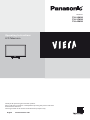 1
1
-
 2
2
-
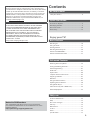 3
3
-
 4
4
-
 5
5
-
 6
6
-
 7
7
-
 8
8
-
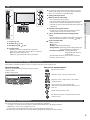 9
9
-
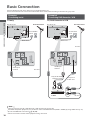 10
10
-
 11
11
-
 12
12
-
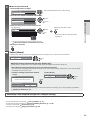 13
13
-
 14
14
-
 15
15
-
 16
16
-
 17
17
-
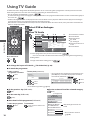 18
18
-
 19
19
-
 20
20
-
 21
21
-
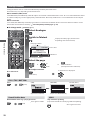 22
22
-
 23
23
-
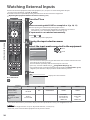 24
24
-
 25
25
-
 26
26
-
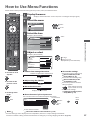 27
27
-
 28
28
-
 29
29
-
 30
30
-
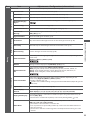 31
31
-
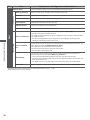 32
32
-
 33
33
-
 34
34
-
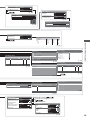 35
35
-
 36
36
-
 37
37
-
 38
38
-
 39
39
-
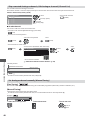 40
40
-
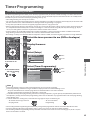 41
41
-
 42
42
-
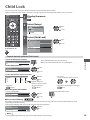 43
43
-
 44
44
-
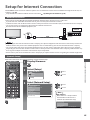 45
45
-
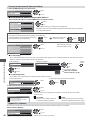 46
46
-
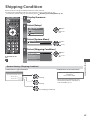 47
47
-
 48
48
-
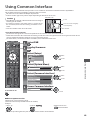 49
49
-
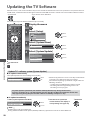 50
50
-
 51
51
-
 52
52
-
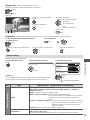 53
53
-
 54
54
-
 55
55
-
 56
56
-
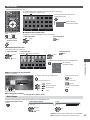 57
57
-
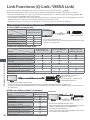 58
58
-
 59
59
-
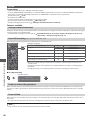 60
60
-
 61
61
-
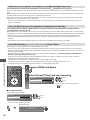 62
62
-
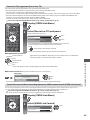 63
63
-
 64
64
-
 65
65
-
 66
66
-
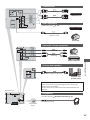 67
67
-
 68
68
-
 69
69
-
 70
70
-
 71
71
-
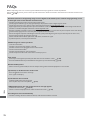 72
72
-
 73
73
-
 74
74
-
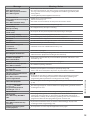 75
75
-
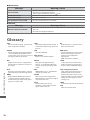 76
76
-
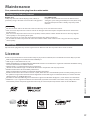 77
77
-
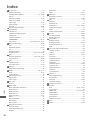 78
78
-
 79
79
-
 80
80
Panasonic TXL32U3B Owner's manual
- Category
- LCD TVs
- Type
- Owner's manual
Ask a question and I''ll find the answer in the document
Finding information in a document is now easier with AI