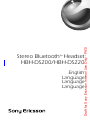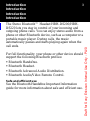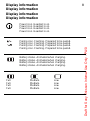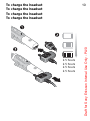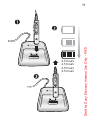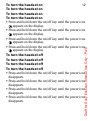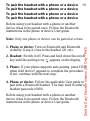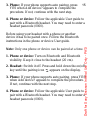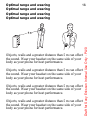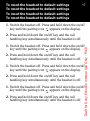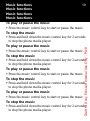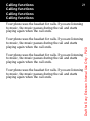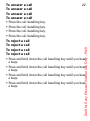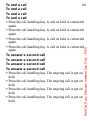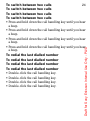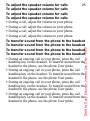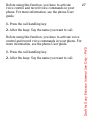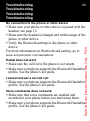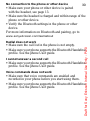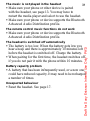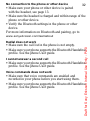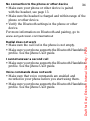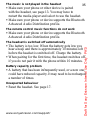aê~Ñí=Ñçê=pçåó=bêáÅëëçå=fåíÉêå~ä=rëÉ=låäó=J=m^NP
Stereo Bluetooth™
Headset
HBH-DS200/HBH-DS220
English
Language
Language
Language

aê~Ñí=Ñçê=pçåó=bêáÅëëçå=fåíÉêå~ä=rëÉ=låäó=J=m^NP
O
Stereo
Bluetooth™
Headset
HBH-DS200/HBH-DS220
User Guide
User Guide
User Guide
User Guide
Sony Ericsson HBH-DS200/HBH-DS220
This User guide is published by Sony Ericsson Mobile
Communications AB or its local affiliated company, without any
warranty. Improvements and changes to this User guide necessitated
by typographical errors, inaccuracies of current information, or
improvements to programs and/or equipment, may be made by Sony
Ericsson Mobile Communications AB or its affiliated company at any
time and without notice. Such changes will, however, be incorporated
into new editions of this User guide. All rights reserved.
©Sony Ericsson Mobile Communications AB, 2007
Publication number: LZT 108 9327/x PA13
Some of the services in this User guide are not supported by all
networks. This also applies to the GSM International Emergency
Number 112. Contact your network operator or service provider if you
are in doubt whether you can use a particular service.
The Bluetooth word mark and logos are owned by the Bluetooth SIG,
Inc. and any use of such marks by Sony Ericsson is under license.
This product is leadfree and halogenfree.

aê~Ñí=Ñçê=pçåó=bêáÅëëçå=fåíÉêå~ä=rëÉ=låäó=J=m^NP
P
Introduction
Introduction
Introduction
Introduction
The Stereo Bluetooth™ Headset HBH-DS200/HBH-
DS220 lets you stay in control of your incoming and
outgoing phone calls. You can enjoy stereo audio from a
phone or other Bluetooth device, such as a computer or a
portable music player. During calls, the music
automatically pauses and starts playing again when the
call ends.
For full functionality, your phone or other device should
support the following Bluetooth profiles:
•Bluetooth Handsfree.
•Bluetooth Headset.
•Bluetooth Advanced Audio Distribution.
•Bluetooth Audio/Video Remote Control.
Safe and efficient use
See the Bluetooth Handsfree Important Information
guide for more information about safe and efficient use.

aê~Ñí=Ñçê=pçåó=bêáÅëëçå=fåíÉêå~ä=rëÉ=låäó=J=m^NP
Q
The Stereo Bluetooth™ Headset HBH-DS200/
HBH-DS220 lets you stay in control of your
incoming and outgoing phone calls. You can enjoy
stereo audio from a phone or other Bluetooth device,
such as a computer or a portable music player. During
calls, the music automatically pauses and starts playing
again when the call ends.
For full functionality, your phone or other device should
support the following Bluetooth profiles:
•Bluetooth Handsfree.
•Bluetooth Headset.
•Bluetooth Advanced Audio Distribution.
•Bluetooth Audio/Video Remote Control.
Safe and efficient use
See the Bluetooth Handsfree Important Information
guide for more information about safe and efficient use.

aê~Ñí=Ñçê=pçåó=bêáÅëëçå=fåíÉêå~ä=rëÉ=låäó=J=m^NP
R
The Stereo Bluetooth™ Headset HBH-DS200/
HBH-DS220 lets you stay in control of your
incoming and outgoing phone calls. You can enjoy
stereo audio from a phone or other Bluetooth device,
such as a computer or a portable music player. During
calls, the music automatically pauses and starts playing
again when the call ends.
For full functionality, your phone or other device should
support the following Bluetooth profiles:
•Bluetooth Handsfree.
•Bluetooth Headset.
•Bluetooth Advanced Audio Distribution.
•Bluetooth Audio/Video Remote Control.
Safe and efficient use
See the Bluetooth Handsfree Important Information
guide for more information about safe and efficient use.

aê~Ñí=Ñçê=pçåó=bêáÅëëçå=fåíÉêå~ä=rëÉ=låäó=J=m^NP
S
The Stereo Bluetooth™ Headset HBH-DS200/
HBH-DS220 lets you stay in control of your
incoming and outgoing phone calls. You can enjoy
stereo audio from a phone or other Bluetooth device,
such as a computer or a portable music player. During
calls, the music automatically pauses and starts playing
again when the call ends.
For full functionality, your phone or other device should
support the following Bluetooth profiles:
•Bluetooth Handsfree.
•Bluetooth Headset.
•Bluetooth Advanced Audio Distribution.
•Bluetooth Audio/Video Remote Control.
Safe and efficient use
See the Bluetooth Handsfree Important Information
guide for more information about safe and efficient use.

aê~Ñí=Ñçê=pçåó=bêáÅëëçå=fåíÉêå~ä=rëÉ=låäó=J=m^NP
T
Overview
Overview
Overview
Overview
Clip
Clip
Clip
Clip
Music control key
Music control key
Music control key
Music control key
Headphones connector
Headphones connector
Headphones connector
Headphones connector
Display
Display
Display
Display
Call handling key
Call handling key
Call handling key
Call handling key
Charger connector
Charger connector
Charger connector
Charger connector
On/off key
On/off key
On/off key
On/off key
Microphone
Microphone
Microphone
Microphone

aê~Ñí=Ñçê=pçåó=bêáÅëëçå=fåíÉêå~ä=rëÉ=låäó=J=m^NP
U
Display information
Display information
Display information
Display information
Power icon. Headset is on.
Power icon. Headset is on.
Power icon. Headset is on.
Power icon. Headset is on.
Pairing icon. Flashing. Prepared to be paired.
Pairing icon. Flashing. Prepared to be paired.
Pairing icon. Flashing. Prepared to be paired.
Pairing icon. Flashing. Prepared to be paired.
Battery status. Animated when charging.
Battery status. Animated when charging.
Battery status. Animated when charging.
Battery status. Animated when charging.
Medium.
Medium.
Medium.
Medium.
Low.
Low.
Low.
Low.
Full.
Full.
Full.
Full.

aê~Ñí=Ñçê=pçåó=bêáÅëëçå=fåíÉêå~ä=rëÉ=låäó=J=m^NP
V
Getting started
Getting started
Getting started
Getting started
Compatible chargers
Compatible chargers
Compatible chargers
Compatible chargers
•First time use: Charge approximately 8 hours.
•First time use: Charge approximately 8 hours.
•First time use: Charge approximately 8 hours.
•First time use: Charge approximately 8 hours.
CST-60
CST-61
CLA-60
CDS-60
CLA-61

aê~Ñí=Ñçê=pçåó=bêáÅëëçå=fåíÉêå~ä=rëÉ=låäó=J=m^NP
NM
To charge the headset
To charge the headset
To charge the headset
To charge the headset
2.5 hours
2.5 hours
2.5 hours
2.5 hours

aê~Ñí=Ñçê=pçåó=bêáÅëëçå=fåíÉêå~ä=rëÉ=låäó=J=m^NP
NN
2.5 hours
2.5 hours
2.5 hours
2.5 hours

aê~Ñí=Ñçê=pçåó=bêáÅëëçå=fåíÉêå~ä=rëÉ=låäó=J=m^NP
NO
To turn the headset on
To turn the headset on
To turn the headset on
To turn the headset on
•Press and hold down the on/off key until the power icon
appears on the display.
•Press and hold down the on/off key until the power icon
appears on the display.
•Press and hold down the on/off key until the power icon
appears on the display.
•Press and hold down the on/off key until the power icon
appears on the display.
To turn the headset off
To turn the headset off
To turn the headset off
To turn the headset off
•Press and hold down the on/off key until the power icon
disappears.
•Press and hold down the on/off key until the power icon
disappears.
•Press and hold down the on/off key until the power icon
disappears.
•Press and hold down the on/off key until the power icon
disappears.

aê~Ñí=Ñçê=pçåó=bêáÅëëçå=fåíÉêå~ä=rëÉ=låäó=J=m^NP
NP
To pair the headset with a phone or a device
To pair the headset with a phone or a device
To pair the headset with a phone or a device
To pair the headset with a phone or a device
Before using your headset with a phone or another
device it has to be paired once. Follow the Bluetooth
instructions in the phone or device User guide.
Note: Only one phone or device can be paired at a time.
1. Phone or device: Turn on Bluetooth and Bluetooth
visibility. Keep it close to the headset (20 cm).
2. Headset: Switch it off. Press and hold down the on/off
key until the pairing icon appears on the display.
3. Phone: If your phone supports auto pairing, press YES
when Add device? appears to complete the procedure.
If not, continue with the next step.
4. Phone or device: Follow the applicable User guide to
pair with a Bluetooth headset. You may need to enter a
headset passcode (0000).
Before using your headset with a phone or another
device it has to be paired once. Follow the Bluetooth
instructions in the phone or device User guide.

aê~Ñí=Ñçê=pçåó=bêáÅëëçå=fåíÉêå~ä=rëÉ=låäó=J=m^NP
NQ
Note: Only one phone or device can be paired at a
time.
1. Phone or device: Turn on Bluetooth and Bluetooth
visibility. Keep it close to the headset (20 cm).
2. Headset: Switch it off. Press and hold down the on/off
key until the pairing icon appears on the display.
3. Phone: If your phone supports auto pairing, press YES
when Add device? appears to complete the procedure.
If not, continue with the next step.
4. Phone or device: Follow the applicable User guide to
pair with a Bluetooth headset. You may need to enter a
headset passcode (0000).
Before using your headset with a phone or another
device it has to be paired once. Follow the Bluetooth
instructions in the phone or device User guide.
Note: Only one phone or device can be paired at a time.
1. Phone or device: Turn on Bluetooth and Bluetooth
visibility. Keep it close to the headset (20 cm).
2. Headset: Switch it off. Press and hold down the on/off
key until the pairing icon appears on the display.

aê~Ñí=Ñçê=pçåó=bêáÅëëçå=fåíÉêå~ä=rëÉ=låäó=J=m^NP
NR
3. Phone: If your phone supports auto pairing, press
YES when Add device? appears to complete the
procedure. If not, continue with the next step.
4. Phone or device: Follow the applicable User guide to
pair with a Bluetooth headset. You may need to enter a
headset passcode (0000).
Before using your headset with a phone or another
device it has to be paired once. Follow the Bluetooth
instructions in the phone or device User guide.
Note: Only one phone or device can be paired at a time.
1. Phone or device: Turn on Bluetooth and Bluetooth
visibility. Keep it close to the headset (20 cm).
2. Headset: Switch it off. Press and hold down the on/off
key until the pairing icon appears on the display.
3. Phone: If your phone supports auto pairing, press YES
when Add device? appears to complete the procedure.
If not, continue with the next step.
4. Phone or device: Follow the applicable User guide to
pair with a Bluetooth headset. You may need to enter a
headset passcode (0000).

aê~Ñí=Ñçê=pçåó=bêáÅëëçå=fåíÉêå~ä=rëÉ=låäó=J=m^NP
NS
Optimal range and wearing
Optimal range and wearing
Optimal range and wearing
Optimal range and wearing
Objects, walls and a greater distance than 5 m can effect
the sound. Wear your headset on the same side of your
body as your phone for best performance.
Objects, walls and a greater distance than 5 m can effect
the sound. Wear your headset on the same side of your
body as your phone for best performance.
Objects, walls and a greater distance than 5 m can effect
the sound. Wear your headset on the same side of your
body as your phone for best performance.
Objects, walls and a greater distance than 5 m can effect
the sound. Wear your headset on the same side of your
body as your phone for best performance.

aê~Ñí=Ñçê=pçåó=bêáÅëëçå=fåíÉêå~ä=rëÉ=låäó=J=m^NP
NT
To reset the headset to default settings
To reset the headset to default settings
To reset the headset to default settings
To reset the headset to default settings
1. Switch the headset off. Press and hold down the on/off
key until the pairing icon appears on the display.
2. Press and hold down the on/off key and the call
handling key simultaneously until the headset is off.
1. Switch the headset off. Press and hold down the on/off
key until the pairing icon appears on the display.
2. Press and hold down the on/off key and the call
handling key simultaneously until the headset is off.
1. Switch the headset off. Press and hold down the on/off
key until the pairing icon appears on the display.
2. Press and hold down the on/off key and the call
handling key simultaneously until the headset is off.
1. Switch the headset off. Press and hold down the on/off
key until the pairing icon appears on the display.
2. Press and hold down the on/off key and the call
handling key simultaneously until the headset is off.

aê~Ñí=Ñçê=pçåó=bêáÅëëçå=fåíÉêå~ä=rëÉ=låäó=J=m^NP
pçåó=bêáÅëëçå=jçÄáäÉ=`çããìåáÅ~íáçåë=^_
pbJOON=UU=iìåÇI=pïÉÇÉå
ïïïKëçåóÉêáÅëëçåKÅçã
e_eJapOMMLe_eJapOOM
plhJe_eJapOMMLe_eJapOOM
iwq=NMU=VPOTLñ=m^NP
mêáåíÉÇ=áå=uuuu

aê~Ñí=Ñçê=pçåó=bêáÅëëçå=fåíÉêå~ä=rëÉ=låäó=J=m^NP
NV
Music functions
Music functions
Music functions
Music functions
To play or pause the music
•Press the music control key to start or pause the music.
To stop the music
•Press and hold down the music control key for 2 seconds
to stop the phone media player.
To play or pause the music
•Press the music control key to start or pause the music.
To stop the music
•Press and hold down the music control key for 2 seconds
to stop the phone media player.
To play or pause the music
•Press the music control key to start or pause the music.
To stop the music
•Press and hold down the music control key for 2 seconds
to stop the phone media player.
To play or pause the music
•Press the music control key to start or pause the music.
To stop the music
•Press and hold down the music control key for 2 seconds
to stop the phone media player.

aê~Ñí=Ñçê=pçåó=bêáÅëëçå=fåíÉêå~ä=rëÉ=låäó=J=m^NP
OM
To skip to another music track
To skip to another music track
To skip to another music track
To skip to another music track
•Use the media player in your phone or device to select
another track.
•Use the media player in your phone or device to select
another track.
•Use the media player in your phone or device to select
another track.
•Use the media player in your phone or device to select
another track.
To adjust the music volume
To adjust the music volume
To adjust the music volume
To adjust the music volume
•When you listen to music, adjust the volume in your
phone or device.
•When you listen to music, adjust the volume in your
phone or device.
•When you listen to music, adjust the volume in your
phone or device.
•When you listen to music, adjust the volume in your
phone or device.
Page is loading ...
Page is loading ...
Page is loading ...
Page is loading ...
Page is loading ...
Page is loading ...
Page is loading ...
Page is loading ...
Page is loading ...
Page is loading ...
Page is loading ...
Page is loading ...
Page is loading ...
Page is loading ...
Page is loading ...
Page is loading ...
-
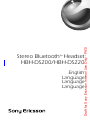 1
1
-
 2
2
-
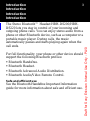 3
3
-
 4
4
-
 5
5
-
 6
6
-
 7
7
-
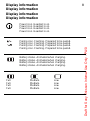 8
8
-
 9
9
-
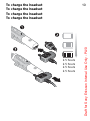 10
10
-
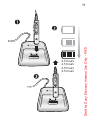 11
11
-
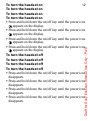 12
12
-
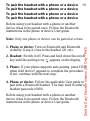 13
13
-
 14
14
-
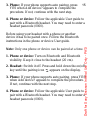 15
15
-
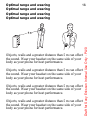 16
16
-
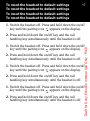 17
17
-
 18
18
-
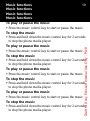 19
19
-
 20
20
-
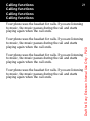 21
21
-
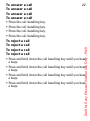 22
22
-
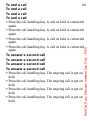 23
23
-
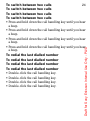 24
24
-
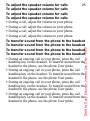 25
25
-
 26
26
-
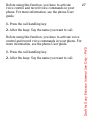 27
27
-
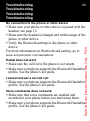 28
28
-
 29
29
-
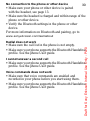 30
30
-
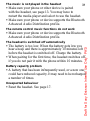 31
31
-
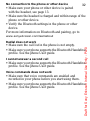 32
32
-
 33
33
-
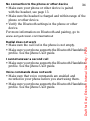 34
34
-
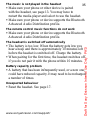 35
35
-
 36
36
Sony Ericsson PY7DDA-2007 User manual
- Type
- User manual
Ask a question and I''ll find the answer in the document
Finding information in a document is now easier with AI
Related papers
Other documents
-
Sony 1206-2209 Datasheet
-
Electrolux EWF1481 User manual
-
KYOCERA 7135 User manual
-
Electrolux EWF1073A User manual
-
Electrolux Dishwasher EWF1481 User manual
-
Electrolux EWF1073 User manual
-
Electrolux EWF1073A User manual
-
Electrolux EWF8555 User manual
-
Electrolux EWF8556 User manual
-
Electrolux EWF8555 User manual