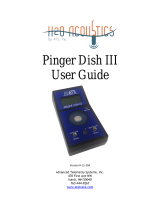Page is loading ...

How to use the VR2
and with VUE software.
www.vemco.com
19 Sep 2013 DOC-4788-06

Table of Contents
1 Introduction ........................................................................ 1
1.1 System Overview ................................................................................................................... 1
1.2 VR2 Case .............................................................................................................................. 2
1.2.1 Status Light (LED) ......................................................................................................... 3
1.2.2 Communication Probe Receptacle ................................................................................ 3
2 Getting Started .................................................................... 4
2.1 Testing ................................................................................................................................... 5
2.1.1 In-Air Test ...................................................................................................................... 5
2.1.2 In-Water Test ................................................................................................................ 6
3 Communication with VUE ....................................................... 7
3.1 Install VUE software .............................................................................................................. 7
3.2 Open database in VUE .......................................................................................................... 7
3.3 Connect to VR2 ..................................................................................................................... 8
3.4 Offload Data from VR2 Receiver ......................................................................................... 10
3.5 Initialize VR2 Receiver ......................................................................................................... 11
3.6 Change Code Map ............................................................................................................... 12
4 Deployment ....................................................................... 13
4.1 Deployment Facts/Tips ........................................................................................................ 13
4.1.1 Mooring ....................................................................................................................... 13
4.1.2 Spacing ....................................................................................................................... 13
4.1.3 Biofouling .................................................................................................................... 13
4.2 Mooring Line Attachment ..................................................................................................... 14
5 Maintenance ...................................................................... 16
5.1 Battery Replacement ........................................................................................................... 16
5.1.1 Open the VR2 Case .................................................................................................... 16
5.1.2 Remove Battery .......................................................................................................... 17
5.1.3 Insert Battery ............................................................................................................... 18
5.1.4 Close VR2 Case .......................................................................................................... 18
5.2 O-ring Care .......................................................................................................................... 19
5.2.1 Remove O-rings .......................................................................................................... 20
5.2.2 Clean O-ring Surfaces ................................................................................................. 20
5.3 O-ring Installation ................................................................................................................. 22
5.4 Storage ................................................................................................................................ 22
6 Additional Information .......................................................... 23
6.1 Flash Memory ...................................................................................................................... 23
6.2 Resume Study ..................................................................................................................... 23
6.3 Change VR PC Battery ........................................................................................................ 23

7 Common Questions .............................................................. 24
7.1 VUE related questions ......................................................................................................... 24
7.1.1 What is initialization? ................................................................................................... 24
7.1.2 Why does VUE create two .vrl file types? ................................................................... 24
7.1.3 What Date/Time format is my data stored in the receiver and displayed in VUE? ...... 24
7.1.4 How do I open the Options window? ........................................................................... 25
7.1.4.1 Display of location, units, and time .......................................................................... 25
7.1.4.2 Offload data settings ................................................................................................ 25
7.1.4.3 CSV file settings ...................................................................................................... 25
7.1.4.4 Other settings .......................................................................................................... 25
7.2 VR2 related questions ......................................................................................................... 26
7.2.1 How much detection range can I expect from my tags and receivers? ....................... 26
7.2.2 How long will my VR2 battery last? ............................................................................. 26
7.2.3 Does receiver orientation matter? ............................................................................... 26
7.2.4 At low tide my VR2 receiver will be exposed to direct sunlight, does this matter? ...... 26
8 Troubleshooting .................................................................. 27
8.1 VUE related troubleshooting ................................................................................................ 27
8.1.1 I cannot connect to my VR2 receiver .......................................................................... 27
8.1.2 These detected ID’s don’t belong to me ...................................................................... 27
8.2 VR2 case related troubleshooting ........................................................................................ 27
8.2.1 The threads have been damaged ............................................................................... 27
8.2.2 I think the case might be pressurized .......................................................................... 27
9 Appendix .......................................................................... 29
9.1 Cleaning Instructions ........................................................................................................... 29
9.2 Contact Information ............................................................................................................. 29
9.3 VR2 Specifications ............................................................................................................... 30
9.4 Warranty and Disclaimer ..................................................................................................... 31
9.5 Index .................................................................................................................................... 32
© (2013) AMIRIX Systems Inc. All rights reserved. The information contained herein includes
information which is confidential and proprietary to AMIRIX Systems Inc. and may not be used
or disclosed without prior written consent of AMIRIX Systems Inc.
The Bluetooth® word mark and logos are owned by the Bluetooth SIG, Inc. and any use of such
marks by AMIRIX Systems Inc. is under license. Other trademarks and trade names are those of
their respective owners.

VEMCO - VR2 Manual 1
1Introduction
1.1 System Overview
The VR2 is a submersible, acoustic receiver capable of identifying VEMCO coded transmitters. The receiver
operates on a factory set frequency and can decode various combinations of sensor and pingers. The VR2
receiver consists of electronics and hydrophone housed in a cylindrical corrosion resistant case. Its features
include a Smart LED (light emitting diode), two megabytes of data storage, a resume study feature, and a
replaceable battery (a single Lithium cell).
The VR2 records the pinger identification code number, date and time of each detection. This information is
stored in the receiver’s memory for later retrieval using a VR PC interface and a PC computer running VUE
software.
NOTE: As of January 2007, the VR2PC software has been replaced with the VEMCO User
Environment (VUE) software. VUE software is available at www.vemco.com/downloads/.
WARNING
The black VR2 pressure case and seal have a maximum
static depth
rating of 500 meters (730 psi).
Physical shocks to the receiver, such as bumping into a solid object, when it is
at any depth can result in a considerably higher pressure on the casing than
just the depth pressure and water may enter the VR2 case. If the O
-rings or
their
mating surfaces are dirty or damaged, then water may also enter the
receiver case. If you are suspicious that water has entered the receiver, then
follow the suggestions in
section 8.2.2 for troubleshooting a pressurized case.
WARNING
If the VR2 is not used in the manner specified by the
manufacturer protection may be impaired.

VEMCO - VR2 Manual 2
1.2 VR2 Case
The VR2 receiver is housed in the black plastic high pressure case. The case consists of an outer cylinder that
is removed to install the D-cell Lithium battery, and the endcap which houses the hydrophone and connects to
the plastic internal casing. When the outer cylinder is removed, the internal casing protecting the electronics
can be seen.
A crucial part of the VR2 is the hydrophone, located at the top of the receiver. The hydrophone is similar to a
microphone – it “listens” for sounds and transfers them to the electronics inside the receiver. Be very careful
not to bump the hydrophone or damage may occur that may prevent the receiver from detecting tags.
The VR2 case only needs to be opened when the battery must be installed or replaced.
Cable Tie Groove: This is the second of the two grooves.
Hydrophone: the
receiver’s “microphone”
and most delicate part.
Attachment Hole: This hole, which is almost 10 mm in diameter, is used with the
Cable Tie Grooves to secure the VR2 while it is deployed. Section 4.2 has more
attachment details.
Cable Tie Groove: These grooves (there are two) are used to attach the VR2 to a
line – see section 4.2.
Probe Hole: Communication probe is inserted here. Hole is stepped so the
Communication Probe can only be inserted from only one direction. Section 1.2.2
has more information on the Communication Probe.
Status Light (LED): The light flashes red to indicate the receiver’s status. Section
1.2.1 has the full description.
Do not bump the hydrophone or
the receiver may be damaged and
unable to detect transmitters.
Status Light (LED) Meanings:
No flashes = not initialized or no power
2 quick flashes every 5 sec = Recording Mode
2 quick flashes every 10 sec = Memory Full
1 quick flash = acoustic ping received
1 bright, long flash = detection written to memory

VEMCO - VR2 Manual 3
1.2.1 Status Light (LED)
The red Status Light on the side of the VR2 case flashes based on the task being performed or the status of the
receiver. The flashes can be interpreted using the table below. The Status Light is an LED (Light Emitting
Diode) and has been referred to as such in past documentation.
Status Light Flash (LED) meanings
VR2 LED Flashes Interpretation of Flashes
No flash
Receiver is not initialized or the battery is
disconnected/depleted
Two quick flashes every 5 seconds VR2 is in record mode (records any received
pings)
Two quick flashes every 10
seconds
The VR2 memory full
One short flash An acoustic ping was received
One long flash A complete detection was written to memory
When the VR2 is powered (see the Battery section), the Smart LED will emit three
quick flashes. After ten seconds, two long flashes will indicate that necessary
information was read from memory and the receiver is ready for initialization. The LED
will not flash again until the receiver has been initialized. When the receiver has been
initialized (record mode), the LED emits two quick flashes every five seconds. A
received acoustic ping will be indicated with a short dim flash from the LED. A long
bright flash following a sequence (6-7) of short flashes indicates that a transmitter ID
code has been received and stored to memory. Two flashes every ten seconds from an initialized receiver
indicates that the memory is full.
1.2.2 Communication Probe Receptacle
The VR2 receiver has a receptacle for the communication probe from the VR
PC computer interface. The receptacle, called the probe hole, is located on
the end-cap and is identified in the first photo on the previous page. The
probe hole is stepped to ensure that the communication probe is inserted
from only one direction. Remove any marine growth from the receptacle
before inserting the probe. Ensure that the probe is inserted until the O-ring
on the probe is fully seated.

VEMCO - VR2 Manual 4
2Getting Started
The list below is designed for users who are familiar with VEMCO equipment. Please read the manual
completely before using the VR2 receiver.
1. Install VUE software on a computer (see section 3.1).
2. Setup sensor transmitter information in VUE software (see VUE software manual). This does not
have to be performed before deployment.
3. Open VR2 case (see section 5.1.1).
4. Install battery in VR2 receiver (see section 5.1.3).
5. Inspect and clean O-rings (section 5.2).
6. Close the VR2 case (section 5.1.4).
7. Perform an air test (see section 2.1.1).
8. *Initialize VR2 to begin recording study (see section 3.5). This will also erase the data recorded
during the air test.
9. Remove communication probe from VR2 receiver.
10. Deploy VR2 receiver (see section 4).
11. Retrieve VR2 receiver.
12. Establish communication between VR2 and VUE (see section 3.3).
13. *Offload data from VR2 receiver (see section 3.4).
14. Remove communication probe from VR2 receiver.
15. If study is continuing, re-deploy VR2. If study is not continuing, remove battery to stop recording
(see section 5.1.2).
*CAUTION: Ensure that your PC clock time is accurate! The VR2 has an internal clock that will be
synchronized with the PC clock. At the time of Initialization or Study Start, the VR2 records the PC
clock time in its memory. When the study is finished and data is downloaded, the VUE software
records the VR2 start and end times along with the PC clock time in the VUE database. Users should
be aware that the VR2 end time will most likely be different from the PC clock time. If users wish to
time- correct transmitter detection times, then they must ensure that the PC clock time is accurate at
Initialization and Study End. If more than one computer is used to initialize the receivers and load
data, then make sure the PC clock time is accurate on all computers.

VEMCO - VR2 Manual 5
2.1 Testing
Before deploying a VR2 receiver, we advise you conduct a test with a tag to verify that the VR2 is operating
properly. This test also creates a VRL file (detection data file) containing all the configuration information
for this receiver – handy to keep as a record of the receiver’s configuration.
Tests should be performed in both air and water.
2.1.1 In-Air Test
The VR2 can detect coded pingers in air, but at a much reduced range (up to three
meters) compared to testing in water. Perform air tests away from electrical noise
sources such as motors, PC screens, or fluorescent lights. Before beginning the test,
ensure the clock of the PC to be used is set to the correct time. Follow the steps
listed:
For VR2 receivers with firmware versions 1.01 or lower:
1. Open VUE software on your computer.
2. Insert the VR PC interface probe into the VR2.
3. Initialize a study and remove the probe.
4. Activate a coded pinger transmitting on the same frequency that the VR2 is set to receive (typically 69
kHz; refer to Transmitter Specifications manual for the pinger information). A VR100 receiver may be
used to audibly confirm when the pinger is transmitting.
5. Lay the VR2 receiver on its side with the transducer (pointed end) past the edge of a table.
6. Position the pinger up to 1 meter from the transducer.
7. Watch the LED on the VR2 receiver. The LED will flash briefly for each acoustic ping received. A long
bright flash occurs when the receiver has successfully recorded the ID.
8. After a few transmissions have been recorded, connect the VR2 to the VR PC interface and download the
data.
For VR2 receivers with firmware versions 1.02 or higher:
1. Open VUE software on your PC.
2. Insert the VR PC probe into the Probe Hole in the VR2.
3. When the receiver appears in the selection tree on the left
side of the window, double-click the receiver name to open
the Receiver Control Window.
4. Activate a coded pinger transmitting on the same frequency
that the VR2 is set to receive (typically 69 kHz; refer to
Transmitter Specifications manual for the pinger
information). A VR100 receiver may be used to audibly
confirm when the pinger is transmitting.
5. Lay the VR2 receiver on its side with the transducer
(pointed end) past the edge of a table.
6. Position the pinger up to 1 meter from the transducer. Watch the LED on the VR2 receiver. The LED
will flash briefly for each acoustic pulse received. A long bright flash occurs when the receiver has
successfully recorded the ID memory.
Perform air tests
away from electrical
noise sources such
as motors, PC
screens, or
fluorescent lights.
Receiver Control Window

VEMCO - VR2 Manual 6
7. Watch the LED on the VR2 receiver. The LED will flash briefly for each acoustic ping received. A long
flash occurs when the receiver is writing information to the memory.
8. Verify that the “Detections” and “Pings” numbers in the Receiver Control Window are increasing.
Stop recording and retrieve the stored data (see the VUE manual for details).
2.1.2 In-Water Test
Tests performed in water are almost identical to the in-air test explained above. The only difference is that
the tags should be positioned farther from the receivers – 5 meters is suggested. In-water tests are often
performed to establish an ideal range for the VR2 receivers in the environment in which they are moored.
1. Initialize a study with your watch synchronized to the PC time.
2. Perform a Range Test. Details pertaining to Range Testing are found at www.vemco.com/customer-
service/?cs-tutorials.

VEMCO - VR2 Manual 7
3Communication with VUE
3.1 Install VUE software
The VUE software requires Windows XP SP2, Windows VISTA, Windows 7, or Windows 8.
STEP 1
Run the latest “Install_VUE”
application file. The latest file
is always available from our
website, www.vemco.com.
STEP 2
Click “Next” when the
Install Shield Wizard
begins.
STEP 3
Read the license
agreement and select
“I accept” and “Next” if
you agree to the terms.
STEP 4
Click “Next” to install
VUE in the folder
shown, or click
“Change” to select a
difference folder.
STEP 5
Wait while the VUE
software is installed.
Click “Next” when it
becomes enabled.
STEP 6
Click “Finished” to exit
the setup wizard.
3.2 Open database in VUE
To create a new database in VUE or to open an existing database, select the VUE menu
button in the top left corner of the VUE software (see arrow below). Choose either
“New Database” or “Open Database” from the menu that appears (circled at right).
If you are opening a database created by an earlier version of VUE
(version 1.4.4 or older), you will receive a warning that the
database will be converted to the new version of VUE and will no
longer be compatible with older versions of the software.

VEMCO - VR2 Manual 8
3.3 Connect to VR2
Open the VUE software and open a database. The software can be setup to
automatically open the last database used with the software on this computer
(see section 7.1.4).
Connect the VRPC Interface box to the serial port on the computer and make note of the serial port number.
Insert the VR PC Interface probe into the large hole in the VR2 as shown in the photo on the right below.
Open the Home tab in the VUE software and select the correct COM (serial) port
number in the Serial Devices section of the window (see picture at right). A list of
receiver types will appear; select VR2 (original) from the list and wait for
communication to be established. The red status lights on the VRPC interface box
verify that communication is being established.
The Receiver Controller Window (RCW) will open and, after communicating with the VR2, list the status of
the receiver.
Continue to the next window (shown below) to verify that the PC time is correct. If the time shown in the
window is not correct, use the “Set Clock” button and change the time, date, and time zone so they are
correctly set to your local time.
A database must be open
for VUE to communicate
with a VR2.
VR PC Interface with probe
Inserting probe in VR2

VEMCO - VR2 Manual 9
After ensuring the PC clock has been set correctly
(including time zone), continue to the next window for a
selection of VR2 Control tasks (shown at right). See
sections 3.4 to 3.6 for details on each task.
NOTE: The PC clock must be set to the correct
local date, time, and time zone!
NOTE: “Set Clock” updates the PC clock, not the
receiver clock. The receiver time will be changed to
the PC time when you initialize the receiver.

VEMCO - VR2 Manual 10
3.4 Offload Data from VR2 Receiver
Select the radio button next to “Retrieve Data” in the VR2 Control Tasks list and then select “Next” to open
the “Retrieve receiver data” window (shown at right).
“Automatically importing the VRL file into current
database” allows the data to be viewed immediately after
the data are recovered. For large data files, you may
choose to unselect this and import the data later. This will
speed up the offload process.
This option is provided to adjust the times to UTC. This is
only necessary if the receiver was initialized using the
VR2PC software. If the VR2 was initialized using the
VUE software, the times are already UTC and an
adjustment is not necessary.
To adjust the times to UTC, first click the “Adjust data
times to UTC” box. Select the correct offset based on the
difference between UTC and the receiver’s time. A
suggested offset is shown based on the PC clock and the
receiver’s clock. The PC UTC time is shown on the left and the receiver’s time is shown on the right. Set the
value in the “Offset to UTC” box to the hours that must be added or subtracted from the receiver’s time to
obtain the correct UTC time.
After the desired retrieval settings are made, the “Execute” button will begin the process.
The data are stored in a VRL file which can be imported later into this or another VUE database by using the
Import File feature explained in the VUE software manual.
VUE software allows you to communicate with up to seven receivers simultaneously. Since your PC can talk
to as many VR2 units as are connected to the PC, it is important that you ensure you are communicating with
the correct unit, particularly before initializing and erasing receiver memory files.
NOTE: The UTC offset should only be used if
data are being retrieved from a VR2 that was
initialized with the VR2PC software.
Verify the receiver you are communicating with is
the intended unit,
particularly before initializing and
erasing receiver memory files, or data could be lost.
The receiver name is displayed in the RCW.

VEMCO - VR2 Manual 11
3.5 Initialize VR2 Receiver
Initializing a receiver clears the receiver logs, sets the receiver clock,
and stores configuration information into the receiver memory.
Initialization is required to put the VR2 receiver into record mode.
Select the radio button next to “Initialize Receiver” in the VR2 Control Tasks list and then select “Next” to
open the “VR2 Initialization” window (shown below).
The VR2 does not support the use of a separate Station (Location) Name stored into memory, however the
“Study Description Field “ can be used to include both a receiver name and location details.
A brief description or name of the study can be saved in the receiver’s memory and associated with the data.
This could be the location where the VR2 was deployed or the name of the study being conducted.
The receiver clock is to the PC clock and is used to time stamp the detections as they are stored in memory.
This is why it is vital that the PC clock be correct, including time zone, before the VR2 is initialized.
The initialization process clears the memory from the receiver,
erasing all detections that are stored in memory. If there are data in
the VR2 that have not been retrieved, they must be retrieved before
the receiver is initialized.
NOTE: You will not be able to proceed unless Set Receiver Clock and Erase logged Data are both selected.
After the desired study description has been entered and Set
Receiver Clock and Erase logged Data are both selected,
click the “Execute” button to begin the initialization process.
Once you have initialized a receiver and are ready for
deployment, it is wise to test with a transmitter and then to
offload (retrieve) the data. This will create a VRL file which
contains all the configuration information for this receiver.
This file can be read later if required to verify that the VR2
initialized properly before deployment.
It is vital that the PC clock be
correctly set to your local
time, including time zone,
before the VR2 is initialized
.
Initializing the VR2 will erase
the receiver’s memory.
Retrieve all detection logs
before the VR2 is initialized.

VEMCO - VR2 Manual 12
3.6 Change Code Map
A Code Map is programmed into every VR2 receiver. The Code map instructs the VR2 to decode a particular pattern of
tag transmissions. The VR2 Map Configuration window is used to change the Code Map used by the VR2 to
detect and decode VEMCO transmitters.
The Code Map should be changed with caution. Configuring a receiver with an incorrect map may result in
lost detection data. To determine which VEMCO code map to use, visit www.vemco.com or consult your
VEMCO sales agent.
Configuring a receiver with a new map automatically erases the data log from the VR2. Please offload all
data before configuring with a code map.
Select the radio button next to “Configure Map” in the VR2
Control Tasks list and then select “Next” to open the “VR2
Map Configuration” window (shown at right).
The “VR2 Map Configuration” window will automatically
display the current map used within the VR2.
VEMCO maps are listed in the top drop-down box.
Selecting one of these maps will automatically set the
corresponding tag types in the boxes below. Blanking
Interval is typically 240 milliseconds. Do not change this
value unless instructed by VEMCO Support.
The “Execute” button will start the configuration process to store the new map settings in the VR2.
WARNING
Configuring a receiver with an
incorrect map may result in lost
detection data.
WARNING
Offload all data before configuring with a code
map. Configuring a receiver with a new map
erases data.

VEMCO - VR2 Manual 13
4Deployment
How a VR2 is deployed is driven by the environment it is being deployed in and the type of study being
performed. Some important points to keep in mind when designing a deployment plan for your VR2
receivers are explained here. The common method for attaching a VR2 to a mooring line is also given.
4.1 Deployment Facts/Tips
4.1.1 Mooring
VR2 receivers are moored in many configurations often reflecting the bathymetry and oceanographic/weather
conditions. A simple mooring design generally works well. However, in rougher conditions, heavier weights
and mooring lines are usually required. If a bottom mooring is desired, the VR2 should be positioned above
the floor such that it has an unobstructed “view” of tagged animals within their expected acoustic range.
Ensure the VR2’s hydrophone is unblocked (e.g. do not position an air filled buoy directly above the
hydrophone) and free of any significant biofouling. In high flow locations, you might consider using hydro
dynamically shaped buoys and low profile anchors.
For the best horizontal range, mount the VR2 receiver in a
vertical position. If the VR2 is deployed close to the bottom,
mount the VR2 with the hydrophone pointing up to the
surface. If the VR2 is deployed close to the surface in deep
water, you could position the VR2 so the hydrophone is
pointing down. Conduct range testing to determine the
optimum orientation.
4.1.2 Spacing
Receiver spacing is generally determined based on range testing and historical acoustic data. Our position is
that you should try to space receivers such that you achieve good detection probability in most or all weather
conditions. It is not always necessary to have 100% coverage if you have several other locations where you
know the animals will be passing through. However, if you wish to accurately quantify the passing of
animals through receiver locations then you should strive for 100% detection
probability. Typical spacing is usually between 100 and 1,000 meters.
4.1.3 Biofouling
Some customers use a rubber shrink tape, such as DAFLEX ST250 Cold Shrink Tape, available from Digikey
(W211-ND), to prevent biofouling on the VR2 receiver. It can be used to cover the entire receiver case or
just the Probe Hole and does not leave a glue residue when it’s removed. Another option is to use an
antifouling paint, such as Interlux Micron CSC.
CAUTION: The hydrophone must
be kept free of mooring lines
and obstructions. Objects
around the hydrophone will
adversely affect the detection
range of the VR2 receiver.
Never cover the Status Light (LED)/Release Valve.
The release valve
must be able to pop open if needed
and must not be blocked by tape or paint.
See the Gate Design
tutorial at www.vemco.com

VEMCO - VR2 Manual 14
4.2 Mooring Line Attachment
The common method used to attach a VR2 receiver to a mooring line is to use five cable ties (zip tie or tie-
wrap) with the following characteristics:
A set of five cable ties is shipped with each new VR2 receiver and more may be purchased from VEMCO
(product number HWE 507450).
Follow the instructions listed below to attach the VR2 receiver to the rope used as the mooring line. A
minimum rope size of 3/8" diameter nylon rope is suggested.
Suggested minimum:
3/8" diameter
nylon rope
Twist the rope so the strands of the
rope separate from each other and
an opening in the rope is seen.
This is referred to as opening the
“warp in the rope”.
STEP 2
L
atch and tighten the cable tie so the
head of the cable tie is next to the rope.
STEP 4
Open the warp in the rope
again and slide another
cable tie through
rope so it
lines up with the bottom half
of the lower groove
around
the body of the VR2
.
Tighten the cable tie so the
tie’s head is next to the
rope.
STEP 5
Non-reusable lashing cable ties
•388 mm (15.25") long
•7.5 mm (0.3") wide
•UV protected
•
120 lb tensile strength
Identify the location on the rope
where the bottom of the VR2
receiver will be attached.
STEP 1
Slide one of the cable ties
through the center of the rope
and the Attachment Hole
.
STEP 3

VEMCO - VR2 Manual 15
IMPORTANT: Cut the cable ties when removing a VR2 from the mooring line. DO NOT re-use
cable ties. Use only new cable ties when deploying a VR2 receiver.
Wrap a third cable tie around the VR2 receiver and the rope so the
cable tie occupies the top half of the lower groove in the VR2 body.
The bottom half of the groove is already occupied by the cable tie
from Step 5
Latch the cable tie
so the head of the cable tie is over the rope.
STEP 6
Wrap a
fifth cable tie
around the VR2 receiver
and the rope so the cable
tie occupies the
bottom
half of the groove
used in
Step 7
. Latch the cable
tie so the head of the
cable tie is
over the rope.
STEP 8
Open the warp in the rope
next to the groove closest
to the hydrophone and
slide another cable tie
through rope so it lines up
with the
top half of that
groove.
Tighten the cable tie so
the tie’s head is next to
the rope.
STEP 7
Trim the cable ties so there is no excess cable tie material and no sharp edges.
STEP 9
Through Rope
Around Rope
Through Rope
Around Rope

VEMCO - VR2 Manual 16
5Maintenance
5.1 Battery Replacement
The VR2 receiver is housed in a black plastic high pressure case with an outer cylinder that is removed from
the receiver, revealing the internal casing protecting the electronics and allowing access to the D-cell Lithium
battery. The metal/PVC internal casing has an O-ring between the metal internal casing and the PVC battery
cup. This O-ring reduces vibration. It is not used for water protection. Do not grease this O-ring.
Replacing a battery in this VR2 requires four steps:
1. Opening the case (section 5.1.1)
2. Removing the battery (section 5.1.2)
3. Inserting the battery (section 5.1.3)
4. Closing the case (section 5.1.4)
5.1.1 Open the VR2 Case
Two steel rods are necessary to properly open and close the VR2 case. Every shipment of new VR2 receivers
includes a pair of steel rods.
1. Make sure there is absolutely no water on or near the VR2 case. Water, even in a small
quantity, can damage the VR2 internal circuits beyond repair. If the VR2 is attached to
a wet rope, remove the receiver from the rope before opening the case.
This also means that the electronics cannot be exposed to a sudden change in
temperature and humidity which may cause condensation to develop on the
electronics.
2. Place the VR2 on a clean, flat surface so the hydrophone (tapered end) is hanging
over the edge enough that the large hole is past the edge of the surface. DO NOT
let the receiver fall off the surface. TIP: A non-slip surface, such as a rubber mat,
helps keep the VR2 in place while opening it.
3. Insert one steel rod into the hole that runs through the diameter of the case near
the flat end of the VR2. Position it so most of the rod is on the left side of the
receiver as shown.
4. Place a hand on the back of the receiver to hold it in place. The back of the
receiver often “jumps” during Step 6 so be prepared.
It is vitally important that the electronics inside the receiver case do not come in contact
with any water or the receiver will be damaged. For this reason, VEMCO recommends the
VR2 be opened in a controlled environment and not in the field or on the deck of a boat.
The internal casing surrounding the
electronics is not waterproof. Water, even
condensation from a humid environment, will
enter the case and damage the electronics.

VEMCO - VR2 Manual 17
5. Insert the other steel rod into the hole in the Probe Hole on the end-cap
of the receiver and hold on to the rod – it will slide right through the hole
and potentially damage something below. Make sure the rod is fully
inserted into the hole or damage may occur to the Probe Hole.
6. Apply pressure to the rod in the Probe Hole to turn it in a counter-
clockwise direction when you are facing the hydrophone. The rod at the
back of the receiver acts as a brace while you apply pressure, but be
careful of it “jumping” off the flat surface.
7. Unscrew the hydrophone end from the main body.
8. Remove the steel rods from the VR2 case and set them aside.
9. Slide the end-cap and cylinder apart until the battery compartment has cleared
the cylinder. Be very careful not to damage the threads on the end-cap or the
VR2 won’t close and seal properly.
5.1.2 Remove Battery
1. Press the release lever on the battery connector and pull the connector apart. A
small and a small flat screw driver may help release the lever.
2. Press the back of the battery towards the body of the VR2 until the battery is not
pressing against the O-ring. There is a spring at the other end of the battery cup
so the battery will move.
3. Slip the O-ring from its groove as shown in the photo. The O-ring’s purpose is to
hold the battery from sliding out the end of the battery cup.
4. Slide the O-ring along the battery’s connector wires so they are separated from
each other.
5. Remove the battery.
DO NOT impact the threads on the end-cap or they will dent
and prevent the VR2 case from closing. See section 8.2.1
for tips on thread care.
/