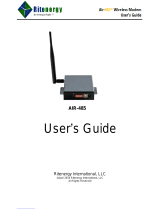Page is loading ...

TT-1625 7/17c
INSTALLATION INSTRUCTIONS
Original Issue Date: 3/14
Model:
Generator Sets with APM802 Controller; Decision-Makerr 3+, 550, 3000,
3500, 6000, and 8000 Controllers; and KPC 1000 Controller
Transfer Switches with Decision-Makerr MPAC 750, 1000, 1200, and 1500
Controllers
Market: Industrial
Subject: Remote Serial Annunciator (RSA III) Kits (Firmware Version 1.0)
Introduction
RSA III is an annunciator panel offered in several kit
configurations to support Kohler power equipment. The
RSA III is a remote serial annunciator (Figure 1,
Figure 2, and Figure 3) that monitors the condition of
the generator set and/or ATS from a remote location.
The RSA III alerts the operator through visual and
audible signals using LED indication and a horn. An
alarm silence and lamp test switch are included.
The RSA III meets NFPA 110, Level 1 applications that
require remote controls and alarms be powered by a
storage battery such as the engine starting battery. AC
adaptor kit GM62466-KP1 is available when NFPA is
not required.
The front panel decals include areas that can be used to
identify user-selected fault inputs and identify
associated power system equipment.
Figure 1 Remote Serial Annunciator (RSA III)
An RSA III annunciator can be used for a single
generator set (Figure 1) or with a combination of a
generator set and automatic transfer switch(es)
(Figure 2 or Figure 3). In systems using more than a
single RSA III, one must be designated as the master
device to broadcast to additional RSA III annunciators,
designated as slave devices. Up to five RSA III slave
devices can be used with an RSA III master device. All
RSA III annunciators are factory set as the master
device, but can be changed to a slave device using a PC
and SiteTecht software that connects to the RSA III
front panel via a universal serial bus (USB) connection.
The RSA II can be connected with the RSA III provided
that the master remote annunciator is an RSA III.
Figure 2 RSA III with Single ATS Control
Figure 3 RSA III with Four ATS Controls

2 TT-1625 7/17
Controller
RSA III
RSA III
with single ATS
RSA III
with multiple ATS
APM802 GM91356-KP1,
GM91356-S1
GM91356-KP2,
GM91356-S2
GM91356-KP3,
GM91356-S3
Includes RSA III only
DEC 3+ GM91356-S4 GM91356-S5 GM91356-S6
Includes RSA III and communication module,
GM32644-KP1 Comm. Module Kit (loose)
DEC 3+
(with GM32644-KP1
Comm. Module)
GM91356-KP1,
GM91356-S1
GM91356-KP2,
GM91356-S2
GM91356-KP3,
GM91356-S3
Includes RSA III only
DEC 550
DEC 3000
DEC 3500
DEC 6000
DEC 8000
KPC 1000 GM91356-S7 GM91356-S8 GM91356-S9 Includes RSA III and KPC 1000 harness
MPACr 750
—
GM91356-KP2,
GM91356-S2
GM91356-S5
GM91356-S8
GM91356-KP3,
GM91356-S3
GM91356-S6
GM91356-S9
See above for controller requirements to
determine which kit to use
MPACr 1000
—
MPACr 1200
—
MPACr 1500
—
Any non NFPA110 GM62466-KP1 GM62466-KP1 GM62466-KP1 Optional RSA power supply kit
Figure 4 RSA III Kit Selection
A PC with SiteTecht software is required to make
the RSA III functional. Use your SecurID to access
KOHLERnet, click on the TechTools button, and follow
the instructions to download the files. See SiteTecht
Software Settings and refer to TP-6701 SiteTecht
Software Operation Manual for more information.
The RSA III kits include components for surface
mounting or flush mounting.
RSA III annunciators used with DEC 3+ controllers
require a separate communication module that can be
provided with RSA III kit selection (Figure 4).
If a fault occurs, the RSA III horn activates and the
corresponding LED illuminates. The following paragraphs
describe specific features of the RSA III.
If the RSA III is used with an Ethernet communication
network, order Modbusr Ethernet converter
GM41143-KP2 and refer to TT-1405 Converters,
Connections, and Controller Setup for N etwork
Communication for system installation.
If the RSA III is used with a DEC 3+ controller, it
will
require a communication module board
; refer to
TT-1285 Program Loader Software instructions for
downloading firmware version 1.23 and higher.
The RSA III is compatible with the following controllers:
D APM802 (compatible with RSA firmware version
2.0.8 or higher)
D DEC 3+ controller with GM28725 (red) circuit board,
firmware version 1.13 and higher with the GM47242
communication module board. The GM49791-1
communication module board requires controller
firmware version 1.23 and higher.
D DEC 3+ controller with GM64497 (blue) circuit board,
firmware version 2.03 and higher with all
communication module boards.
D DEC 550 controller firmware version 2.10 and higher.
D DEC 3000 controller firmware version 1.0 and higher.
D DEC 3500 controller firmware version 1.0 and higher.
D DEC 6000 controller firmware version 2.5 and higher.
D DEC 8000 (compatible with RSA firmware version
2.0.8 or higher)
D KPC 1000 controller firmware version 1.41 and
higher.
D MPACr750 version 1.00 and higher.*
D MPACr1000 version 2.03 and higher.*
D MPACr1200 version 1.00 and higher.*
D MPACr1500 version 1.15 and higher.*
* RSA III with ATS controls only.
Note: Should any communication issues occur when
adding RSA III slaves and/or transfer switches to
the system, be sure to power down the RSA III
master and then power up the RSA III master so
that the RSA III master can recognize the
changes.
Modbusr is a registered trademark o
f
Schneider Electric.

TT-1625 7/17 3
Communication Module for DEC 3+
Controller
GM47242 Circuit Board. Communication module for
all generator set models except 450/500REOZVB and
80--150REOZJD; superseded by GM49791-1.
GM49791-1 Circuit Board. Communication module for
all generator set models. Requires firmware version
1.23 or higher with red controller board or 2.03 or
higher with blue controller board.
When adding the RSA III to the 450/500REOZVB and
80--150REOZJD models, check the part number of the
circuit board in the communication module location.
See Figure 5. Circuit board GM49791-1 must be
installed. GM49791-2 circuit board provides controller
gauge drivers only and does not have a communication
function. Remove GM49791-2 and order GM32644-
KP1 communication module kit that includes the
GM49791-1 circuit board.
1. Communication module or gauge driver board location
(see Communication Module for DEC 3+ Controller
section for variations)
GM32644-B
1
Figure 5 DEC 3 + Controller w ith Installed Comm.
Module (Controller Top View)
Identifying the Communication Module in
the DEC 3+ Controller
If connecting the RSA III to a generator set with a
DEC 3+ controller, the communication module board
must be installed. See Figure 5 for the location of
communication module board. The communication
module is included with RSA III kits GM91356-S5 and
GM91356-S6. The communication module is also
available as a separate kit GM32644-KP1.
RSA III Features
Horn
Alarm Horn. The alarm horn sounds giving a minimum
70 dB at 0.1 m (0.3 ft.) audible alarm when a warning or
shutdown fault condition exists except on high/low
battery voltage or EPS supplying load.
Note: Some controllers have programmable digital
outputs that can be programmed to common
faults and wired to user inputs #1 through #5.
These inputs will activate the horn only if the user
input is defined in RSA III as a fault via SiteTecht
(if the user input is defined as a warning, the horn
will not sound). This is further discussed under
Common Faults later.
Note: The alarm horn sound level may vary depending
upon the mounting configuration.
External Alarm Horn Contacts. The RSA III c ircuit
board provides a set of contacts to power an external
12 VDC user-supplied alarm horn, which will sound in
concert with the on-board horn activation.
Switches with Operating Information
Alarm Silence. Press the Alarm Silence/Lamp Test
switch to quiet the alarm during servicing. The horn will
reactivate upon additional faults. Red LED flashes
slowly.
Lamp Test. Press the Alarm Silence/Lamp Test switch
to test the RSA III indicator LEDs, horn, and relay s.
Keyswitch (RSA III with ATS controls model only).
A two-position key switch located on the front of the
RSA III will be used to enable and disable the ATS test
feature. This switch has positions for Lock and un-Lock
to enable or disable the ATS TEST push buttons
functionality. The key switch is removable only in the
Lock position.
When connected to an MPACr 1000 controller, DIP
switch #1 must be set for a loaded exercise. See the
MPACr 1000 controller operating instructions for
details.
Note: When using a multiple ATS RSA III with fewer
than four ATS, the ATS test controls fill from the
top down.
The multiple ATS version of the RSA III is capable of
displaying the status and faults of up to 4 ATS
simultaneously. On a multiple RSA system, only the
master RSA III device has the capability of displaying
multiple ATS status and faults.

4 TT-1625 7/17
To start a loaded remote test
The front panel of the RSA III has an ATS TEST
pushbutton for every displayed ATS. The ATS TEST
pushbutton will only operate when the control keyswitch
is in the unlock position and the ATS is not in local-test
mode (test initiated by the ATS controller) or executing a
scheduled exercise. The ATS TEST pushbutton will not
end a scheduled exercise or a test not requested by the
RSA. The RSA III will indicate an ATS on local-test
mode (test initiated by the ATS controller) with a solid
yellow LED next to the ATS TEST pushbutton or an ATS
on remote-test mode (test initiated by the RSA) with a
solid green LED next to the ATS TEST pushbutton.
To start a remote test
Place the key-lock switch in the unlock position. Press
and hold the ATS TEST pushbutton until an
acknowledgement that the ATS is in the remote-test
mode is indicated by a solid green LED next to the ATS
TEST pushbutton. The Emergency Source Available
LED will flash rapidly while the ATS runs through the
corresponding time delays. After the transfer to the
emergency source is complete the Emergency Source
Available LED will flash slowly to indicate the ATS is in
the test mode.
To stop a remote test
Place the key-lock switch in the unlock position. Press
and hold the ATS TEST pushbutton until the Emergency
Source Available LED flashes rapidly while the ATS
runs through the corresponding time delays. After the
retransfer to the normal source is complete and the time
delays expire the Emergency Source Available LED
and ATS TEST LED will turn OFF. A loss of normal
source during a scheduled exercise or during a remote
or local test will deactivate the exercise or test.
Communications
Network communication is available via the RS-485
port. A USB port located on the front panel allows user
setup of the RSA III using a PC and SiteTecht
software.
LEDs
There are up to 33 LED indicators on the non-ATS
model, up to 4 1 LED indicators on the single ATS model,
and up to 65 LED indicators on the multiple ATS model
for status, warning, and/or shutdown. For a summary of
the LED descriptions, see Figure 6. Some items have
two LEDs:
D Communication status (green functional, red fault).
D High engine temperature (yellow warning, red
shutdown).
D Low oil pressure (yellow warning, red shutdown).
D System ready (green functional, red fault).
D (RSA III with ATS controls model only.) ATS fault
(yellow w arning/red shutdown), source (N--green/
E--red, and position (N--green/E--red).
Some functions of the LED include flashing either fast or
slow. The fast flash occurs five times per second
and
the slow flash occurs once per
second.
Alarm Silenced. Red LED slowly flashes
when alarm
horn is deactivated by Alarm Silence/Lamp Test switch.
ATS Available Source N or E (RSA III with ATS
controls model only). Green Normal and/or Red
Emergency LEDs indicate the power source availability.
ATS Fault (RSA III with ATS controls model only).
Red shutdown or Yellow warning LEDs indicate the type
of fault.
ATS Position N or E (RSA III with ATS controls
model only). Green Normal or Red Emergency LEDs
indicate the transfer switch position regardless of the
power source availability.
Aux. Fault. See Low Coolant Level/Aux. Fault. The
Aux. Fault feature is only associated with DEC 3+
controller function.
Battery Charger Fault. Yellow LED slowly flashes
when battery charger malfunctions. Requires battery
charger with alarm contact.
Battery Voltage (Hi/Lo). The DEC 3+ controller
requires battery charger with alarm contacts. See
Figure 64 and Figure 65 relating to battery charger for
additional information.
D Yellow LED flashes slowly when battery or charging
voltage drops below preset level.
D Yellow LED is steady on if battery voltage exceeds
preset level.

TT-1625 7/17 5
Fault and Status Condition
Fault
LED
System Monitoring LEDs and Functions
System
Ready LED
Generator
Running LED
Communications
Status LED
Common
Fault LED
Common
Fault
Output
Horn
Overcrank (Shutdown) Red SF Red SF Off Green Red SF On On
High Engine Temperature (Warning) Yellow SF Red SF Green Green Red SF On On
High Engine Temperature (Shutdown) Red SF Red SF Off Green Red SF On On
Low Oil Pressure (Warning) Yellow SF Red SF Green Green Red SF On On
Low Oil Pressure (Shutdown) Red SF Red SF Off Green Red SF On On
Overspeed (Shutdown) Red SF Red SF Off Green Red SF On On
Emergency Stop Red SF Red SF Off Green Off On On
Low Coolant Level/Aux (Shutdown) Red SF Red SF Off Green Red SF On On
Low Coolant Temperature Yellow SF Red SF Green or Off Green Red SF On On
Low Fuel Yellow SF Red SF Green or Off Green Red SF On On
Low Cranking Voltage Yellow SF Red SF Off Green Red SF On On
Battery Charger Fail Yellow SF Green Green or Off Green Off On On
Battery Vo ltage (Hi) Yellow SF Green Green or Off Green Off On On
Battery Voltage (Lo) Yellow SF Green Green or Off Green Off Off Off
Common Fault (Warning) Yellow SF Green Green or Off Green Red SF On Off
Common Fault (Shutdown) Red SF Green Green or Off Green Red SF On On
User Input #1 (Warning) Yellow SF Green Green or Off Green Off Off Off
User Input #1 (Shutdown) Red FF Green Green or Off Green Off On On
User Input #2 (Warning) Yellow SF Green Green or Off Green Off Off Off
User Input #2 (Shutdown) Red FF Green Green or Off Green Off On On
User Input #3 (Warning) Yellow SF Green Green or Off Green Off Off Off
User Input #3 (Shutdown) Red FF Green Green or Off Green Off On On
User Input #4 (Warning) Yellow SF Green Green or Off Green Off Off Off
User Input #4 (Shutdown) Red FF Green Green or Off Green Off On On
User Input #5 (Warning) Yellow SF Green Green or Off Green Off Off Off
User Input #5 (Shutdown) Red FF Green Green or Off Green Off On On
ATS Position N (RSA III with ATS only) Green Green Green or Off Green Off Off Off
ATS Position E (RSA III with ATS only) Red Red SF Green or Off Green Off Off Off
ATS Available N (RSA III with ATS only) Green Green Green or Off Green Off Off Off
ATS Available E (RSA III with ATS only) Red Red SF Green or Off Green Off Off Off
ATS Test (RSA III with ATS only, Test
initiated at ATS)
Yellow Green Green or Off Green Off Off On
ATS Test (RSA III with ATS only, Test
initiated at RSA)
Green Green Green or Off Green Off Off On
ATS Fault (RSA III with ATS only, No fault) Green Green Green or Off Green Off Off On
ATS Fault (RSA III with ATS only, With
fault)
Red FF Red SF Green or Off Green Off Off On
EPS Supplying Load Green Green Green or Off Green Off Off Off
Not-In-Auto Red FF Red SF Off Green Red SF On On
Communication Status (Loss - Master) Red FF Off Off Red FF Off On On
Communication Status (Loss - Slave) Red SF Off Off Red SF Off On On
Note: SF = Slow Flash (once per second), FF = Fast Flash (five times per second)
Figure 6 System Monitoring LEDs and Functions

6 TT-1625 7/17
Common Fault. Red LED flashes slowly when a single
or multiple common fault #1 occurs. Yellow LED
flashes
slowly
when a single or multiple common fault #2
occurs. User Programmed Inputs #1 through #5 can be
assigned to indicate a common fault and are discussed
later in this section. See also Figure 7.
Controller
Assignment
method
Digital input
count
Master RSA III Automatic 5
Slave RSA(s) Not applicable Not accessible
APM802
Via SiteTecht
16
Decision-Makerr 3+ Via SiteTecht
3
Decision-Makerr 550 Via SiteTecht
32
Decision-Makerr 3000 Via SiteTecht
3
Decision-Makerr 3500 Via SiteTecht
6
Decision-Makerr 6000 Via SiteTecht
32
Decision-Makerr 8000 Via SiteTecht
8
KPC 1000 Not applicable 0
MPACr 750 Via SiteTecht
2
MPACr 1000 Via SiteTecht
2
MPACr 1200 Via SiteTecht
2
MPACr 1500 Via SiteTecht
2
Figure 7 RSA III User Defined Inputs and EPS
Supplying Load Defaults
Common faults are s electable on the DEC 550
controller using the respective controller menu choices.
The 550 controller offers two choices for common fault
setup.
D Configure a programmable digital output on the
DEC 550 as a common fault and wire that into one of
the DEC 550’s programmable user inputs 7, 8, or 10.
Use SiteTecht to configure the corresponding RSA
user input source 1, 2, or 3 (P41-2, -4, or -6). This is
the recommended approach s ince another line from
the DEC 550 to the RSA is unnecessary.
D Configure a programmable digital output on the
DEC 550 as a common fault and wire that into the
RSA’s user input source 1, 2, or 3 (P41-2, -4, or -6).
The DEC 3+ controller offers two choices for common
faults using terminal 32 or 32A.
Terminal 32 on the DEC 3+ provides the following ten
common faults:
D Auxiliary Warning
D (Generator Switch) Not-In-Auto
D High Engine Temperature Shutdown
D High Engine Temperature Warning
D Low Water Temperature Warning
D Low Fuel Warning
D Low Oil Pressure Shutdown
D Low Oil Pressure Warning
D Overcrank Shutdown
D Overspeed Shutdown
Terminal 32A on the DEC 3+ provides the following five
common faults:
D Auxiliary Warning
D Emergency Stop
D High Engine Temperature Shutdown
D Low Oil Pressure Shutdown
D Overspeed Shutdown
Communication Status. The RSA III is shipped from
the factory preset as a master device and
communicating with a generator set controller on
Modbusr address #1 and/or ATS controller on Modbusr
address #2 with ATS connected set to False. The
generator set controller is a slave device. Additional
RSA III devices on the same network must be reset in
the field as slave devices. See Figure 6 and Figure 8.
LED LED Status Horn Function
Green Steady on Off Communication is okay
Green Flashes slow Off When communication is being
established
Green Flashes fast Off When the master RSA II
communication configuration does
not match the device
Red Flashes fast On When the master RSA II
encounters a communication
problem with a device
Red Flashes slow On When the slave RSA II does not
detect the master RSA II
Red Steady on On
When the master RSA II is set up
to communicate with the slave
RSA II and the slave RSA II does
not respond to the master RSA II
Figure 8 Communication Status
Note: Should any communication issues occur when
adding RSA III slaves and/or transfer switches to
the system, be sure to power down the RSA III
master and then power up the RSA III master so
that the RSA III master can recognize the
changes.
Modbusr is a registered trademark o
f
Schneider Electric.

TT-1625 7/17 7
Emergency Power System (EPS) Supplying Load.
(RSA III with ATS only). Use the SiteTecht so ftware to
select the EPS source from the following choices:
D Green LED is s teady on when the generator set is
supplying more than 5% of standby output current (or
when transfer switch is in the emergency position
with the DEC 3+ controller).
D The EPS can be configured to receive the ATS
position using Modbusr. When the ATS is in the
emergency position, the EPS Supplying Load LED is
steady on
.
D Local EPS supplying load. See Figure 7.
Emergency Stop. Red LED flashes and engine stops
when emergency stop is made. May require an optional
local emergency stop switch on the generator set
controller.
Generator Running. Green LED is steady on
when
generator set is in operation. See System Ready note.
(Generator Switch) Not-In-Auto. Red LED flashes
at
a faster rate
when generator set master switch is in the
RUN or OFF/RESET position.
High Engine Temperature.
D Red LED flashes when engine has shut down
because of high engine coolant temperature.
D Yellow LED flashes when engine coolant
temperature approaches shutdown range. Requires
warning sender on some generator set models.
Low Coolant Level/Aux. Fault. LED is steady on
when
engine coolant level is below acceptable range on
radiator-mounted generator sets only. When used with
a DEC 3+ controller, LED indicates low coolant level or
auxiliary fault shutdown. Requires customer-supplied
low coolant level switch on remote radiator models.
Low Coolant Temperature. Yellow LED flashes when
optional engine block heater malfunctions and/or
engine coolant temperature is too low. Requires
prealarm sender on some generator set models.
Low Cranking Voltage. Yellow LED flashes when
engine starting battery voltage drops below preset level.
Low Fuel (Level or Pressure). Yellow LED flashes
when level in diesel fuel tank approaches empty or low
pressure occurs with gas fuels. Requires customer-
supplied level or pressure switch on some generator set
models. If the unit shuts down on a Low Fuel Warning,
as is possible o n some controllers, the RSA III lights the
Low Fuel Warning indicator and the Common Fault
Indicator.
Low Oil Pressure.
D Red LED flashes when set shuts down because of
insufficient oil pressure.
D Yellow LED flashes when engine oil pressure
approaches shutdown range. Requires warning
sender on some generator set models.
Not-In-Auto. See (Generator Switch) Not-In-Auto.
Overcrank (Locked Rotor). Red LED flashes and
cranking s tops when engine does not start in either
continuous cranking or cyclic cranking modes.
Overspeed. Red LED flashes when engine shuts down
because of an overspeed condition.
System Ready.
D Green LED is steady on when generator set master
switch is in AUTO and the system senses no faults.
D Red LED flashes when a system fault occurs.
A System Ready red LED and/or a Generator Running
LED off, without an associated LED shutdown indication
on the RSA III may indicate a fault initiated by the engine
ECM. The RSA III will only report on the status of the
system ready based on the generator set controller.

8 TT-1625 7/17
User Programmed Inputs #1 to #5. Monitors fiv e
digital inputs (status, warnings, added user inputs
and/or shutdowns). Use the SiteTecht software to
select the desired user input and assign a severity level
(warning or shutdown fault). A separate yellow or red
LED flashes for each input when a respective warning or
shutdown fault occurs or the status changes. See
Figure 7.
Note: If in SiteTecht the user attempts to assign a
digital input outside of the range for the controller
or ATS, an error message will be displayed by
SiteTecht and the Common Fault LED and
associated User Input LED will flash.
The five user input LEDs automatically correspond to
the on-board terminal blocks labeled USER 1 to 5, in
order of their numeric designators (LED1 to Input1 etc.),
unless altered using SiteTecht. Any digital input from
the Kohler generator controllers and ATS can be
associated with any of the five user input LEDs.
User-defined digital inputs #1 through #5 are selected at
the RSA III master only using SiteTecht software and
annunciated to the RSA III slave(s). No user-defined
digital input selection is available at the RSA III slave(s).
User-defined digital inputs tied directly to the RSA III
master are considered local. User-defined digital inputs
connected to the controller are considered remote.
Note: Although all digital inputs are selectable on the
RSA III, some digital inputs have assigned
functions. Check the generator set configuration
to determine input availability.
D DEC 3+ Controller. User-defined digital input #3 is
also used for high battery voltage and requires
battery charger with alarms.
D DEC 550, DEC 3000, DEC 3500, and DEC 6000
Controllers. User-defined digital inputs tied directly
to the RSA III master are considered local.
D DEC 8000 and APM802 Controllers. User-defined
inputs tied to controller terminal block are considered
remote.
Figure 6 shows the status of the system ready LED,
generator running LED, communication status LED,
common fault LED, common fault output, and horn for
each fault or status condition.
Mounting
Surface Mounting or Flush Mounting capability is
standard.
This document includes installation information for both
surface- and flush-mount models.
Safety Precautions
Observe the following safety precautions while
installing the kit.
Accidental starting.
Can cause severe injury or death.
Disconnect the battery cables before
working on the generator set.
Remove the negative (--) lead first
when disconnecting the battery.
Reconnect the negative (--) lead last
when reconnecting the battery.
WARNING
Disabling the generator set. Accidental starting can
cause severe injury or death. Before working on the
generator set or equipment connected to the set, disable the
generator set as follows: (1) Shut down the generator set. (2)
Place the controller in Out of Service mode. (3) Press the
emergency stop button. (4) Disconnect the power to the
battery charger, if equipped. (5) Remove the battery cables,
negative (--) lead first. Reconnect the negative (--) lead last
when reconnecting the battery. Follow these precautions to
prevent the starting of the generator set by the remote
start/stop switch.
(APM802 Controller)
Disabling the generator set. Accidental starting can
cause severe injury or death. Before working on the
generator set or equipment connected to the set, disable the
generator set as follows: (1) Move the generator set master
switch to the OFF position. (2) Disconnect the power to the
battery charger. (3) Remove the battery cables, negative (--)
lead first. Reconnect the negative (--) lead last when
reconnecting the battery. Follow these precautions to prevent
starting of the generator set by an automatic transfer switch,
remote start/stop switch, or engine start command from a
remote computer.
(Decision-Makerr 3+ and 550 Controllers)
Disabling the generator set. Accidental starting can
cause severe injury or death. Before working on the
generator set or equipment connected to the set, disable the
generator set as follows: (1) Press the generator set off/reset
button to shut down the generator set. (2) Disconnect the
power to the battery charger, if equipped. (3) Remove the
battery cables, negative (--) lead first. Reconnect the negative
(--) lead last when reconnecting the battery. Follow these
precautions to prevent the starting of the generator set by the
remote start/stop switch.
(Decision-Makerr 3000, 3500, and 6000 Controllers)

TT-1625 7/17 9
Disabling the generator set. Accidental starting can
cause severe injury or death. Before working on the
generator set or equipment connected to the set, disable the
generator set as follows: (1) If the controller is not already in
the MAN (manual) mode, press the Controller Mode button
and then press the MAN mode button. (2) If the generator set
is running, press and hold the Manual--Stop button for at least
2 seconds to stop the generator set. (3) Press the Controller
Mode button and then press the controller Off mode button.
(4) Disconnect the power to the battery charger, if equipped.
(5) Remove the battery cables, negative (--) lead first.
Reconnect the negative (--) lead last when reconnecting the
battery. Follow these precautions to prevent the starting of the
generator set by the remote start/stop switch.
(Decision-Makerr 8000 Controller)
Hot surfaces.
CAUTION
(APM802 Controller Heater)
Hazardous voltage.
Will cause severe injury or death.
This equipment must be installed and
serviced by qualified electrical
personnel.
DANGER
Hazardous voltage.
Will cause severe injury or death.
Disconnect all power sources before
opening the enclosure.
DANGER
Accessing the middle compartment on the control panel.
Hazardous voltage can cause severe injury or death. On
the controller base box and automatic voltage regulator, do not
touch the terminals for voltage and current measurement.
Disconnect all power sources and disable the generator set
before servicing.
(Decision-Makerr 8000 Controller)
NOTICE
Electrostatic discharge damage. Electrostatic discharge
(ESD) damages electronic circuit boards. Prevent
electrostatic discharge damage by wearing an approved
grounding wrist strap when handling electronic circuit boards
or integrated circuits. An approved grounding wrist strap
provides a high resistance (about 1 megohm), not a direct
short, to ground.

10 TT-1625 7/17
Installation Procedure
Read the entire installation procedure and compare kit
parts with parts list in this publication before beginning
installation. Perform the steps in the order shown.
Note: Observe applicable local and national electrical
codes when installing the wiring system.
1. Remove the generator set from service.
Note: Refer to the procedures in the Safety Precautions
for disabling the generator set. The procedure to
shut down the generator set varies depending
upon the controller.
1.1 Shut down the generator set.
1.2 Disconnect the power to the battery charger, if
equipped.
1.3 Disconnect the generator set engine starting
battery(ies), negative (--) lead first.
1.4 Remove the controller cover and hardware.
2. Remove the gauge driver board in the
DEC 3+ controller (if equipped).
If the unit is an 80--150REOZJD or 450/500REOZVB
model, the controller may contain a gauge driver circuit
board GM49791-2. Information regarding identifying
the circuit board is shown in the Communication Module
for DEC 3+ Controller section of this document.
Note: If the unit is not an 80--150REOZJD or 450/
500REOZVB model, go to step 3.
Note: If the communication module board GM49791-1
is already installed because GM91356-S4, -S5,
or -S6 kit was ordered installed,gotostep5.
Otherwise, remove GM49791-2 interface with gauge
driver circuit board and replace with GM49791-1
communication interface with gauge driver circuit
board. Use the following procedure and refer to
Figure 9.
2.1 Disconnect the 10-pin c able at the P8 connector
on the circuit board.
2.2 Disconnect the 8-pin c able at the P10 connector
on the circuit board.
2.3 Remove the existing three nuts and lock washers
attaching the gauge drive circuit board to the
indicator panel circuit board. Leave the existing
washers in place. The nuts and lock washers will
be reused.
2.4 Remove existing 24-position ribbon cable
336428 between the indicator panel circuit board
and the main circuit board. This ribbon cable will
not be reused.
2.5 The new 24-position ribbon cable GM32632 has
three connectors—one at each end and an inline
connector. Attach the end connector (nearest to
inline connector) to the indicator panel circuit
board P4 connector. The connector is polarized
and mates in one position only.
2.6 Attach the other end connector of the 24-position
ribbon cable GM32632 to the main circuit board
P3 connector. The connector is polarized and
mates in one position only.

TT-1625 7/17 11
CMB—Communication Module Board
IPA—Indicator Panel Assembly
(P#)—Plug
TB1, TB2—Controller Board Terminal Block
TB5—Communication Interface Board Terminal Block
1. P22 CAN (engine) communication connection
2. DEC 3+ controller main circuit board
3. P21 RS-485 communication connection for remote serial annunciator
4. Communication module board GM49791-1
5. SW2 DIP switch; place SW2-1 in closed position when paralleling REOZV/B/C models
6. 24-position ribbon cable GM32632 to comm. module board
7. P10 used only when GM49791 -2 gauge driver board was previously installed; connect P10 to the communication module board
to drive coolant temperature and oil pressure gauges on the DEC 3+ controller
8. Lead GM35318 connecting T27 on indicator panel to user input 3 on c omm. module board for high battery voltage
9. 24-position ribbon cable GM32632 to indicator panel
10. Controller indicator panel circuit board on the RSA
11. Optional battery charger with HBV alarm contacts
12. 10-position ribbon cable GM21340 to comm. module board
13. 24-position ribbon cable GM32632 to main circuit board
14. 10-position ribbon cable GM21340 to main circuit board
GM32644-F
2
13
4
6
9
10
12
14
8
Legend
11
3
1
7
5
Figure 9 Communication Module Schematic, DEC 3+ Controller

12 TT-1625 7/17
3. Mount the communication m odule board
in the DEC 3+ controller.
Note: Requires DEC 3+ controller logic (red) circuit
board GM28725.
Note: Perform step 3 with GM91356-S4, -S5, or -S6
and GM32644-KP1 kit.
3.1 Remove the existing three nuts attaching the
indicator panel circuit board. Leave the existing
washers in place. The nuts will be reused.
3.2 Attach the three spacers to the indicator panel
circuit board studs. See Figure 10.
3.3 Position communication module board
GM49791-1 on the spacers.
Note: If procedure requires installing a
communication
module board
, refer to TT-1285 Program Loader
Software instructions for downloading firmware
version 1.23 or higher with red controller
board or 2.03 or higher with blue controller
board. The download should be performed in
step 8. Configure the DEC 3+ controller for the
remote serial annunciator.
3.4 Install three lock washers (X-22-7) from the kit or
from step 2.3 and the existing three nuts on the
spacers to secure the communication module
board. Do not overtighten the nuts.
4. Wire the communication module board
in the DEC 3+ controller.
4.1 Attach the 24-position ribbon cable GM32632
inline connector to the communication module
board P9 connector. The connector is polarized
and mates in one position only.
4.2 Attach the 10-position r ibbon cable GM21340 to
the communication module board P8 connector
and the main circuit board P7 connector. The
connectors are polarized and mate in one
position only.
GM32644-B
1. Ribbon cable, 10 position GM21340
2. DEC 3+ controller main circuit board
3. Ribbon cable, 24 position GM32632
4. Existing nuts (3)
5. Lock washers (3), X-22-7
6. Spacers (3) GM32633
7. Existing washers (3)
8. Existing indicator panel circuit board
9. Communication module board GM49791-1
2
1
4
5
6
7
8
9
3
Figure 10 Mounting Communication Module Board in
the D EC 3+ Controller
4.3 If the unit previously had the GM49791-2 gauge
drive circuit board installed, reconnect cable P10
to the communication module board.
4.4 High Battery Voltage. Locate T27 lead on the
indicator panel assembly and connect
communication board HBV harness GM35318.
Use the terminal connector on GM35318 with the
two leads together. Verify that the stripped end of
the harness is securely connected to
communication module board terminal TB5-12.
See Figure 9 for an illustration of the wiring
connection. See Figure 11 and Figure 12 for the
communication module board terminal strip
location and terminal designations.
GM32644-F
Figure 11 Communication Module Board

TT-1625 7/17 13
Connector Designation
Circuit Board Designation
1 Not used
2 Not used
3 ATS Position Input Return
4 User 1 Input Return
5 User 2 Input Return
6 User 3 Input Return *
7 Not used
8 Not used
9 ATS Position Input
10 User 1 Input
11 User 2 Input
12 User 3 Input *
* Reserved for high battery volts (HBV) on DEC 3+ controllers.
Figure 12 Communication Module TB5 Terminal Strip
Connections
4.5 Connect wiring from the user-supplied battery
charger high battery voltage contacts to the
remaining terminal on harness GM35318 and
TB5-6 for RSA III annunciation of (high) Battery
Voltage. See Figure 13 for wire sizes.
Length, m (ft.) Wire Gauge
0--137 (0--450) 22
137--213 (450--700) 20
213--343 (700--1125) 18
343--549 (1125--1800) 16
549--853 (1800--2800) 14
Figure 13 Wire Specifications for Communication
Module Connections
4.6 EPS Supplying Load. Connect wiring from the
user-supplied transfer switch (ATS) emergency
position auxiliary contacts to terminals TB5-3 and
TB5-9 for RSA III annunciation of EPS Supplying
Load. See Figure 13 for wire sizes.
4.7 User Input 1 and User Input 2. Make additional
user-selected connections to the communication
module board TB5 terminal block. See Figure 13
for wire sizes. The user-selected connections
are defined in Figure 12 and include:
D User Input 1 (remote).
D User Input 2 (remote).
Note: User input 3 is reserved for high battery
voltage as outlined in step 4.4.
Document the user-selected inputs for future
reference. If user-selected inputs 1--2 (remote)
are used, the user may add the identification on
the RSA III front panel strip. This procedure is
further explained in step 6.13 of this instruction.
5. Select a mounting location for the
RSA III.
Note: Use step 5 for mounting the RSA III master and
the RSA III slaves as needed. Connect up to
three RSA III slaves maximum. The RSA III
wiring information is covered in step 6.
5.1 Select a visible location for mounting the RSA III
up to 853 m (2800 ft.) from the controller. Install
the RSA III, either surface- or flush-mounted, in a
location easily observable by operating
personnel at their work stations. See Figure 14
for RSA III overall dimensions. Refer to
Figure 15 and Figure 16 for the dimension prints.
Note: Locate all RSA III within 853 m (2800 ft.) of
the c ontroller.
Dimensions—W x H x D, mm (in.)
Surface Mounted: 203 x 203 x 76.2 (8.0 x 8.0 x 3.0)
Flush Mounted: 203 x 203 x 76.2 (8.0 x 8.0 x 3.0)
Flush-mounting plate W1: 254 (10.0)
Flush Mounted*: 203 x 203 x 103 (8.0 x 8.0 x 4.1)
Flush-mounting plate W1: 254 (10.0)
* Requires user-supplied Hoffman box 203 x 203 x 102 mm (8 x 8 x 4 in.)
TT-1625-
Surface Mounted Flush Mounted
W
W
W1
D
D
H
H
Figure 14 RSA III Box Dimensions

14 TT-1625 7/17
Figure 15 Remote Serial Annunciator Dimension Print ADV-8661A-

TT-1625 7/17 15
Figure 16 Remote Serial Annunciator Dimension Print ADV-8661B- (modified)

16 TT-1625 7/17
GM85125-A
Note: Dimensions shown are in mm.
25.4 mm is equal to 1 inch.
Figure 17 RSA III Mounting Hole Dimensions in Supplied Box GM85123
5.2 Remove four screws X-67-154 from the RSA III
bezel GM85134 and remove bezel from the
RSA III box GM85123. See Figure 17 for RSA III
supplied box mounting hole information.
The installation instructions describe three RSA III
mounting scenarios:
D Surface mount with supplied box (step 5.3).
D Flush mount with supplied box (step 5.4).
D Flush mount using a user-supplied Hoffman box
(step 5.5).
5.3 Surface mount RSA III initial installation.
5.3.1 Prepare the mounting site by drilling pilot
holes for anchors, if used.
Note: Mount the RSA III box to a standard 10 cm
(4 in.) square electrical box installed in the
wall.
5.3.2 C reate an opening in the wall for the
electrical wiring from the master RSA III to
the controller communications and power
supply. The wall opening must allow for
the wiring of the RSA III slave, if used.
Protect the RSA III front panel assembly
from dust and debris when drilling the
holes.
5.3.3 Drill an appropriate size hole in box
GM85125 if a user-supplied conduit
connector is required. Install the user-
supplied connector.
5.3.4 Temporarily mount the RSA III box to the
wall or to the electrical box in the wall and
check for proper hole alignment. Adjust as
needed. Remove RSA III box.
Note: Use mounting hardware suitable for the
wall composition and thickness.
5.3.5 R epeat step 3 for RSA III slaves, as
needed.
5.3.6 Proc eed to step 6, Wire the RSA III.
5.4 Flush mount RSA III initial installation with
box GM85125 (Part of RSA III kit).
5.4.1 Prepare mounting site by creating an
opening in wall for flush-mounting RSA III
box.

TT-1625 7/17 17
5.4.2 Drill an appropriate size hole in box
GM85123 if a user-supplied conduit
connector is required. Install the user-
supplied connector.
Size the flexible conduit for the electrical
wiring from master RSA III to the controller
communications and power supply. The
flexible conduit size must allow for the
wiring of a RSA III slave, if used.
5.4.3 Attach the RSA III box to the wall with
user- supplied hardware. Protect the
RSA III front panel assembly from dust
and debris when drilling the mounting
holes.
5.4.4 R epeat step 3 for RSA III slaves, as
needed.
5.4.5 Proc eed to step 6, Wire the RSA III.
5.5 Flush mount RSA III initial installation with a
user-supplied Hoffman box.
5.5.1 Prepare the mounting site by creating an
opening in the wall for flush mounting the
RSA III using a user-supplied 203 x 203 x
102 mm (8 x 8 x 4 in.) Hoffman box (part
no. A-SG8X8X4) or equivalent.
5.5.2 U se wall-mounting plate GM85126 as a
template and drill four 4.4 mm (0.17 in.)
diameter holes in the Hoffman box front
edge for mounting the RSA III front panel
assembly if not already done. See
Figure 18.
GM34433
109.52 mm
(4.312 in.)
188.93 mm
(7.438 in.)
47.6 mm
(1.87 in.)
5mm
(0.2 in.)
4.4 mm
(0.17 in.)
qty. 4
Figure 18 Drilling Mounting Holes in Hoffman Box for
RSA III Front Panel Assembly
5.5.3 Select a location on the box and install a
user-supplied conduit connector or
bushing. Temporarily install the RSA III
front panel assembly to be sure the hole
location with bushing or conduit connector
does not interfere with attaching the
RSA III front panel assembly.
Size the flexible conduit for the electrical wiring
from the master RSA III to the controller
communications and power supply. The
flexible conduit size must allow for the wiring of
RSA III slave, if used.
5.5.4 Attach the RSA III box to the wall with
user- supplied hardware. Protect the
RSA III front panel assembly from dust
and debris when drilling the mounting
holes.
5.5.5 R epeat step 3 for RSA III slaves, as
needed.
5.5.6 Proc eed to step 6, Wire the RSA III.
6. W ire the RSA III.
The installer must supply all leads. Observe the
following guidelines during installation:
D Isolate the RSA III leads from all other voltages.
D Use separate conduit.
D Use grounded metallic conduit for leads or use
shielded cable in nonmetallic conduit.
D Use color-coded wire for easy identification.
D Make leads long enough to allow for walls, ductwork,
and obstructions. Use Figure 19 to determine the
wire gauge for DC power and signal wires.
D Use Belden #9841 or equivalent (shielded twisted-
pair cable) for all communication wiring.
Note: When using R S-485 communication cable,
connect the “shield” wire at either end but not at
both ends.
Length, m (ft.) Wire Gauge
0--137 (0--450) 22
137--213 (450--700) 20
213--343 (700--1125) 18
343--549 (1125--1800) 16
549--853 (1800--2800) 14
Figure 19 Wire Specifications between RSA III and
Generator Set Controller for DC Power

18 TT-1625 7/17
Use solid or stranded 14-22 gauge wire. To determine
the wire gauge, measure the cable distance between
the controller and master RSA III.
For example, if the cable distance between the
controller and the master RSA III is 122 m (400 ft.), then
the total wire length for each conductor is 122 m
(400 ft.). According to the chart in Figure 19, this
example requires 22-gauge wire.
Throughout step 6, refer to the following illustrations.
See Figure 20 for RSA III circuit board c onnectors. See
Figure 41 for RSA III circuit board terminal connections.
See Figure 57 to Figure 63 for the RSA III wiring
diagrams and Figure 64 and Figure 65 for the
RSA III interconnection diagrams.
GM86125-
1. P39, 3-pin Isolated/non-isolated jumper
2. P27, 6-pin RS-485 connections
3. P34, 3-pin RS-485 termination resistor for last device
4. P41, 8-pin Input (EPS/User) connections
1
2
3
Top ViewBottom View
4
567
5. P42, 4-pin Input user 4 & 5 connections
6. P40, 6-pin Common fault and horn dry contacts
7. P37, 3-pin Power/CAN connections
Figure 20 RSA III Circuit Board GM86125 Connectors
The RSA III has the following wiring and selections:
D P27, 6-pin RS-485 connections (communication
between controller and RSA III master). See
step 6.3.
D P27, 6-pin RS-485 connections (communication
between RSA III master and RSA III slaves). See
step 6.4.
D P34, 3-pin RS-485 termination resistor for last
device. See step 6.4.
D P37, 3-pin power/CAN connections. See step 6.5.
D P39, 3-pin isolated/non-isolated jumper. See
step 6.6.
D P40, 6-pin common fault and horn dry contacts. See
step 6.7.
D P41, 8-pin input (EPS/user) connections. See
step 6.8.
D P42, 4-pin input user 4 & 5 connections. See
step 6.11.
6.1 Deenergize the 12/24-volt DC power source to
each R SA III, if not already done.
6.2 Flush mount RSA III only. When using a
flush-mount RSA III box with a bushing, it is
recommended to run all wiring to the RSA III box
and then mount it to the wall or to the electrical
box in the w all. Check that box is square to the
wall; adjust as needed. After the RSA III box is
mounted, make the individual electrical
connections to the RSA III circuit board as
described in the following steps.
Position wall-mounting plate GM85126 against
the RSA III bezel GM85134 prior to attaching the
wiring.

TT-1625 7/17 19
6.3 P27, 6-pin RS-485 connections
(communication between controller and
RSA III master). For RS-485 connections see
Figure 21.
P27 RS-485 Connections (from Controller to Master )
P27-1 (--) Black (from controller)
P27-2 (+) White (from controller)
P27-3 Shield (from controller)
P27-4 (--) Black (to slave or terminating resistor)
P27-5 (+) White (to slave or terminating resistor)
P27-6 Shield (to slave or open)
Note: When using RS-485 communication cable, connect the
“shield” wire at either end but not at both ends.
Figure 21 P27 Connector on Master RSA III
Select and connect the RS-485 wiring from the
controller to the RSA III master using
Belden
#9841 or equivalent
. If there is only one RSA III, it
is the master. If several RSA III are installed,
choose either the RSA III closest to the generator
set or determine which RSA III is more practical
for use as a master and use a daisy chain wiring
configuration for the remaining RSAs. The
RSA III connected to controller MUST be
assigned as the RSA III master.
Connect RS-485 wiring to 6-position Euroblock
plug 294619 (included) and attach to the RSA III
circuit board. The Euroblock connector is
polarized and attaches in one position only. See
Figure 22 for a typical RS-485 connection.
Communication between RSA III Master and
RSA III Slave. Figure 23 shows the master/
slave R S-485 connections and Figure 20 shows
the RSA III with P27 location.
Note: When an RSA III is installed into a system
with existing older RSAs, the RSA III must
be configured as the master.
Note: Controllers, when communicating with the
RSA III, are considered slaves. If the
controller is the last device in the network,
use a terminating resistor on the controller.
See Figure 22. The APM802 and
DEC 8000 controllers have a terminating
resistor located on the controller. See
Figure 36 and Figure 24.
Connect + to +
-- t o --
GND to shield
between devices
Belden #9841
or equivalent
X-6058-27 resistor (121 -ohm)
connect + to -- on last device
in network (resistor is
included with each RSA kit)
Generator Set
Controller
t1283
P20 ( DEC 550)
P21 (DEC 3+)
RSA III
Figure 22 RS-485 Connector Details
P27 RS-485 Connections (from Master to Slave)
P27-1 (--) Black (from master or previous slave)
P27-2 (+) White (from master or previous slave)
P27-3 Shield (from master or previous slave)
P27-4 (--) Black (to next slave or terminating resistor)
P27-5 (+) White (to next slave or terminating resistor)
P27-6 Shield (to next slave or open)
Note: When using RS-485 communication cable, connect the
“shield” wire at either end but not at both ends.
Figure 23 P27 Connection on RSA III Slave

20 TT-1625 7/17
APM802 Controller. On the APM802 controller,
the RS-485 connections are located on TB10 and
the 120 resistor is located on the base module.
See Figure 24. Figure 25 shows the APM802
controller with TB10 location and Figure 26
shows the RS-485 connections.
1. 120 resistor, RS-485
1
Figure 24 APM802 Controller Base Module
1. RS-485 communication connections to RSA III (master)
ADV-8892
1
Figure 25 RS-485 Connectors on TB10
TB10
Connector
Circuit Board
Designation
Wire
Designation
7 (+) White
8 (--) Black
Do not connect at TB10 or base module;
tape to insulate unused end.
Shield
Note: When using RS-485 communication cable, connect the
“shield” wire at the RSA III P27 connection but not at the APM802
controller/TB10 connection.
Figure 26 APM802, RS-485 Connections on TB10
DEC 3+ Controller. Figure 27 shows the
DEC 3+ controller with P21 location and
Figure 28 shows the RS-485 connections.
TT-1377
1. Main circuit board GM28725 (top view)
2. P21 for RSA III RS-485 communication connection
3. Main circuit board mounted on the controller rear panel
132
Figure 27 DEC 3+ Controller RS-485 Connections
P21
Connector
Circuit Board
Designation
Wire
Designation
P21-1 -- Black
P21-2 + White
P21-3 GND Shield
Note: When using RS-485 communication cable, connect the
“shield” wire at either end but not at both ends.
Figure 28 DEC 3+ Controller P21 RS-485
Connections
/