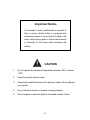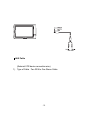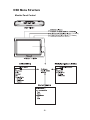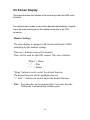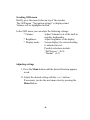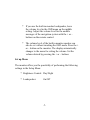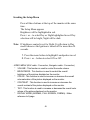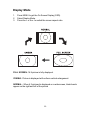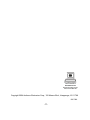Audiovox LCM5N is a 5-inch navigation monitor with a high-resolution display and built-in speaker. It can be used as a standalone navigation device or as an add-on to an existing audio system. The LCM5N has a variety of features that make it a great choice for drivers who want a reliable and easy-to-use navigation system.
Some of the key features of the LCM5N include:
- 5-inch TFT LCD display with 1200x234 resolution
- Built-in speaker
- Video input capability
- On-screen display (OSD) menu
- Brightness control
- Contrast control
- Color control
- Tint control
- Display mode control (Normal, Full Screen, Cinema)
Audiovox LCM5N is a 5-inch navigation monitor with a high-resolution display and built-in speaker. It can be used as a standalone navigation device or as an add-on to an existing audio system. The LCM5N has a variety of features that make it a great choice for drivers who want a reliable and easy-to-use navigation system.
Some of the key features of the LCM5N include:
- 5-inch TFT LCD display with 1200x234 resolution
- Built-in speaker
- Video input capability
- On-screen display (OSD) menu
- Brightness control
- Contrast control
- Color control
- Tint control
- Display mode control (Normal, Full Screen, Cinema)











-
 1
1
-
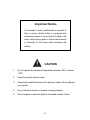 2
2
-
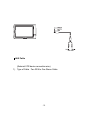 3
3
-
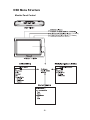 4
4
-
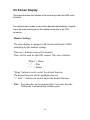 5
5
-
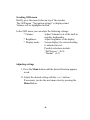 6
6
-
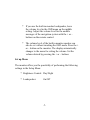 7
7
-
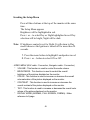 8
8
-
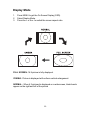 9
9
-
 10
10
-
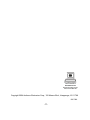 11
11
Audiovox LCM5N User manual
- Type
- User manual
- This manual is also suitable for
Audiovox LCM5N is a 5-inch navigation monitor with a high-resolution display and built-in speaker. It can be used as a standalone navigation device or as an add-on to an existing audio system. The LCM5N has a variety of features that make it a great choice for drivers who want a reliable and easy-to-use navigation system.
Some of the key features of the LCM5N include:
- 5-inch TFT LCD display with 1200x234 resolution
- Built-in speaker
- Video input capability
- On-screen display (OSD) menu
- Brightness control
- Contrast control
- Color control
- Tint control
- Display mode control (Normal, Full Screen, Cinema)
Ask a question and I''ll find the answer in the document
Finding information in a document is now easier with AI