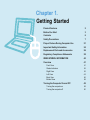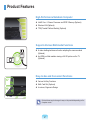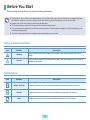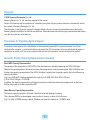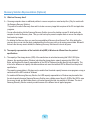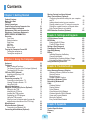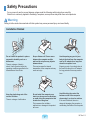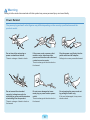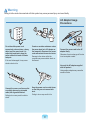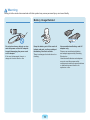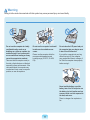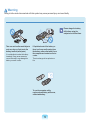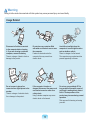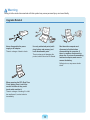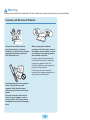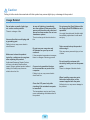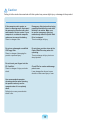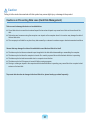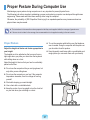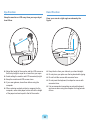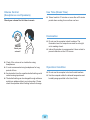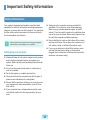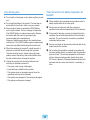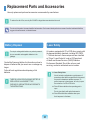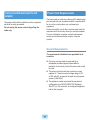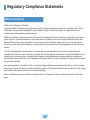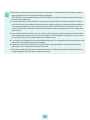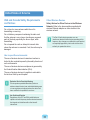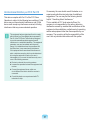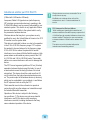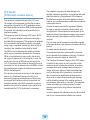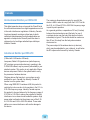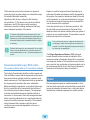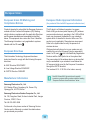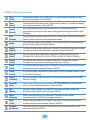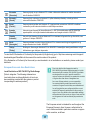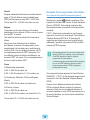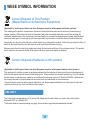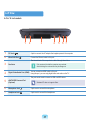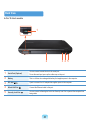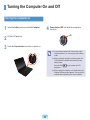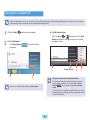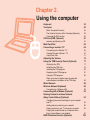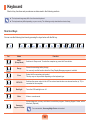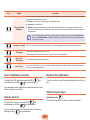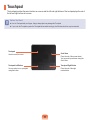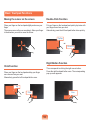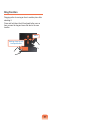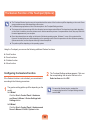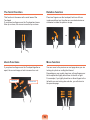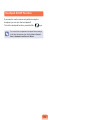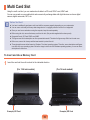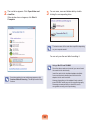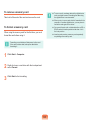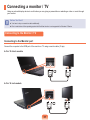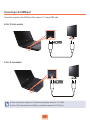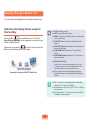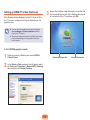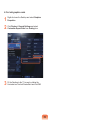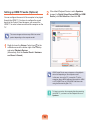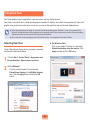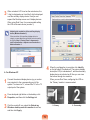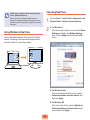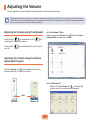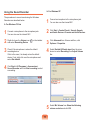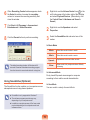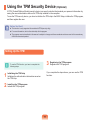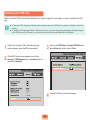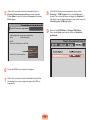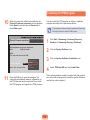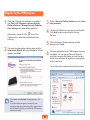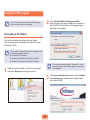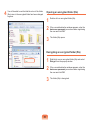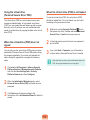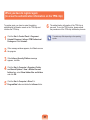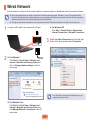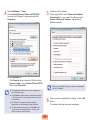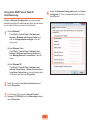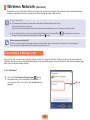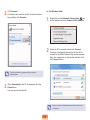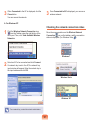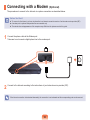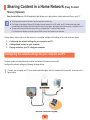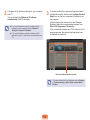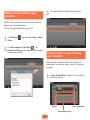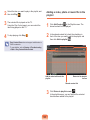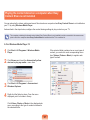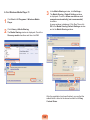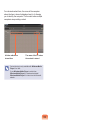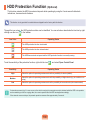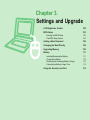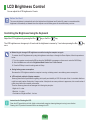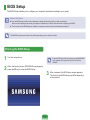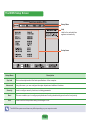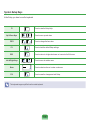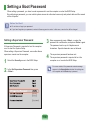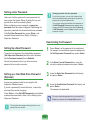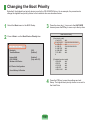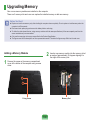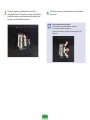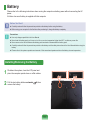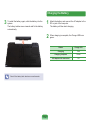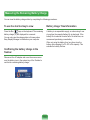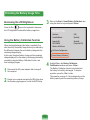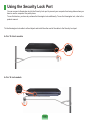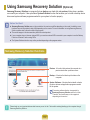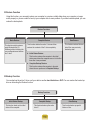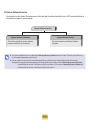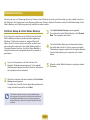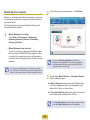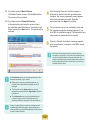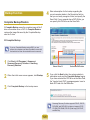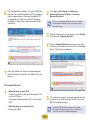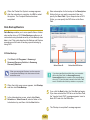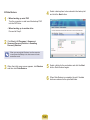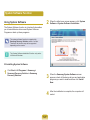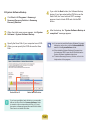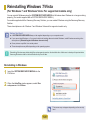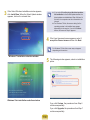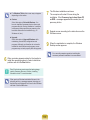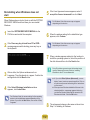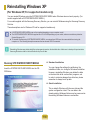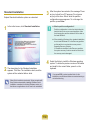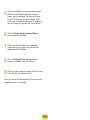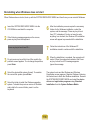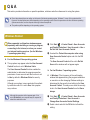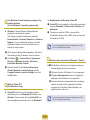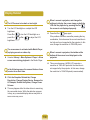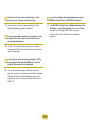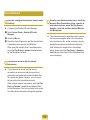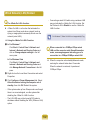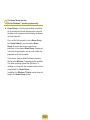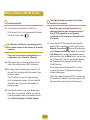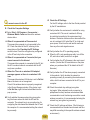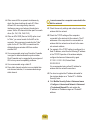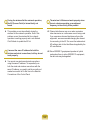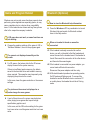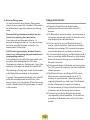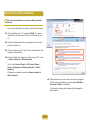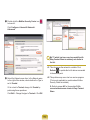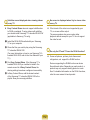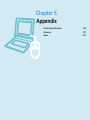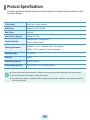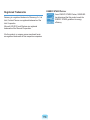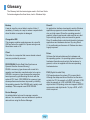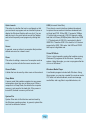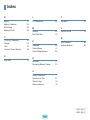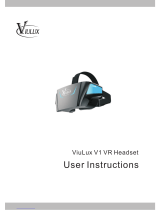Chapter 1.
Getting Started
Product Features 2
Before You Start 3
Contents 6
Safety Precautions 7
Proper Posture During Computer Use 21
Important Safety Information 24
Replacement Parts and Accessories 26
Regulatory Compliance Statements 28
WEEE SYMBOL INFORMATION 40
Overview 41
Front View 41
Status Indicators 42
Right View 43
Left View 44
Back View 46
Bottom View 48
Turning the Computer On and Off 49
Turning the computer on 49
Turning the computer off 50

2
Product Features
High-Performance Notebook Computer
Intel® Core i / Celeron Processor and DDR 3 Memory (Optional)
Wireless LAN (Optional)
TPM (Trusted Platform Module) (Optional)
Supports Various Multimedia Functions
A video chatting/conference function adopting the camera module
(Optional)
An HDMI port that enables viewing a full HD picture on the TV
(Optional)
Easy-to-Use and Convenient Functions
Various Hot Key Functions
Multi-Card Slot (Optional)
Luxurious, Ergonomic Design
Optional items may be changed or may not be provided depending on the
computer model.

3
Before You Start
Before reading the User Guide, rst check the following information.
Optional items, some devices and software referred to in the User Guide may not be provided and/or changed by upgrade.
Note that the computer environment referred in the User Guide may not be the same as your own environment.
Images used in this User Guide may differ from actual product.
This guide decribes procedures for using both the mouse and the touchpad.
This manual has been written for the Windows operating system. The descriptions and gures may differ depending on the
installed operating system.
The User Guide supplied with this computer may vary depending on your model.
Safety Precaution Notations
Icon Notation Description
Warning
Failing to follow instructions marked with this symbol, may cause personal injury and or
fatality.
Caution
Failing to follow instructions marked with this symbol, may cause slight injury to yourself or
damage your property.
Text Notations
Icon Notation Description
Before You Start Content included in this section includes information required before using a function.
Caution Content included in this section includes information required about the function.
Note Content included in this section includes helpful information to use the function.

4
Copyright
© 2009 Samsung Electronics Co., Ltd.
Samsung Electronics Co., Ltd. owns the copyright of this manual.
No part of this manual may be reproduced or transmitted in any form or by any means, electronic or mechanical, without
the consent of Samsung Electronics Co., Ltd.
The information in this document is subject to change without notice due to improving the performance of the product.
Samsung Electronics shall not be liable for any data loss. Please take care to avoid losing any important data and backup
your data to prevent any such data loss.
Precautions for Operating System Support
If a problem occurs because of the reinstallation of other operating systems(OS) or a previous version of a OS pre-
installed on this computer, or a software that does not support the OS, the company will not provide technical support, a
replacement or refund, and if our service engineer visits you due to this problem, a service charge will be applied.
About the Product Capacity Representation Standard
About HDD Capacity Representation
The capacity of the storage device (HDD, SSD) of the manufacturer is calculated assuming that 1KB=1,000 Bytes.
However, the operating system (Windows) calculates the storage device capacity assuming that 1KB=1,024 Bytes, and
therefore the capacity representation of the HDD in Windows is smaller than the actual capacity due to the difference in
capacity calculation.
(E.g. For a 80GB HDD, Windows represents the capacity as 74.5GB, 80x1,000x1,000x1,000 byte/
(1,024x1,024x1,024)byte = 74.505GB)
In addition, the capacity representation in Windows may be even smaller because some programs such as Recovery
Solution may reside in a hidden area of the HDD.
About Memory Capacity Representation
The memory capacity reported in Windows is less than the actual capacity of memory.
This is because BIOS or a video adapter uses a portion of memory or claims it for further use.
(E.g. For 1GB(=1,024MB) memory installed, Windows may report the capacity as 1,022MB or less)

5
Recovery Solution Representation (Optional)
Q. What is a Recovery Area?
A. – Samsung computers have an additional partition to recover computers or save backup les. (Only for models with
the Samsung Recovery Solution.)
This partition is called a Recovery Area and it includes a recovery image that comprises of the OS and application
programs.
- You can either double-click the Samsung Recovery Solution icon on the desktop or press F4 while booting the
computer to enter the Recovery Area. Then you can back up the present computer state or recover the computer
from backed up images.
- For deleting the Recovery Area, you need to use an additional Recovery Area Removal Tool. After deleting the
recovery area, you can use the newly created partition for other uses, such as for saving personal data. Be careful
that once the recovery area is deleted, the Samsung Recovery Solutions will not work anymore.
Q. The capacity representation of the hard disk drive(HDD) in Windows is different from the product
specications.
A. - The capacity of the storage device (HDD) of the manufacturer is calculated assuming that 1KB=1,000 Bytes.
However, the operating system (Windows) calculates the storage device capacity assuming that 1KB=1,024
Bytes, and therefore the capacity representation of the HDD in Windows is smaller than the actual capacity. This
is due to the difference in capacity calculation and does not mean the installed HDD is different from the product
specications.
- The capacity representation in Windows may be smaller than the actual capacity because some programs occupy a
certain area of the HDD outside of Windows.
- For models with Samsung Recovery Solution, the HDD capacity representation in Windows may be smaller than
the actual capacity because Samsung Recovery Solution uses a hidden area of about 5~20GB of the HDD to save
the recovery image, and that hidden area is not counted towards the total size available to Windows. The size of
Samsung Recovery Solution varies by models because of the different size of applied programs.

6
Contents
Chapter 1. Getting Started
Product Features 2
Before You Start 3
Contents 6
Safety Precautions 7
Proper Posture During Computer Use 21
Important Safety Information 24
Replacement Parts and Accessories 26
Regulatory Compliance Statements 28
WEEE SYMBOL INFORMATION 40
Overview 41
Front View 41
Status Indicators 42
Right View 43
Left View 44
Back View 46
Bottom View 48
Turning the Computer On and Off 49
Turning the computer on 49
Turning the computer off 50
Chapter 2. Using the Computer
Keyboard 53
Touchpad 55
Basic Touchpad Functions 56
The Gesture Function of the Touchpad (Optional) 58
Touchpad On/Off Function 60
CD Drive (ODD, Optional) 61
Inserting and Ejecting a CD 61
Multi Card Slot 62
Connecting a monitor / TV 65
Connecting to the Monitor / TV 65
Viewing Through a Monitor / TV 67
Using Dual View 71
Adjusting the Volume 74
Using the TPM Security Device (Optional) 77
Setting Up the TPM 77
Initializing the TPM chip 78
Installing the TPM program 80
Registering the TPM program 81
Using the TPM program 82
When you have to register again (to erase the
authentication information on the TPM chip) 85
Wired Network 86
Wireless Network (Optional) 89
Connecting to a Wireless LAN 89
Connecting with a Modem (Optional) 92
Sharing Content in a Home Network
(Easy Content Share) (Optional) 93
Conguring the network settings for your computer
and TV 93
Adding shared content on your computer 95
Playing content on your TV using your computer 95
Playing the content stored on a computer when
Easy Content Share is not installed 97
HDD Protection Function (Optional) 100
Chapter 3. Settings and Upgrade
LCD Brightness Control 102
BIOS Setup 103
Entering the BIOS Setup 103
The BIOS Setup Screen 104
Setting a Boot Password 106
Changing the Boot Priority 108
Upgrading Memory 109
Battery 111
Installing/Removing the Battery 111
Charging the Battery 112
Measuring the Remaining Battery Charge 113
Extending the Battery Usage Time 114
Using the Security Lock Port 115
Chapter 4. Troubleshooting
Using Samsung Recovery Solution 117
Samsung Recovery Solution Functions 117
Restore Function 120
Backup Function 123
System Software Function 127
Reinstalling Windows 7/Vista 129
Reinstalling Windows XP 133
Q & A 137
Windows Related 137
Display Related 139
Sound Related 141
Wired Network (LAN) Related 142
Wireless Network (WLAN) Related 144
Game and Program Related 148
Bluetooth (Optional) 148
Easy Content Share Related 150
Chapter 5. Appendix
Product Specications 155
Glossary 157
Index 160

7
Installation Related
Do not install the product in places
exposed to humidity such as a
bathrooms.
There is a danger of electric
shock. Use the product within the
operating conditions specied in the
Manufacturers User Guide.
Keep the plastic bags out of the
reach of children.
There is a danger of suffocation.
Keep a distance of 15cm or more
between the computer and the
wall and do not place any objects
between them.
This may increase the internal
temperature of the computer and may
cause an injury.
Do not install the computer on a
slant or a place prone to vibrations,
or avoid using the computer in that
location for a long time.
This increases the risk that a
malfunction or damage to the product
will occur.
Avoid exposing any part of your
body to the heat from the computer
vent or AC adapter for a long time
when the computer is on.
Exposing a part of your body close to
the heat from the vent or AC adapter
for long periods of time may cause a
burn.
Avoid blocking the vent at the
bottom or side of the computer
when using it on a bed or cushion.
If the vent is blocked, there is a
danger of damaging the computer or
overheating the inside of the computer.
Warning
Failing to follow instructions marked with this symbol may cause personal injury and even fatality.
Safety Precautions
For your security and to prevent damage, please read the following safety instructions carefully.
Since this is commonly applied to Samsung Computers, some pictures may differ from actual products.
NP Ver 2.3

8
Power Related
Do not touch the main plug or
power cord with wet hands.
There is a danger of electric shock.
Do not exceed the standard
capacity (voltage/current) of a
multiplug or power outlet extension
when using it for the product.
There is a danger of electric shock or
re hazard.
If the power cord or power outlet
makes a noise, disconnect the
power cord from the wall outlet and
contact a service center.
There is a danger of electric shock or
re hazard.
Do not use a damaged or loose
main plug or power cord or power
outlet.
There is a danger of electric shock or
re hazard.
Plug the power cord rmly into the
power outlet and AC adapter.
Failing to do so may cause re hazard.
Do not unplug the power cord out
by pulling the cable only.
If the cord is damaged, it may cause
electric shock.
The power plug and wall outlet gures may differ depending on the country specications and the
product model.
Warning
Failing to follow instructions marked with this symbol may cause personal injury and even fatality.

9
Do not bend the power cord
excessively or do not place a heavy
object over the power cord. It is
especially important to keep the
power cord out of reach of infants
and pets.
If the cord is damaged, it may cause
electric shock or re.
Connect the power cord to an outlet
or multiple power plug (extended
cable) with a ground terminal.
Failing to do so may result in electric
shock.
If water or another substance enters
the power input jack, AC adapter or
the computer, disconnect the power
cord and contact the service center.
Damage to the device within the
computer may cause electric shock or
re hazard.
Keep the power cord or outlet clean
so that they are not covered with
dust.
Failing to do so may result in re.
Connect the power cord to the AC
adapter rmly.
Otherwise, there is a danger of re due
to an incomplete contact.
Use only the AC adapter supplied
with the product.
Using another adapter may cause the
screen to icker.
AC Adapter Usage
Precautions
Warning
Failing to follow instructions marked with this symbol may cause personal injury and even fatality.

10
Do not place heavy objects or step
onto the power cord or AC adapter
to avoid damaging the power cord
or AC adapter.
If the cord is damaged, there is a
danger of electric shock or re.
Keep the battery out of the reach of
infants and pets, as they could put
the battery into their mouths.
There is a danger of electric shock or
choking.
Authorized
Parts
Use an authorized battery and AC
adapter only.
Please use an authorized battery
and adapter approved by Samsung
Electronics.
Unauthorized batteries and adapters
may not meet the proper safety
requirements and may cause problems
or malfunctions and result in an
explosion or re.
Battery Usage Related
Warning
Failing to follow instructions marked with this symbol may cause personal injury and even fatality.

11
Do not use the computer in a badly
ventilated location such as on
bedding, on a pillow or cushion, etc,
and do not use it in a location such
as room with oor heating as it may
cause the computer to overheat.
Take care that the computer vents (on
the side or the bottom) are not blocked
especially in these environments. If the
vents are blocked, the computer may
overheat and it may cause a computer
problem, or even an explosion.
Do not use the computer in a humid
location such as a bathroom or
sauna.
Please use the computer within the
recommended temperature and
humidity range (10~35ºC, 20~80%
RH).
Power Off
Do not close the LCD panel and put
the computer into your bag to move
it when it is still turned on.
If you put the computer into your bag
without turning it off, the computer
may overheat and there is a danger of
re. Shut the computer down properly
before moving it.
Never heat the battery or put the
battery into a re. Do not put or use
the battery in a hot location such as
a sauna, inside a vehicle exposed to
the heat, and so on.
There is a danger of an explosion or
re.
Warning
Failing to follow instructions marked with this symbol may cause personal injury and even fatality.

12
Take care not to allow metal objects
such as a key or clip to touch the
battery terminal (metal parts).
If a metal object touches the battery
terminals, it may cause excessive
current ow and it may damage the
battery, or result in a re.
If liquid leaks out of the battery or
there is a funny smell coming from
the battery, remove the battery from
the computer and contact a service
center.
There is a danger of an explosion or
re.
To use the computer safely,
replace a dead battery with a new,
authorized battery.
Please charge the battery
fully before using the
computer for the rst time.
Warning
Failing to follow instructions marked with this symbol may cause personal injury and even fatality.

13
Usage Related
Disconnect all cables connected
to the computer before cleaning
it. If you are cleaning a notebook
computer, remove the battery.
There is a danger of electric shock or
damage to the product.
Do not connect a phone line
connected to a digital phone to the
modem.
There is a danger of a electric shock,
re or damage to the product.
Do not place any container lled
with water or chemicals over or near
the computer.
If water or chemicals enter the
computer, this may cause re or
electric shock.
If the computer is broken or
dropped, disconnect the power cord
and contact a service center for a
safety check.
Using a broken computer may cause
electric shock or re hazard.
Avoid direct sunlight when the
computer is in an air-tight location
such as inside a vehicle.
There is a danger of a re hazard.
The computer may overheat and also
present opportunity to thieves.
Do not use your notebook PC for
long periods of time while a part of
your body is making direct contact
with it. The temperature of the
product may increase during normal
operation.
This may result in harming or burning
your skin.
Warning
Failing to follow instructions marked with this symbol may cause personal injury and even fatality.

14
Upgrade Related
Never disassemble the power
supply or AC adapter.
There is a danger of electric shock.
When removing the RTC (Real Time
Clock) battery, keep it out of the
reach of children as they could
touch and/or swallow it.
There is a danger of choking. If a child
has swallowed it, contact a doctor
immediately.
Use only authorized parts (multi-
plug, battery and memory) and
never disassemble parts.
There is a danger of damaging the
product, electric shock or re hazard.
Shut down the computer and
disconnect all cables before
disassembling the computer. If
there is a modem, disconnect the
phone line. If you are disassembling
notebook computer, make sure to
remove the battery.
Failing to do so, may cause electric
shock.
Warning
Failing to follow instructions marked with this symbol may cause personal injury and even fatality.

15
Custody and Movement Related
Follow the instructions for the
relevant location (e.g. airplane,
hospital, etc.) when using a wireless
communication device (wireless
LAN, Bluetooth, etc.).
Avoid exposing a drive to magnetic
elds. Security devices with
magnetic elds include airport
walk-through devices and security
wands.
The airport security devices that
check carry-on luggage, such as
conveyor belts, use x-rays instead
of magnetism and will not damage a
drive.
When carrying the notebook
computer with other items, such as
the adapter, mouse, books etc, take
care not to press anything against
the notebook computer.
If a heavy object is pressed against
the notebook computer, a white spot
or stain may appear on the LCD.
Therefore, take care not to apply any
pressure to the notebook.
In this case, place the notebook
computer in a separate compartment
away from the other objects.
Warning
Failing to follow instructions marked with this symbol may cause personal injury and even fatality.

16
Caution
Failing to follow instructions marked with this symbol may cause slight injury or damage to the product.
Installation Related
Do not block the ports (holes),
vents, etc. of the product and do not
insert objects.
Damage to a component within the
computer may cause electric shock or
re.
When using the computer with it
lying on its side, place it so that the
vents face upwards.
Failing to do so, may cause the internal
temperature of the computer to rise
and the computer to malfunction or
halt.
Do not place a heavy object over the
product.
This may cause a problem with the
computer. In addition, the object may
fall and cause injury, or damage the
computer.
Battery Usage Related
Dispose of worn-out batteries
properly.
There is a danger of re or explosion.
The battery disposal method may
differ depending on your country and
region. Dispose of the used battery in
an appropriate way.
Do not throw or disassemble the
battery and do not put it into water.
This may cause an injury, re or
explosion.
Use only a battery authorized by
Samsung Electronics.
Failing to do so may cause an
explosion.
Avoid contact with metal objects
such as car keys or clips when
keeping or carrying a battery.
Contact with a metal may cause
excessive current and a high
temperature and may damage the
battery or cause a re.
Charge the battery according to the
instructions in the manual.
Failing to do so, may cause an
explosion or re from damage to the
product.
Do not heat the battery or expose it
to heat (e.g. inside a vehicle during
the summer).
There is a danger of explosion or re.

17
Caution
Failing to follow instructions marked with this symbol may cause slight injury or damage to the product.
Usage Related
Do not place a candle, light cigar,
etc. over or on the product.
There is a danger of re.
Use a wall outlet or multi-plug with
a grounding part.
Failing to do so may cause electric
shock hazard.
Make sure to have the product
tested by a safety service engineer
after repairing the product.
Authorized Samsung Repair Centers
will carry out safety checks after a
repair. Using a repaired product without
testing it for safety may cause an
electric shock or re.
In case of lightning, immediately
turn the system off, disconnect the
power cord from the wall outlet and
phone line from modem. Do not use
a modem or phone.
There is a danger of electric shock or
re.
Do not use your computer and
AC-Adapter on your lap or soft
surfaces.
If the computer temperature increases,
there is a danger of burning yourself.
Connect only permitted devices
to the connectors or ports of the
computer.
Failing to do so, may cause electric
shock and re.
Close the LCD panel only after
checking if the notebook computer
is turned off.
The temperature may rise and it may
cause overheating and deformation of
the product.
Do not press the Eject Button while
the Floppy Disk/CD-ROM drive is in
operation.
You might lose data and the disk might
be suddenly ejected and could cause
an injury.
Take care not to drop the product
while using it.
This may cause personal injury or loss
of data.
Do not touch the antenna with
electricity facility such as the power
outlet.
There is a danger of electric shock.
When handling computer parts,
follow the instructions on the
manual supplied with the parts.
Failing to do so, may cause damage to
the product.

18
Caution
Failing to follow instructions marked with this symbol may cause slight injury or damage to the product.
If the computer emits smoke, or
there is a burning smell, disconnect
the power plug from the wall outlet
and contact a service center. If your
computer is a notebook computer,
make sure to remove the battery.
There is a danger of re.
Do not use a damaged or modied
CD/Floppy Disk.
There is a danger of damaging the
product or personal injury.
Do not insert your ngers into the
PC Card Slot.
There is a danger of injury or electric
shock.
Use recommended computer
cleansing solution when cleaning
the product and only use the
computer when it is completely
dried.
Failing to do so may cause electric
shock or re.
Emergency disk eject method using
paperclip should not be used while
the disk is in motion. Make sure
to use the emergency disk eject
method only when the Optical Disk
Drive is stopped.
There is a danger of injury.
Do not place your face close to the
Optical Disk Drive tray when it is
operating.
There is a danger of injury due to an
abrupt ejection.
Check CDs for cracks and damage
prior to use.
It may damage the disc and cause
disorder of device and injury of user.

19
Upgrade Related
Take care when touching the
product or parts.
The device may be damaged or you
may be injured.
Take care not to throw or drop a
computer part or device.
This may cause injury or damage to the
product.
Make sure to close the computer
cover before connecting the power
after a reassembly.
There is a danger of electric shock if
your body touches an internal part.
Use parts authorized by Samsung
Electronics only.
Failing to do so, may cause re or
damage the product.
Never disassemble or repair the
product by yourself.
There is a danger of electric shock or
re.
To connect a device that is not
manufactured or authorized by
Samsung Electronics, enquire
at your service center before
connecting the device.
There is a danger of damaging the
product.
Custody and Movement
Related
When moving the product, turn
the power off and separate all
connected cables rst.
The product might be damaged or
users may trip over the cables.
For long periods of not using the
notebook computer, discharge
the battery and preserve as it is
detached.
The battery will be preserved at its best
condition.
Do not operate or watch the
computer while driving a vehicle.
There is a danger of a trafc accident.
Please concentrate on driving.
Caution
Failing to follow instructions marked with this symbol may cause slight injury or damage to the product.

20
Cautions on Preventing Data Loss (Hard Disk Management)
Take care not to damage the data on a hard disk drive.
A hard disk drive is so sensitive to external impact that an external impact may cause loss of data on the surface of the
disk.
Take extra care, because moving the computer or an impact on the computer when it is turned on may damage the data of
the hard disk drive.
The company is not liable for any loss of any data caused by a customer’s careless usage or bad environmental conditions.
Causes that may damage the data of a hard disk drive and the hard disk drive itself.
The data may be lost when an external impact is applied to the disk while disassembling or assembling the computer.
The data may be lost when the computer is turned off or reset by a power failure while the hard disk drive is operating.
The data may be lost and irrecoverable due to a computer virus infection.
The data may be lost if the power is turned off while running a program.
Moving or causing an impact to the computer while the hard disk drive is operating, may cause les to be corrupted or bad
sectors on the hard disk.
To prevent data loss due to damage to the hard disk drive, please backup your data frequently.
Caution
Failing to follow instructions marked with this symbol may cause slight injury or damage to the product.
Page is loading ...
Page is loading ...
Page is loading ...
Page is loading ...
Page is loading ...
Page is loading ...
Page is loading ...
Page is loading ...
Page is loading ...
Page is loading ...
Page is loading ...
Page is loading ...
Page is loading ...
Page is loading ...
Page is loading ...
Page is loading ...
Page is loading ...
Page is loading ...
Page is loading ...
Page is loading ...
Page is loading ...
Page is loading ...
Page is loading ...
Page is loading ...
Page is loading ...
Page is loading ...
Page is loading ...
Page is loading ...
Page is loading ...
Page is loading ...
Page is loading ...
Page is loading ...
Page is loading ...
Page is loading ...
Page is loading ...
Page is loading ...
Page is loading ...
Page is loading ...
Page is loading ...
Page is loading ...
Page is loading ...
Page is loading ...
Page is loading ...
Page is loading ...
Page is loading ...
Page is loading ...
Page is loading ...
Page is loading ...
Page is loading ...
Page is loading ...
Page is loading ...
Page is loading ...
Page is loading ...
Page is loading ...
Page is loading ...
Page is loading ...
Page is loading ...
Page is loading ...
Page is loading ...
Page is loading ...
Page is loading ...
Page is loading ...
Page is loading ...
Page is loading ...
Page is loading ...
Page is loading ...
Page is loading ...
Page is loading ...
Page is loading ...
Page is loading ...
Page is loading ...
Page is loading ...
Page is loading ...
Page is loading ...
Page is loading ...
Page is loading ...
Page is loading ...
Page is loading ...
Page is loading ...
Page is loading ...
Page is loading ...
Page is loading ...
Page is loading ...
Page is loading ...
Page is loading ...
Page is loading ...
Page is loading ...
Page is loading ...
Page is loading ...
Page is loading ...
Page is loading ...
Page is loading ...
Page is loading ...
Page is loading ...
Page is loading ...
Page is loading ...
Page is loading ...
Page is loading ...
Page is loading ...
Page is loading ...
Page is loading ...
Page is loading ...
Page is loading ...
Page is loading ...
Page is loading ...
Page is loading ...
Page is loading ...
Page is loading ...
Page is loading ...
Page is loading ...
Page is loading ...
Page is loading ...
Page is loading ...
Page is loading ...
Page is loading ...
Page is loading ...
Page is loading ...
Page is loading ...
Page is loading ...
Page is loading ...
Page is loading ...
Page is loading ...
Page is loading ...
Page is loading ...
Page is loading ...
Page is loading ...
Page is loading ...
Page is loading ...
Page is loading ...
Page is loading ...
Page is loading ...
Page is loading ...
Page is loading ...
Page is loading ...
Page is loading ...
Page is loading ...
Page is loading ...
Page is loading ...
Page is loading ...
-
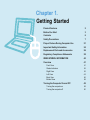 1
1
-
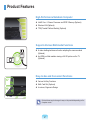 2
2
-
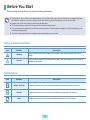 3
3
-
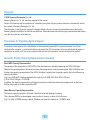 4
4
-
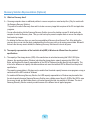 5
5
-
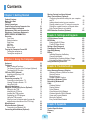 6
6
-
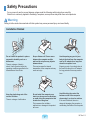 7
7
-
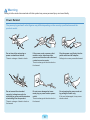 8
8
-
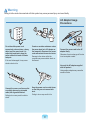 9
9
-
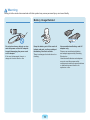 10
10
-
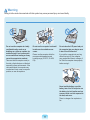 11
11
-
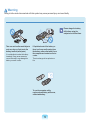 12
12
-
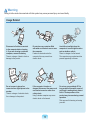 13
13
-
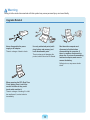 14
14
-
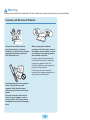 15
15
-
 16
16
-
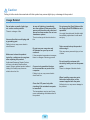 17
17
-
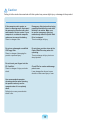 18
18
-
 19
19
-
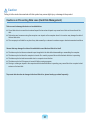 20
20
-
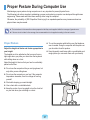 21
21
-
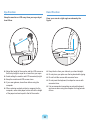 22
22
-
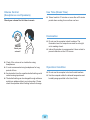 23
23
-
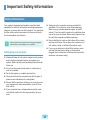 24
24
-
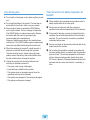 25
25
-
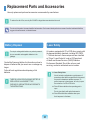 26
26
-
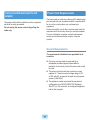 27
27
-
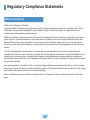 28
28
-
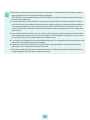 29
29
-
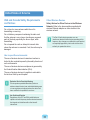 30
30
-
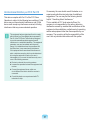 31
31
-
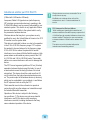 32
32
-
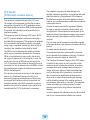 33
33
-
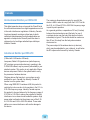 34
34
-
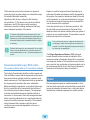 35
35
-
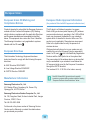 36
36
-
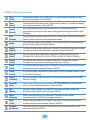 37
37
-
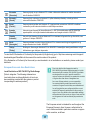 38
38
-
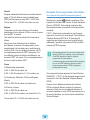 39
39
-
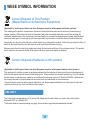 40
40
-
 41
41
-
 42
42
-
 43
43
-
 44
44
-
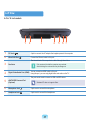 45
45
-
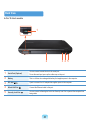 46
46
-
 47
47
-
 48
48
-
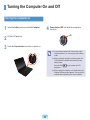 49
49
-
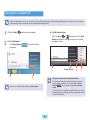 50
50
-
 51
51
-
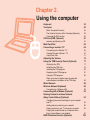 52
52
-
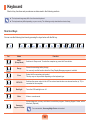 53
53
-
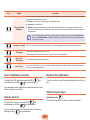 54
54
-
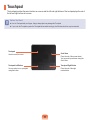 55
55
-
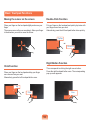 56
56
-
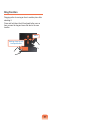 57
57
-
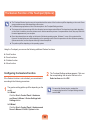 58
58
-
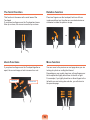 59
59
-
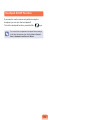 60
60
-
 61
61
-
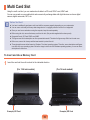 62
62
-
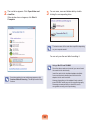 63
63
-
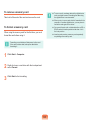 64
64
-
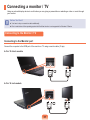 65
65
-
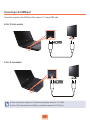 66
66
-
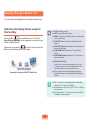 67
67
-
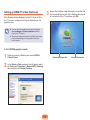 68
68
-
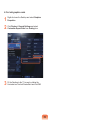 69
69
-
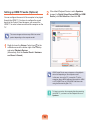 70
70
-
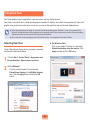 71
71
-
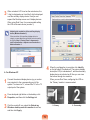 72
72
-
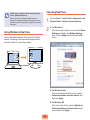 73
73
-
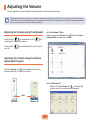 74
74
-
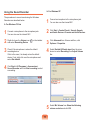 75
75
-
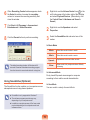 76
76
-
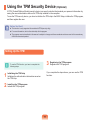 77
77
-
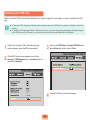 78
78
-
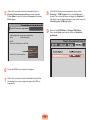 79
79
-
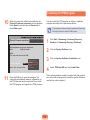 80
80
-
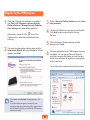 81
81
-
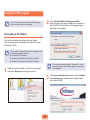 82
82
-
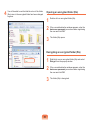 83
83
-
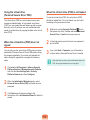 84
84
-
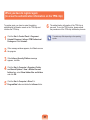 85
85
-
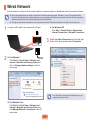 86
86
-
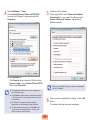 87
87
-
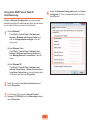 88
88
-
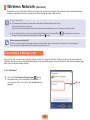 89
89
-
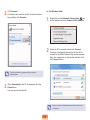 90
90
-
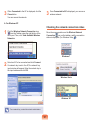 91
91
-
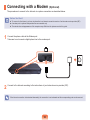 92
92
-
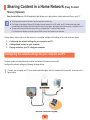 93
93
-
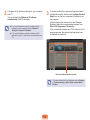 94
94
-
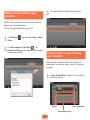 95
95
-
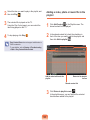 96
96
-
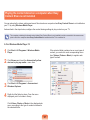 97
97
-
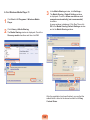 98
98
-
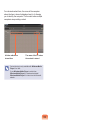 99
99
-
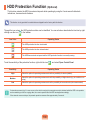 100
100
-
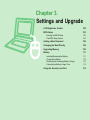 101
101
-
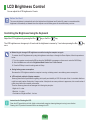 102
102
-
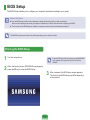 103
103
-
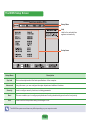 104
104
-
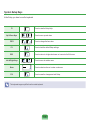 105
105
-
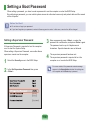 106
106
-
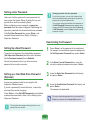 107
107
-
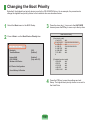 108
108
-
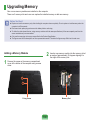 109
109
-
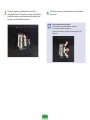 110
110
-
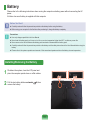 111
111
-
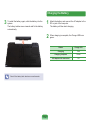 112
112
-
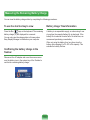 113
113
-
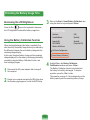 114
114
-
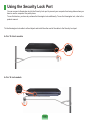 115
115
-
 116
116
-
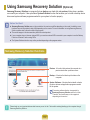 117
117
-
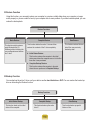 118
118
-
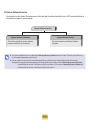 119
119
-
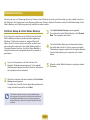 120
120
-
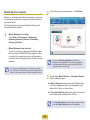 121
121
-
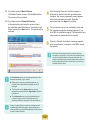 122
122
-
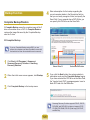 123
123
-
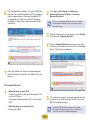 124
124
-
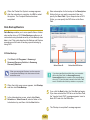 125
125
-
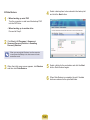 126
126
-
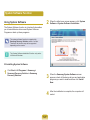 127
127
-
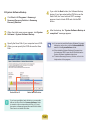 128
128
-
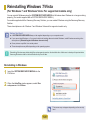 129
129
-
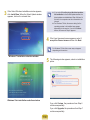 130
130
-
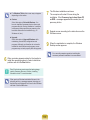 131
131
-
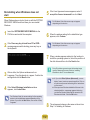 132
132
-
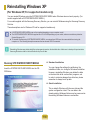 133
133
-
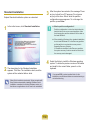 134
134
-
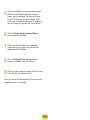 135
135
-
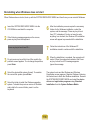 136
136
-
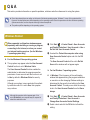 137
137
-
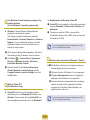 138
138
-
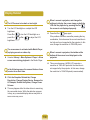 139
139
-
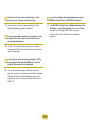 140
140
-
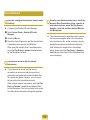 141
141
-
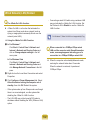 142
142
-
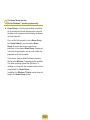 143
143
-
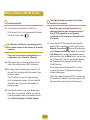 144
144
-
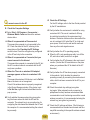 145
145
-
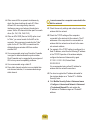 146
146
-
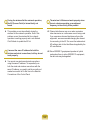 147
147
-
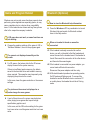 148
148
-
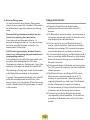 149
149
-
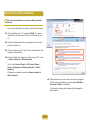 150
150
-
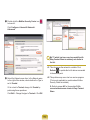 151
151
-
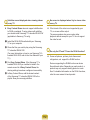 152
152
-
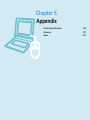 153
153
-
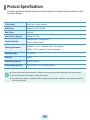 154
154
-
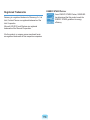 155
155
-
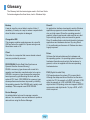 156
156
-
 157
157
-
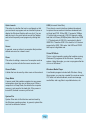 158
158
-
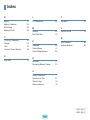 159
159
Samsung NP-P580E User manual
- Category
- Notebooks
- Type
- User manual
Ask a question and I''ll find the answer in the document
Finding information in a document is now easier with AI
Other documents
-
 Shenzhen Aiweiyi Technology SW-Q7-US User manual
Shenzhen Aiweiyi Technology SW-Q7-US User manual
-
Brookstone 796246 User manual
-
Dongguan Dexinlong Electronic Technology T6 User manual
-
Dongguan Dexinlong Electronic Technology X7 User manual
-
Kensington M01039 User manual
-
Verbatim Multi Device Wireless Rechargeable Optical Mouse User guide
-
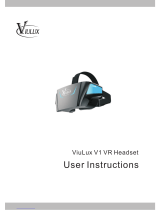 ViuLux V1 User Instructions
ViuLux V1 User Instructions
-
Azio E377-S31 User manual