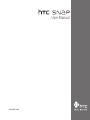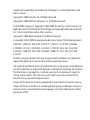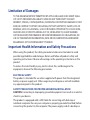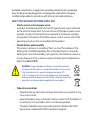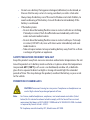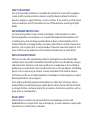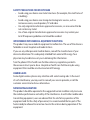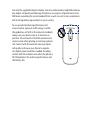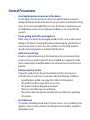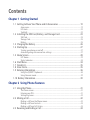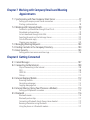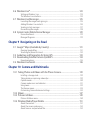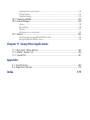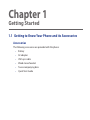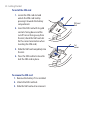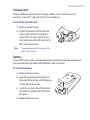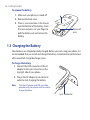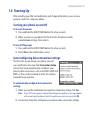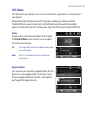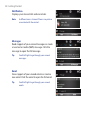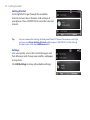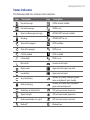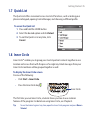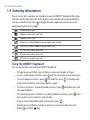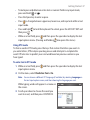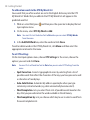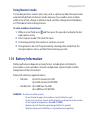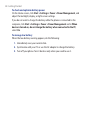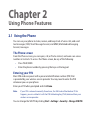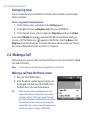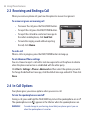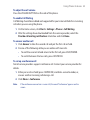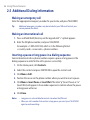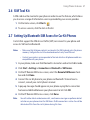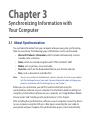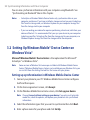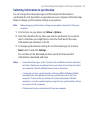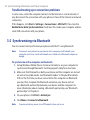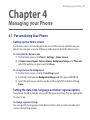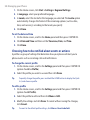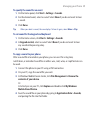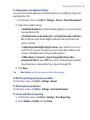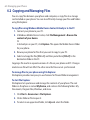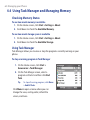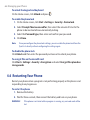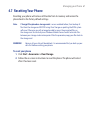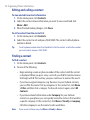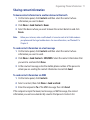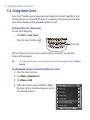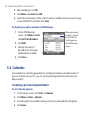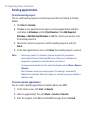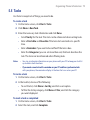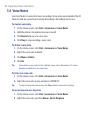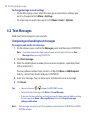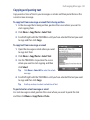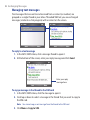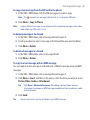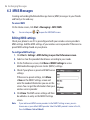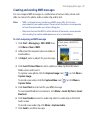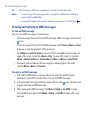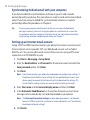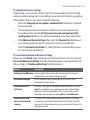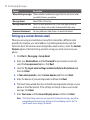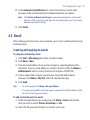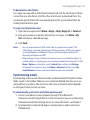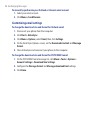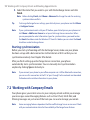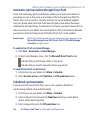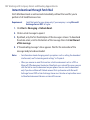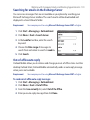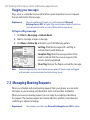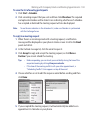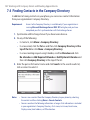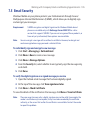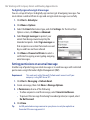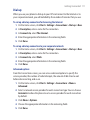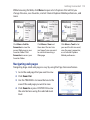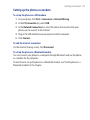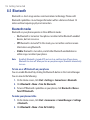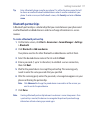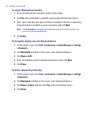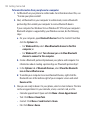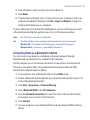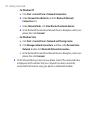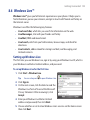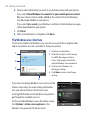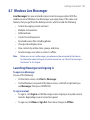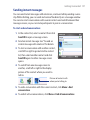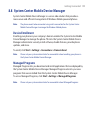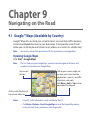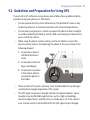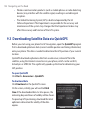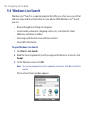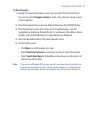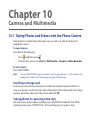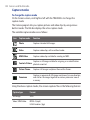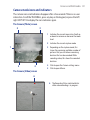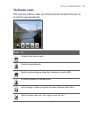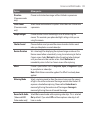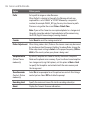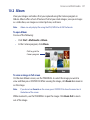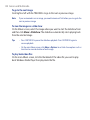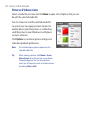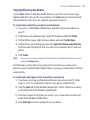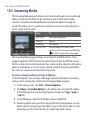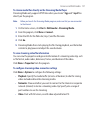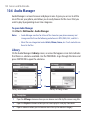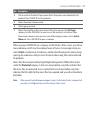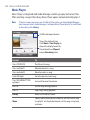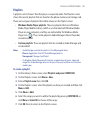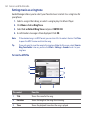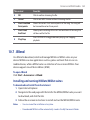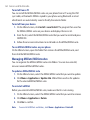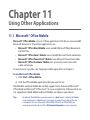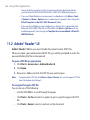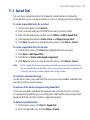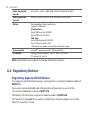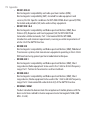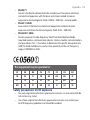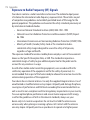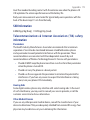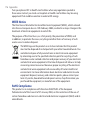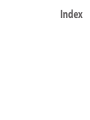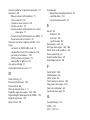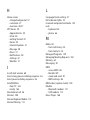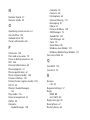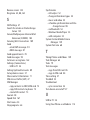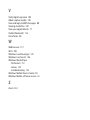www.htc.com
User Manual

Please Read Before Proceeding
THE BATTERY IS NOT CHARGED WHEN YOU TAKE IT OUT OF THE BOX.
DO NOT REMOVE THE BATTERY PACK WHEN THE PHONE IS CHARGING.
YOUR WARRANTY IS INVALIDATED IF YOU DISASSEMBLE OR ATTEMPT TO
DISASSEMBLE THE PHONE.
PRIVACY RESTRICTIONS
Some countries require full disclosure of recorded telephone conversations, and
stipulate that you must inform the person with whom you are speaking that the
conversation is being recorded. Always obey the relevant laws and regulations of
your country when using the recording feature of your phone.
COPYRIGHT INFORMATION
Copyright © 2009 HTC Corporation. All Rights Reserved.
HTC, the HTC logo, HTC Innovation, HTC Snap, Inner Circle, ExtUSB, and HTC Care
are trademarks and/or service marks of HTC Corporation.
Microsoft, Windows, Windows Mobile, Windows XP, Windows Vista, ActiveSync,
Windows Mobile Device Center, Internet Explorer, MSN, Hotmail, Windows Live,
Outlook, Excel, PowerPoint, Word, OneNote and Windows Media are either
registered trademarks or trademarks of Microsoft Corporation in the United States
and/or other countries.
Bluetooth and the Bluetooth logo are trademarks owned by Bluetooth SIG, Inc.
Wi-Fi is a registered trademark of the Wireless Fidelity Alliance, Inc.
microSD is a trademark of SD Card Association.
Java, J2ME and all other Java-based marks are trademarks or registered trademarks
of Sun Microsystems, Inc. in the United States and other countries.
Copyright © 2009, Adobe Systems Incorporated.

Google and Google Maps are trademarks of Google, Inc. in the United States and
other countries.
Copyright © 2009, Esmertec AG. All Rights Reserved.
Copyright © 2009, Dilithium Networks, Inc. All Rights Reserved.
ArcSoft MMS Composer™ Copyright © 2003-2009, ArcSoft, Inc. and its licensors. All
Rights Reserved. ArcSoft and the ArcSoft logo are registered trademarks of ArcSoft,
Inc. in the United States and/or other countries.
Copyright © 2009, Aplix Corporation. All Rights Reserved.
Licensed by QUALCOMM Incorporated under one or more of the following patents:
4,901,307 ; 5,490,165 ; 5,056,109 ; 5,504,773 ; 5,101,501 ; 5,778,338 ; 5,506,865
5,109,390 ; 5,511,073 ; 5,228,054 ; 5,535,239 ; 5,710,784 ; 5,267,261 ; 5,544,196
5,267,262 ; 5,568,483 ; 5,337,338 ; 5,659,569 ; 5,600,754 ; 5,414,796 ; 5,657,420
5,416,797
All other company, product and service names mentioned herein are trademarks,
registered trademarks or service marks of their respective owners.
HTC shall not be liable for technical or editorial errors or omissions contained herein,
nor for incidental or consequential damages resulting from furnishing this material.
The information is provided “as is” without warranty of any kind and is subject to
change without notice. HTC also reserves the right to revise the content of this
document at any time without prior notice.
No part of this document may be reproduced or transmitted in any form or by any
means, electronic or mechanical, including photocopying, recording or storing in a
retrieval system, or translated into any language in any form without prior written
permission of HTC.

Disclaimers
THE WEATHER INFORMATION, DATA AND DOCUMENTATION ARE PROVIDED “AS
IS” AND WITHOUT WARRANTY OR TECHNICAL SUPPORT OF ANY KIND FROM
HTC. TO THE MAXIMUM EXTENT PERMITTED BY APPLICABLE LAW, HTC AND ITS
AFFILIATES expressly disclaim any and all representations and warranties, express
or implied, arising by law or otherwise, regarding the Weather Information, Data,
Documentation, or any other Products and services, including without limitation
any express or implied warranty of merchantability, express or implied warranty of
fitness for a particular purpose, non-infringement, quality, accuracy, completeness,
effectiveness, reliability, usefulness, that the Weather Information, Data and/or
Documentation will be error-free, or implied warranties arising from course of
dealing or course of performance.
Without limiting the foregoing, it is further understood that HTC and its Providers
are not responsible for Your use or misuse of the Weather Information, Data and/or
Documentation or the results from such use. HTC and its Providers make no express
or implied warranties, guarantees or affirmations that weather information will
occur or has occurred as the reports, forecasts, data, or information state, represent
or depict and it shall have no responsibility or liability whatsoever to any person or
entity, parties and non-parties alike, for any inconsistency, inaccuracy, or omission
for weather or events predicted or depicted, reported, occurring or occurred.
WITHOUT LIMITING THE GENERALITY OF THE FOREGOING, YOU ACKNOWLEDGE
THAT THE WEATHER INFORMATION, DATA AND/OR DOCUMENTATION MAY INCLUDE
INACCURACIES AND YOU WILL USE COMMON SENSE AND FOLLOW STANDARD
SAFETY PRECAUTIONS IN CONNECTION WITH THE USE OF THE WEATHER
INFORMATION, DATA OR DOCUMENTATION.

Limitation of Damages
TO THE MAXIMUM EXTENT PERMITTED BY APPLICABLE LAW, IN NO EVENT SHALL
HTC OR ITS PROVIDERS BE LIABLE TO USER OR ANY THIRD PARTY FOR ANY
INDIRECT, SPECIAL, CONSEQUENTIAL, INCIDENTAL OR PUNITIVE DAMAGES OF ANY
KIND, IN CONTRACT OR TORT, INCLUDING, BUT NOT LIMITED TO, INJURY, LOSS OF
REVENUE, LOSS OF GOODWILL, LOSS OF BUSINESS OPPORTUNITY, LOSS OF DATA,
AND/OR LOSS OF PROFITS ARISING OUT OF, OR RELATED TO, IN ANY MANNER,
OR THE DELIVERY, PERFORMANCE OR NONPERFORMANCE OF OBLIGATIONS, OR
USE OF THE WEATHER INFORMATION, DATA OR DOCUMENTATION HEREUNDER
REGARDLESS OF THE FORESEEABILITY THEREOF.
Important Health Information and Safety Precautions
When using this product, the safety precautions below must be taken to avoid
possible legal liabilities and damages. Retain and follow all product safety and
operating instructions. Observe all warnings in the operating instructions on the
product.
To reduce the risk of bodily injury, electric shock, fire, and damage to the
equipment, observe the following precautions.
ELECTRICAL SAFETY
This product is intended for use when supplied with power from the designated
battery or power supply unit. Other usage may be dangerous and will invalidate
any approval given to this product.
SAFETY PRECAUTIONS FOR PROPER GROUNDING INSTALLATION
CAUTION: Connecting to improperly grounded equipment can result in an electric
shock to your device.
This product is equipped with a USB Cable for connecting with desk-top or
notebook computer. Be sure your computer is properly grounded (earthed) before
connecting this product to the computer. The power supply cord of a desktop or

notebook computer has an equipment-grounding conductor and a grounding
plug. The plug must be plugged into an appropriate outlet which is properly
installed and grounded in accordance with all local codes and ordinances.
SAFETY PRECAUTIONS FOR POWER SUPPLY UNIT
• Use the correct external power source
A product should be operated only from the type of power source indicated
on the electrical ratings label. If you are not sure of the type of power source
required, consult your authorized service provider or local power company.
For a product that operates from battery power or other sources, refer to the
operating instructions that are included with the product.
• Handle battery packs carefully
This product contains a Li-ion battery. There is a risk of re and burns if the
battery pack is handled improperly. Do not attempt to open or service the
battery pack. Do not disassemble, crush, puncture, short external contacts or
circuits, dispose of in re or water, or expose a battery pack to temperatures
higher than 60˚C (140˚F).
WARNING: Danger of explosion if battery is incorrectly replaced.
To reduce risk of fire or burns, do not disassemble, crush, puncture,
short external contacts, expose to temperature above 60° C
(140° F), or dispose of in fire or water. Replace only with specified
batteries. Recycle or dispose of used batteries according to the local
regulations or reference guide supplied with your product.
• Take extra precautions
• Keep the battery or device dry and away from water or any liquid as it may
cause a short circuit.
• Keep metal objects away so they don’t come in contact with the battery or
its connectors as it may lead to short circuit during operation.
• The phone should be only connected to products that bear the USB-IF
logo or have completed the USB-IF compliance program.

• Do not use a battery that appears damaged, deformed, or discolored, or
the one that has any rust on its casing, overheats, or emits a foul odor.
• Always keep the battery out of the reach of babies and small children, to
avoid swallowing of the battery. Consult the doctor immediately if the
battery is swallowed.
• If the battery leaks:
• Do not allow the leaking uid to come in contact with skin or clothing.
If already in contact, ush the aected area immediately with clean
water and seek medical advice.
• Do not allow the leaking uid to come in contact with eyes. If already
in contact, DO NOT rub; rinse with clean water immediately and seek
medical advice.
• Take extra precautions to keep a leaking battery away from re as there
is a danger of ignition or explosion.
SAFETY PRECAUTIONS FOR DIRECT SUNLIGHT
Keep this product away from excessive moisture and extreme temperatures. Do not
leave the product or its battery inside a vehicle or in places where the temperature
may exceed 60°C (140°F), such as on a car dashboard, window sill, or behind a
glass that is exposed to direct sunlight or strong ultraviolet light for extended
periods of time. This may damage the product, overheat the battery, or pose a risk
to the vehicle.
PREVENTION OF HEARING LOSS
CAUTION: Permanent hearing loss may occur if earphones or headphones are
used at high volume for prolonged periods of time.
Note For France, mobile headphones, earphones, and wired remote controllers (listed
below) for this device have been tested to comply with the Sound Pressure Level
requirement laid down in NF EN 50332-1:2000 and/or NF EN 50332-2:2003 standards
as required by French Article L. 5232-1.
1.1. Earphone, manufactured by HTC, Model name: HS S200.

SAFETY IN AIRCRAFT
Due to the possible interference caused by this product to an aircraft’s navigation
system and its communications network, using this device’s phone function on
board an airplane is against the law in most countries. If you want to use this device
when on board an aircraft, remember to turn off the phone by switching to Flight
Mode.
ENVIRONMENT RESTRICTIONS
Do not use this product in gas stations, fuel depots, chemical plants or where
blasting operations are in progress, or in potentially explosive atmospheres such
as fuelling areas, fuel storehouses, below deck on boats, chemical plants, fuel or
chemical transfer or storage facilities, and areas where the air contains chemicals or
particles, such as grain, dust, or metal powders. Please be aware that sparks in such
areas could cause an explosion or fire resulting in bodily injury or even death.
EXPLOSIVE ATMOSPHERES
When in any area with a potentially explosive atmosphere or where flammable
materials exist, the product should be turned off and the user should obey all signs
and instructions. Sparks in such areas could cause an explosion or fire resulting in
bodily injury or even death. Users are advised not to use the equipment at refueling
points such as service or gas stations, and are reminded of the need to observe
restrictions on the use of radio equipment in fuel depots, chemical plants, or where
blasting operations are in progress.
Areas with a potentially explosive atmosphere are often, but not always, clearly
marked. These include fueling areas, below deck on boats, fuel or chemical transfer
or storage facilities, and areas where the air contains chemicals or particles, such as
grain, dust, or metal powders.
ROAD SAFETY
Vehicle drivers in motion are not permitted to use telephony services with
handheld devices, except in the case of emergency. In some countries, using hands-
free devices as an alternative is allowed.

SAFETY PRECAUTIONS FOR RF EXPOSURE
• Avoid using your device near metal structures (for example, the steel frame of
a building).
• Avoid using your device near strong electromagnetic sources, such as
microwave ovens, sound speakers, TV and radio.
• Use only original manufacturer-approved accessories, or accessories that do
not contain any metal.
• Use of non-original manufacturer-approved accessories may violate your
local RF exposure guidelines and should be avoided.
INTERFERENCE WITH MEDICAL EQUIPMENT FUNCTIONS
This product may cause medical equipment to malfunction. The use of this device is
forbidden in most hospitals and medical clinics.
If you use any other personal medical device, consult the manufacturer of your
device to determine if it is adequately shielded from external RF energy. Your
physician may be able to assist you in obtaining this information.
Turn the phone OFF in health care facilities when any regulations posted in
these areas instruct you to do so. Hospitals or health care facilities may be using
equipment that could be sensitive to external RF energy.
HEARING AIDS
Some digital wireless phones may interfere with some hearing aids. In the event
of such interference, you may want to consult your service provider, or call the
customer service line to discuss alternatives.
NONIONIZING RADIATION
This product should be operated in the suggested normal condition only to ensure
the radiative performance and safety of the interference. As with other mobile radio
transmitting equipment, users are advised that for satisfactory operation of the
equipment and for the safety of personnel, it is recommended that no part of the
human body be allowed to come too close to the antenna during operation of the
equipment.

Use only the supplied integral antenna. Use of unauthorized or modified antennas
may impair call quality and damage the phone, causing loss of performance and
SAR levels exceeding the recommended limits as well as result in non-compliance
with local regulatory requirements in your country.
To assure optimal phone performance and
ensure human exposure to RF energy is within
the guidelines set forth in the relevant standards,
always use your device only in its normal-use
position. Do not touch or hold the antenna area
unnecessarily when placing or receiving a phone
call. Contact with the antenna area may impair
call quality and cause your device to operate
at a higher power level than needed. Avoiding
contact with the antenna area when the phone is
IN USE optimizes the antenna performance and
the battery life.

General Precautions
• Avoid applying excessive pressure to the device
Do not apply excessive pressure on the screen and the device to prevent
damaging them and remove the device from your pants’ pocket before sitting
down. It is also recommended that you store the device in a protective case.
Cracked display screens due to improper handling are not covered by the
warranty.
• Device getting warm after prolonged use
When using your device for prolonged periods of time, such as when you’re
talking on the phone, charging the battery or browsing the web, the device
may become warm. In most cases, this condition is normal and therefore
should not be interpreted as a problem with the device.
• Heed service markings
Except as explained elsewhere in the Operating or Service documentation,
do not service any product yourself. Service needed on components inside
these compartments should be done by an authorized service technician or
provider.
• Damage requiring service
Unplug the product from the electrical outlet and refer servicing to an
authorized service technician or provider under the following conditions:
• Liquid has been spilled or an object has fallen into the product.
• The product has been exposed to rain or water.
• The product has been dropped or damaged.
• There are noticeable signs of overheating.
• The product does not operate normally when you follow the operating
instructions.
• Avoid hot areas
The product should be placed away from heat sources such as radiators, heat
registers, stoves, or other products (including, but not limited to, ampliers)
that produce heat.

• Avoid wet areas
Never use the product in a wet location.
• Avoid using your device after a dramatic change in temperature
When you move your device between environments with very dierent
temperature and/or humidity ranges, condensation may form on or within
the device. To avoid damaging the device, allow sucient time for the
moisture to evaporate before using the device.
NOTE: When taking the device from low-temperature conditions into a warmer
environment or from high-temperature conditions into a cooler environment, allow the
device to acclimate to room temperature before turning on the power.
• Avoid pushing objects into product
Never push objects of any kind into cabinet slots or other openings in the
product. Slots and openings are provided for ventilation. These openings
must not be blocked or covered.
• Mounting Accessories
Do not use the product on an unstable table, cart, stand, tripod, or bracket.
Any mounting of the product should follow the manufacturer’s instructions,
and should use a mounting accessory recommended by the manufacturer.
• Avoid unstable mounting
Do not place the product with an unstable base.
• Use product with approved equipment
This product should be used only with personal computers and options
identied as suitable for use with your equipment.
• Adjust the volume
Turn down the volume before using headphones or other audio devices.
• Cleaning
Unplug the product from the wall outlet before cleaning. Do not use liquid
cleaners or aerosol cleaners. Use a damp cloth for cleaning, but NEVER use
water to clean the LCD screen.

Contents
Chapter 1 Getting Started
1.1 Getting to Know Your Phone and its Accessories .............................................. 19
Accessories ...............................................................................................................................................19
LED alerts ..................................................................................................................................................22
Trackball ....................................................................................................................................................22
1.2 Installing the SIM Card, Battery, and Storage Card ............................................ 23
SIM Card ....................................................................................................................................................23
Storage Card ............................................................................................................................................25
Battery .......................................................................................................................................................25
1.3 Charging the Battery ............................................................................................... 26
1.4 Starting Up ................................................................................................................ 27
Turning your phone on and off ........................................................................................................27
Auto configuring data connection settings .................................................................................27
1.5 Home Screen ............................................................................................................. 28
HTC Home ................................................................................................................................................29
Status Indicators ....................................................................................................................................33
1.6 Start Menu ................................................................................................................. 34
1.7 Quick List.................................................................................................................... 35
1.8 Inner Circle ................................................................................................................. 35
1.9 Entering Information ............................................................................................... 36
Using the QWERTY Keyboard............................................................................................................36
Using Numeric mode ...........................................................................................................................39
1.10 Battery Information ............................................................................................... 39
Chapter 2 Using Phone Features
2.1 Using the Phone ....................................................................................................... 41
The Phone screen ..................................................................................................................................41
Entering your PIN...................................................................................................................................41
Setting ring tones ..................................................................................................................................42
2.2 Making a Call ............................................................................................................. 42
Making a call from the Phone screen .............................................................................................42
Making a call from Contacts ..............................................................................................................43
Making a call from Call History .........................................................................................................43
2.3 Receiving and Ending a Call ................................................................................... 44

2.4 In-Call Options .......................................................................................................... 44
2.5 Additional Dialing Information ............................................................................. 46
Making an emergency call .................................................................................................................46
Making an international call ..............................................................................................................46
Inserting a pause or long pause in a dialing sequence ...........................................................46
2.6 SIM Tool Kit ................................................................................................................ 47
2.7
Setting Up Bluetooth SIM Access for Car Kit Phones .....................................................47
Chapter 3 Synchronizing Information with Your Computer
3.1 About Synchronization ........................................................................................... 49
3.2 Setting Up Windows Mobile® Device Center on Windows Vista® .................... 50
3.3 Setting Up ActiveSync® on Windows® XP ............................................................ 51
Setting up synchronization in ActiveSync ....................................................................................51
3.4 Synchronizing with Your Computer ...................................................................... 52
Starting and stopping synchronization.........................................................................................52
Selecting information to synchronize ............................................................................................53
Troubleshooting sync connection problems ..............................................................................54
3.5 Synchronizing via Bluetooth .................................................................................. 54
3.6 Synchronizing Music and Video ............................................................................ 55
Chapter 4 Managing your Phone
4.1 Personalizing Your Phone ....................................................................................... 57
Setting up the Home screen .............................................................................................................57
Setting the date, time, language, and other regional options ..............................................57
Choosing how to be notified about events or actions ............................................................58
Setting personal information ............................................................................................................60
Setting performance and maintenance options........................................................................60
4.2 Copying and Managing Files .................................................................................. 62
4.3 Adding and Removing Programs .......................................................................... 63
4.4 Using Task Manager and Managing Memory ..................................................... 64
Checking Memory Status ...................................................................................................................64
Using Task Manager ..............................................................................................................................64
4.5 Protecting Your Phone ............................................................................................ 65
4.6 Restarting Your Phone ............................................................................................. 66
4.7 Resetting Your Phone .............................................................................................. 67

Chapter 5 Organizing Phone Information
5.1 Contacts .................................................................................................................... 69
Creating a contact on your phone ..................................................................................................69
Editing and calling a contact .............................................................................................................70
Finding a contact ...................................................................................................................................70
Sharing contact information .............................................................................................................71
5.2 Using Inner Circle ..................................................................................................... 72
5.3 SIM Manager ............................................................................................................. 75
5.4 Calendar ..................................................................................................................... 76
Creating a personal appointment ...................................................................................................76
Viewing your appointments ..............................................................................................................77
Sending appointments .......................................................................................................................78
5.5 Tasks ............................................................................................................................ 79
5.6 Voice Notes ................................................................................................................ 80
Chapter 6 Exchanging Messages
6.1 Messaging .................................................................................................................. 81
6.2 Text Messages ........................................................................................................... 82
Composing and sending text messages .......................................................................................82
Copying and pasting text ...................................................................................................................83
Managing text messages ....................................................................................................................84
6.3 MMS Messages.......................................................................................................... 86
Editing MMS settings ...........................................................................................................................86
Creating and sending MMS messages ...........................................................................................87
Viewing and replying to MMS messages ......................................................................................88
6.4 Setting Up Email Accounts ..................................................................................... 89
Types of Email Accounts .....................................................................................................................89
Synchronizing Outlook email with your computer ...................................................................90
Setting up an Internet email account ............................................................................................90
Setting up a custom domain email .................................................................................................92
6.5 Email ........................................................................................................................... 93
Creating and replying to emails .......................................................................................................93
Viewing and replying to emails ........................................................................................................94
Synchronizing emails ...........................................................................................................................95
Customizing email settings ...............................................................................................................96

Chapter 7 Working with Company Emails and Meeting
Appointments
7.1
Synchronizing with Your Company Email Server ................................................... 97
Setting up a company email server connection ........................................................................97
Starting synchronization ....................................................................................................................98
7.2 Working with Company Emails .............................................................................. 98
Automatic synchronization through Direct Push ......................................................................99
Scheduled synchronization ...............................................................................................................99
Instant download through Fetch Mail ........................................................................................ 100
Searching for emails on the Exchange Server .......................................................................... 101
Out-of-office auto-reply ................................................................................................................... 101
Flagging your messages .................................................................................................................. 102
7.3 Managing Meeting Requests ...............................................................................102
7.4 Finding Contacts in the Company Directory ..................................................... 104
7.5 Email Security ......................................................................................................... 105
Setting permissions on an email message ................................................................................ 106
Chapter 8 Getting Connected
8.1 Comm Manager ...................................................................................................... 107
8.2 Connecting to the Internet ................................................................................... 108
Ways of connecting to the Internet ............................................................................................. 108
Wi-Fi ........................................................................................................................................................108
GPRS/3G ................................................................................................................................................110
Dial-up ...................................................................................................................................................111
8.3 Internet Explorer Mobile ....................................................................................... 112
Browsing the Web ..............................................................................................................................112
Navigating web pages ......................................................................................................................113
Copying web page text ....................................................................................................................114
8.4 Internet Sharing (Using Your Phone as a Modem) ........................................... 114
Setting up the phone as a modem ..............................................................................................115
8.5 Bluetooth ................................................................................................................. 116
Bluetooth modes ................................................................................................................................116
Bluetooth partnerships ....................................................................................................................117
Connecting a Bluetooth hands-free or stereo headset ........................................................ 119
Beaming information using Bluetooth .......................................................................................119
Using the phone as a Bluetooth modem ...................................................................................121

8.6 Windows Live™ ........................................................................................................ 123
Setting up Windows Live .................................................................................................................123
The Windows Live interface ............................................................................................................ 124
8.7 Windows Live Messenger......................................................................................125
Launching Messenger and signing in ......................................................................................... 125
Adding Windows Live contacts ..................................................................................................... 126
Sending instant messages ..............................................................................................................127
Personalizing Messenger .................................................................................................................128
8.8 System Center Mobile Device Manager ............................................................. 129
Device Enrollment ..............................................................................................................................129
Managed Programs ...........................................................................................................................129
Chapter 9 Navigating on the Road
9.1 Google™ Maps (Available by Country) ...............................................................131
Opening Google Maps .....................................................................................................................131
Searching for places of interest .....................................................................................................132
9.2 Guidelines and Preparation for Using GPS ........................................................ 133
9.3 Downloading Satellite Data via QuickGPS ........................................................134
Download options .............................................................................................................................135
9.4 Windows Live Search ............................................................................................. 136
Chapter 10 Camera and Multimedia
10.1 Taking Photos and Videos with the Phone Camera .......................................139
Installing a storage card ................................................................................................................... 139
Taking photos or capturing video clips ......................................................................................139
Capture modes .................................................................................................................................... 140
Camera mode icons and indicators ............................................................................................. 141
Using zoom ...........................................................................................................................................142
The Review screen .............................................................................................................................. 143
Customizing Camera Advanced settings ...................................................................................144
10.2 Album ..................................................................................................................... 147
10.3 Pictures & Videos .................................................................................................. 149
Pictures & Videos menu .................................................................................................................... 150
10.4 Windows Media Player Mobile ..........................................................................151
About the controls .............................................................................................................................151
About the screens and menus .......................................................................................................152
About licenses and protected files ............................................................................................... 152

Copying files to your phone ...........................................................................................................153
Playing media ...................................................................................................................................... 155
Troubleshooting .................................................................................................................................155
10.5 Streaming Media ..................................................................................................156
10.6 Audio Manager ..................................................................................................... 158
Library ..................................................................................................................................................... 158
Music Player .......................................................................................................................................... 160
Playlists ...................................................................................................................................................161
Setting music as a ring tone ........................................................................................................... 162
10.7 JBlend ..................................................................................................................... 163
Installing and running MIDlets/MIDlet suites ..........................................................................163
Managing MIDlets/MIDlet suites .................................................................................................. 164
Chapter 11 Using Other Applications
11.1 Microsoft® Office Mobile .................................................................................... 165
11.2 Adobe® Reader® LE ..............................................................................................166
11.3 Speed Dial ............................................................................................................. 167
Appendix
A.1 Specifications ......................................................................................................... 169
A.2 Regulatory Notices ................................................................................................170
Index 177

Chapter 1
Getting Started
1.1 Getting to Know Your Phone and its Accessories
Accessories
The following accessories are provided with the phone:
Battery
AC adapter
USB sync cable
Wired stereo headset
Two accompanying discs
Quick Start Guide
•
•
•
•
•
•

20 Getting Started
QWERTY keyboard
See “Using the
QWERTY Keyboard”
in this chapter for
details.
TALK/SEND
Press to answer an
incoming call or dial
a number.
During a call, press
and hold to toggle
the speakerphone
on and off.
•
•
HOME
Press to go to the
Home Screen.
Press and hold to
display the Quick
List.
•
•
BACK
Press to go to the
previous screen.
END/POWER
Press to end a call or
return to the Home
screen.
Press and hold to turn
the phone on and off.
•
•
Right SOFT KEY
Press to perform the
command above the
button.
Left SOFT KEY
Press to perform the
command above the
button.
Trackball
Keypad
Notification LED
See “LED Alerts” in this
chapter for details.
Earpiece
Listen to a phone call.
Microphone
Vibrate
Press and hold to toggle
vibrate mode on and off.
Inner Circle
See “Inner Circle” in this
chapter for details.
Messaging
Press to open the
Messaging screen.
Press and this
button to open SMS/
MMS messaging.
•
•
Windows Live/Camera
Press to open Windows Live.
Press and this button to
open the Camera.
•
•
Page is loading ...
Page is loading ...
Page is loading ...
Page is loading ...
Page is loading ...
Page is loading ...
Page is loading ...
Page is loading ...
Page is loading ...
Page is loading ...
Page is loading ...
Page is loading ...
Page is loading ...
Page is loading ...
Page is loading ...
Page is loading ...
Page is loading ...
Page is loading ...
Page is loading ...
Page is loading ...
Page is loading ...
Page is loading ...
Page is loading ...
Page is loading ...
Page is loading ...
Page is loading ...
Page is loading ...
Page is loading ...
Page is loading ...
Page is loading ...
Page is loading ...
Page is loading ...
Page is loading ...
Page is loading ...
Page is loading ...
Page is loading ...
Page is loading ...
Page is loading ...
Page is loading ...
Page is loading ...
Page is loading ...
Page is loading ...
Page is loading ...
Page is loading ...
Page is loading ...
Page is loading ...
Page is loading ...
Page is loading ...
Page is loading ...
Page is loading ...
Page is loading ...
Page is loading ...
Page is loading ...
Page is loading ...
Page is loading ...
Page is loading ...
Page is loading ...
Page is loading ...
Page is loading ...
Page is loading ...
Page is loading ...
Page is loading ...
Page is loading ...
Page is loading ...
Page is loading ...
Page is loading ...
Page is loading ...
Page is loading ...
Page is loading ...
Page is loading ...
Page is loading ...
Page is loading ...
Page is loading ...
Page is loading ...
Page is loading ...
Page is loading ...
Page is loading ...
Page is loading ...
Page is loading ...
Page is loading ...
Page is loading ...
Page is loading ...
Page is loading ...
Page is loading ...
Page is loading ...
Page is loading ...
Page is loading ...
Page is loading ...
Page is loading ...
Page is loading ...
Page is loading ...
Page is loading ...
Page is loading ...
Page is loading ...
Page is loading ...
Page is loading ...
Page is loading ...
Page is loading ...
Page is loading ...
Page is loading ...
Page is loading ...
Page is loading ...
Page is loading ...
Page is loading ...
Page is loading ...
Page is loading ...
Page is loading ...
Page is loading ...
Page is loading ...
Page is loading ...
Page is loading ...
Page is loading ...
Page is loading ...
Page is loading ...
Page is loading ...
Page is loading ...
Page is loading ...
Page is loading ...
Page is loading ...
Page is loading ...
Page is loading ...
Page is loading ...
Page is loading ...
Page is loading ...
Page is loading ...
Page is loading ...
Page is loading ...
Page is loading ...
Page is loading ...
Page is loading ...
Page is loading ...
Page is loading ...
Page is loading ...
Page is loading ...
Page is loading ...
Page is loading ...
Page is loading ...
Page is loading ...
Page is loading ...
Page is loading ...
Page is loading ...
Page is loading ...
Page is loading ...
Page is loading ...
Page is loading ...
Page is loading ...
Page is loading ...
Page is loading ...
Page is loading ...
Page is loading ...
Page is loading ...
Page is loading ...
Page is loading ...
Page is loading ...
Page is loading ...
Page is loading ...
Page is loading ...
Page is loading ...
Page is loading ...
Page is loading ...
Page is loading ...
Page is loading ...
Page is loading ...
Page is loading ...
-
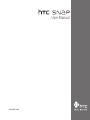 1
1
-
 2
2
-
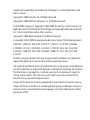 3
3
-
 4
4
-
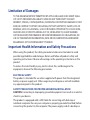 5
5
-
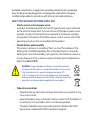 6
6
-
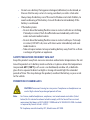 7
7
-
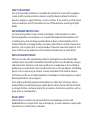 8
8
-
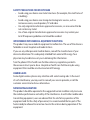 9
9
-
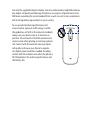 10
10
-
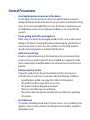 11
11
-
 12
12
-
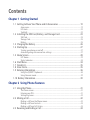 13
13
-
 14
14
-
 15
15
-
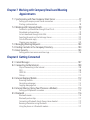 16
16
-
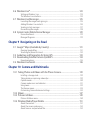 17
17
-
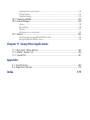 18
18
-
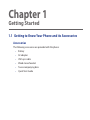 19
19
-
 20
20
-
 21
21
-
 22
22
-
 23
23
-
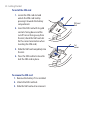 24
24
-
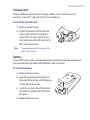 25
25
-
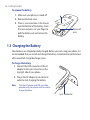 26
26
-
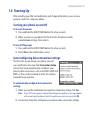 27
27
-
 28
28
-
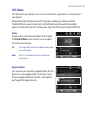 29
29
-
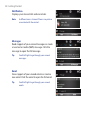 30
30
-
 31
31
-
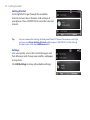 32
32
-
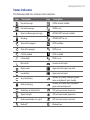 33
33
-
 34
34
-
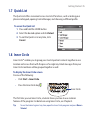 35
35
-
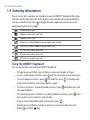 36
36
-
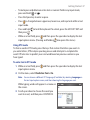 37
37
-
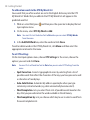 38
38
-
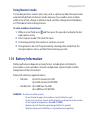 39
39
-
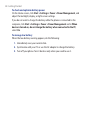 40
40
-
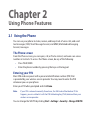 41
41
-
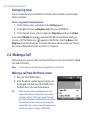 42
42
-
 43
43
-
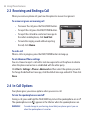 44
44
-
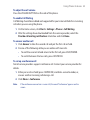 45
45
-
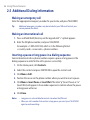 46
46
-
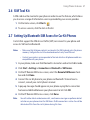 47
47
-
 48
48
-
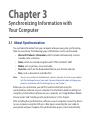 49
49
-
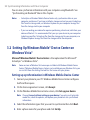 50
50
-
 51
51
-
 52
52
-
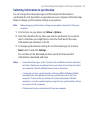 53
53
-
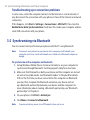 54
54
-
 55
55
-
 56
56
-
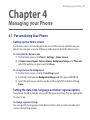 57
57
-
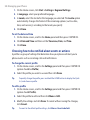 58
58
-
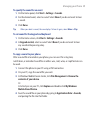 59
59
-
 60
60
-
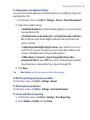 61
61
-
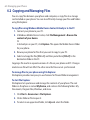 62
62
-
 63
63
-
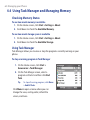 64
64
-
 65
65
-
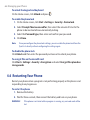 66
66
-
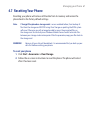 67
67
-
 68
68
-
 69
69
-
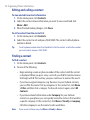 70
70
-
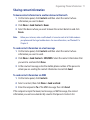 71
71
-
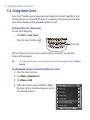 72
72
-
 73
73
-
 74
74
-
 75
75
-
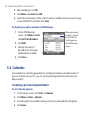 76
76
-
 77
77
-
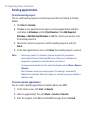 78
78
-
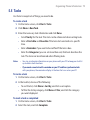 79
79
-
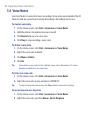 80
80
-
 81
81
-
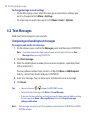 82
82
-
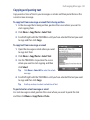 83
83
-
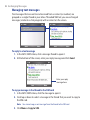 84
84
-
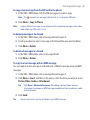 85
85
-
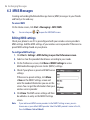 86
86
-
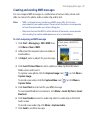 87
87
-
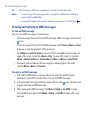 88
88
-
 89
89
-
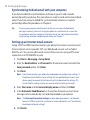 90
90
-
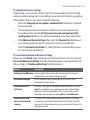 91
91
-
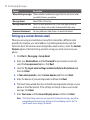 92
92
-
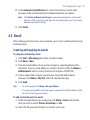 93
93
-
 94
94
-
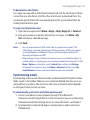 95
95
-
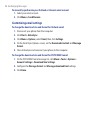 96
96
-
 97
97
-
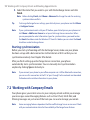 98
98
-
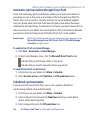 99
99
-
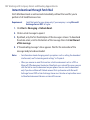 100
100
-
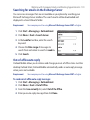 101
101
-
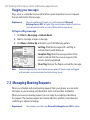 102
102
-
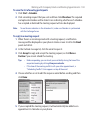 103
103
-
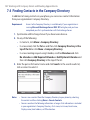 104
104
-
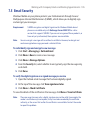 105
105
-
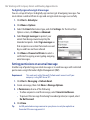 106
106
-
 107
107
-
 108
108
-
 109
109
-
 110
110
-
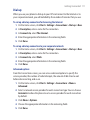 111
111
-
 112
112
-
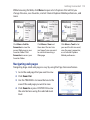 113
113
-
 114
114
-
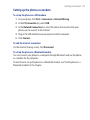 115
115
-
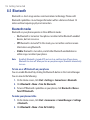 116
116
-
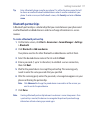 117
117
-
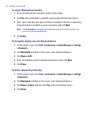 118
118
-
 119
119
-
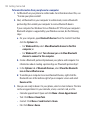 120
120
-
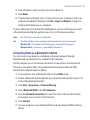 121
121
-
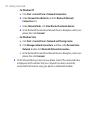 122
122
-
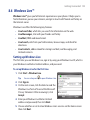 123
123
-
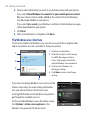 124
124
-
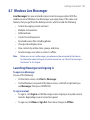 125
125
-
 126
126
-
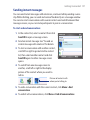 127
127
-
 128
128
-
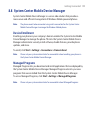 129
129
-
 130
130
-
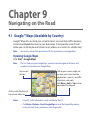 131
131
-
 132
132
-
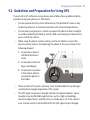 133
133
-
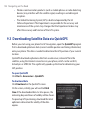 134
134
-
 135
135
-
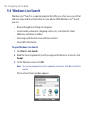 136
136
-
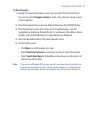 137
137
-
 138
138
-
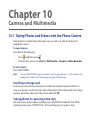 139
139
-
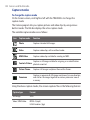 140
140
-
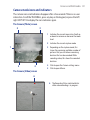 141
141
-
 142
142
-
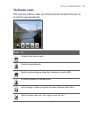 143
143
-
 144
144
-
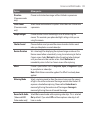 145
145
-
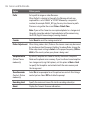 146
146
-
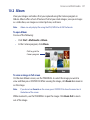 147
147
-
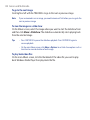 148
148
-
 149
149
-
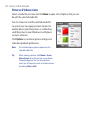 150
150
-
 151
151
-
 152
152
-
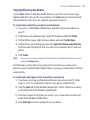 153
153
-
 154
154
-
 155
155
-
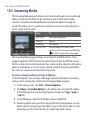 156
156
-
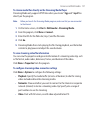 157
157
-
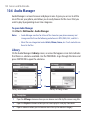 158
158
-
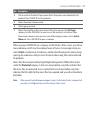 159
159
-
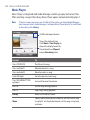 160
160
-
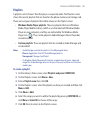 161
161
-
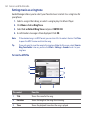 162
162
-
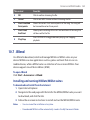 163
163
-
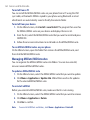 164
164
-
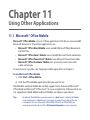 165
165
-
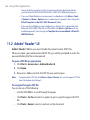 166
166
-
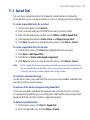 167
167
-
 168
168
-
 169
169
-
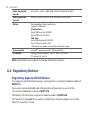 170
170
-
 171
171
-
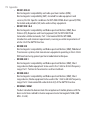 172
172
-
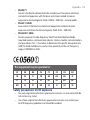 173
173
-
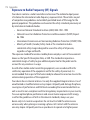 174
174
-
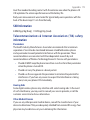 175
175
-
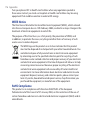 176
176
-
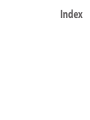 177
177
-
 178
178
-
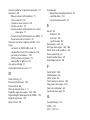 179
179
-
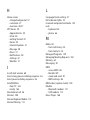 180
180
-
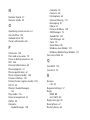 181
181
-
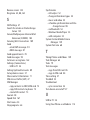 182
182
-
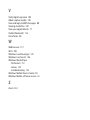 183
183
-
 184
184
Ask a question and I''ll find the answer in the document
Finding information in a document is now easier with AI