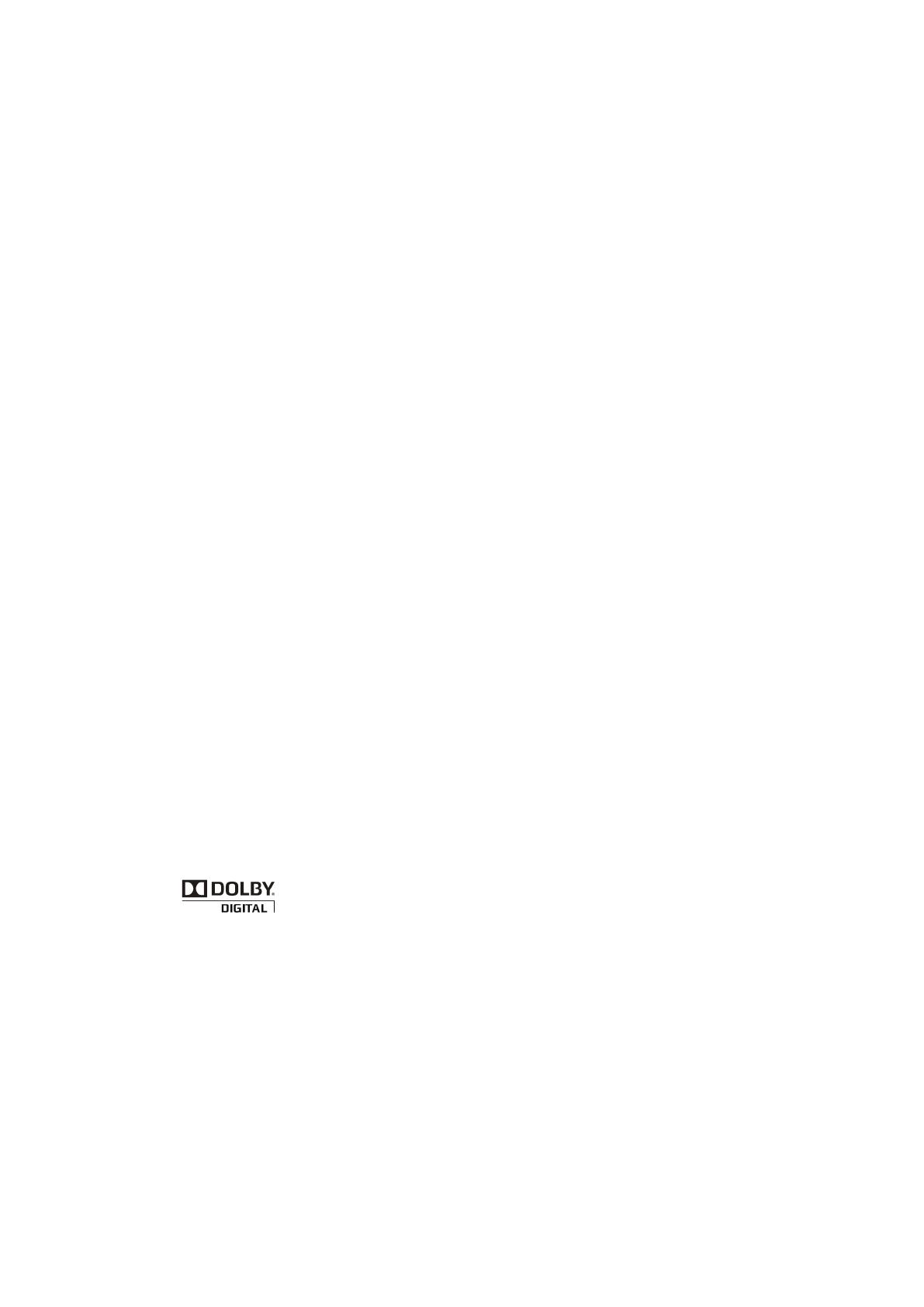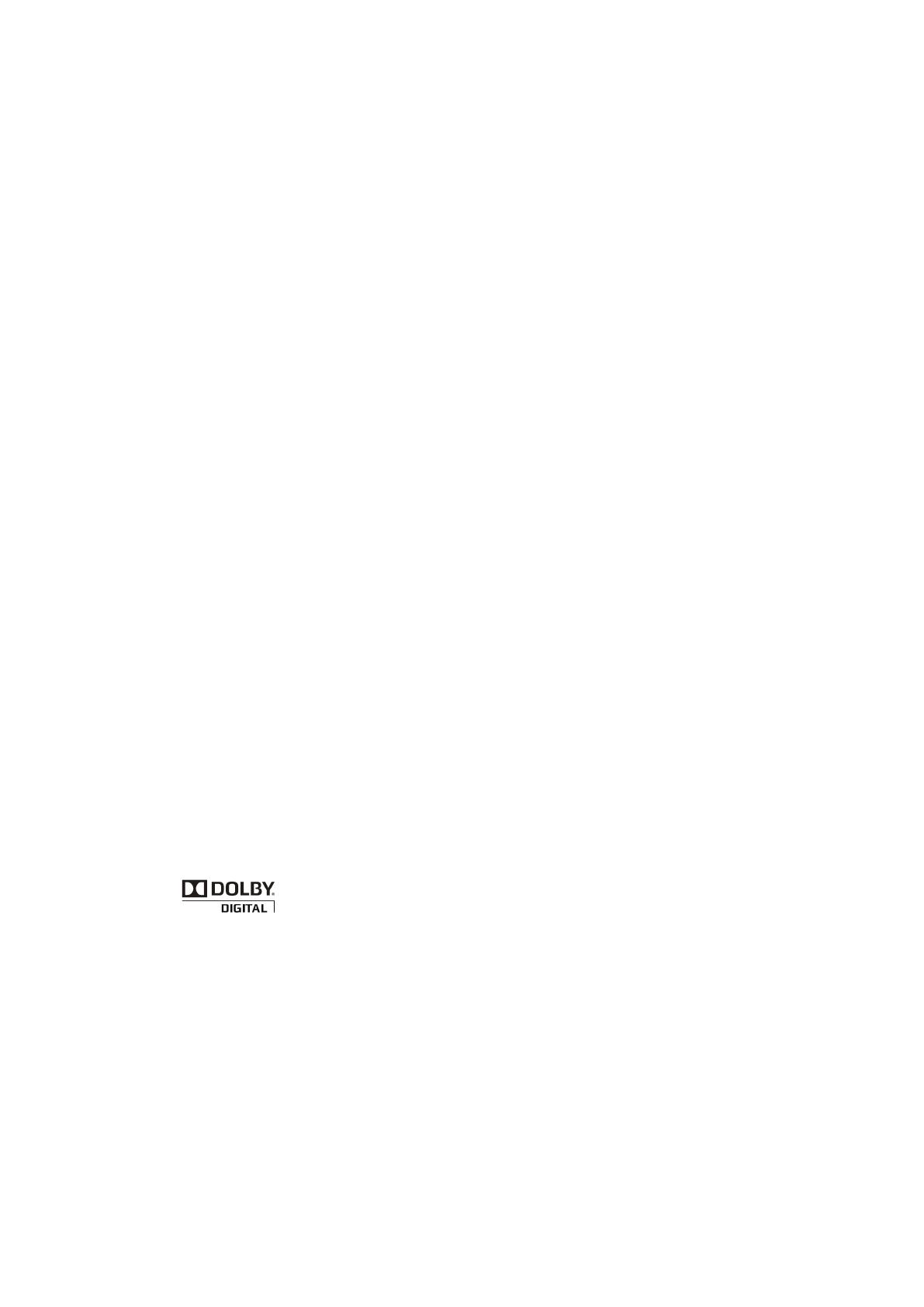
15
TIPS
Care of the screen
Do not rub or strike the screen with anything
hard as this may scratch, mar, or damage the
screen permanently.
Unplug the power cord before cleaning the
screen. Dust the TV by wiping the screen
and the cabinet with a soft, clean cloth. If the
screen requires additional cleaning,
use a
clean, damp cloth. Do not use liquid cleaners
or aerosol cleaners.
Mobile telephone warning
To avoid disturbances in picture and sound,
malfunctioning of your TV or even damage
to the TV, keep away your mobile telephone
from the TV.
End of life directives
We are paying a lot of attention to produce
environmental friendly in green focal areas.
Your new receiver contains materials, which
can be recycled and reused.
At the end of its life, specialized companies
can dismantle the discarded receiver to
concentrate the reusable materials and to
minimize the amount of materials to be
disposed of.
Please ensure you dispose of your old
receiver according to local regulations.
Dolby License Notice and Trademark
Acknowledgement
Manufactured under license from Dolby
Laboratories.
"Dolby" and the double-D symbol are
trademarks of Dolby Laboratories
Regulatory Notices – Federal
Communications Commission Notice
This equipment has been tested and found
to comply with the limits for a Class B digital
device, pursuant to part 15 of the FCC
Rules. These limits are designed to provide
reasonable protection against harmful
interference in a residential installation.
This equipment generates, uses, and can
radiate radio frequency energy and, if not
installed and used in accordance with the
instructions, may cause harmful interference
to radio communications. However, there is
no guarantee that interference will not occur
in a particular installation. If this equipment
does cause harmful interference to radio or
television reception, which can be determined
by turning the equipment off and on, the user is
encouraged to try to correct the interference
by one or more of the following measures:
Reorient or relocate the receiving
antenna.
Increase the separation between the
equipment and the TV.
Connect the equipment into wall power
outlet on a circuit different from that to
which the receiver is connected.
Consult the dealer or an experienced
radio or television technician for help.
Modifications –
The FCC requires the user to be notified that
any changes or modifications made to this
device that are not expressly approved by
our company may void the user’s authority to
operate the equipment.
Cables –
Connections to this device must be made with
shielded cables with metallic RF/EMI connector
hoods to maintain compliance with FCC Rules
and Regulations.
Canadian notice –
This Class B digital apparatus meets all
requirements of the Canadian Interference-
Causing Equipment Regulations.
Avis Canadian –
Cat apparel numerous de la classed B
respected toutes les exigencies du règlement
sur le materiel brouilleur du Canada.